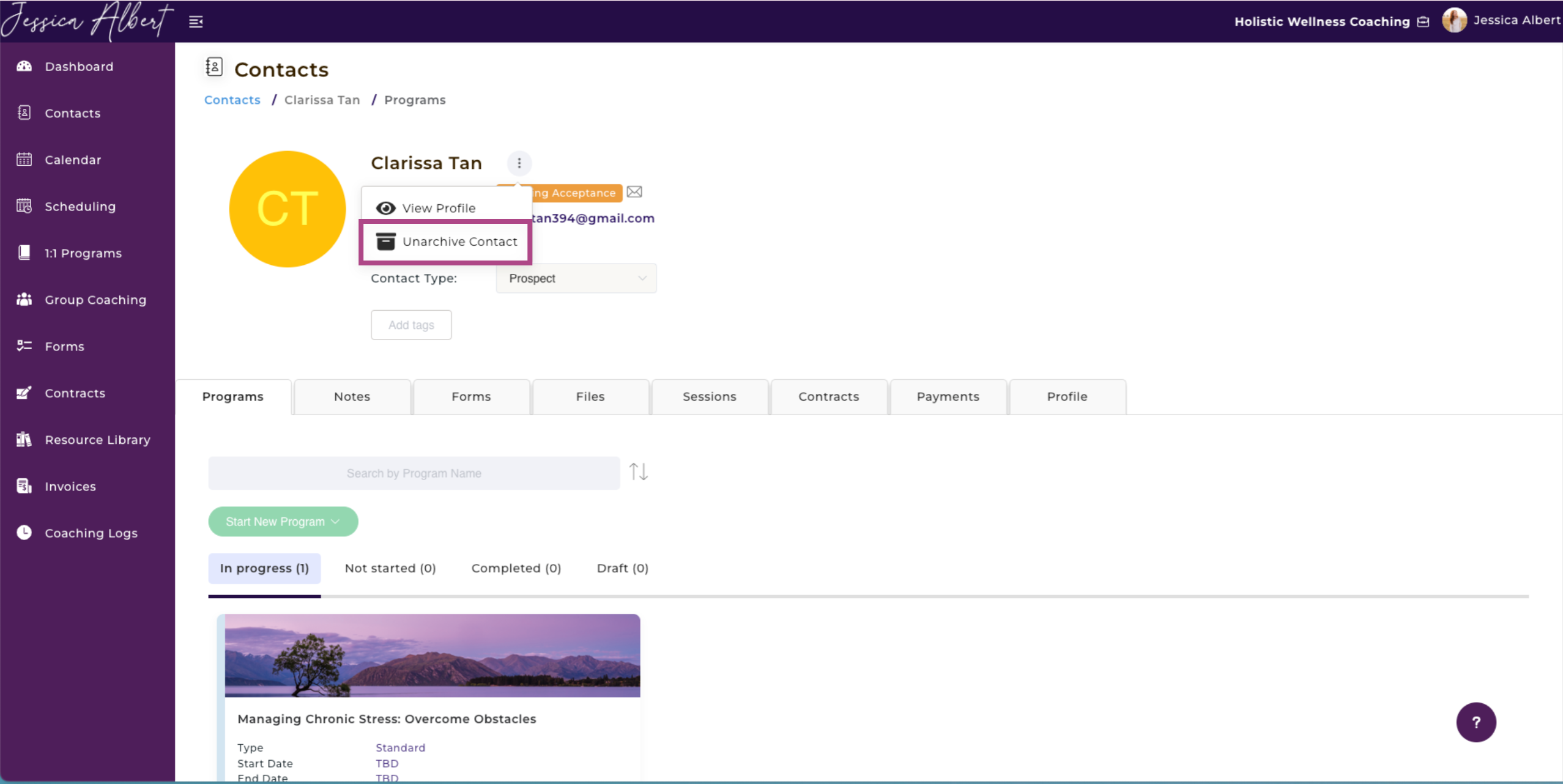Archiving Contacts
The Steps
- Click the Contacts tab on the left menu to navigate to your Contacts page.
- Select the Contact you wish to archive.
- Click the 3-dot button menu that's located on the right hand side of the contact's name to open the dropdown menu.
- Select Archive Contact.
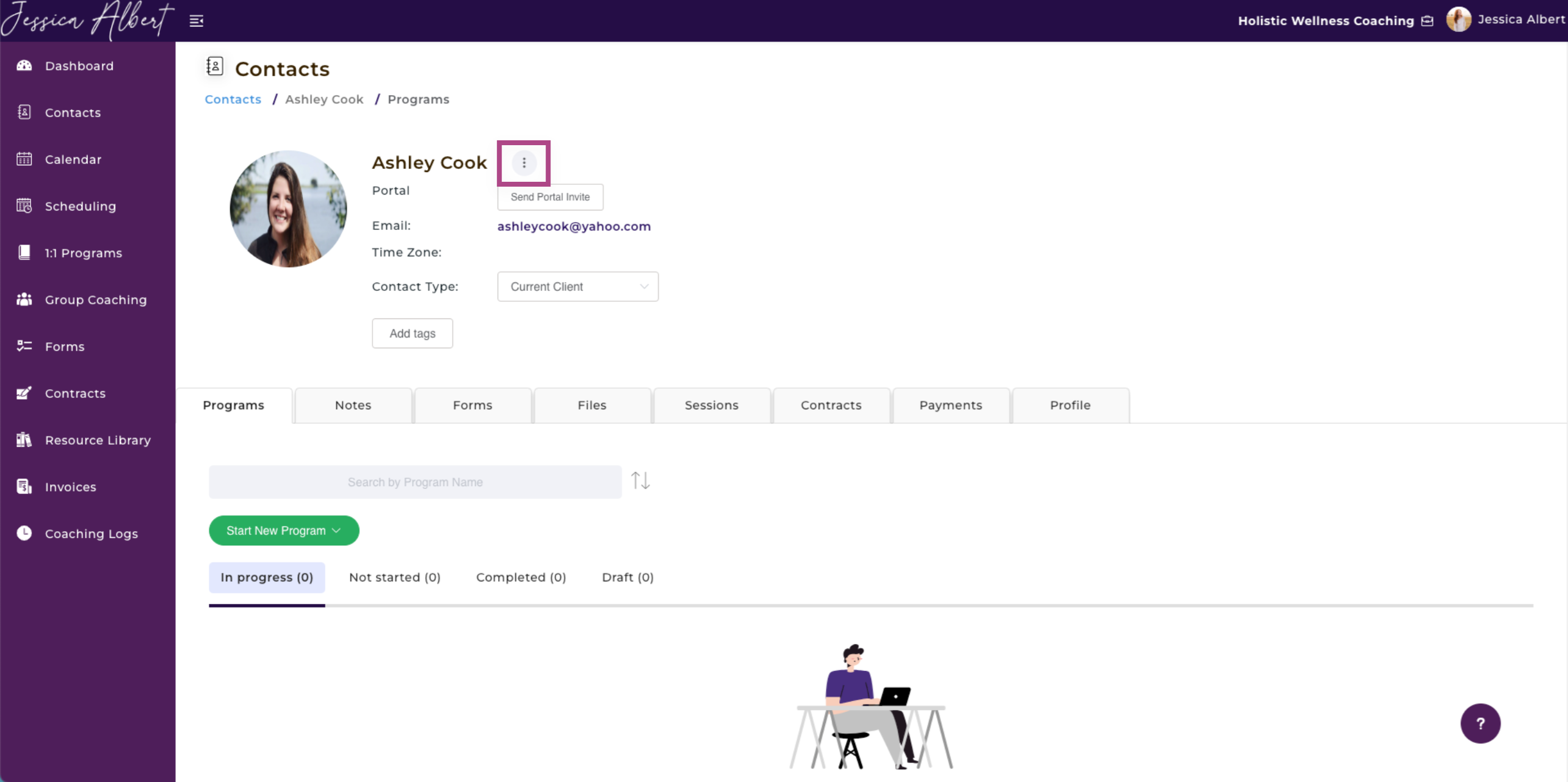
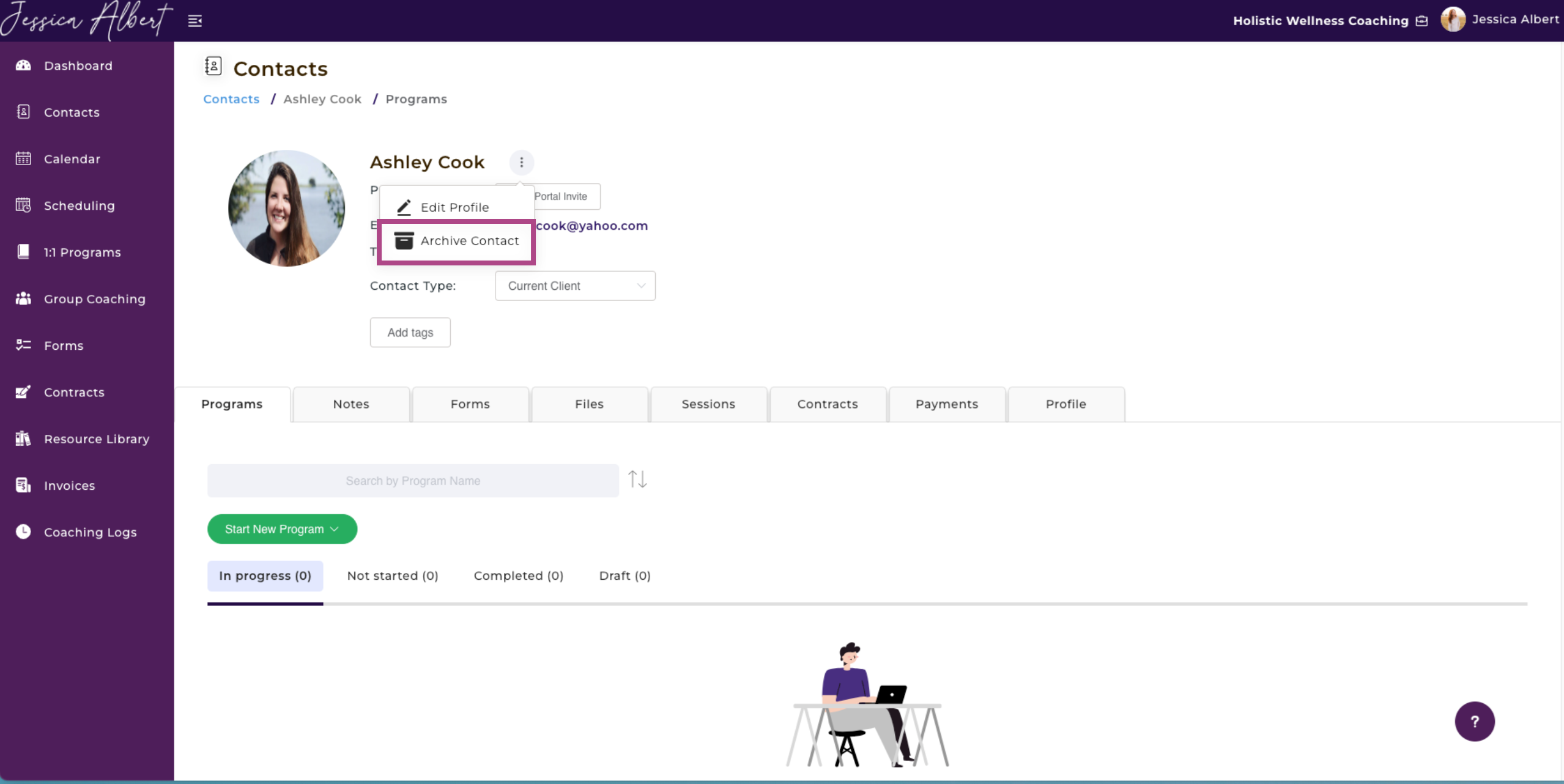
You should see a pop-up message informing you that the contact has been archived successfully.
Note: It's not possible to permanently delete or remove contact records from your CoachVantage account. Instead, you can archive contacts so that they are no longer visible in your active contacts tab.
IMPORTANT: When you archive a contact, you will not be able to perform any further actions for that contact, including managing coaching programs, sending invoices, sharing files with each other, etc. The contact record becomes View only and no edits to the contact record will be possible. An archived contact will also not be able to log in to their Client Portal anymore (i.e. it will become automatically disabled).
View Archived Contacts 🙎♂️
To view archived contacts, select the Archived tab on your Contacts page.
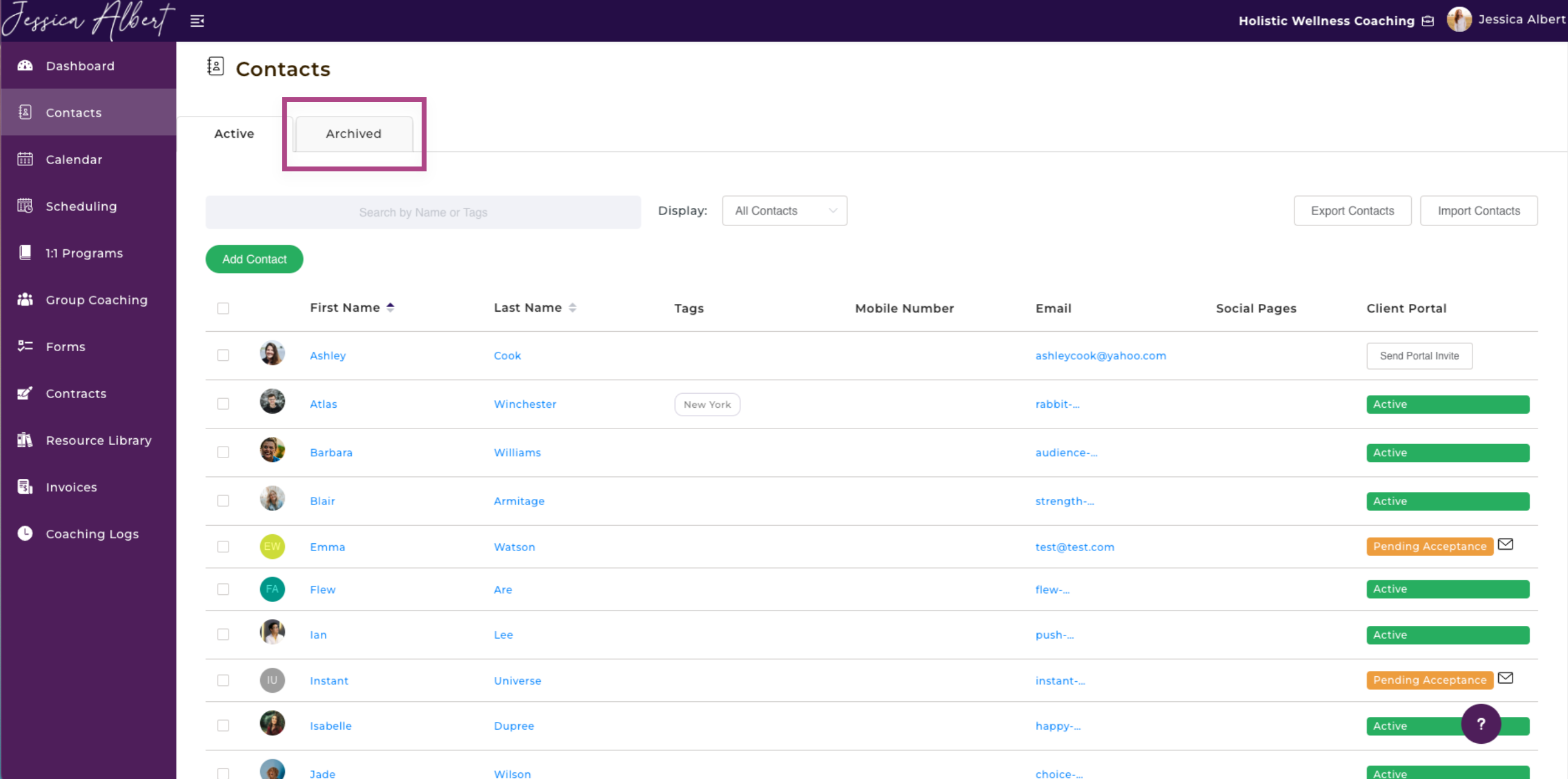
Unarchiving Contacts
To unarchive a contact, click on the contact that you'd like to unarchive. You will be taken to the individual contact page.
- Click the 3-dot button menu to the right of the Contact's name.
- Select Unarchive Contact.
- The contact record will then be moved back to the Active contacts list.