Programs on an Individual Contact Record Page
Programs Overview
The Programs tab on an individual contact record page is where you can invite or enroll your contact into your coaching programs.
From your dashboard, select Contacts on the left ribbon menu. Then, select the specific contact whose programs you'd like to review. When you pull up an individual contact record page, you'll see the Programs tab.
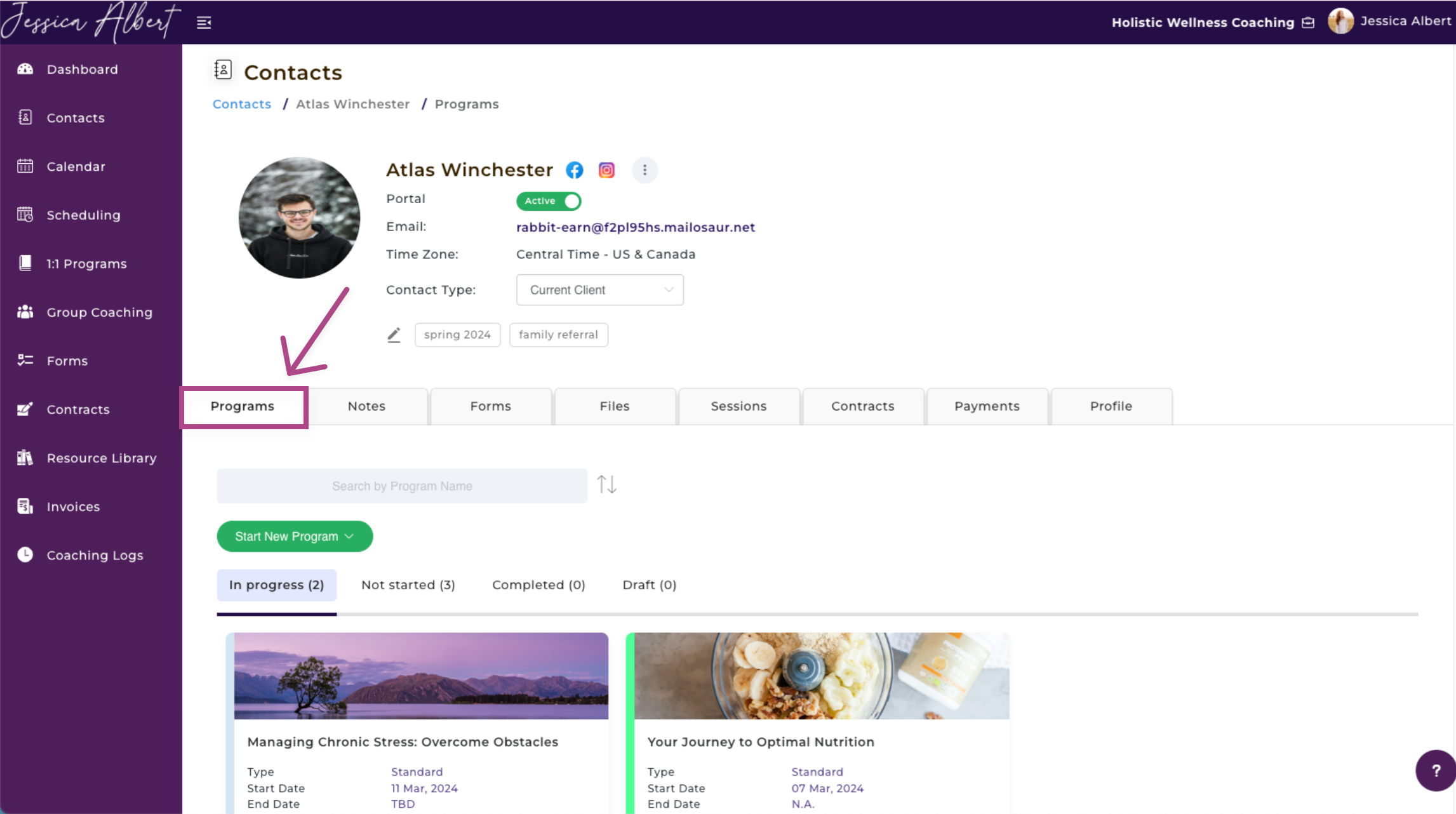
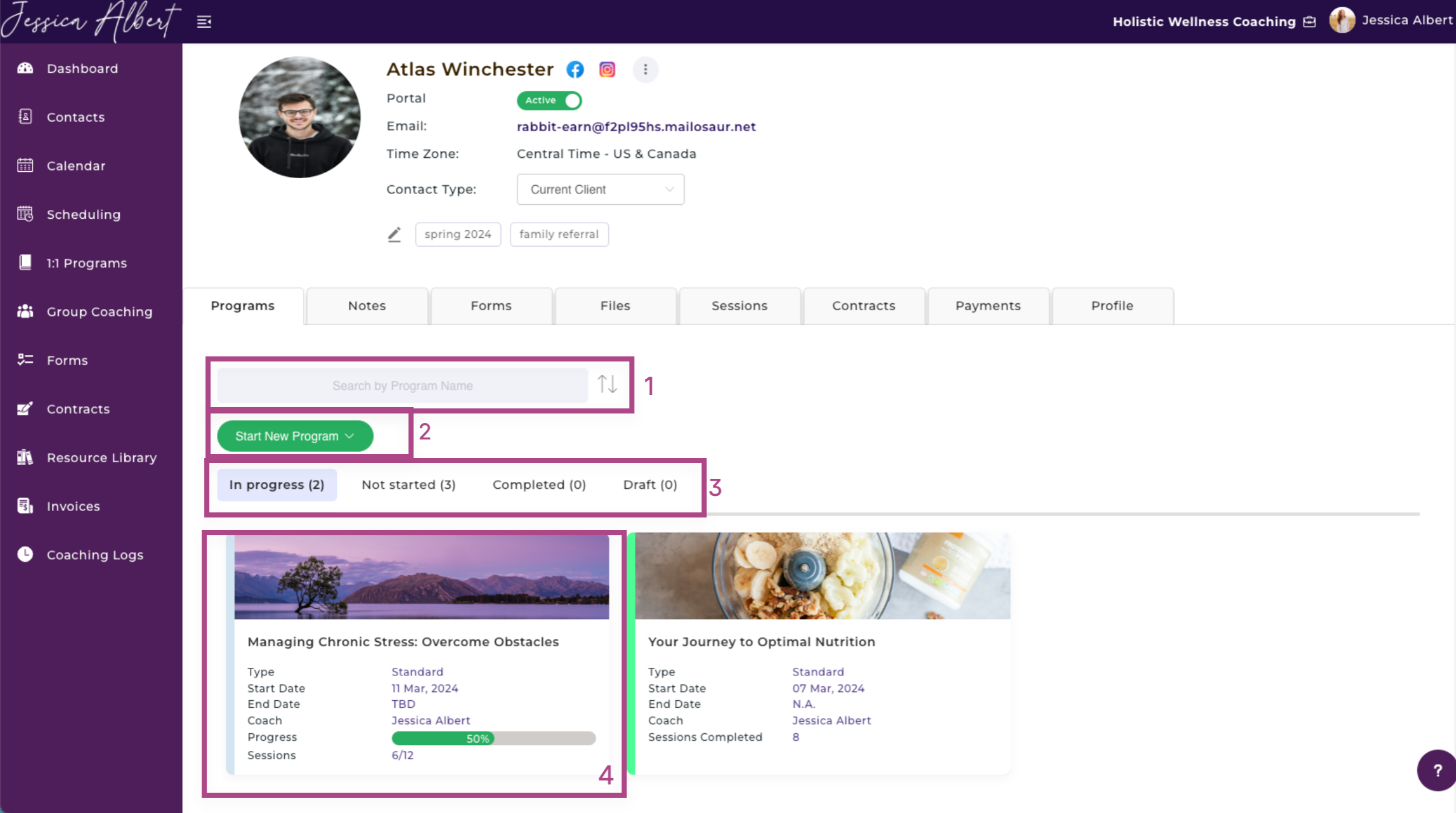
You'll see:
- Search Bar & Sort Program Engagement Cards
- Start New Program Button
- Program Types
- Program Status Tabs
- Program Cards
1. Search Bar & Sort Program Engagement Cards 🔍
To search for a program engagement card, use the search bar and type in the name of the program you're looking for.
Alternatively, you can sort your programs by alphabetical order or the recency of the program.
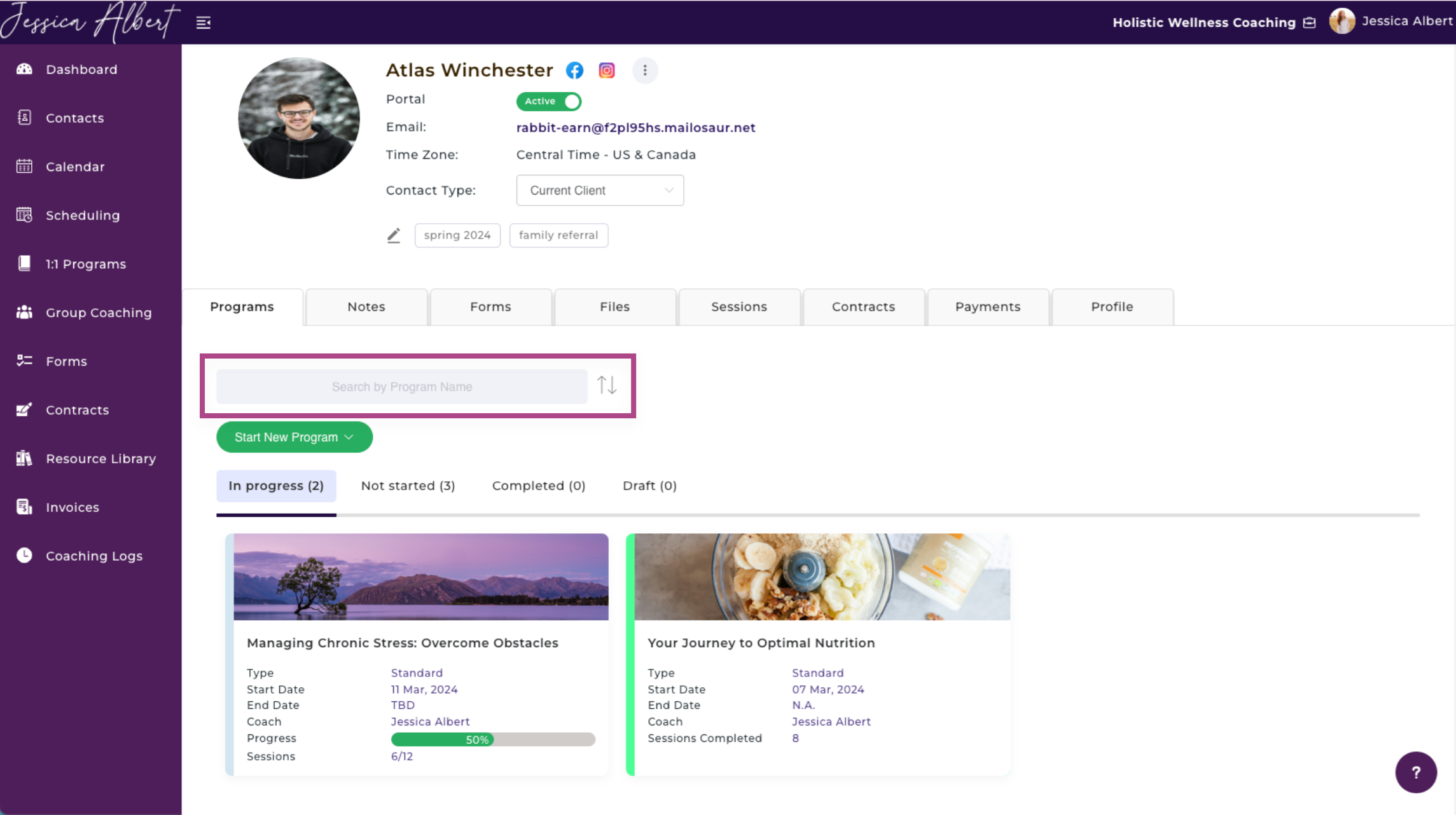
2. Start New Program ✅
Have a program in mind for your contact? Inviting or automatically enrolling a contact to your coaching programs is an easy, step-by-step process.
- On the Individual Contact Record.
- Click the Start New Program button and you will be presented with a drop-down list to select the program type.
- Select the desired program type you wish to enroll your contact into - Quick Start, Custom Program or Select a Coaching Program.
The section below, Program Types, tells you more about the different program types that clients can enroll in:
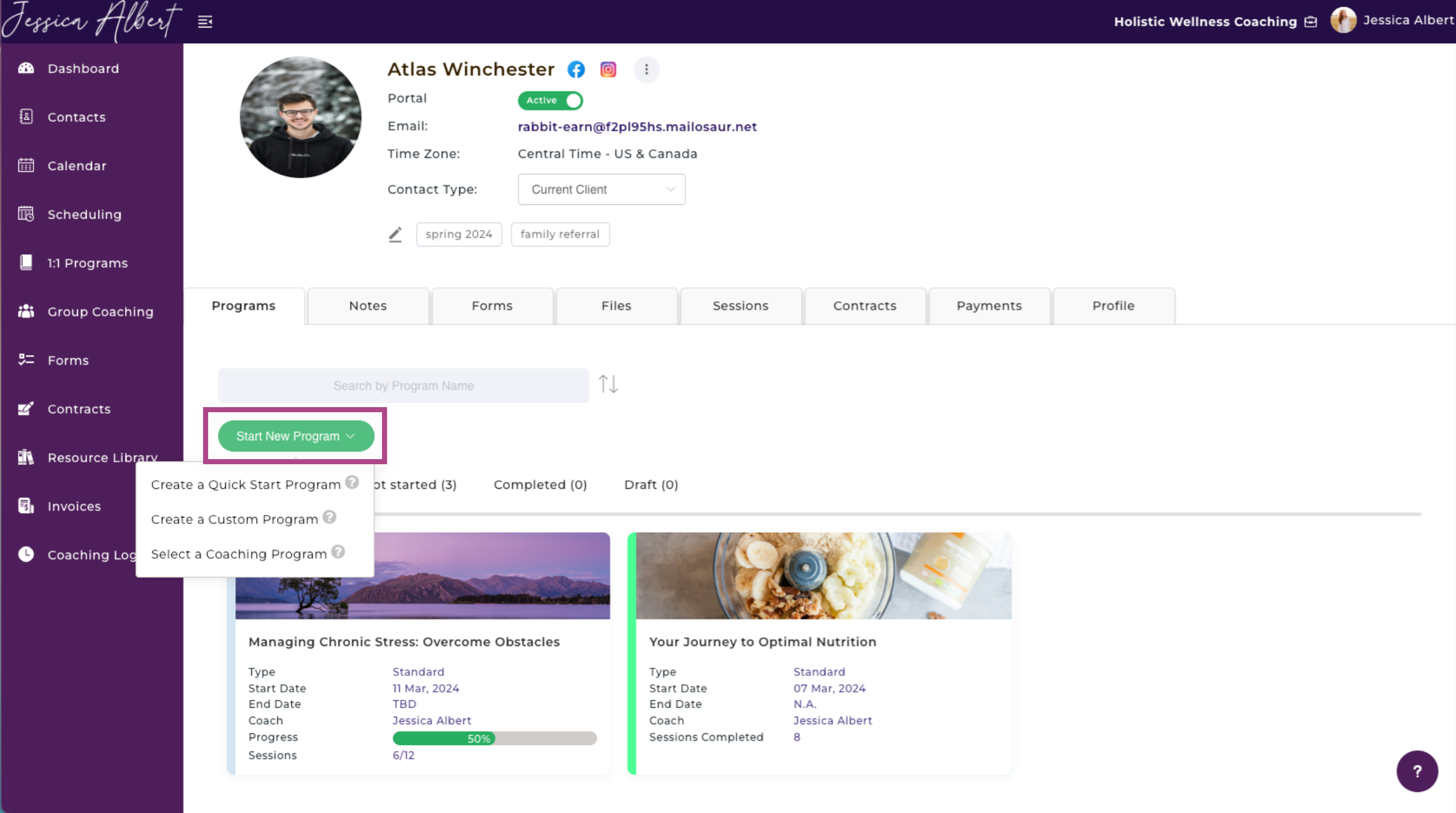
3. Program Types
CoachVantage provides you with the utmost flexibility to invite your contacts to sign up to your coaching programs.
You have the flexibility to choose the method of enrollment that best suits your needs:
Quick Start Program
Quick Start Program - A coaching program where a client gets enrolled immediately without having to sign up from a landing page. The client will have immediate access to the program from their Client Portal. You have the option to set up fees and contract e-sign which will be emailed separately to the client.
Note: When you create a Quick Start Program, you have the option to set up fees and contracts (in the Quick Start Program creation workflow). If you set these up, CoachVantage will send automated emails to the client to make payment and to e-sign the contract.
Tip: A Quick Start Program is great if you are setting up a pro bono coaching program or if a contact has already paid you for the program. It enables you to enroll the client immediately into the program, without them having to sign up from a sign-up page.
Refer to this article on how to create a Quick Start Program for your client.
Custom Program
Custom Program - Requires the contact to sign up from the program sign-up page before enrollment is confirmed.
When creating a Custom Program, you have the option to Import Program Template, which will pre-load all the information from a Standard Program, and you can then customize the program details specifically for this client.
For example, you can set up special fees, customize the program duration, number of sessions, the program name, etc, for a specific contact.
Alternatively, you can create a Custom Program for an individual contact from scratch without using the 'Import Program Template' feature.
As mentioned above, a Custom Program requires the contact to enroll via the program sign-up page. This ensures that they complete each step such as payment, signing the contract, booking the first session, completing an intake form, etc, prior to enrollment confirmation.
Tip: A Custom Program is great if you don't create standard coaching programs or packages, or, if you design tailored / bespoke programs for each and every client. It's also very useful when you wish to customize a standard program for specific contacts.
Refer to this article on how to create a Custom Program for your client.
Selecting a Coaching Program
A Coaching Program is one that you have created in the Programs page. Client has to sign up from a landing page before getting enrolled. This ensures that they complete each step such as payment, sign the contract, book the first session, complete an intake form, etc, prior to enrollment confirmation.
You can invite your contact to sign up to a Coaching Program from the individual contact record page or from the Programs page itself (see this article on how to invite a contact from the Programs page).
Tip: This is a great option if you offer signature coaching programs (one or more) that your clients can enroll into.
Refer to this article "How to Create a Coaching Program" on how to create a program.
4. Program Status Tabs 🚥
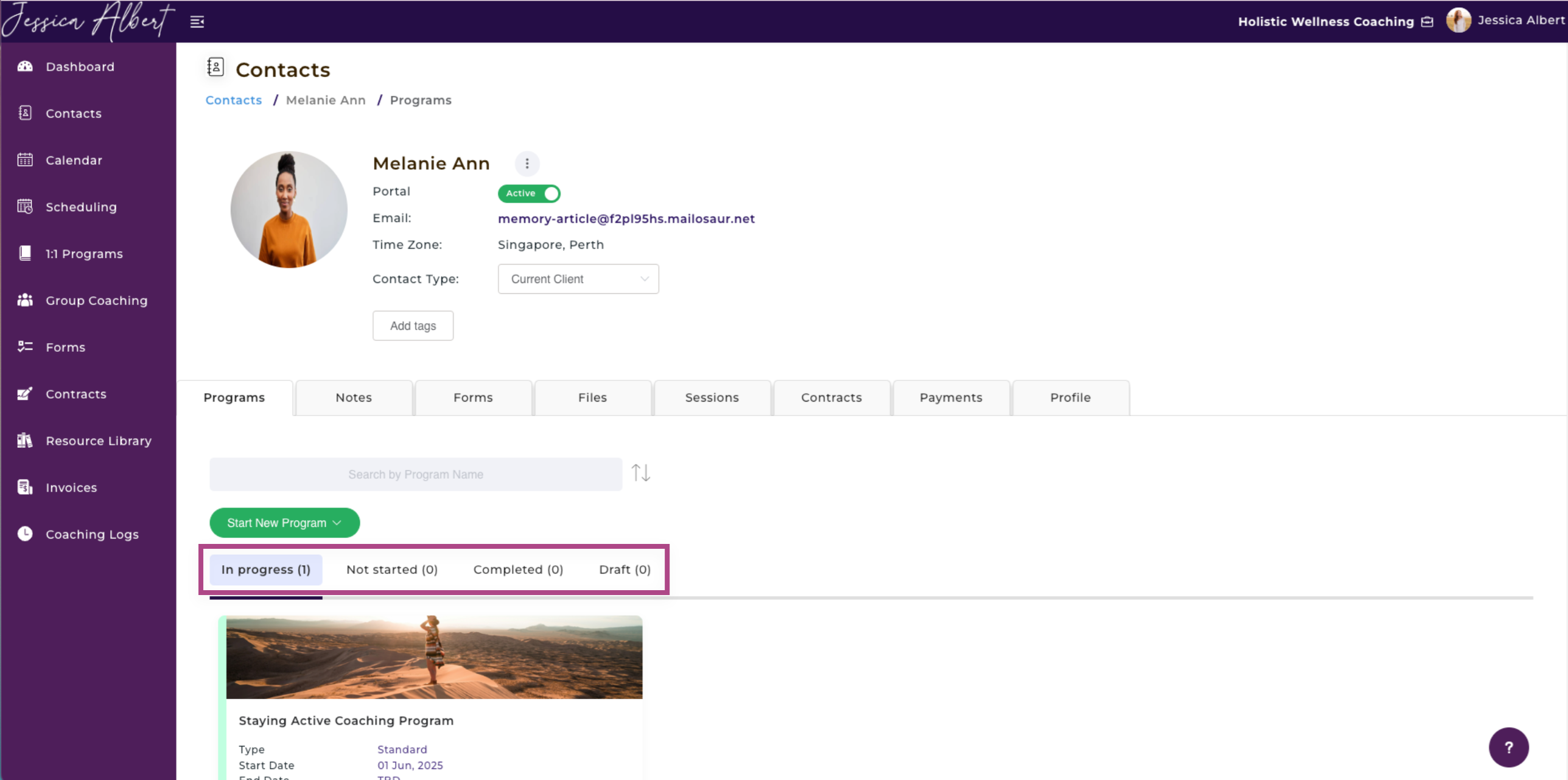
In Progress - Contact has been enrolled into the program and the first session (appointment) date has been created.
Not Started - A program invitation has been sent but your contact has yet to sign up (enroll) for the program.
Completed - The program engagement with your client has been completed.
Draft - A program has been created (or partially created) and has been saved as Draft. The program invitation has not been sent yet to the contact.
5. Program Cards 📇
When a program has been created or partially created, you'll see the Program Card.
The following details are displayed on a Program Card:
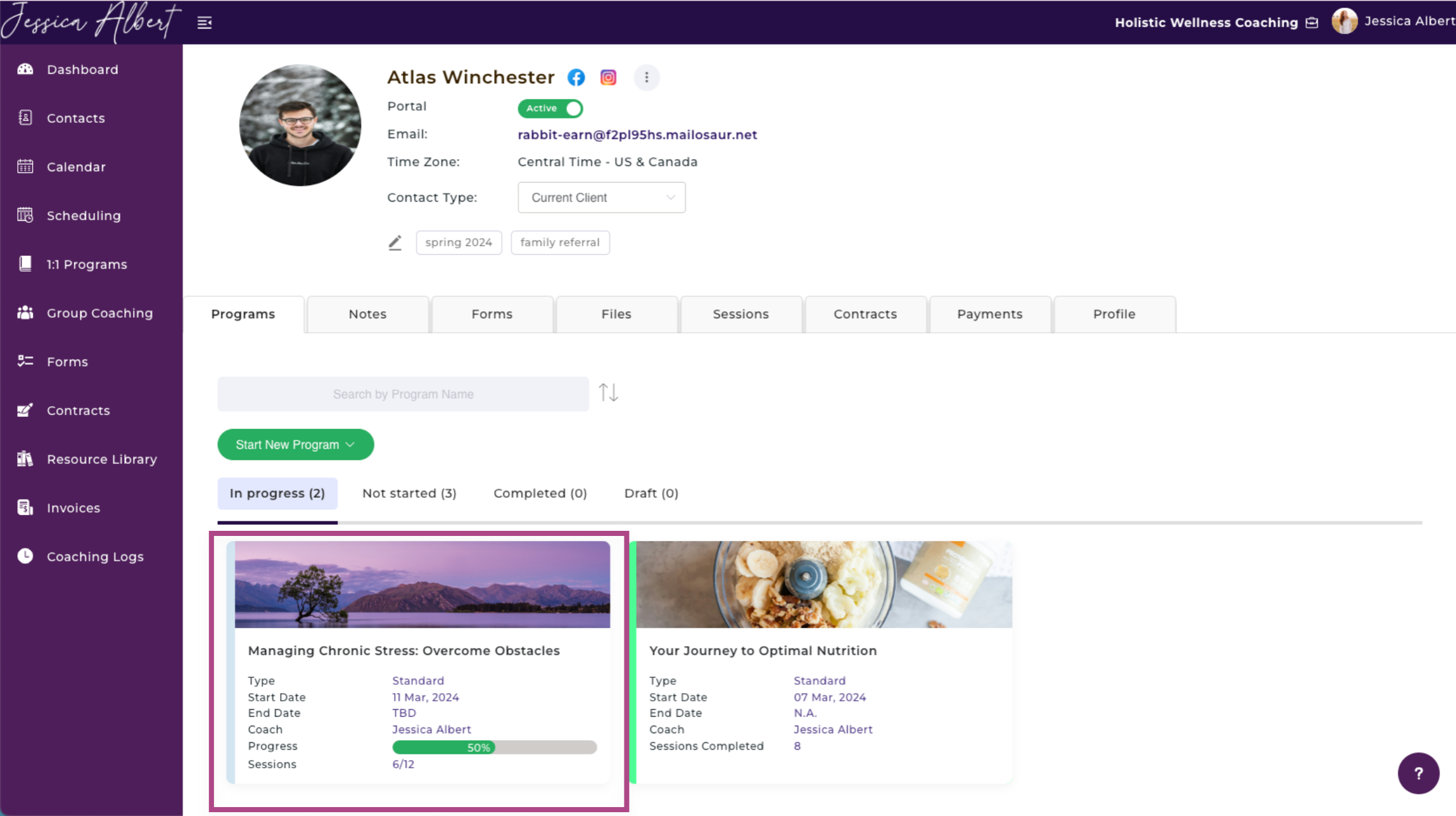
- Program Name
- Program Type
- Start Date of the Program
- End Date of the Program
- Coach Name
- Progress Bar
- Number of Sessions Completed
When you click on a Program Card that's In Progress, Not Started or Completed, it will open the Program Management Page (refer to this article on Managing a Coaching Program Engagement with Your Contac" for more details).
When you click on a Program Card that's in Draft, it will open the Edit Program page for you to continue where you left off.
