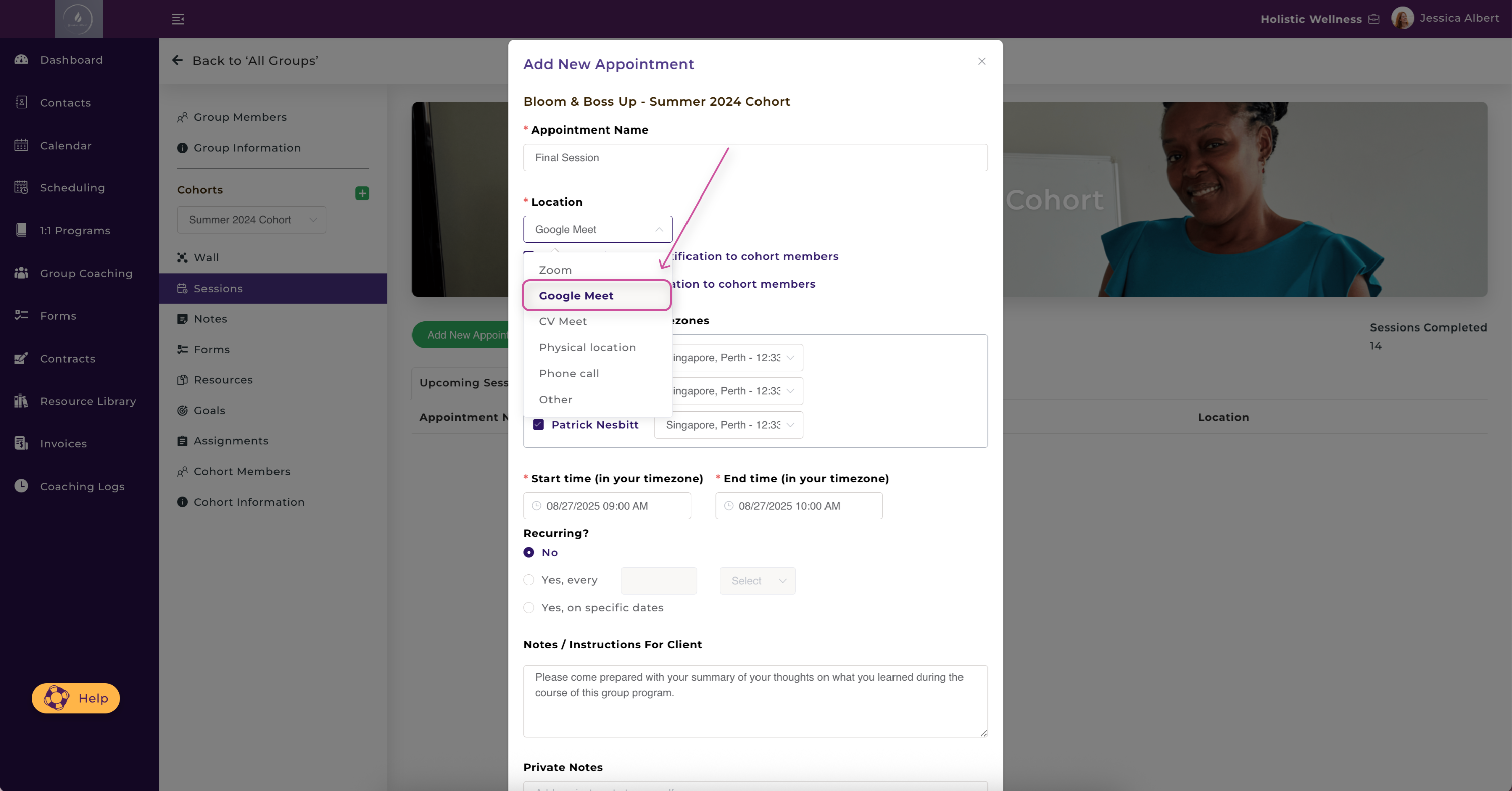Connecting to Google Meet
Overview
You can use Google Meet as one of your meeting location options to host your virtual appointments.
Pre-requisite: To be able to use Google Meet as a meeting location, you’ll need to first integrate your Google Calendar with CoachVantage. Go to My Settings > Integrations to connect your Google Calendar (make sure to disconnect any existing calendar first).
Currently, Google Meet is available as a location option only when you connect your Google Calendar to your CoachVantage account. If you connect other calendar types such as Outlook, iOS, etc, then Google Meet will not be available as a meeting location.
Not sure how to connect your Google Calendar? Check out our Help Centre guide: Connecting Your External Calendar.
How to Use Google Meet 🎥
Once you've finished connecting your Google Calendar to CoachVantage, in the Integrations tab of 'My Settings' page, you will see this:
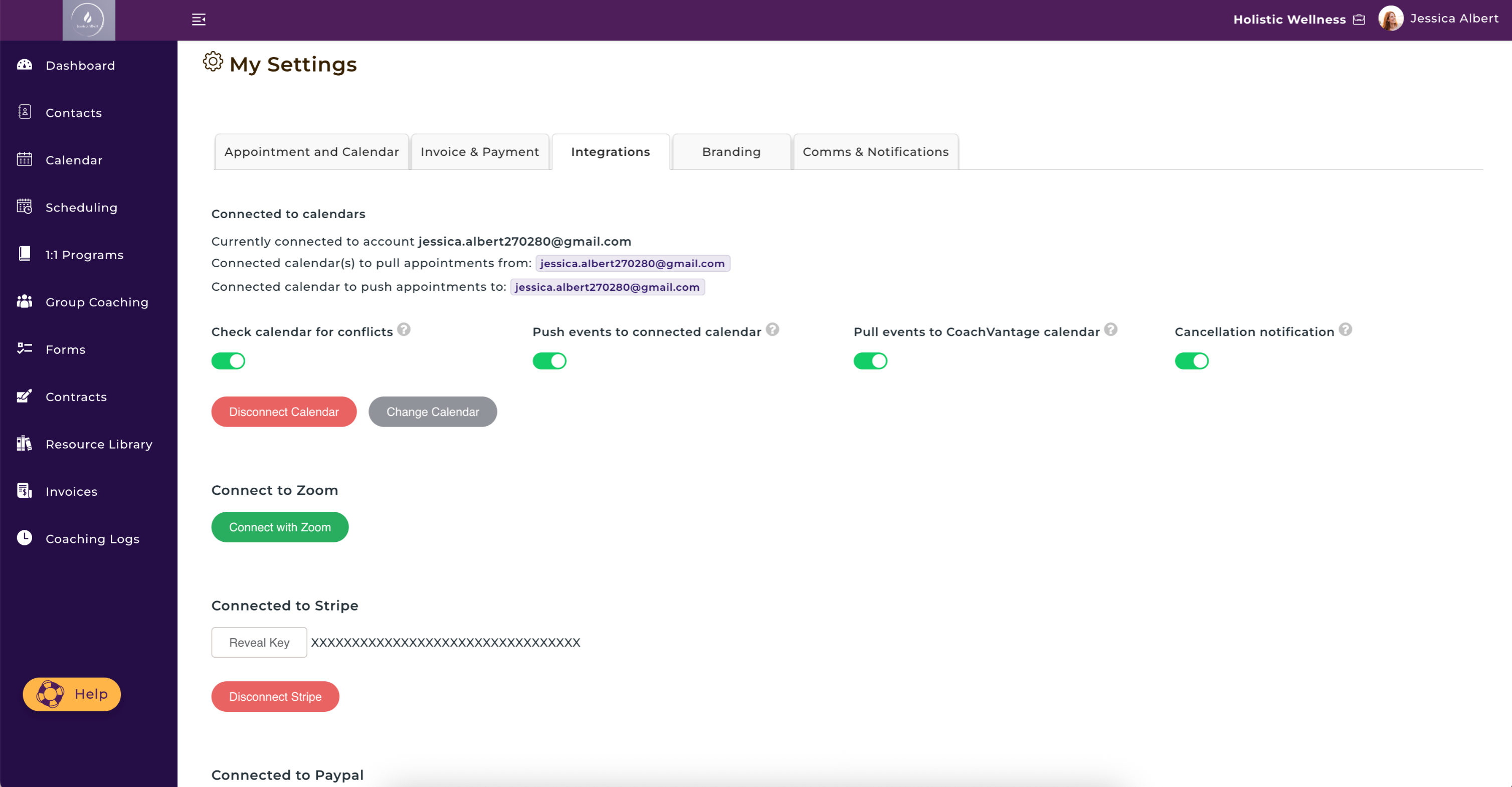
You'll be able to use Google Meet as the meeting location for the following:
- For appointments / sessions
- For 1:1 coaching programs
- For group coaching programs
For Appointments / Sessions
To use Google Meet as the location for your appointments / sessions:
- Click on Calendar on the left-hand menu.
- Select the green Add button on the top right of your screen.
- Choose your Appointment Type (Individual Client or Group Program).
- Fill out the relevant information.
- Under Location, select Google Meet as the meeting location.
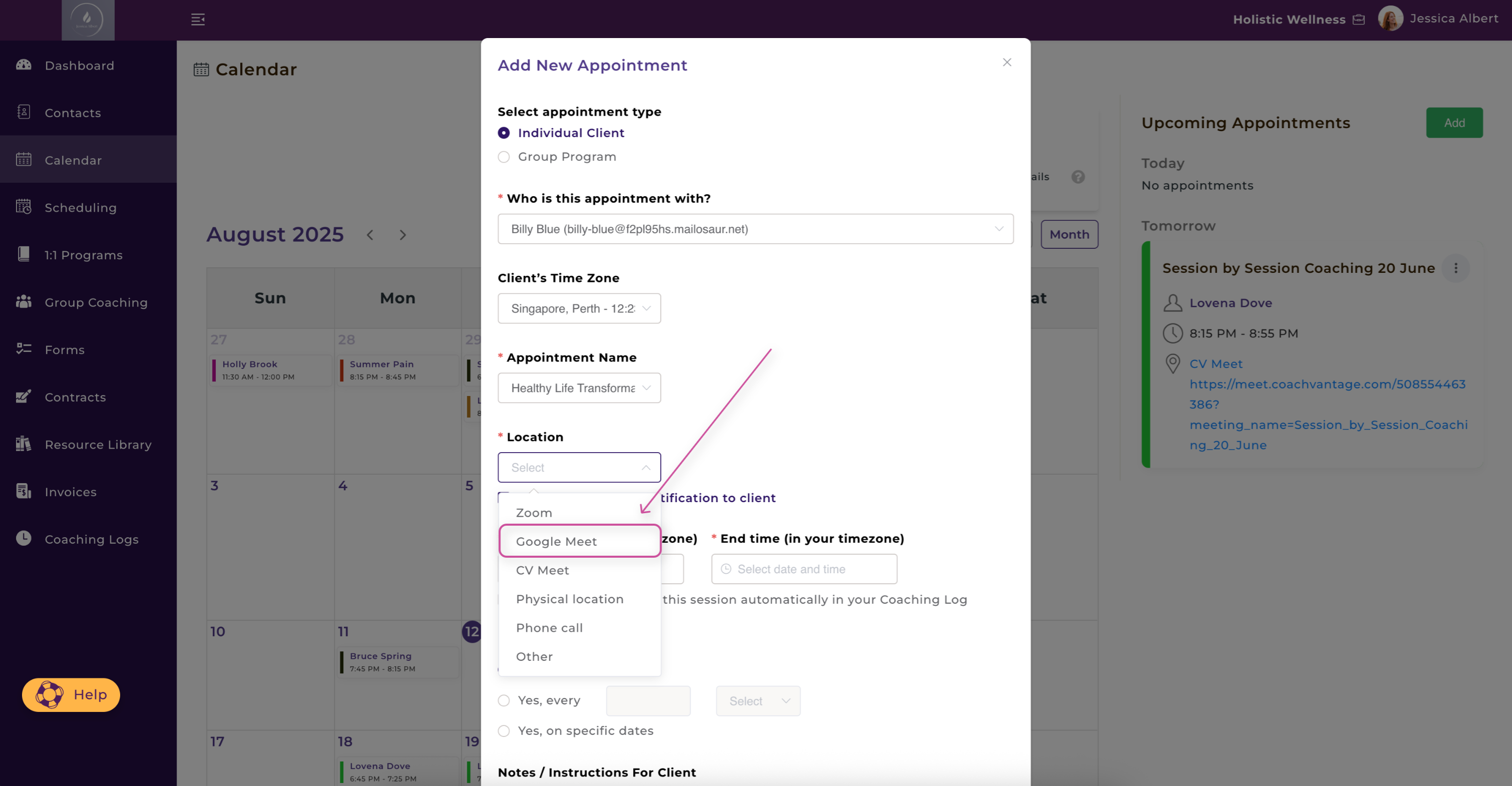
For 1:1 Coaching Programs 👥
To set an 1:1 coaching program meeting location to Google Meet:
- Click on 1:1 Programs on the left-hand menu.
- Select Create New Program or click on an already created Program Card.
- In the task bar, under Program Information, set a Program Location.
- Pick Google Meet as the meeting location.
- Once you set the meeting location to Google Meeting, remember to scroll down and select Next to save your changes.
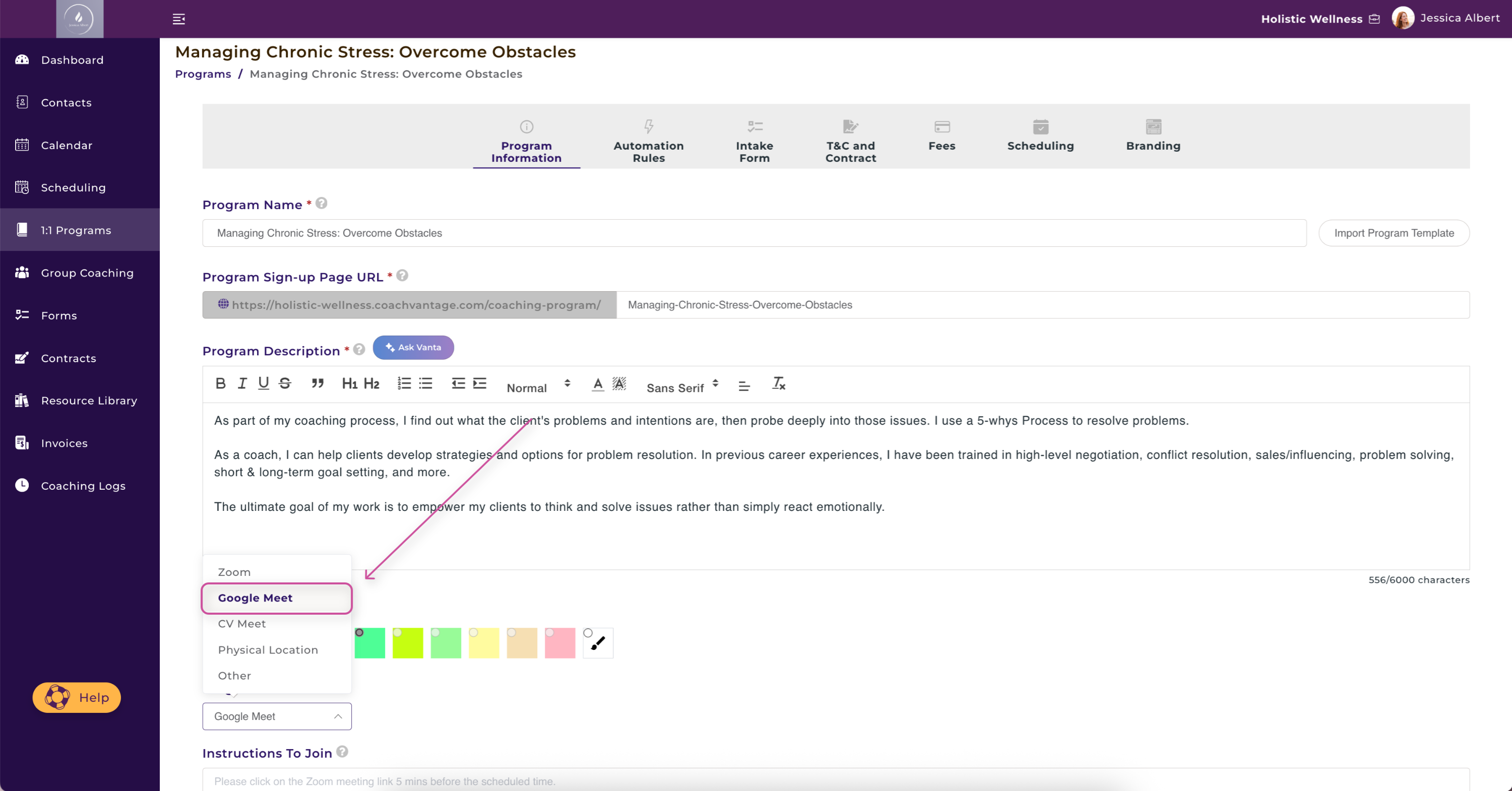
For Group Coaching Programs
To set a session meeting location to Google Meet:
Either follow the steps outlined above For Appointments and under Appointment Type select Group Program
OR
- From your Dashboard, click Group Coaching on the left-hand menu.
- Click on Manage Group Engagement.
- Click on Sessions on the left-hand menu.
- Select Add New Appointment.
- Fill out the relevant information.
- Under Location, pick Google Meet as the meeting location.
- Scroll down and press Save.