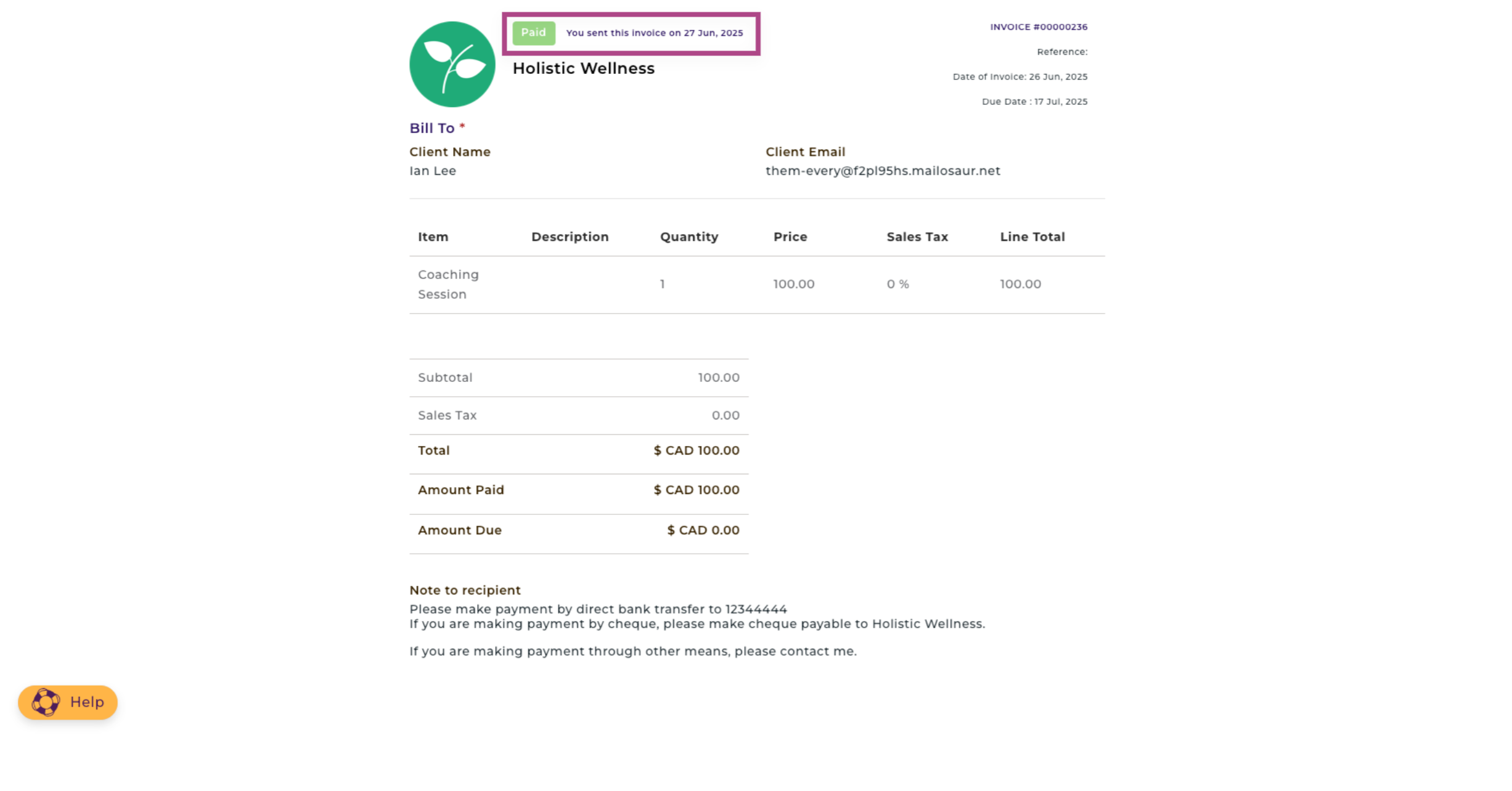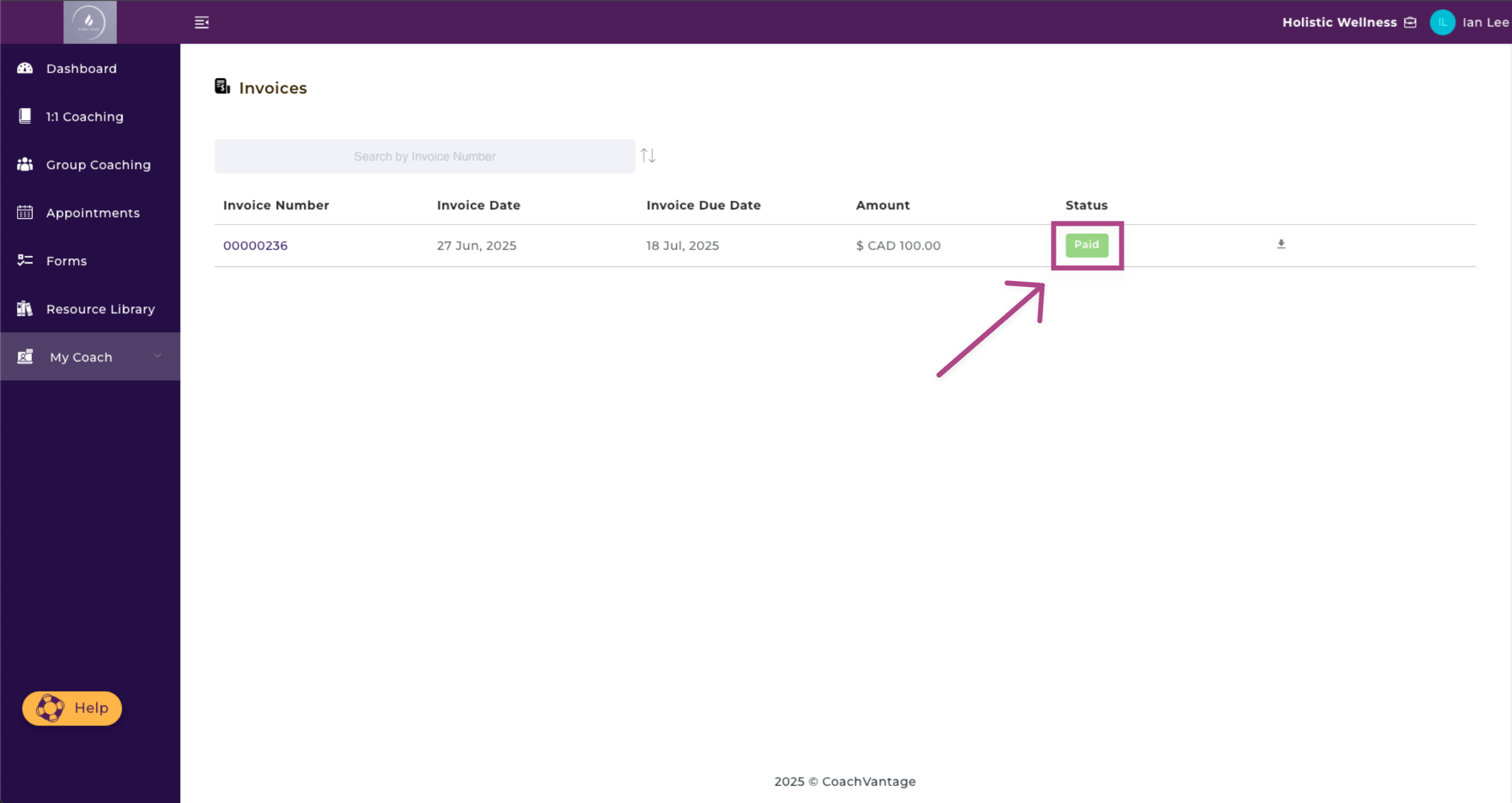How to Pay Invoices in the Client Portal
Overview
When your coach has sent you an invoice, you will receive an email notification. 📧
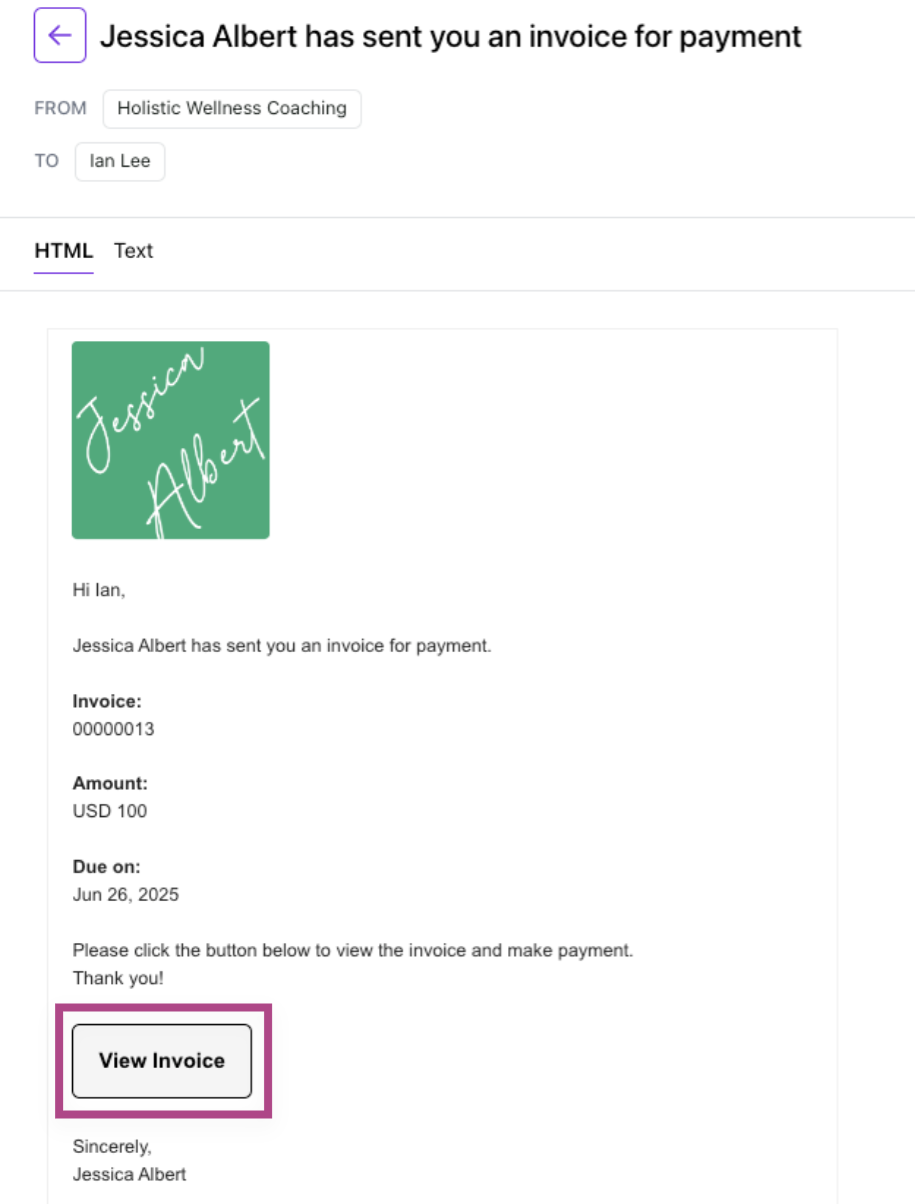
To Pay Invoices On the Client Portal: 💸
1. Go to your Client Portal and click My Coach on the left menu, then click on the Invoices tab.
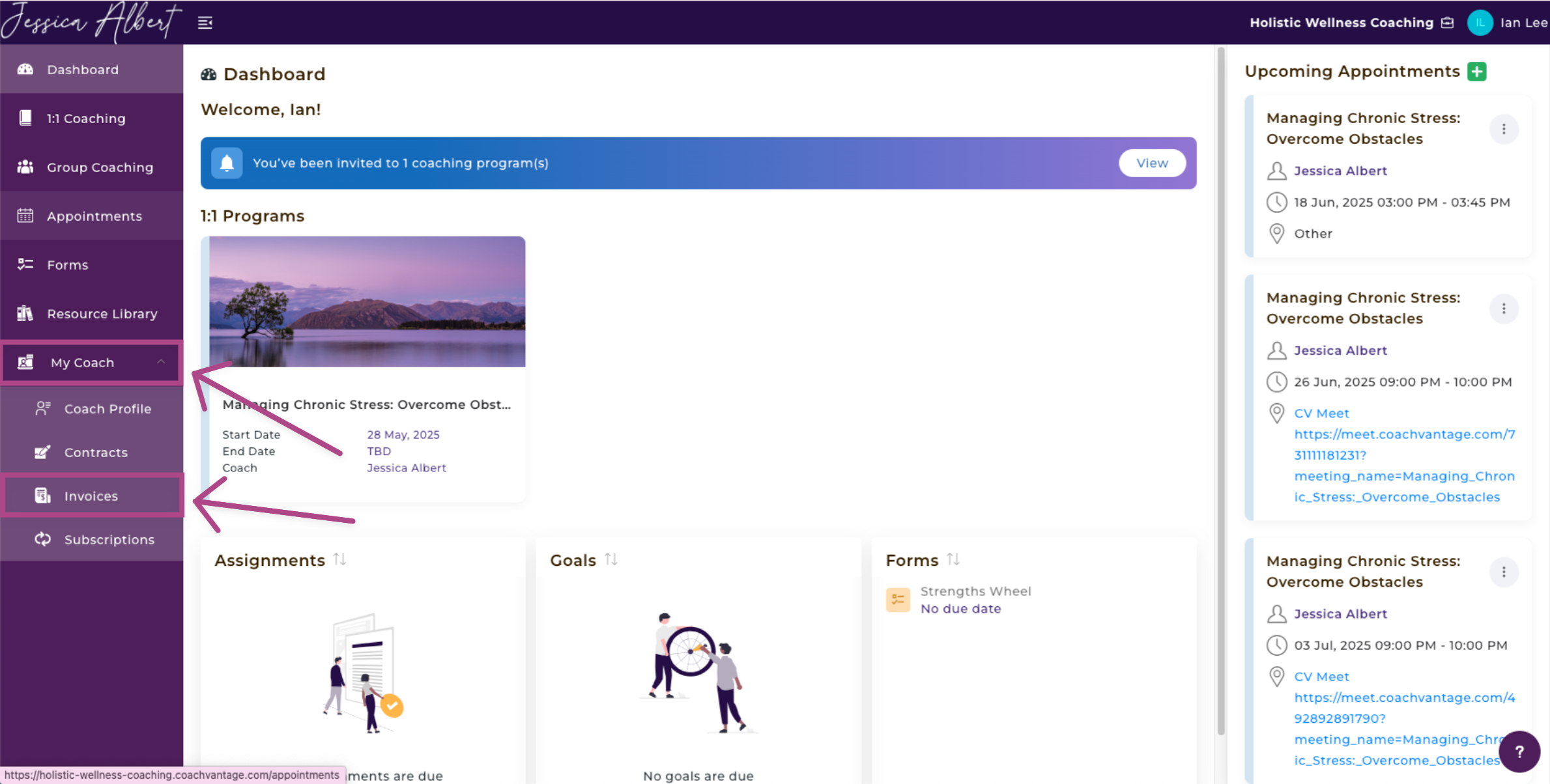
2. Click on the desired invoice that you wish to make payment for.
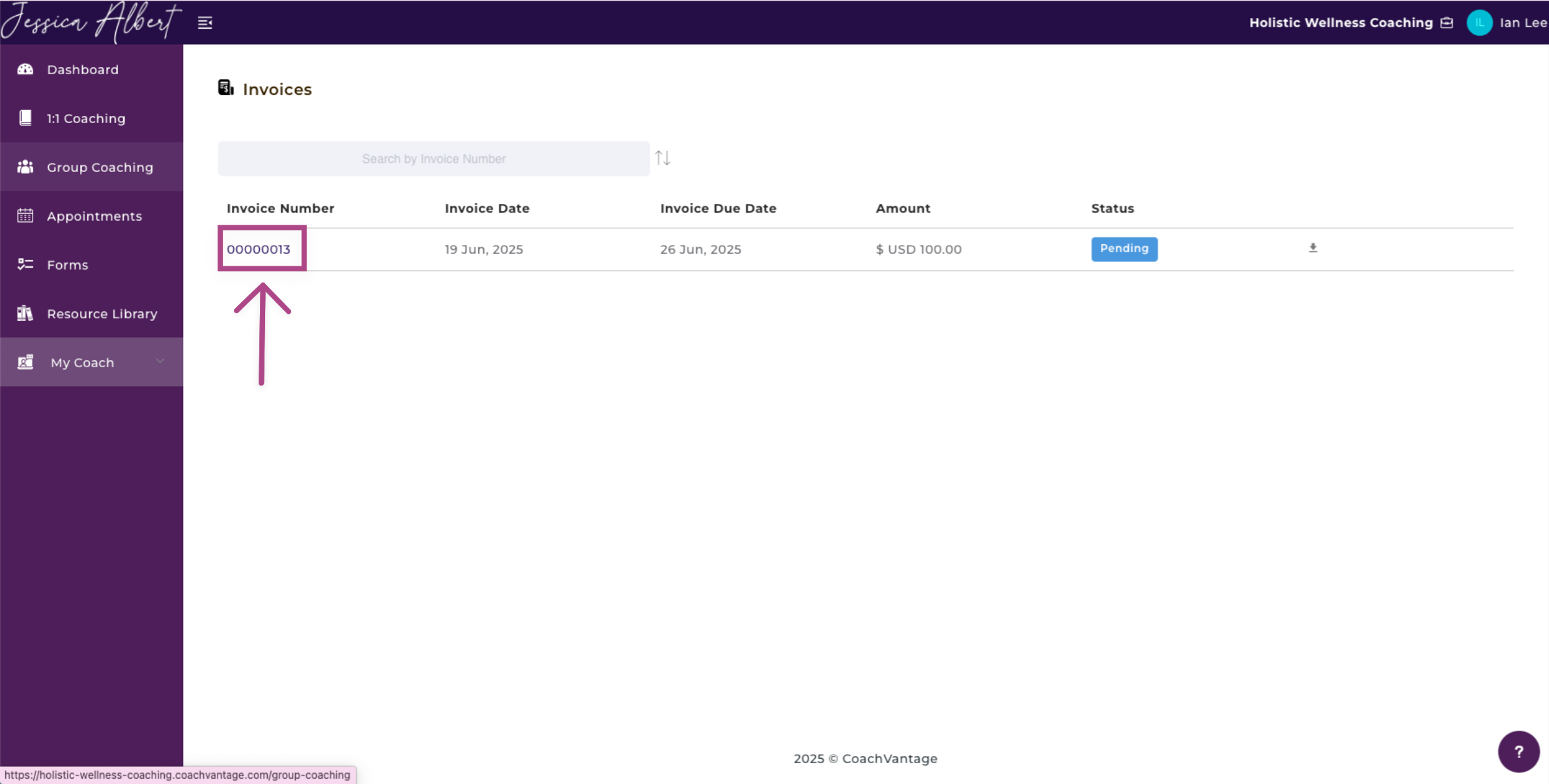
3. You will see the invoice details.
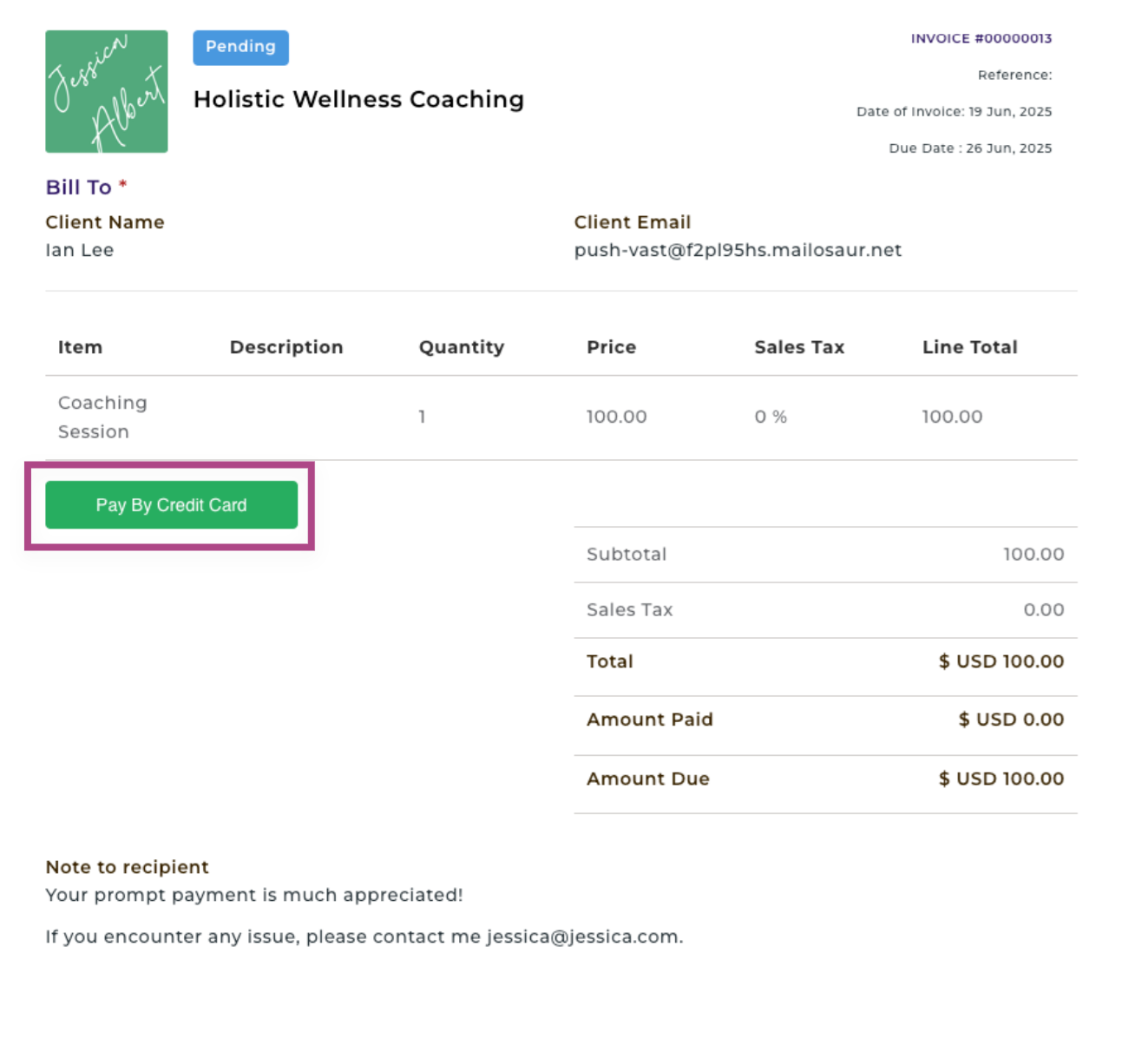
4. Choose which method you want to pay by clicking on the Pay By Credit Card or Pay By PayPal buttons. You will be redirected to the check-out page where you can enter your payment details to effect the payment.
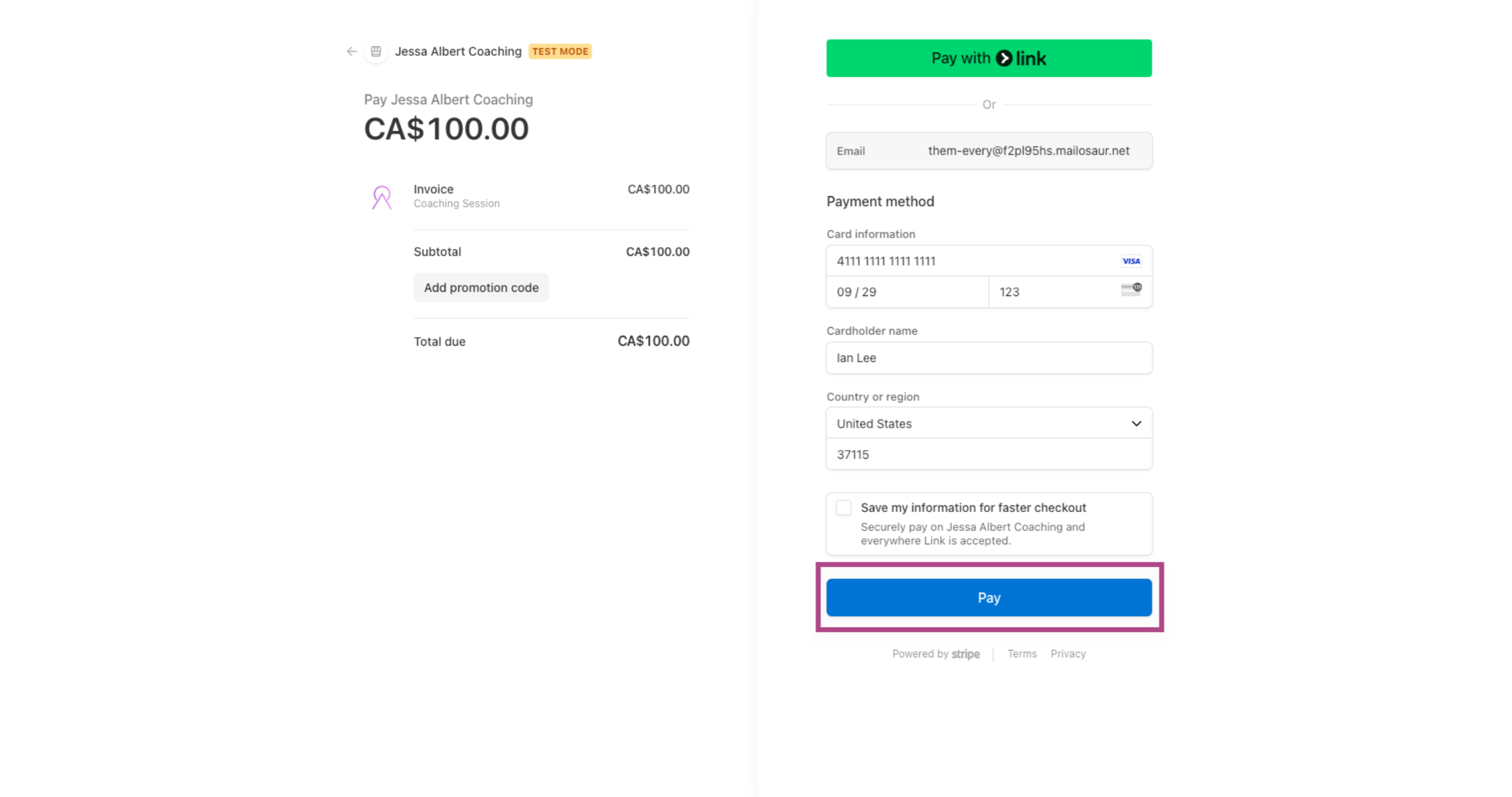
NOTE: The payment buttons on the invoice are displayed depending on the payment methods that are enabled by your Coach. You may see only one option and not both.
After paying your Coach, the invoice status will be displayed as Paid, as shown below: