How to Enable Automatic Logging of Coaching Time in Your Coaching Log
Overview
CoachVantage makes it easy to keep track of your Coaching Hours or how much time you spend coaching clients.
When you enable a setting to automatically log coaching hours, CoachVantage will automatically capture the duration in your Coaching Log immediately after the appointment (or coaching session) is completed.
You can enable automatic logging of your time for Events, Appointments (such as ad hoc coaching calls), and for Coaching Programs.
In this article, we'll cover how to enable automatic logging of your time for:
1. Log Coaching Time for Events 📍
Events refer to events that you create using the Scheduling feature of CoachVantage.
Note: Although the Events feature should not be used for managing coaching programs with clients, we do provide you with the option to log the time you spend on an event as coaching time. This is useful if your event is not a coaching program per se, but you would still like to log your time for it in the Coaching Log. For example, your Event could be a Free Coaching Sample Session and you'd like to capture your time spent for this event as coaching time.
Enable Automatic Logging of Coaching Hours for Events
To create an Event on the Scheduling Page, follow these steps:
1. From your Dashboard, click on the Scheduling ribbon on the left-hand side of your screen.
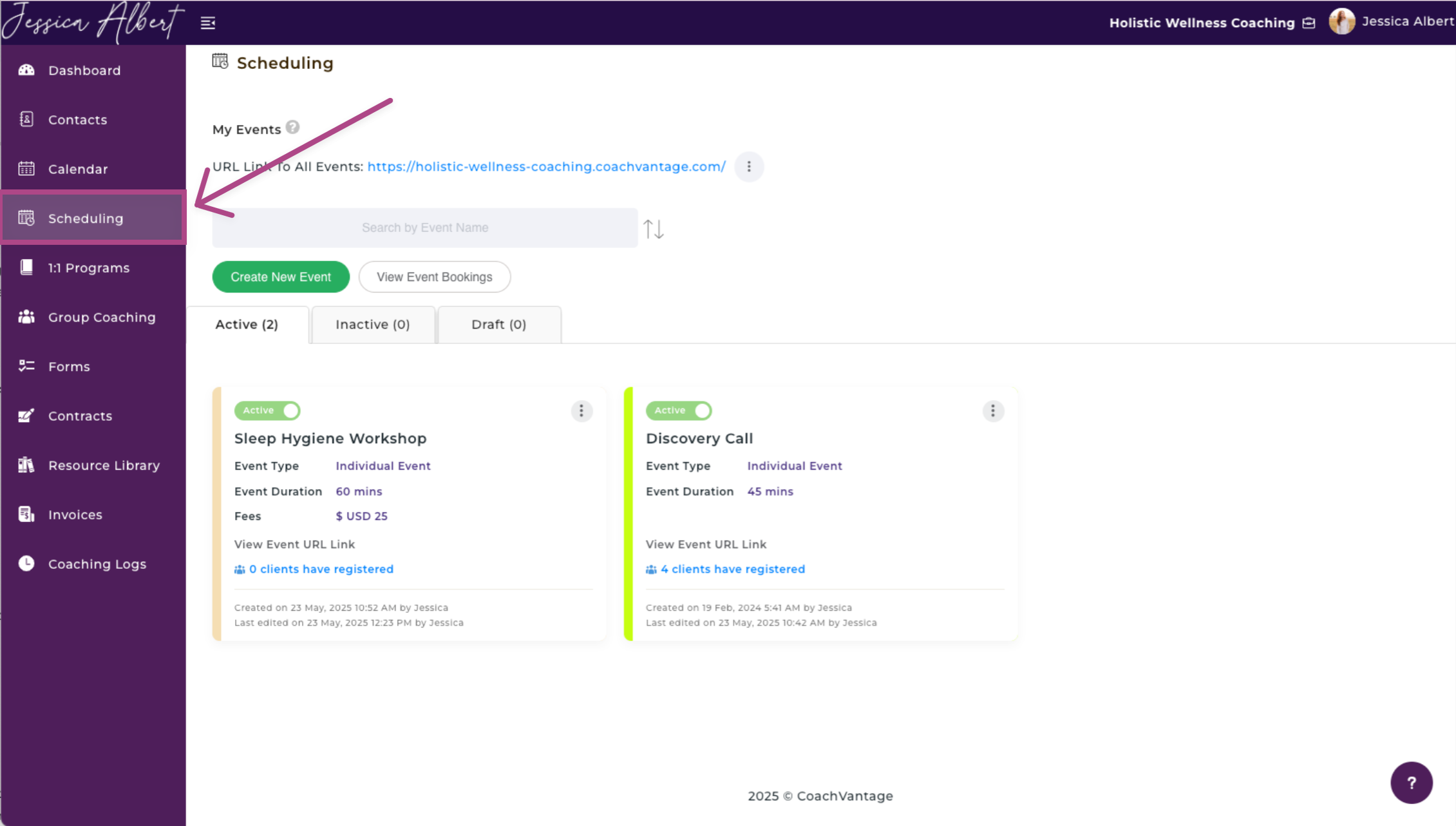
2. Select either Create New Event or select an existing event and click the 3-dot button menu and then press Edit.
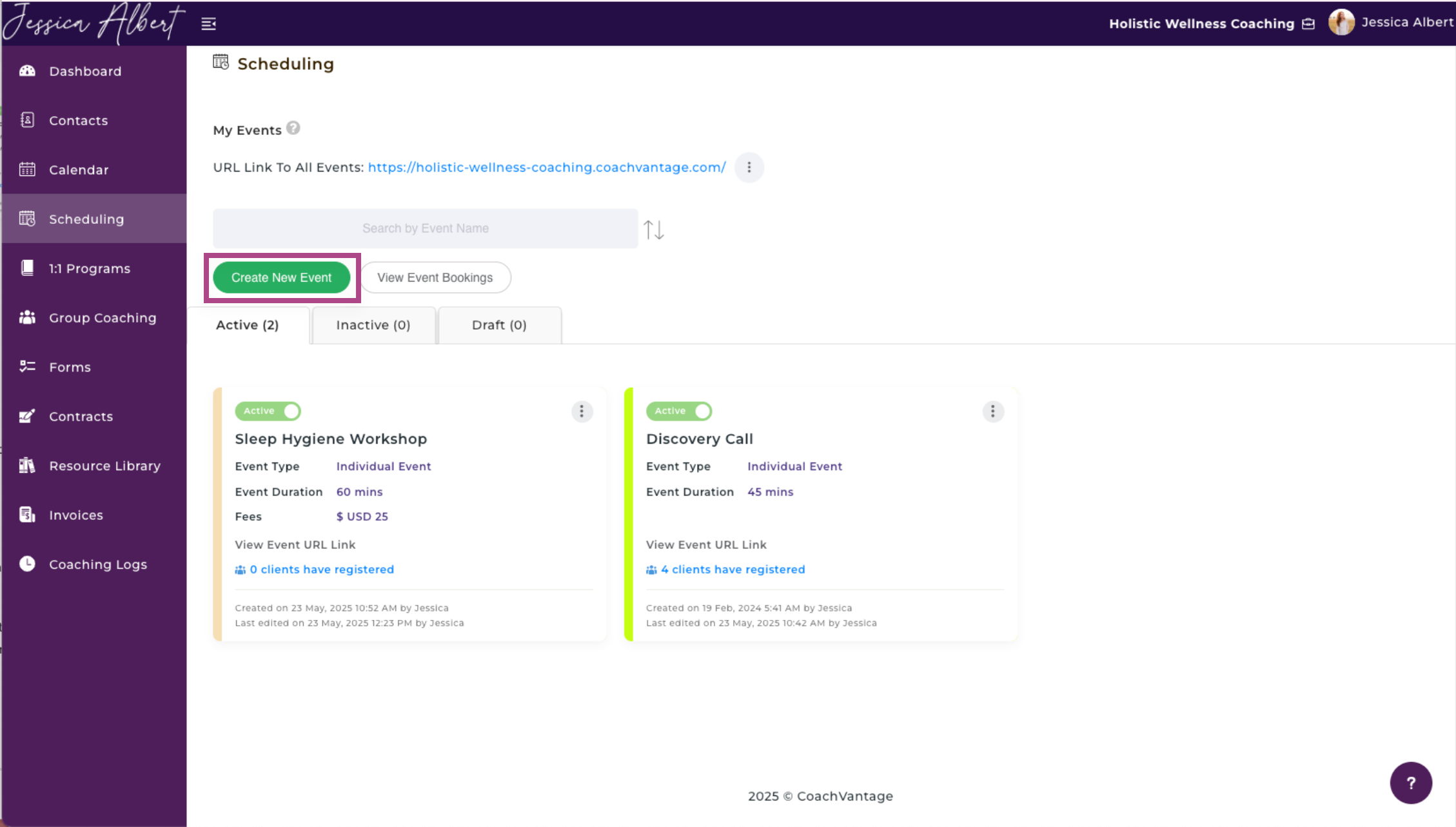
3. In the Event Information step, scroll down, to the Log Coaching Hours section and select Yes.
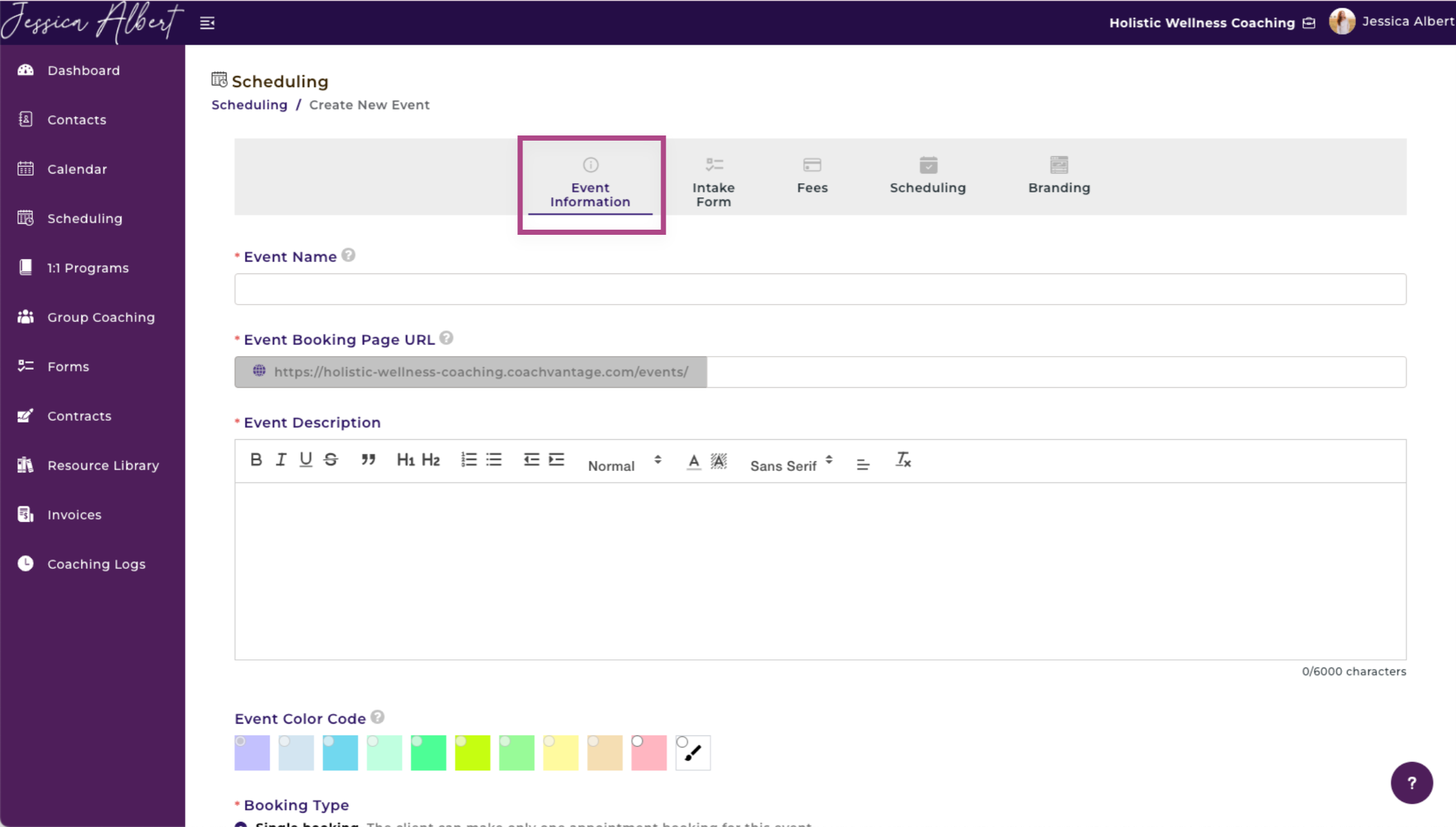
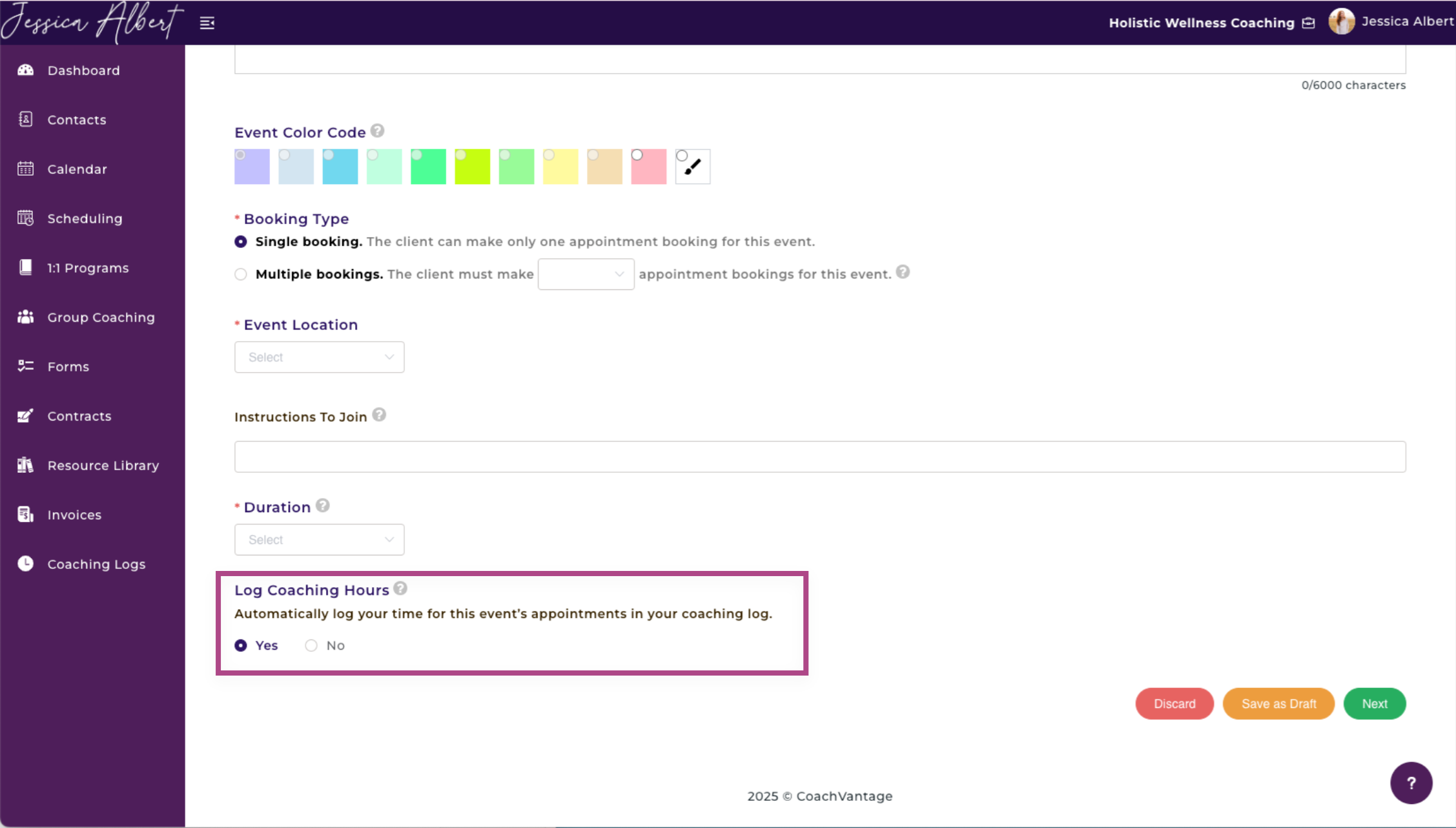
Note: Changes made to this setting will apply only to appointments that are made from the time the change was made and not retroactively for past sessions that were already completed before the change was made.
2. Log Coaching Time for Appointments 📅
You may prefer to set up appointments with clients yourself instead of allowing your clients to self-book sessions with you.
CoachVantage gives you the ability to automatically log coaching time for appointments that you set up or initiate.
Refer to How to Create a New Appointment with Your Client article to learn how to create an appointment.
1. From your Dashboard, click on the Calendar ribbon on the left-hand side of your screen.
2. To add a new appointment, click the green Add button on the right-hand side.
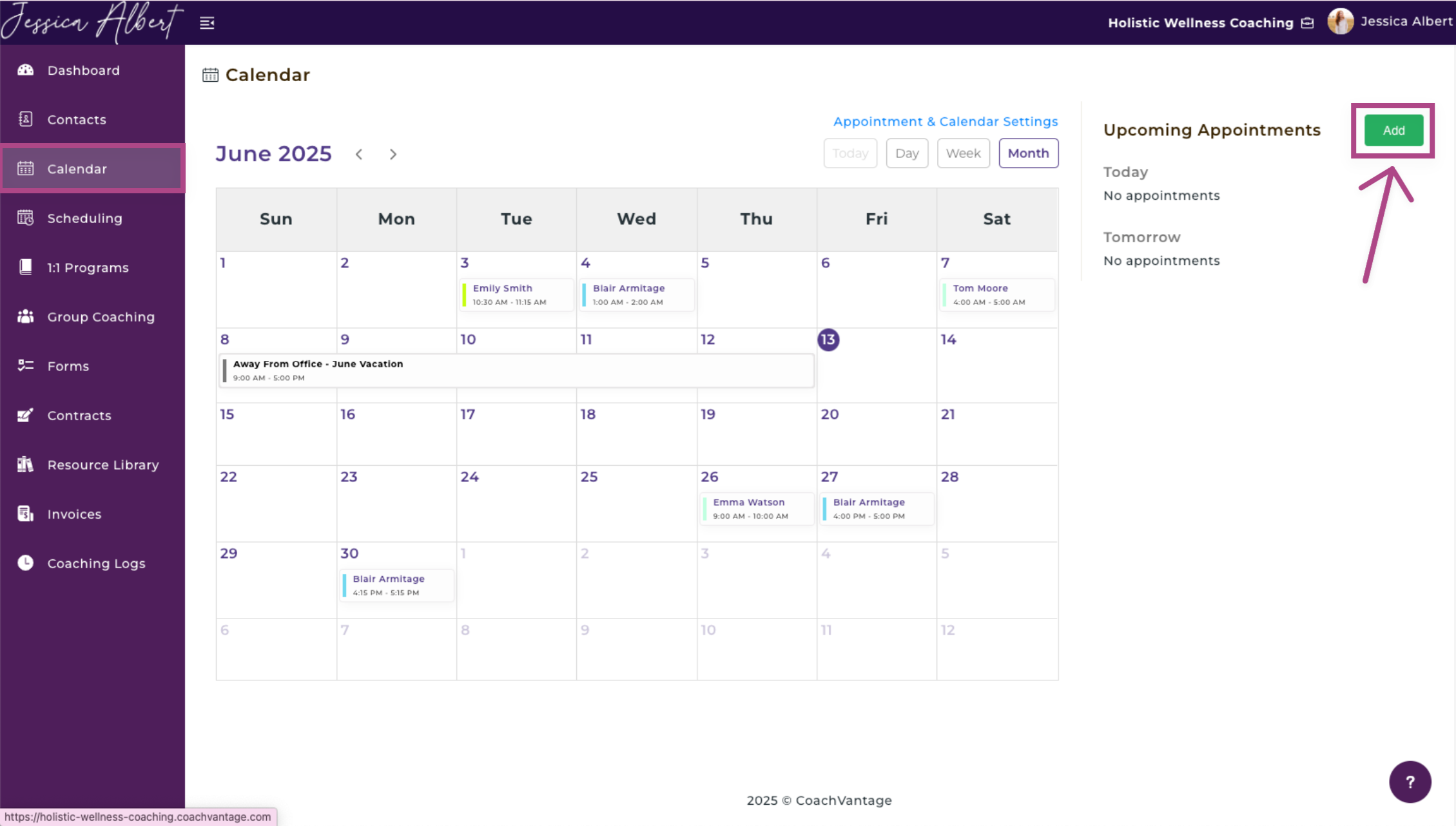
3. On the Add New Appointment pop-up window, underneath the Start Time and End Time, check the box that reads Log Coaching Time for This Session Automatically in Your Coaching Log.
If you are not charging for the appointment, also check the box underneath: This is A Pro Bono Coaching Session.
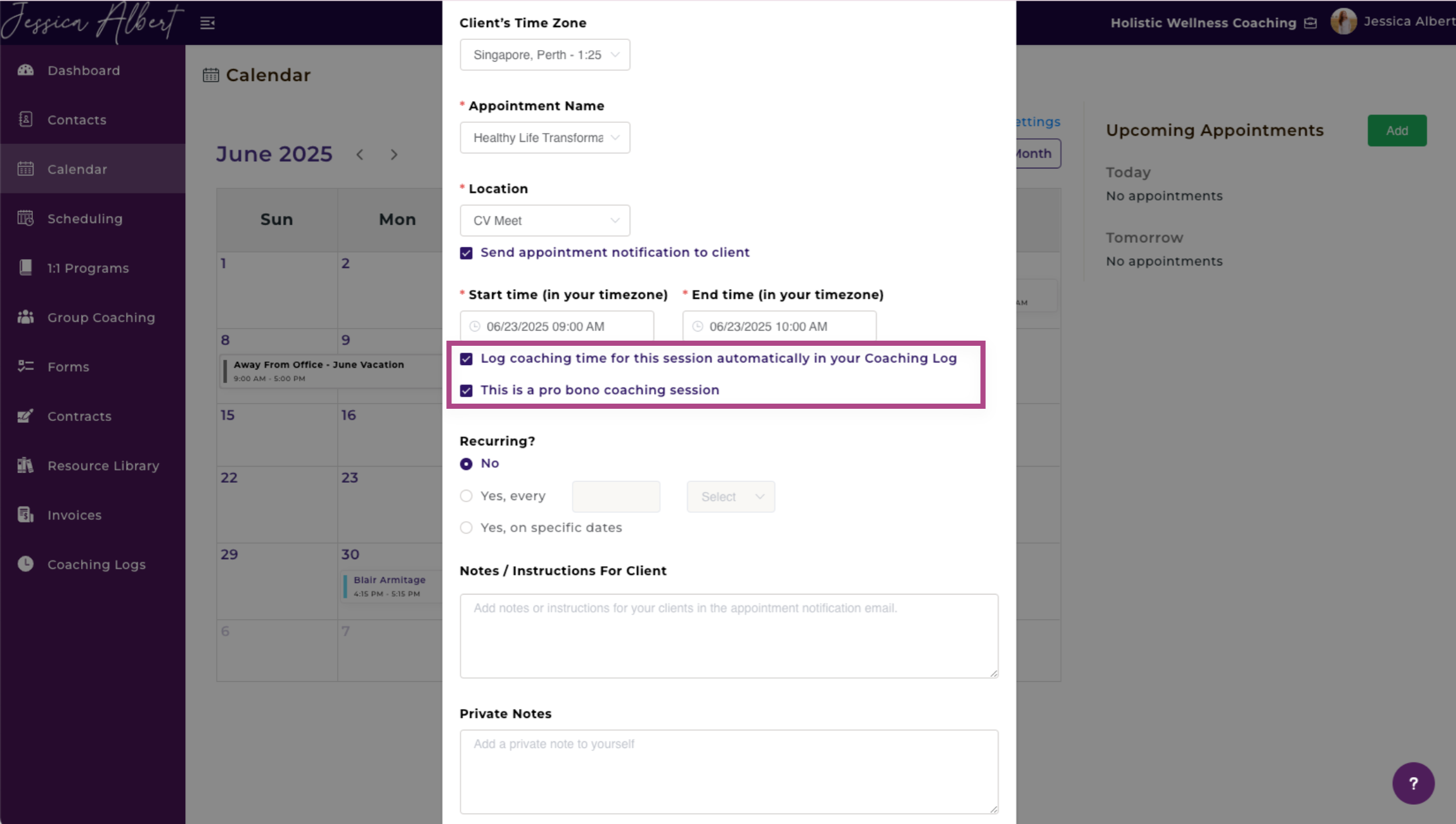
3. Log Coaching Time for Programs 💻
In CoachVantage, you can automatically track your coaching time for Coaching Programs that your clients are enrolled in.
When you create a Coaching Program, you have the option to allow clients to self-book sessions with you. You also have the option to enable automatic logging of your coaching time when you create your Coaching Program. Learn How to Create a Coaching Program here.
1. From your Dashboard, go to 1:1 Programs. Either Create A New Program or edit an existing program by selecting the 3-dot button menu and then selecting Edit.
1. In the Program Information step, scroll down to the bottom of the page.
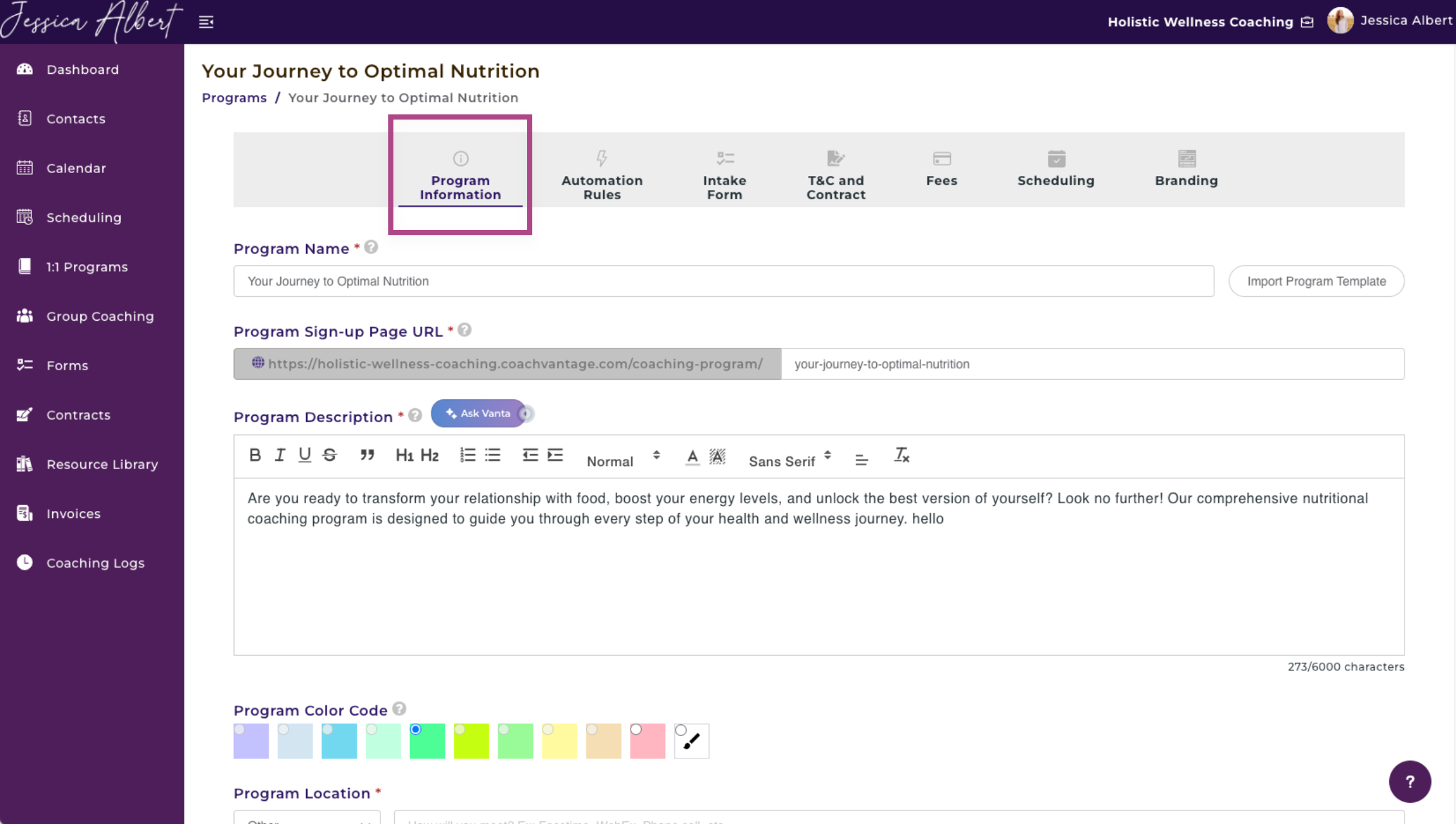
2. Under Log Coaching Hours, check Yes to both or just one of the options to Log the First Coaching Session and Log Subsequent Coaching Sessions.
Tip: We make the distinction between logging the first session and subsequent sessions because some coaches may not consider the first session as actual coaching time.
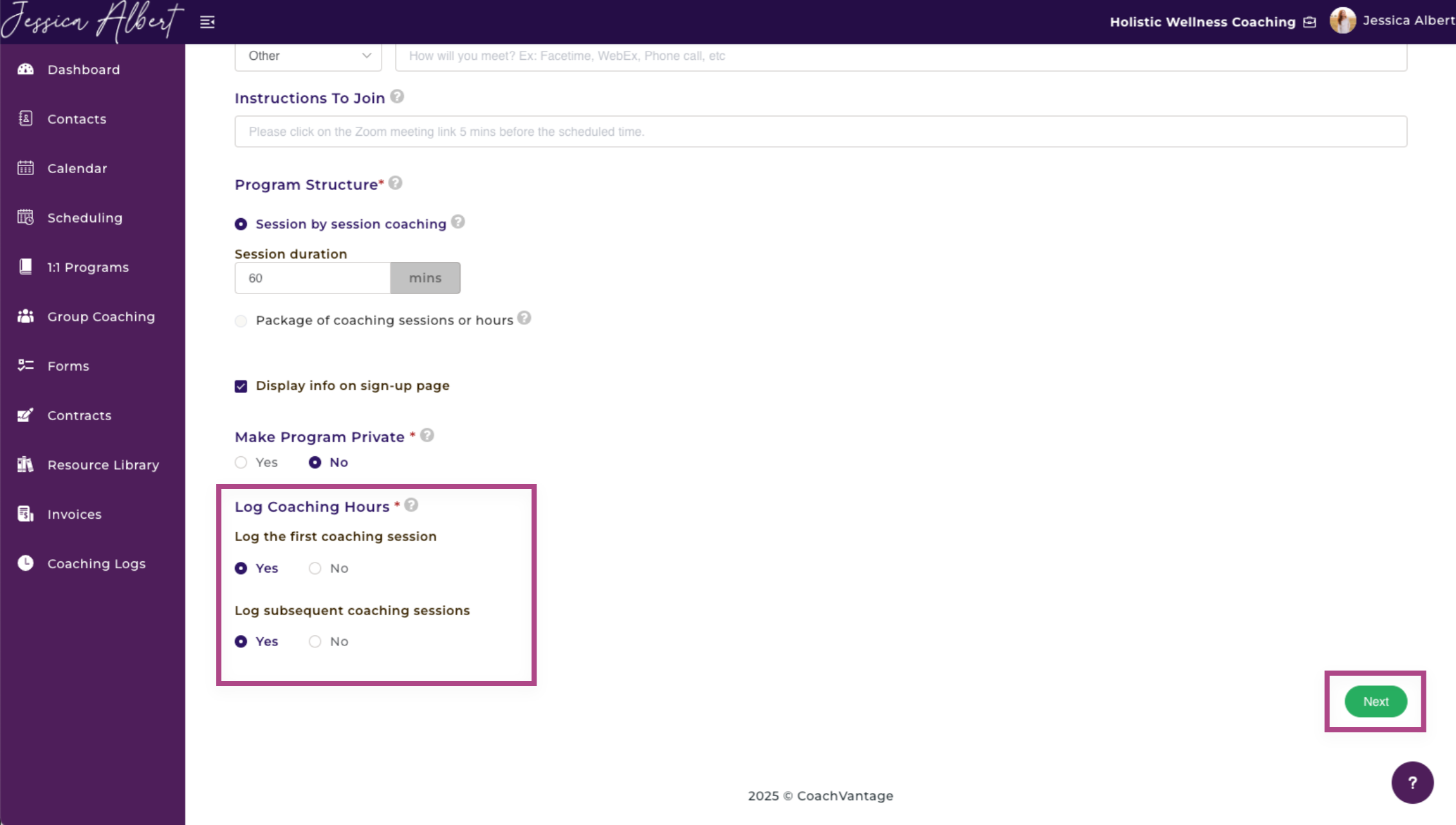
5. Press Next when you're ready to save your changes.
