How to Sign Up for CoachVantage
To sign up for CoachVantage, click here to be redirected to the Coach sign up page or copy/paste the link below on your browser:
https://app.coachvantage.com/signup
Sign Up Page 🖊️
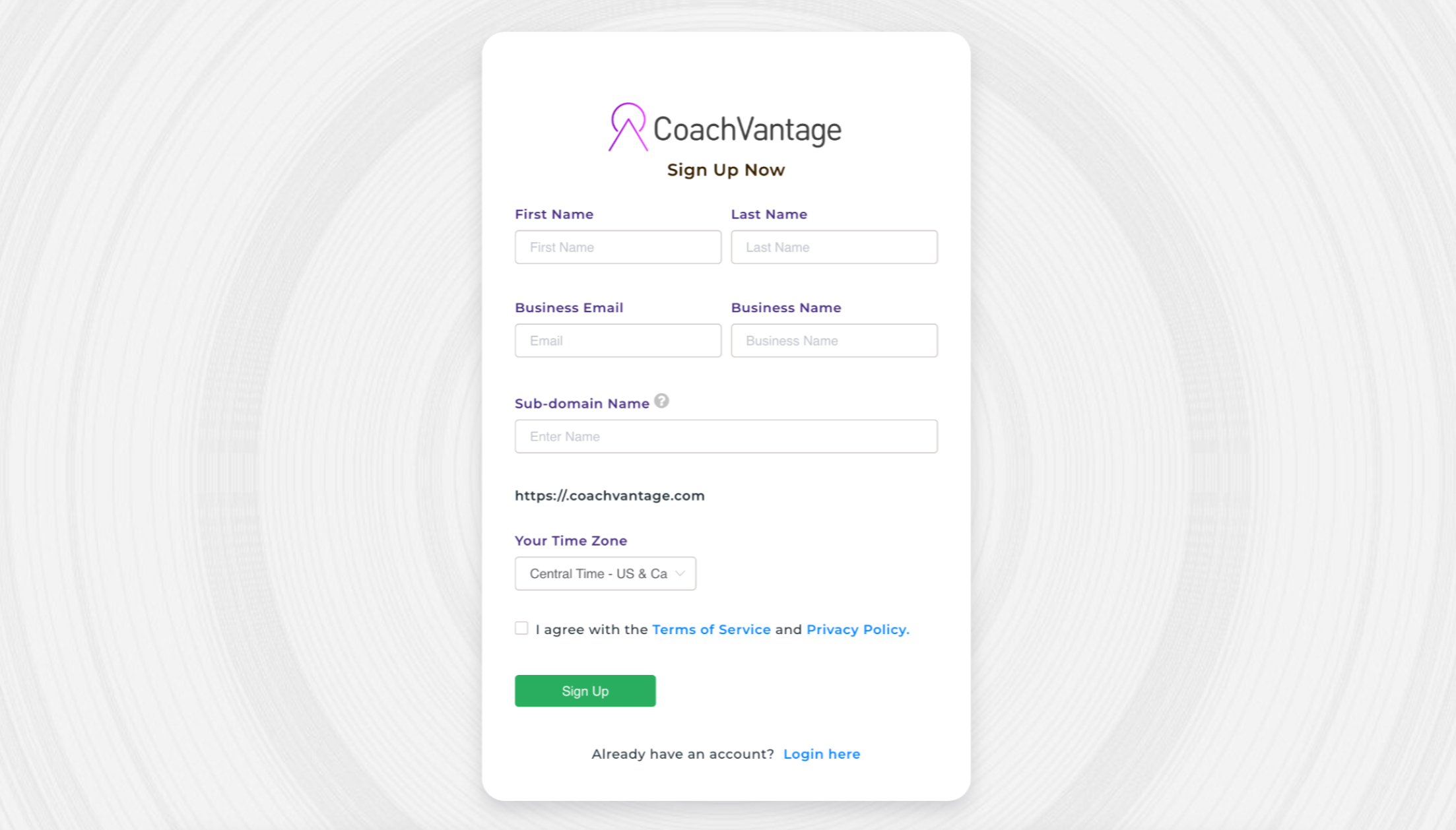
On the sign up form, fill in your:
1. First Name and Last Name
2. Business Email 📧
You will receive all email notifications, updates and reminders from CoachVantage to your business email.
3. Business Name
Your Business Name would be displayed in all email notifications that are sent to your clients, as shown below:

4. Sub-domain Name 🔗
Customize your CoachVantage sub-domain name by entering your business name. The sub-domain URL will be visible to your clients and all your public-facing pages such as your program sign-up page and event booking page. If you need to change your Sub-domain Name in the future, reach out to us and we can assist you.
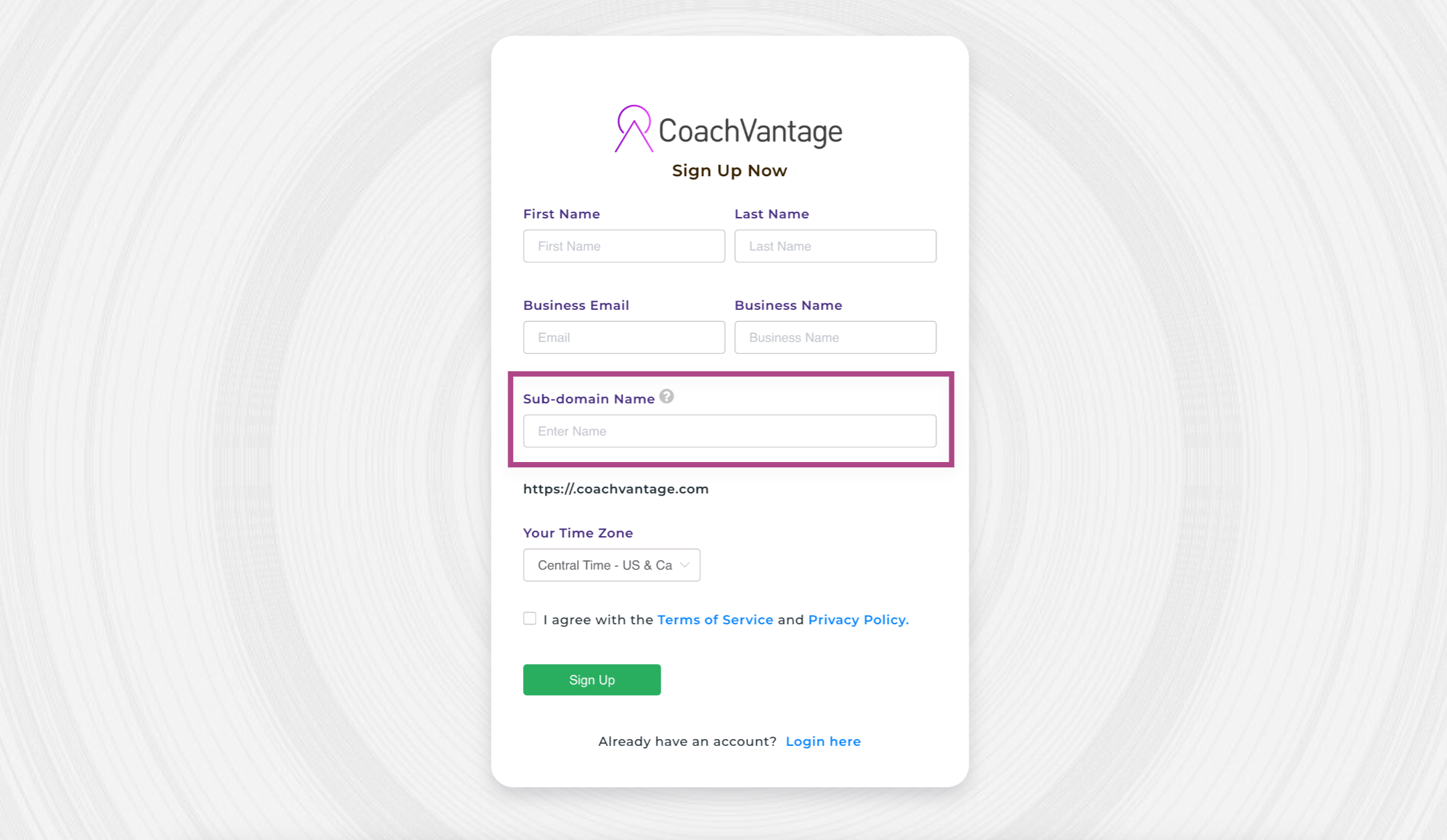
5. Time Zone 🕒
Select the time zone where you are located. You can use the drop down selector to choose your time zone. All appointments that are created in your account will be according to the time zone that you have selected. If required, you can change your time zone from the Settings page in your account after signing up.
6. Check the box if you agree with the Terms of Service and Privacy Policy, and click Sign Up. 🎊
After Clicking the Sign Up Button:
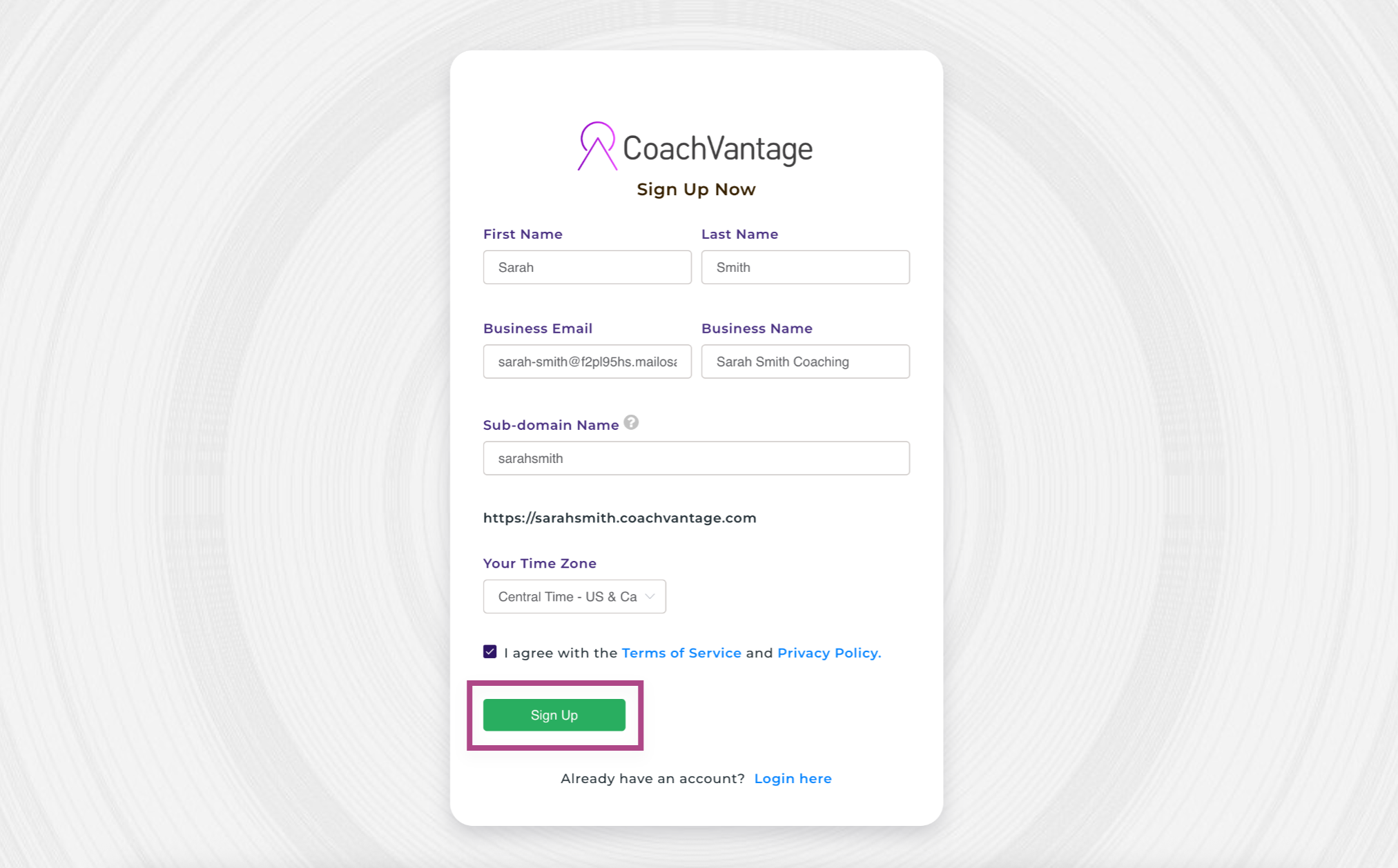
IMPORTANT: You will receive an email for verification, so please check your business email inbox to verify your email! The email that you receive will look like this:
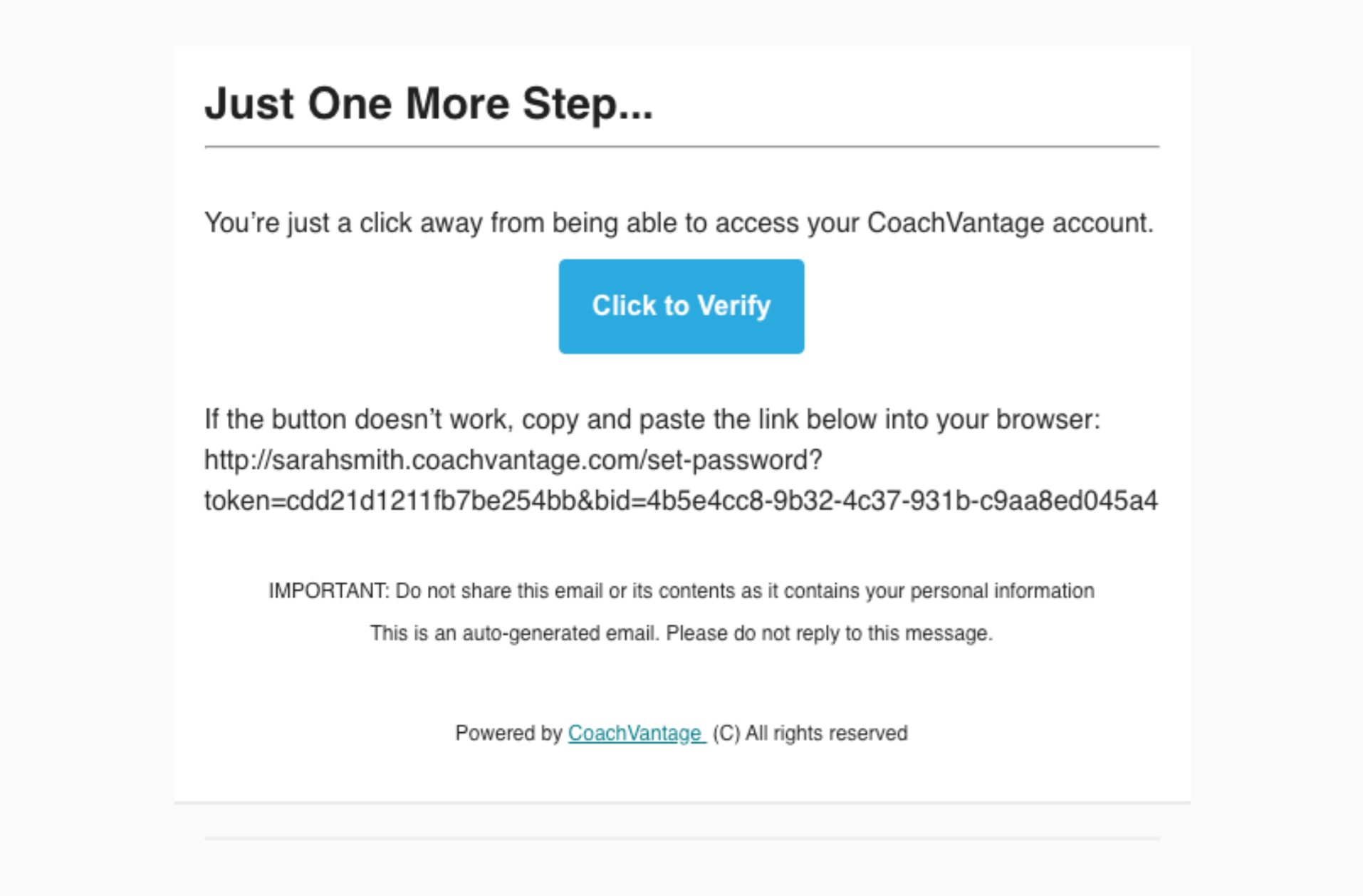
Click on the Click to Verify button and it will open the Set Password page. 🔑
Now key in your password. Your password needs to be a very strong password that fulfills the requirements as indicated in the form below:
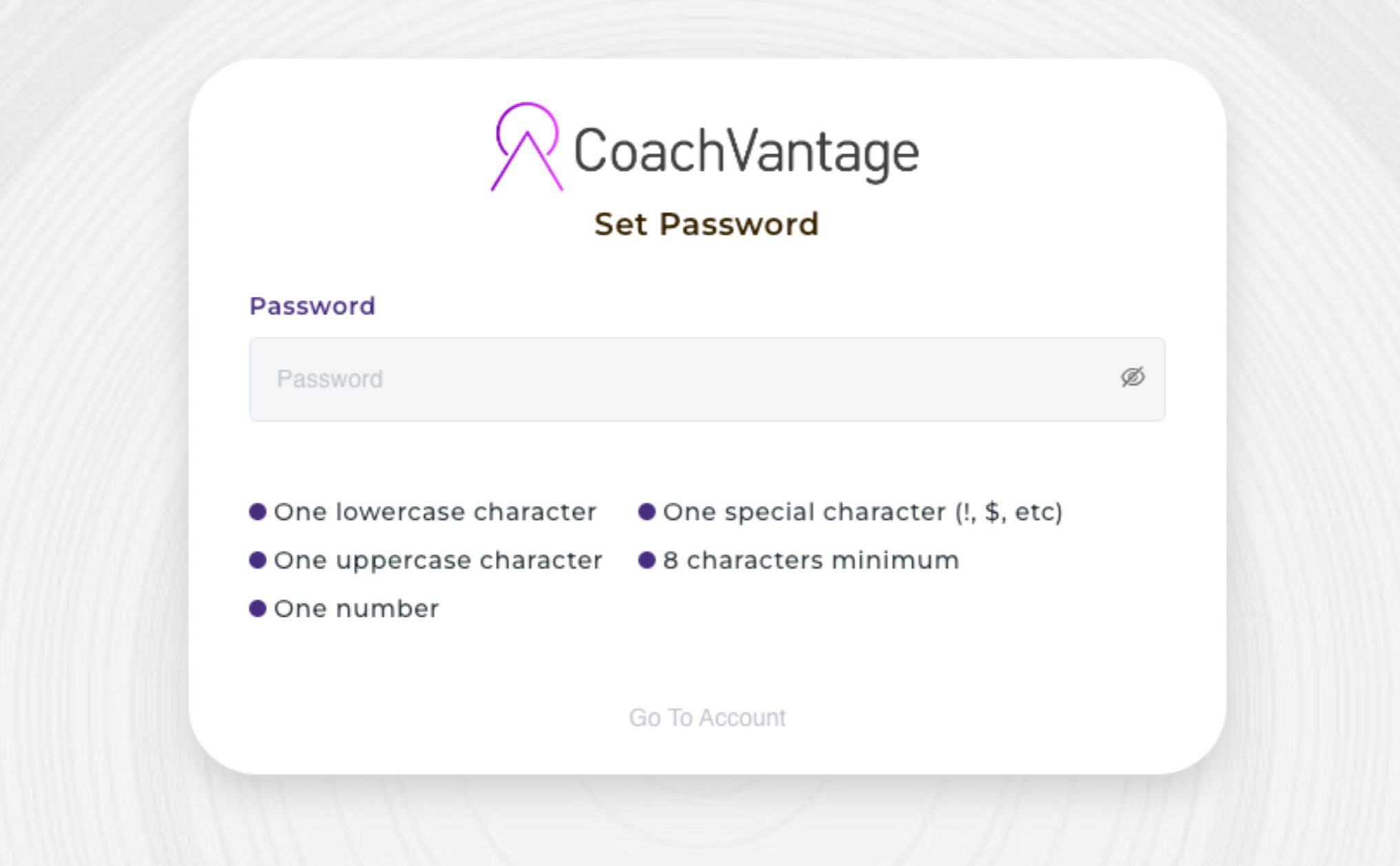
The last step is to Choose Your Plan. You must do so in order for the 14 Day Free Trial to begin. ✅
You can choose between the Clarity Plan or the Aha! Plan. You can also choose between paying monthly or annually.
You will only need to enter your card details once you're ready to start your paid subscription.
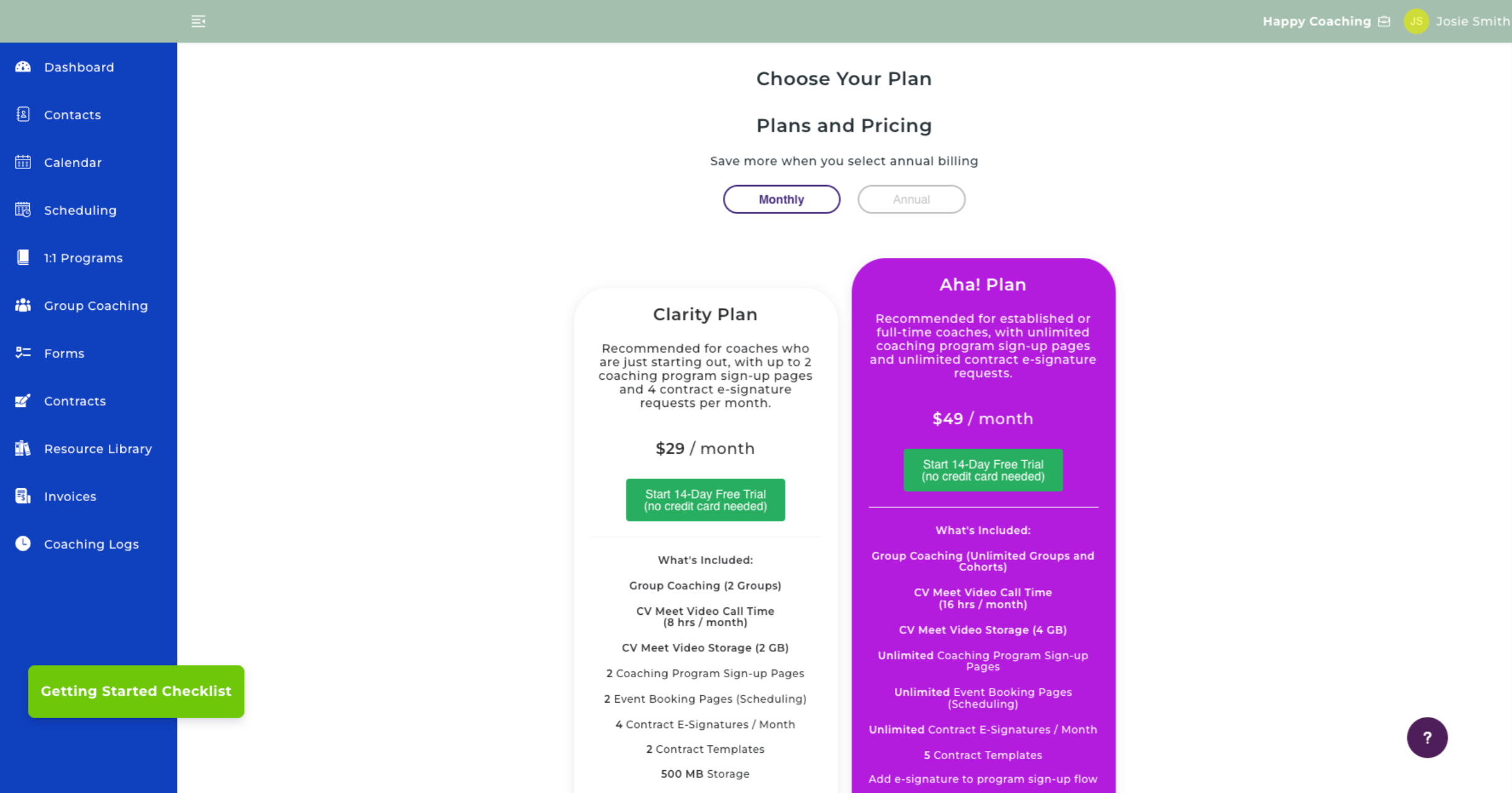
Select the green Start Free Trial button. 🟩
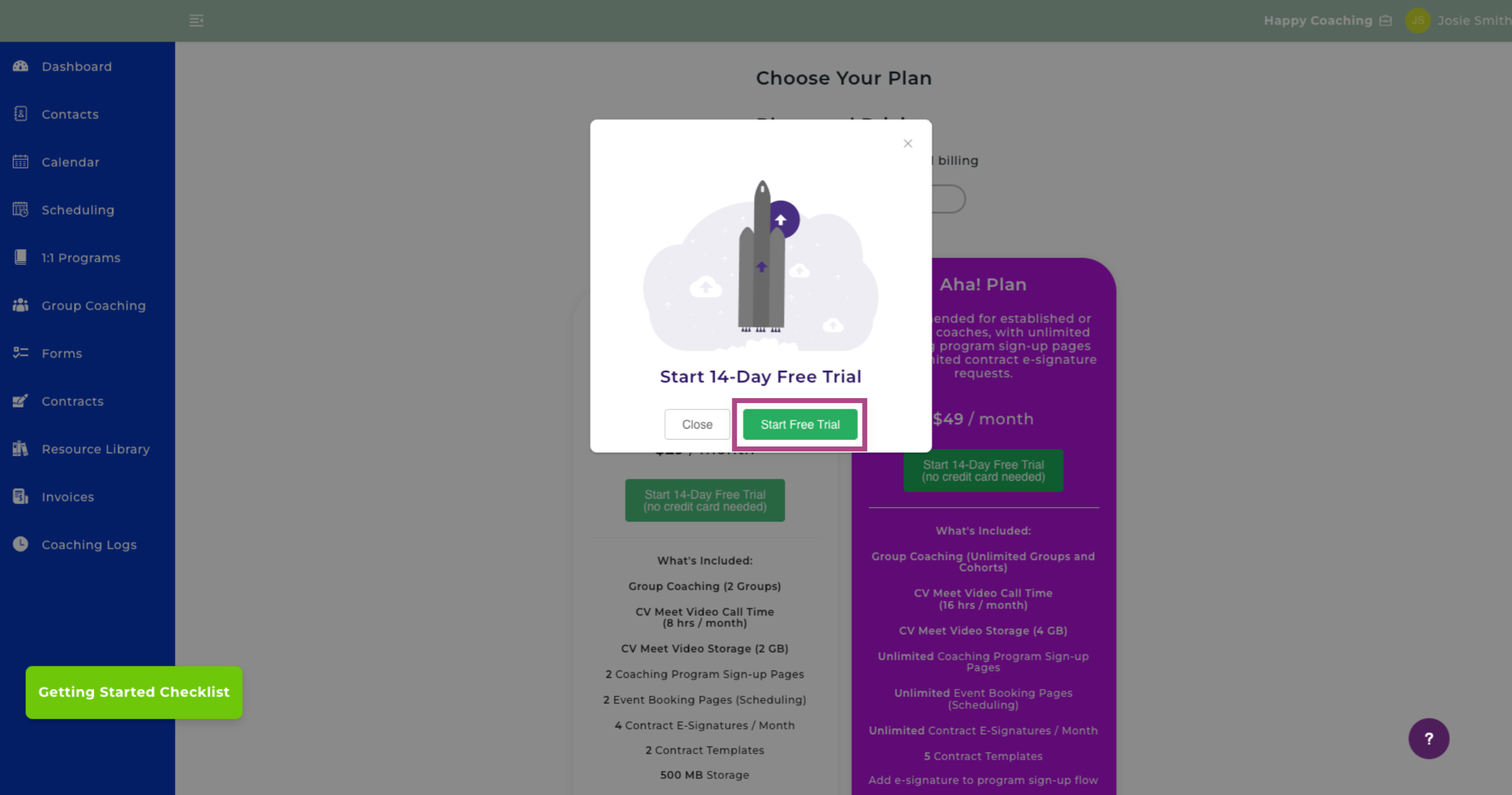
Done! You have now successfully created your CoachVantage account and have begun your 14-day free trial! 🎉
