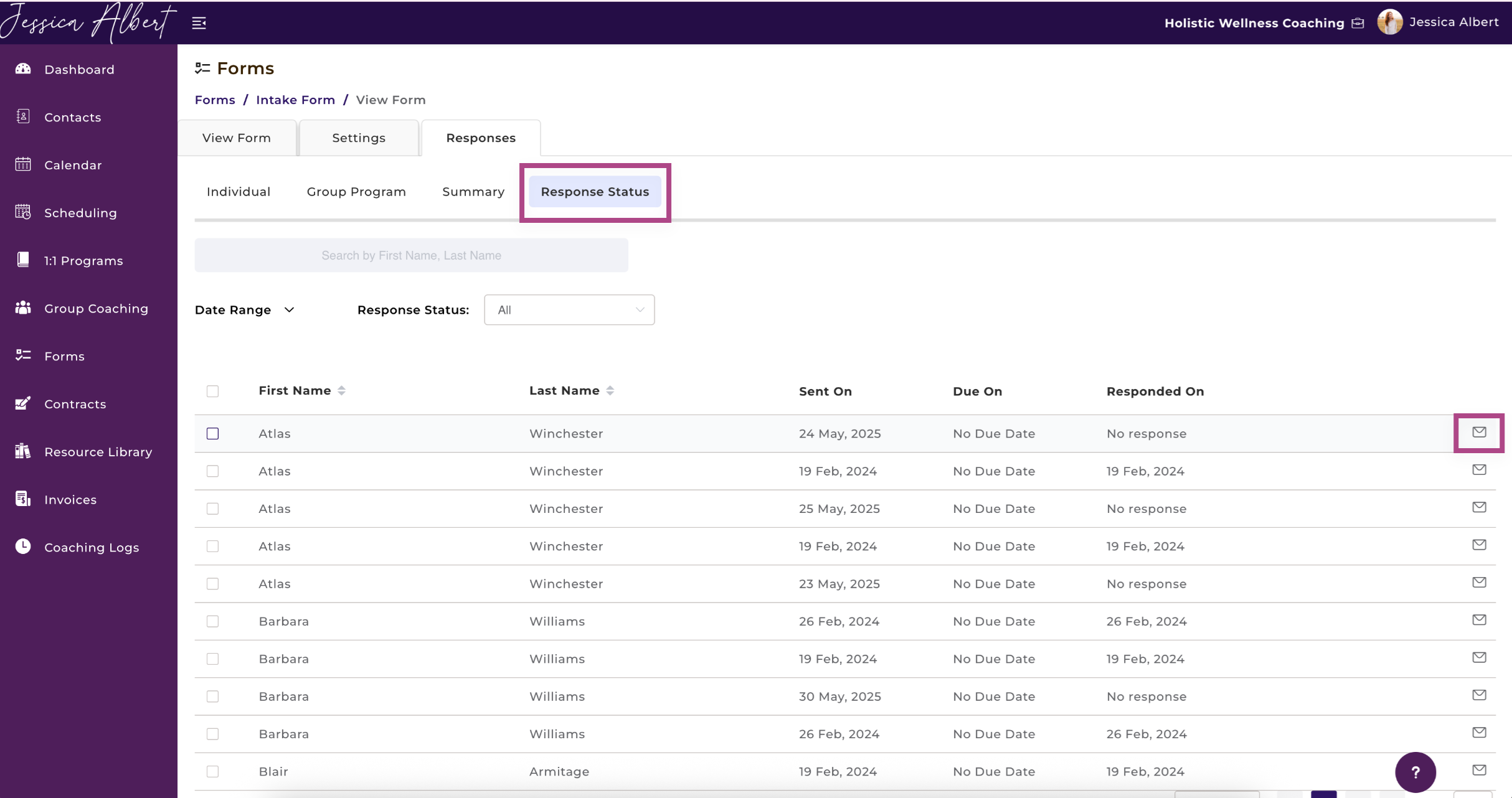How to View Form Responses
In this article, we will cover:
1. Where to View Form Responses
2. View Form Responses as Individual or Summary Responses
1. Where to View Form Responses ✍️
There are 3 ways to view Form Responses:
Forms Page
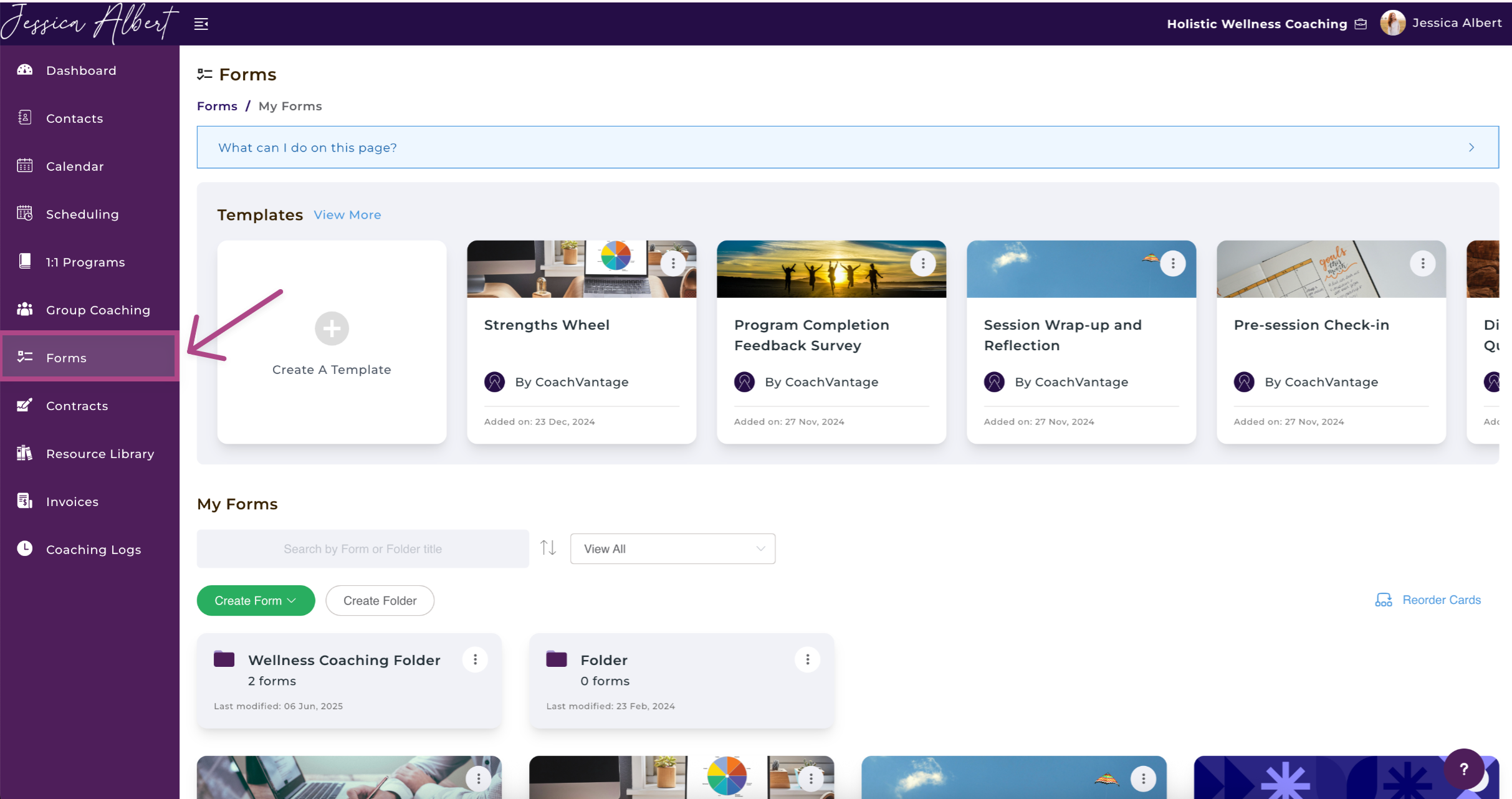
On each form card, the number of responses received is indicated under Responses. Click on the number to view the form responses:
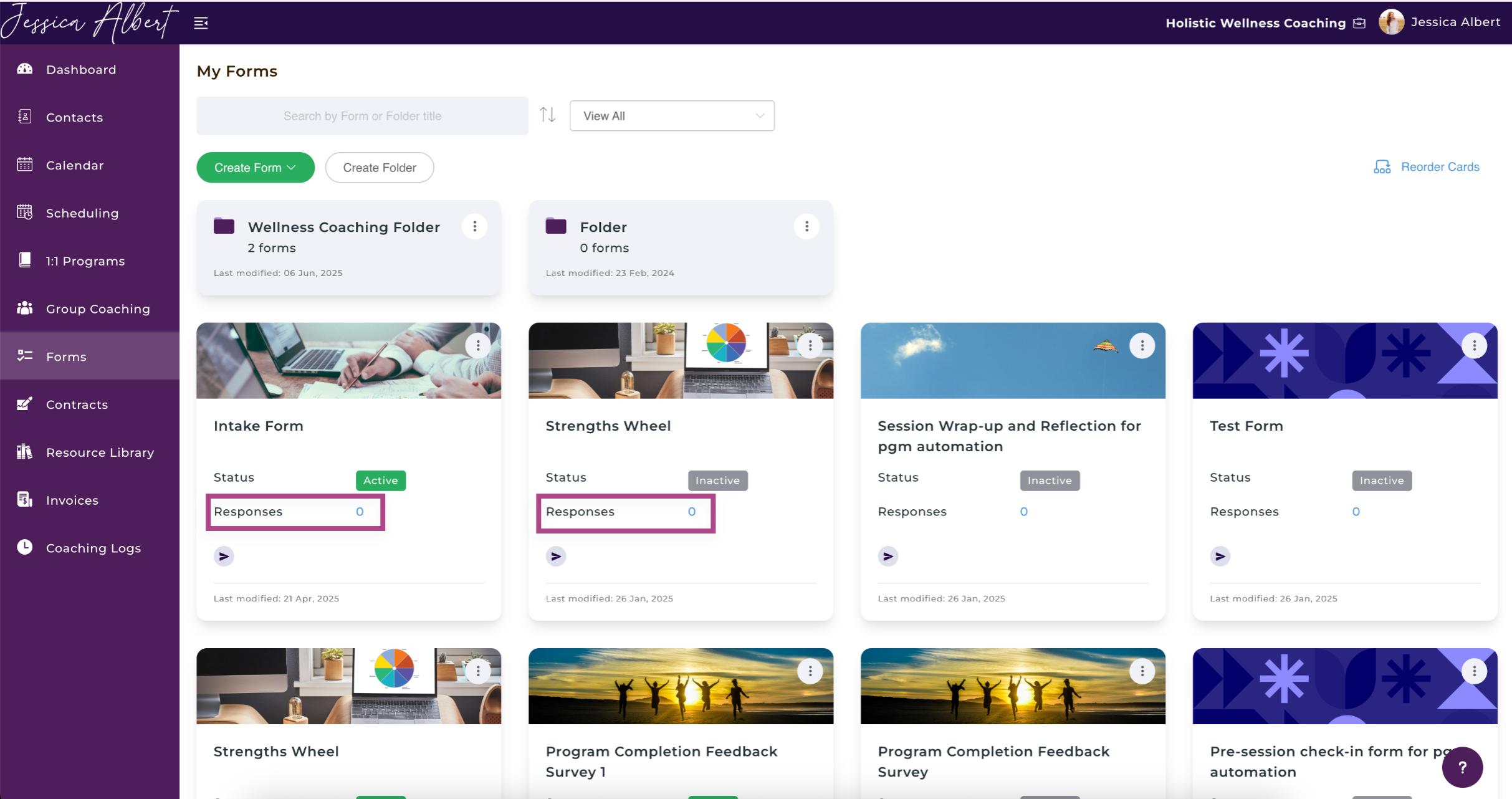
Individual Contact Record Page 🙎♂️
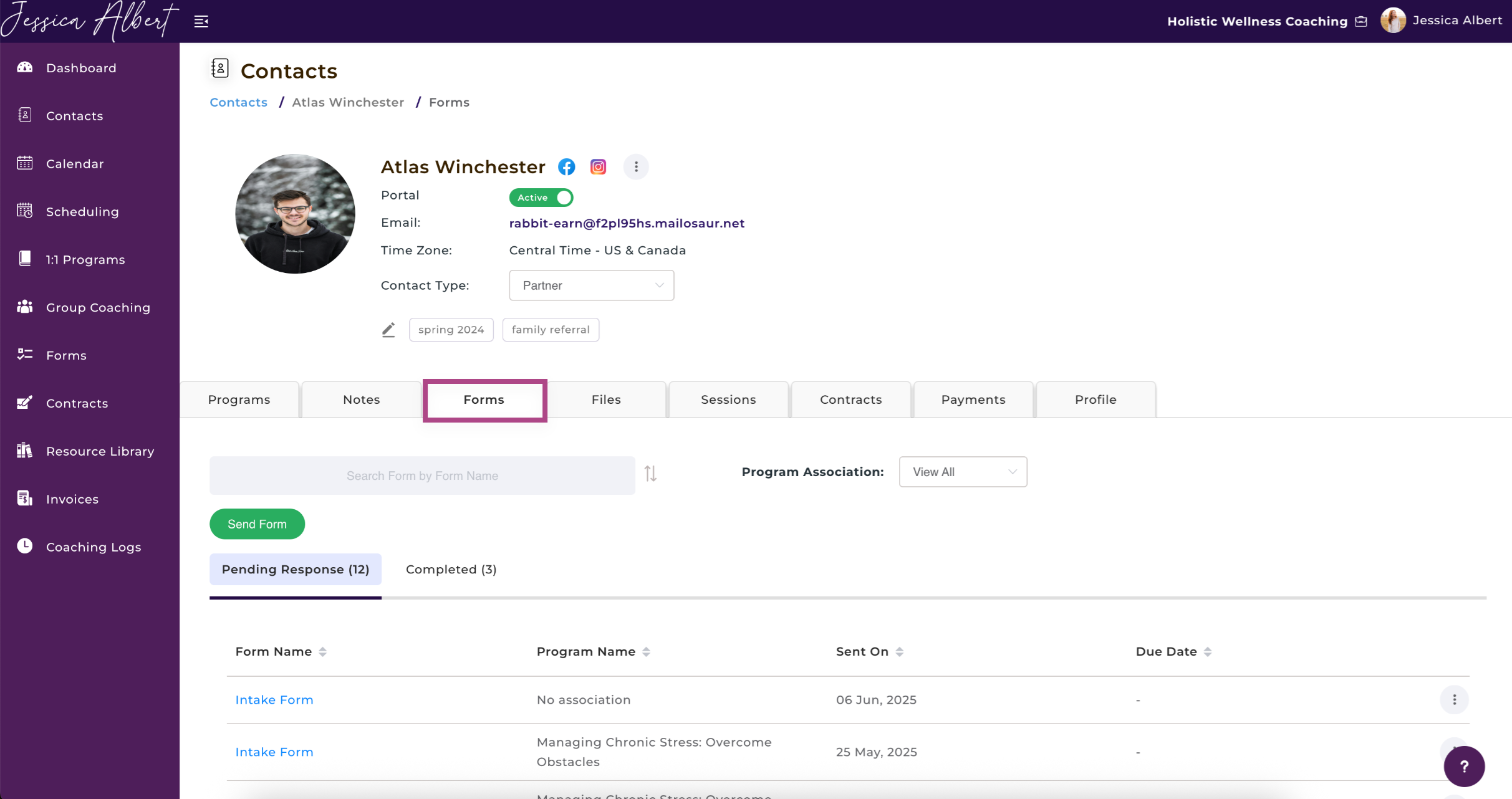
Select the Forms tab, then select the Completed tab and click on the name of the form as shown below. This will allow you to view the contact's responses to the form.
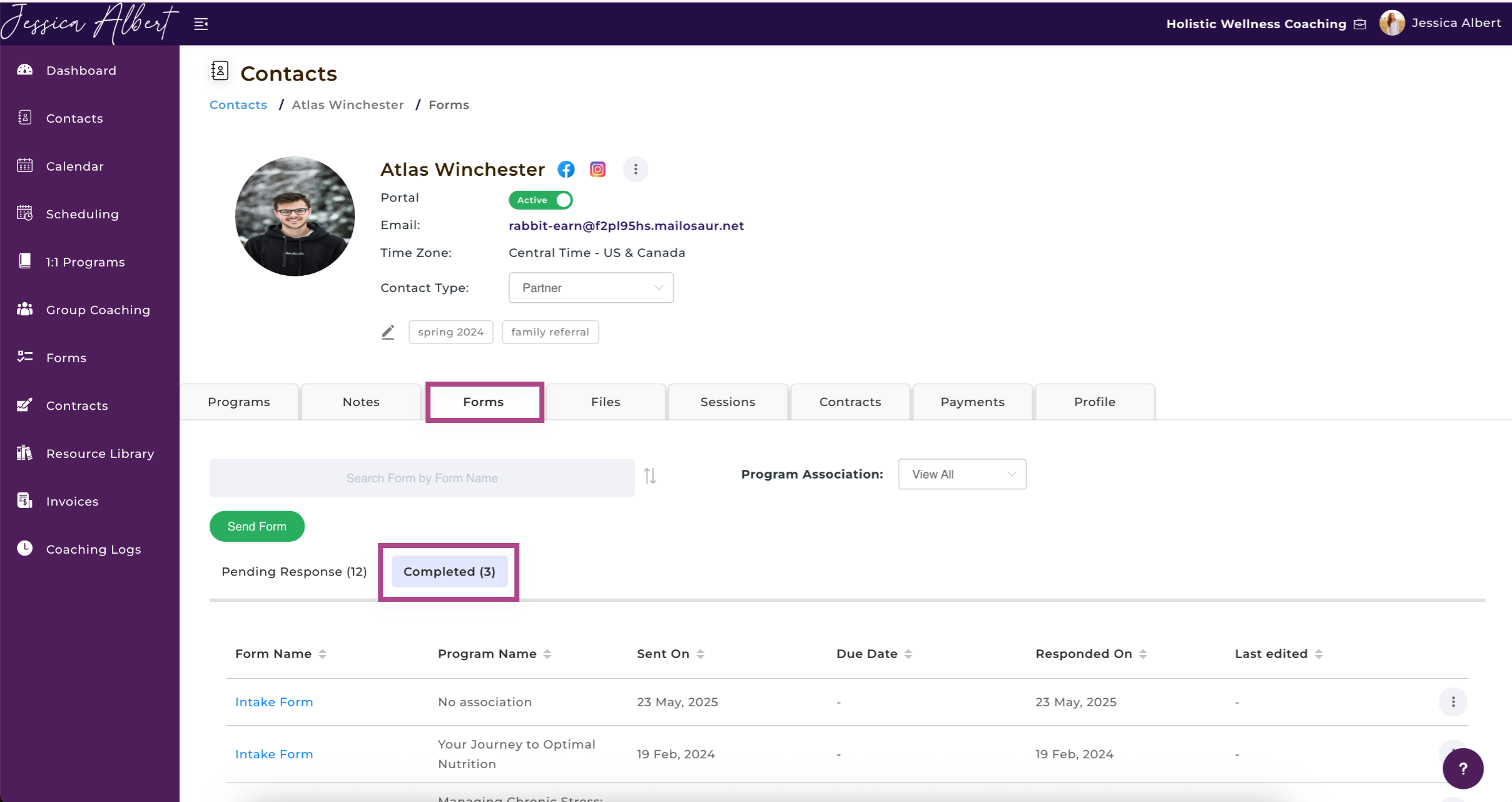
This is a good way to check ad hoc forms with no program association for a specific client.
Tip: A form having an editable tag as shown below means that the contact has the ability to edit their form responses even after they have submitted the form.
Program Management Page
1. To access the Program Management Page, in an Individual Contact Record Page, select Programs. Then, select the Program Card.
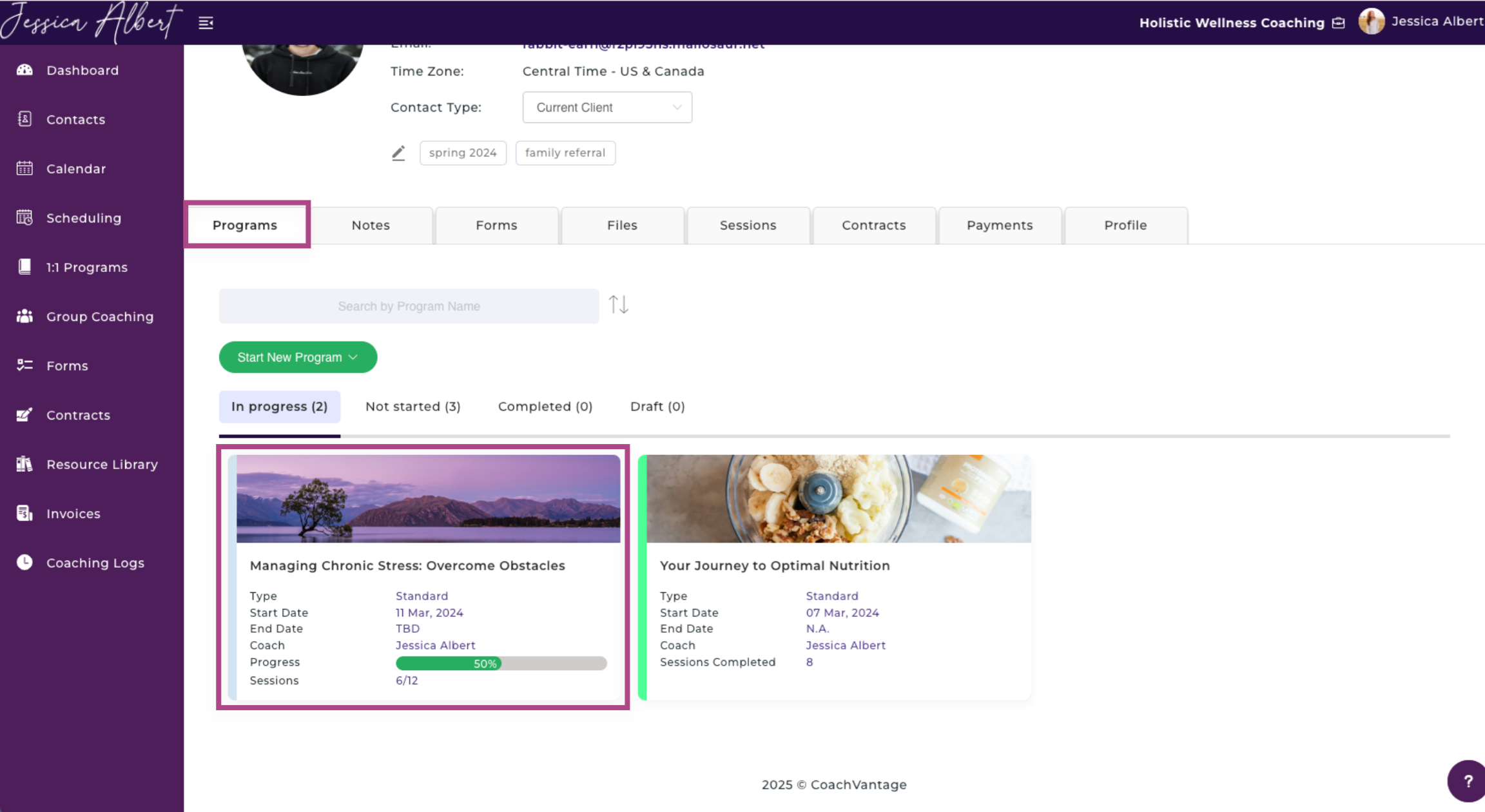
2. On the Program Management Page, select the Forms ribbon then select the Completed tab.
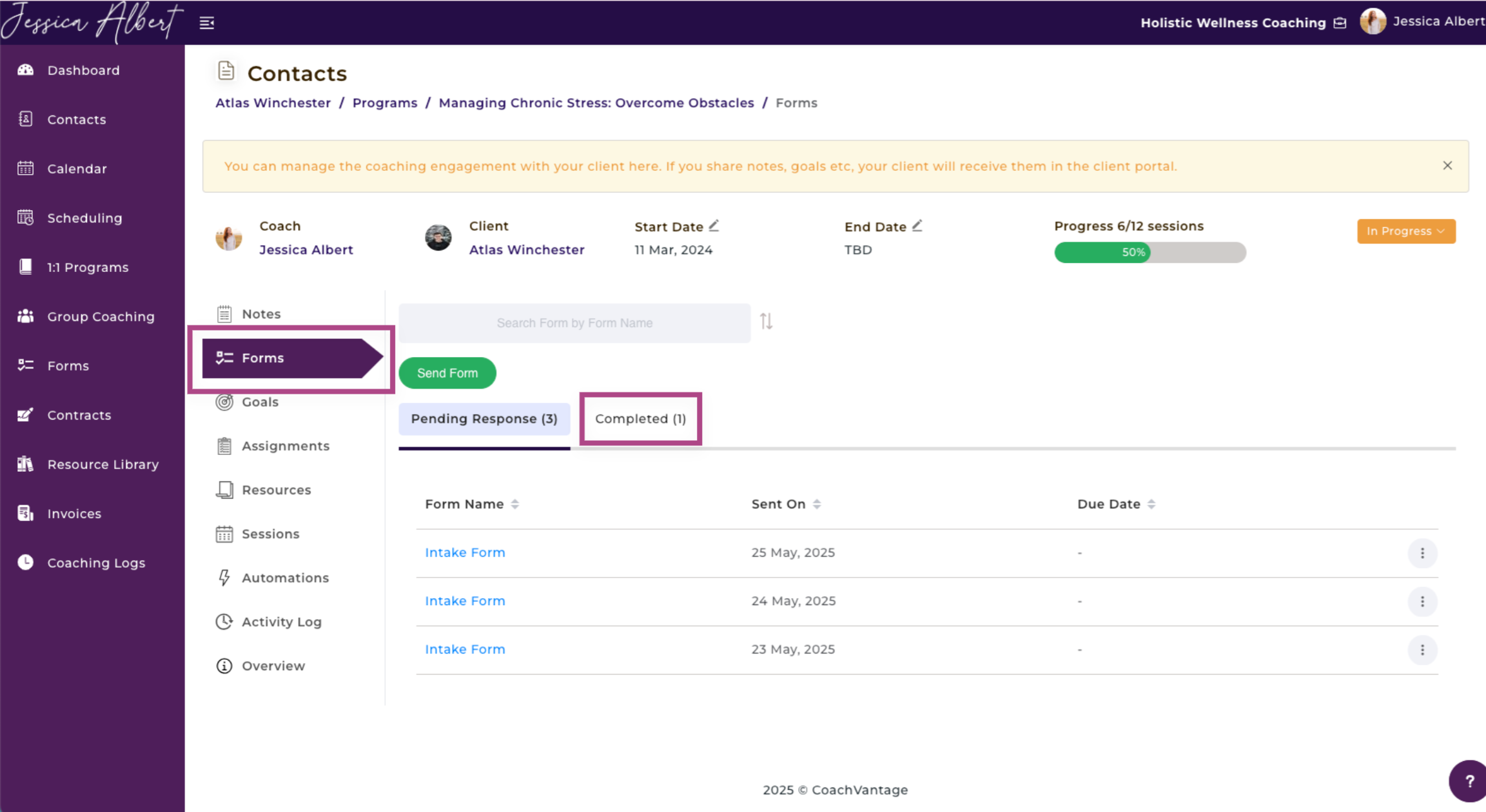
Click on the form name to view the form responses, as shown below:
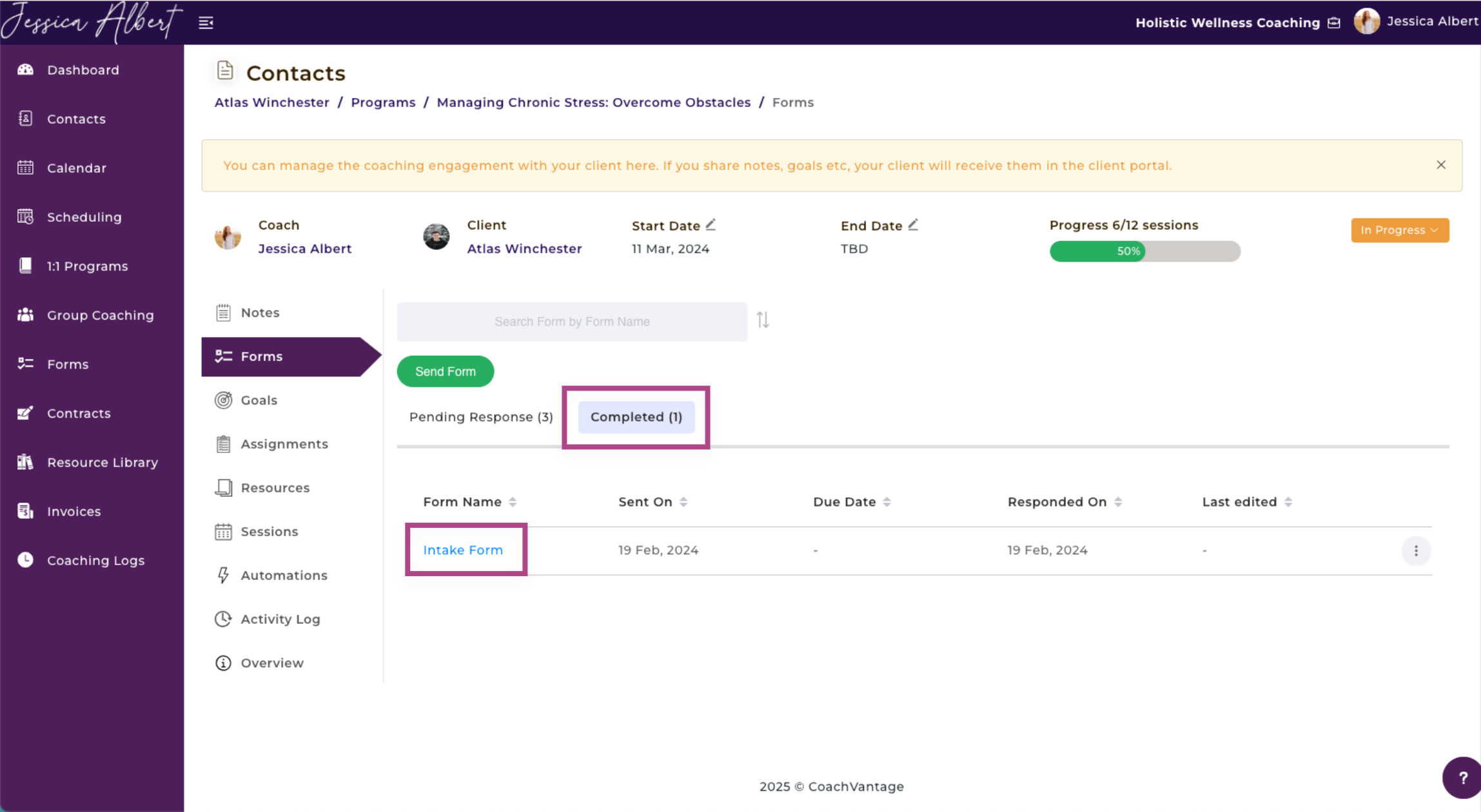
This is a good way to check responses to Intake Forms when your clients have signed up for your program.
2. View Form Responses as Individual or as Summary Responses 👁️
1. Click on the Forms button on the left-hand menu.
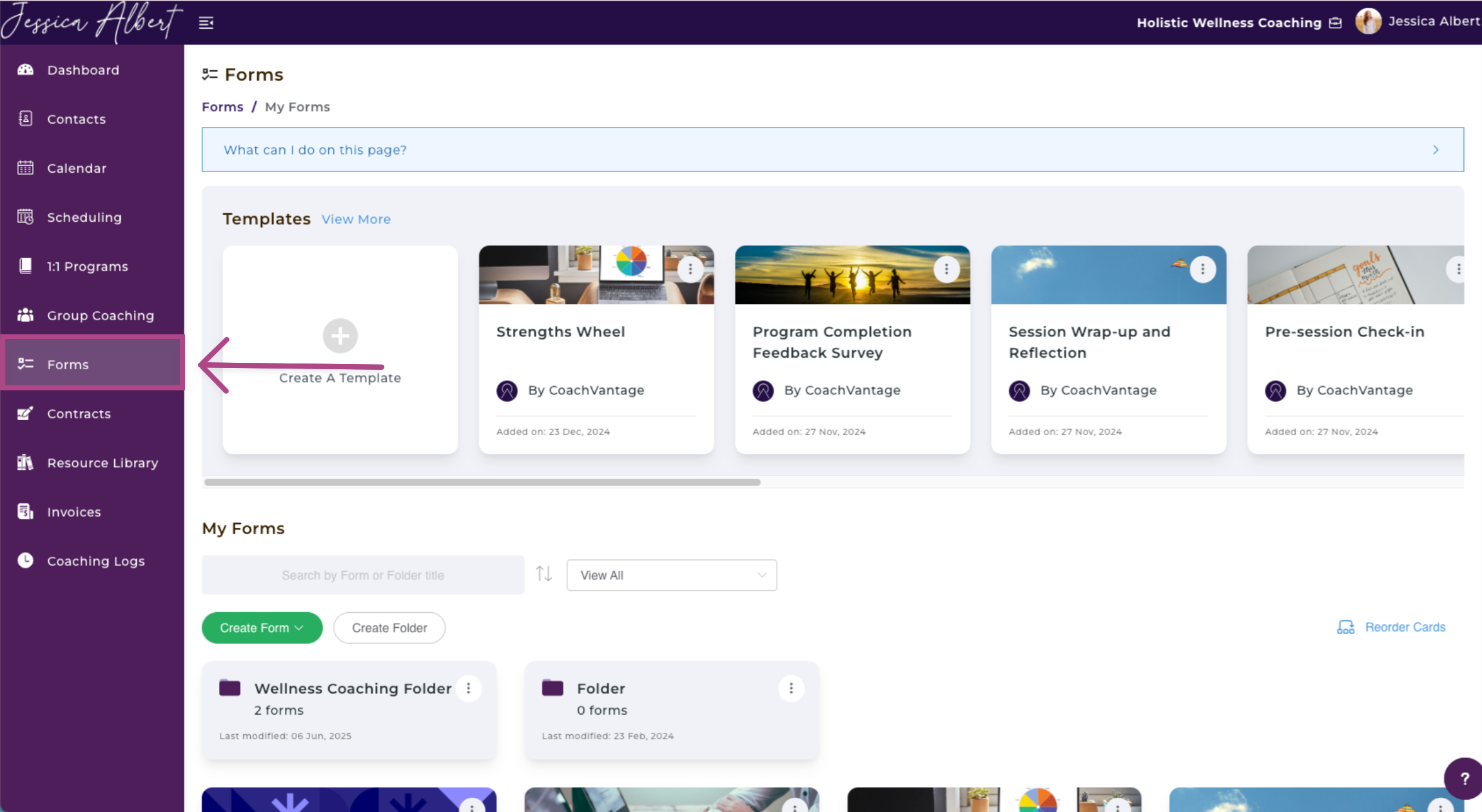
2. Select the desired Form you'd like to view the responses of.
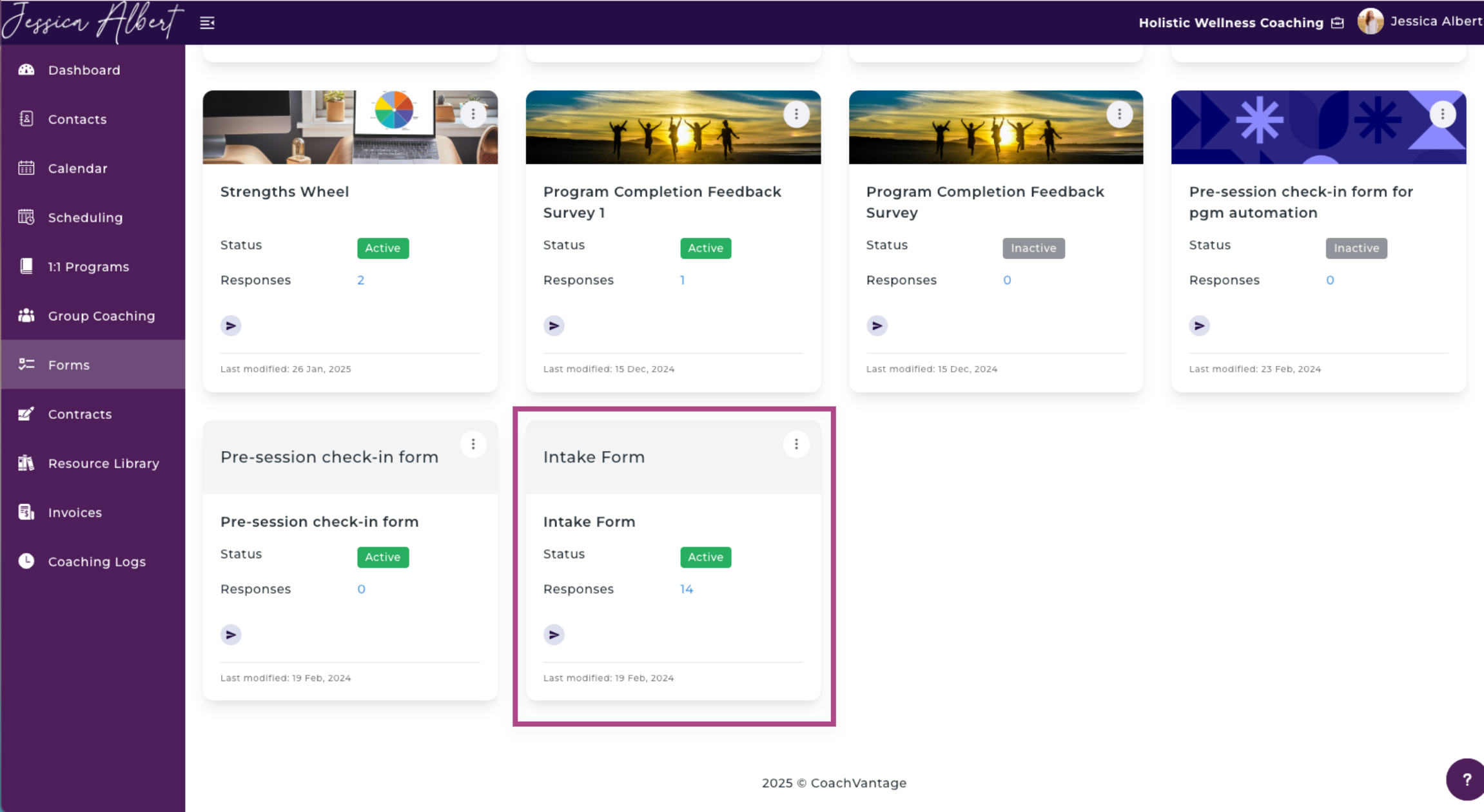
3. Click the Responses tab at the top of the form.
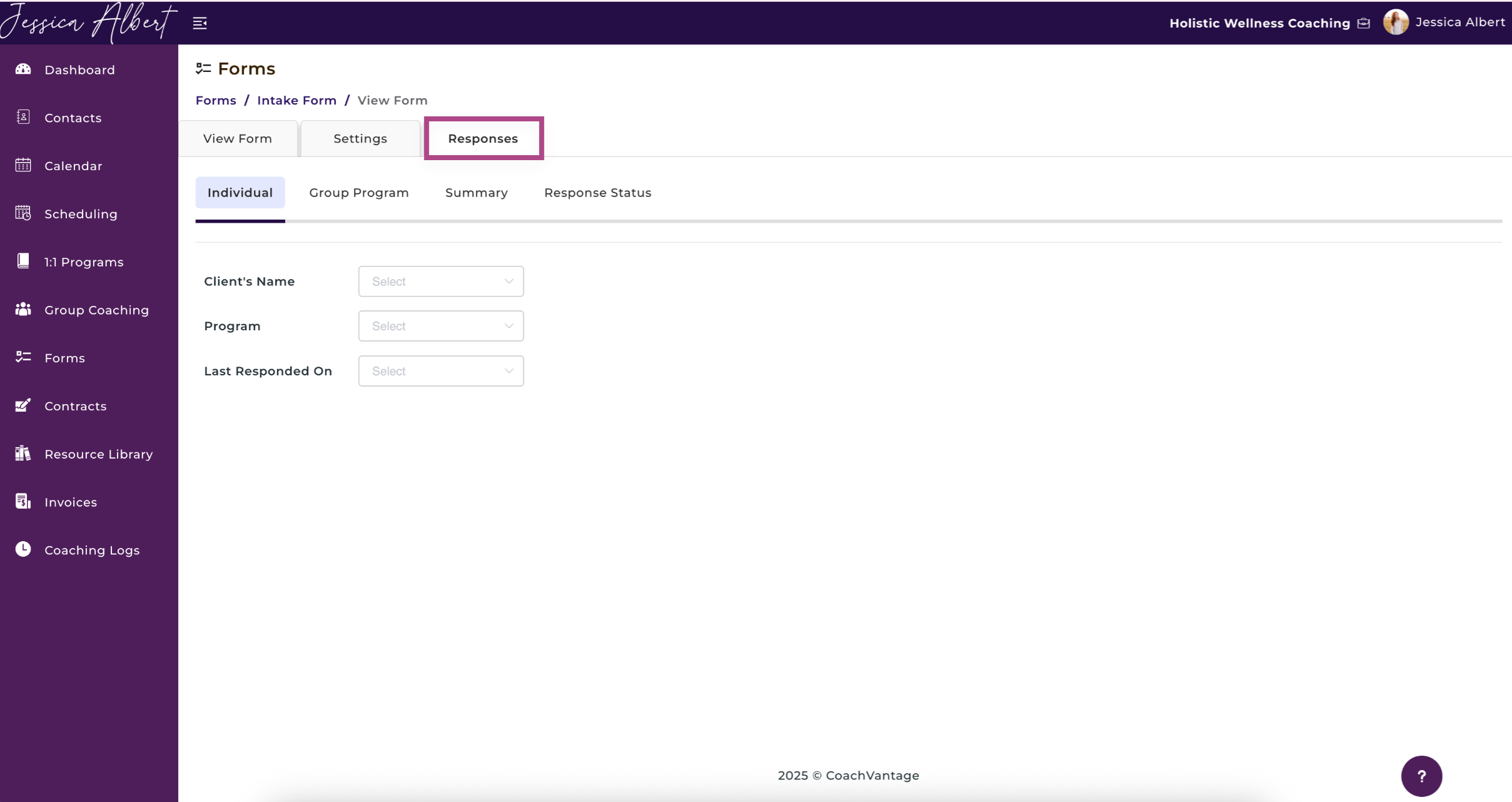
Once you are on the Responses page as shown below, you'll see these tabs:
- Individual
- Group Program
- Summary
- Response Status
3. Individual Responses
To view individual responses, select the Client's Name, Program and Last Responded on from the dropdown as shown below.
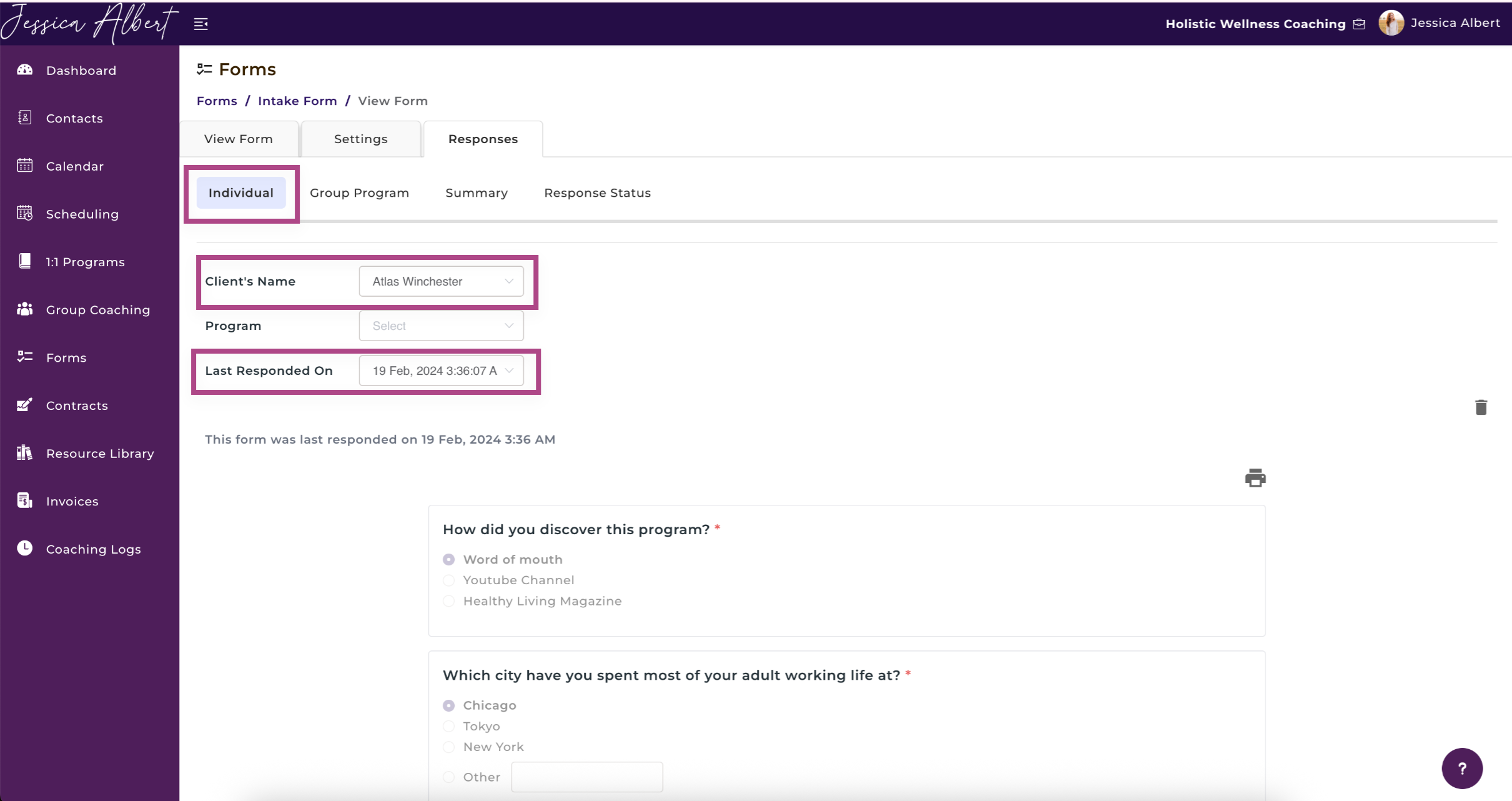
4. Group Program
To view Group Program responses, select the Group Program you'd like to view.
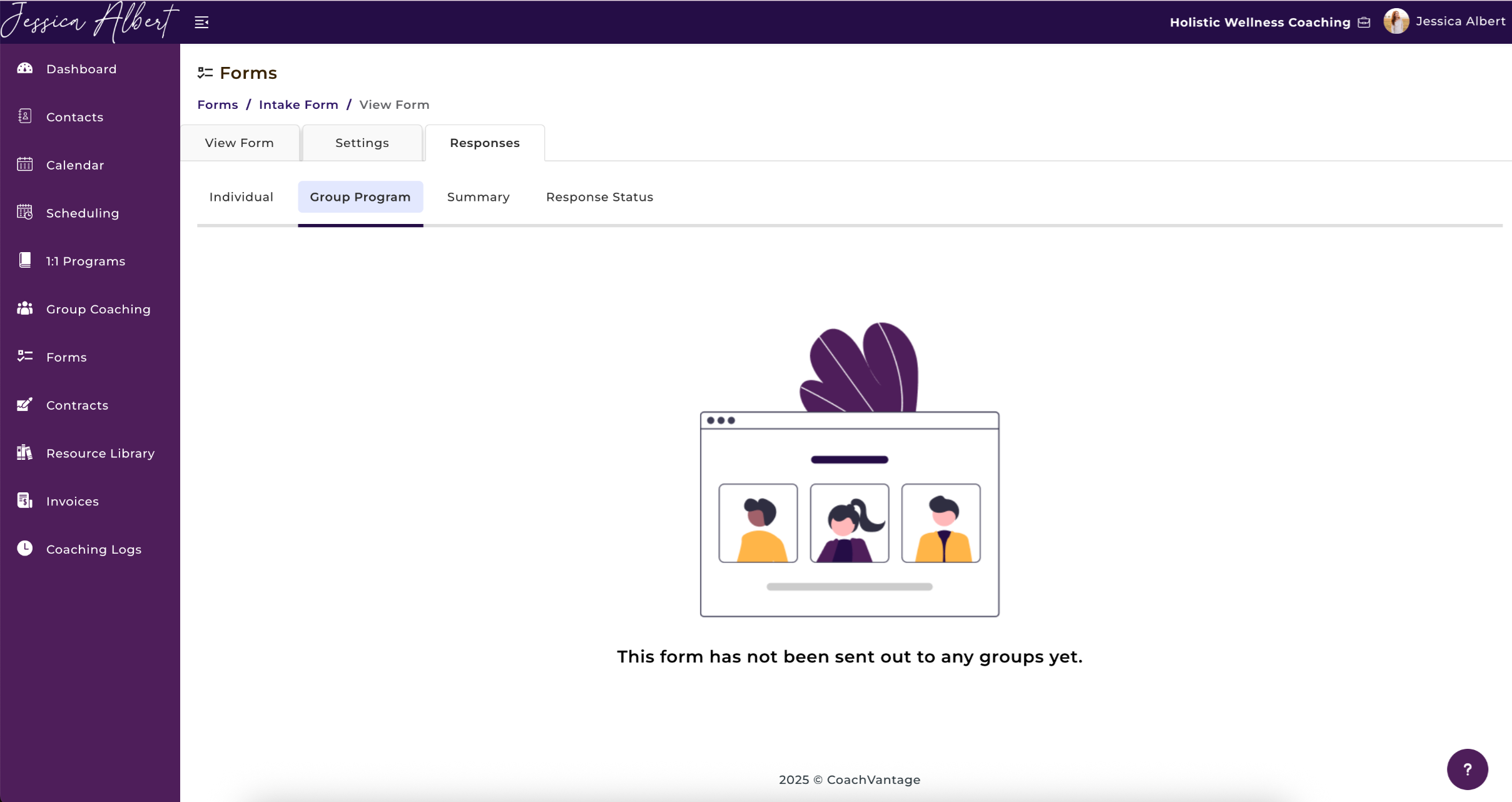
5. Summary 📊
You can also view a Summary of all responses. This presents the data in an aggregated view, including pie charts and bar graphs.
View all responses for a specific coaching program by using the dropdown selector as shown below. You can also select No Association to view the aggregated responses of ad hoc forms.
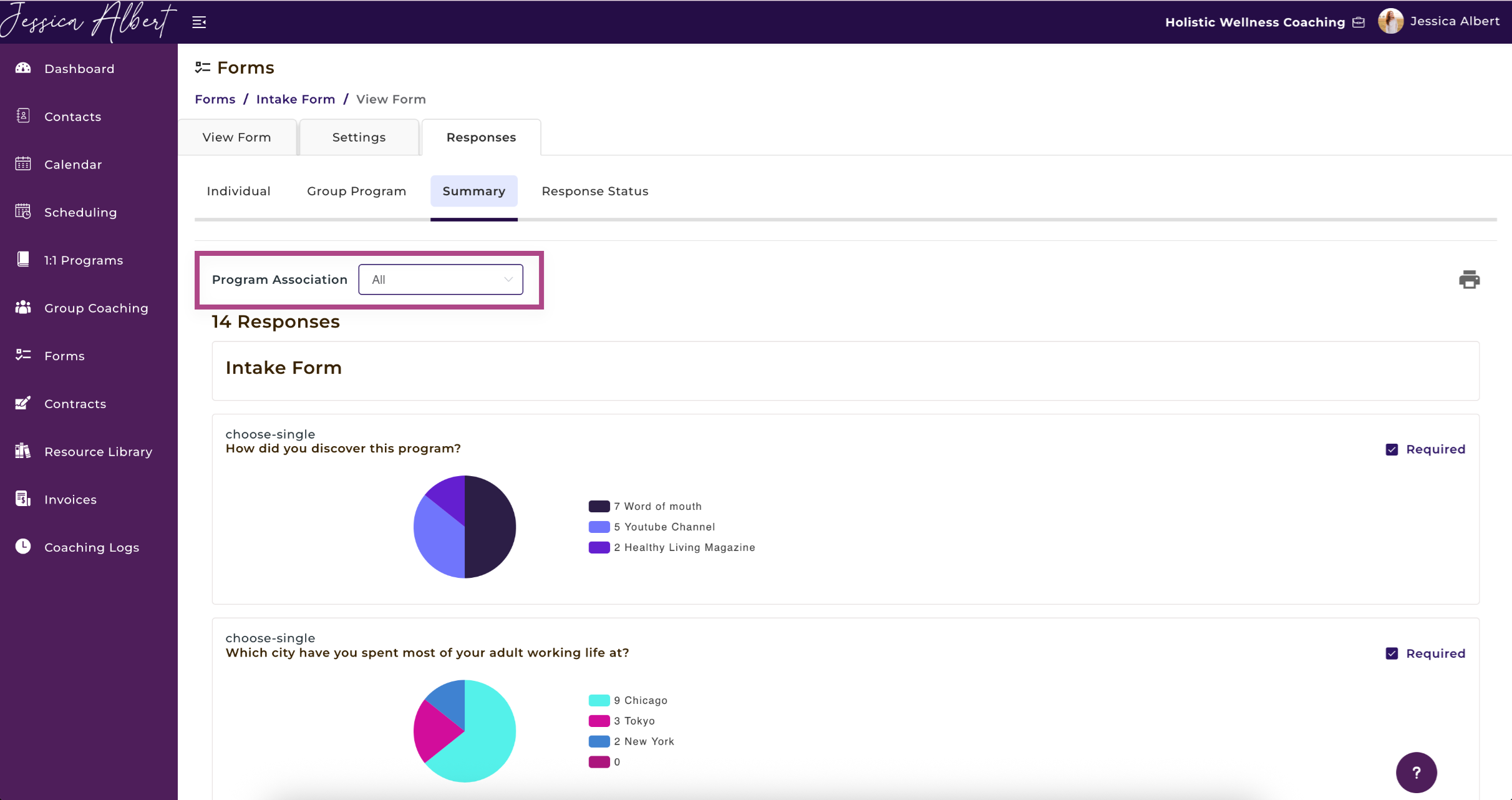
6. Response Status 💻
Check the Response Status tab to see which of your clients have responded or have yet to respond to the form.
You can send them a reminder to provide their response, by clicking on the mail icon.