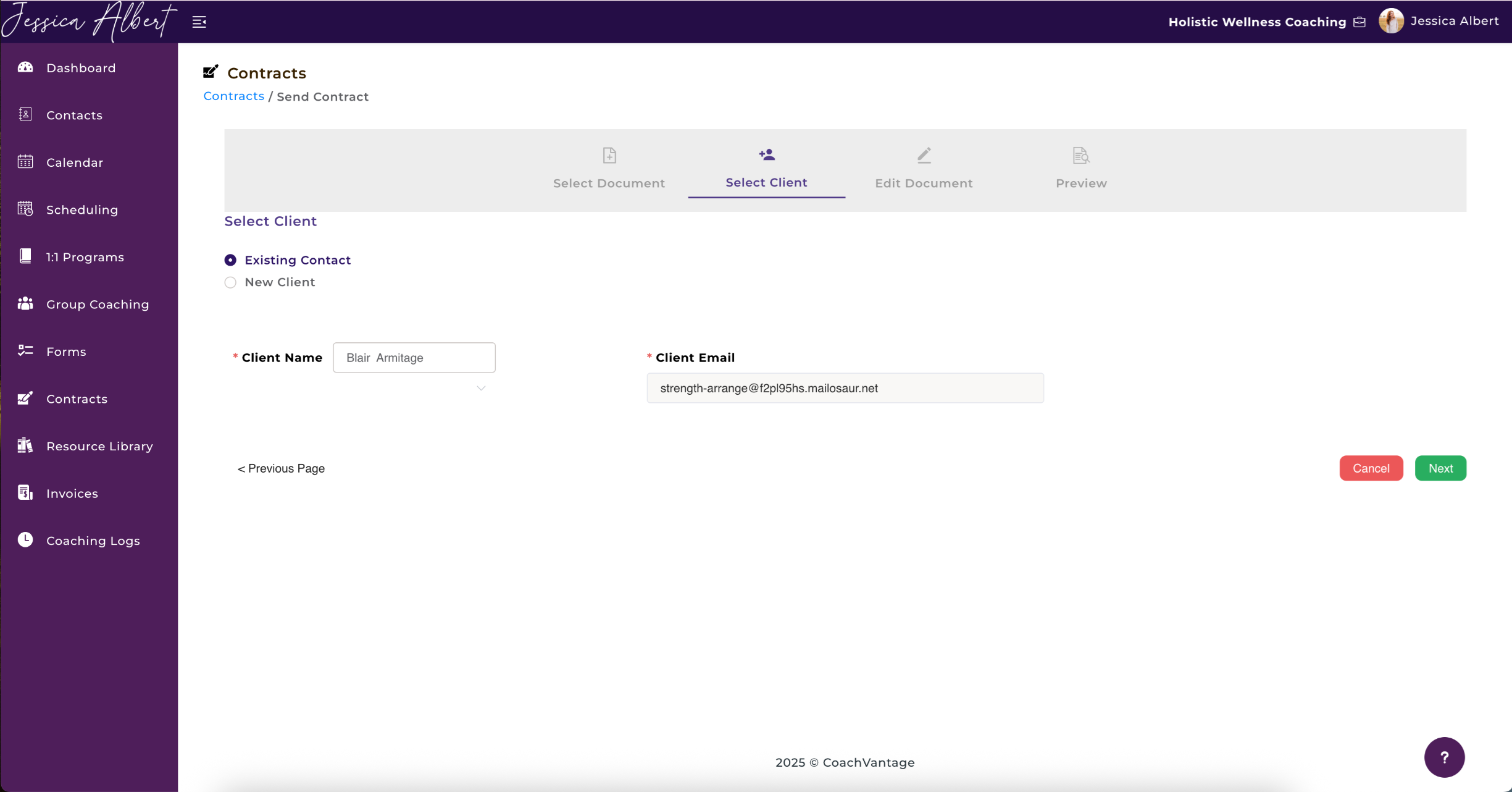How to Send Contracts
There are 2 ways to send a contract document to your clients for e-signature:
1. Contracts Page 🤝
To go to the Contracts Page, click Contracts on the left hand menu.
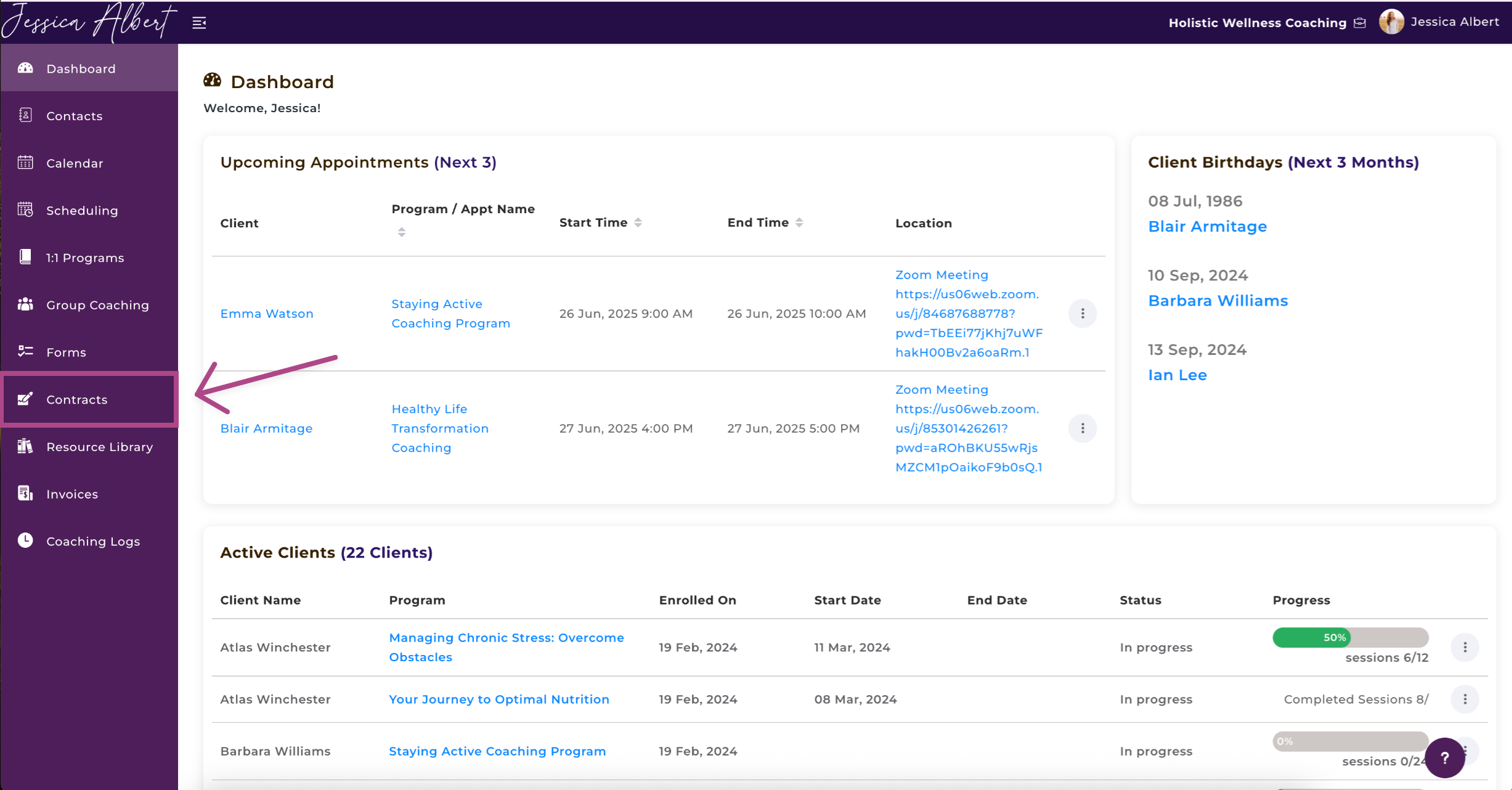
- Select the Send Contract button.
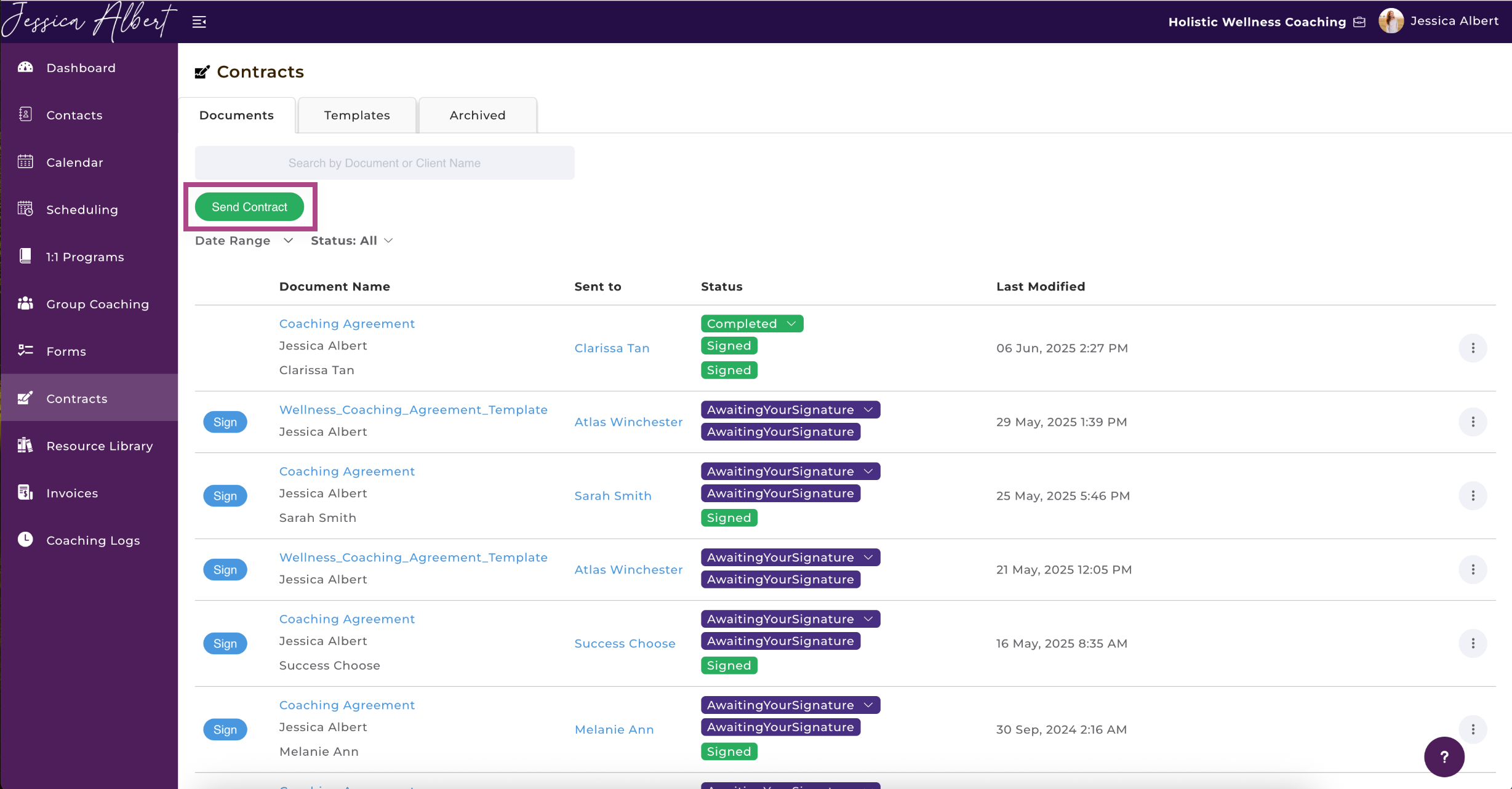
2. Click Upload File and choose to Upload Locally.
Important: Only PDF type documents can be selected. Other document formats such as .doc, .png, .jpeg, etc are not supported at this time.
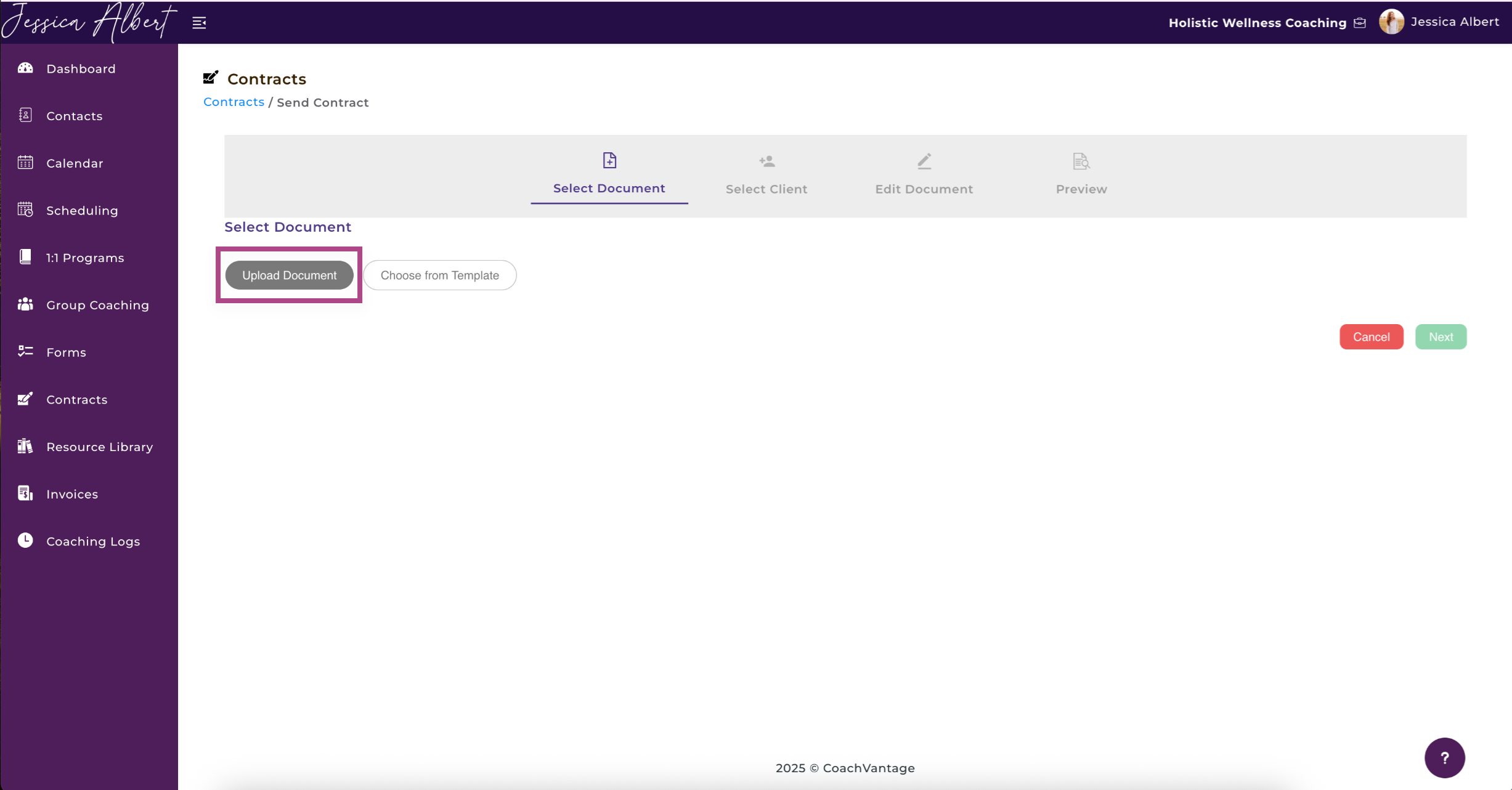
or from the Resource Library.
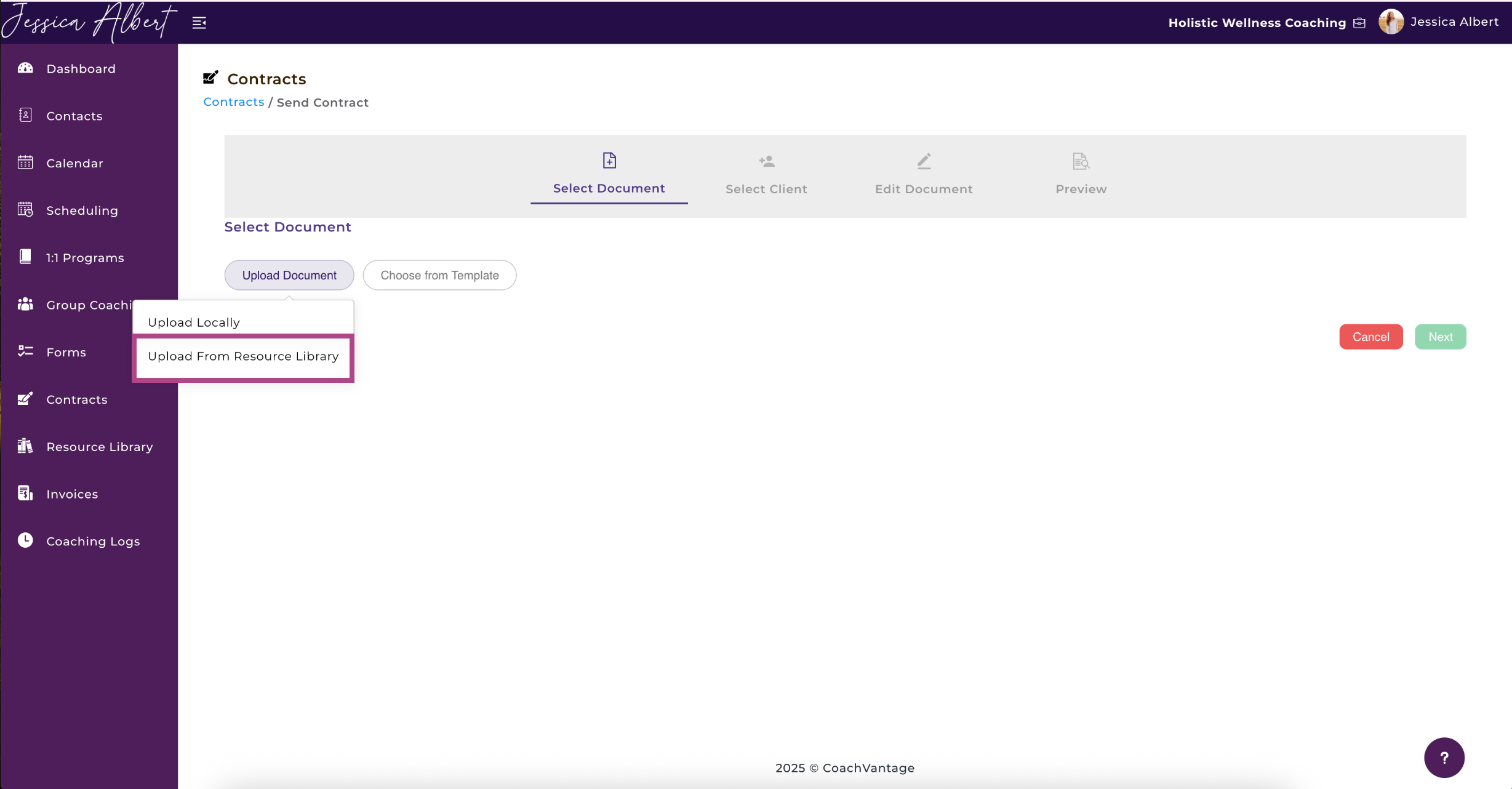
You may also click the Choose From Template button to select a template that you have already created.
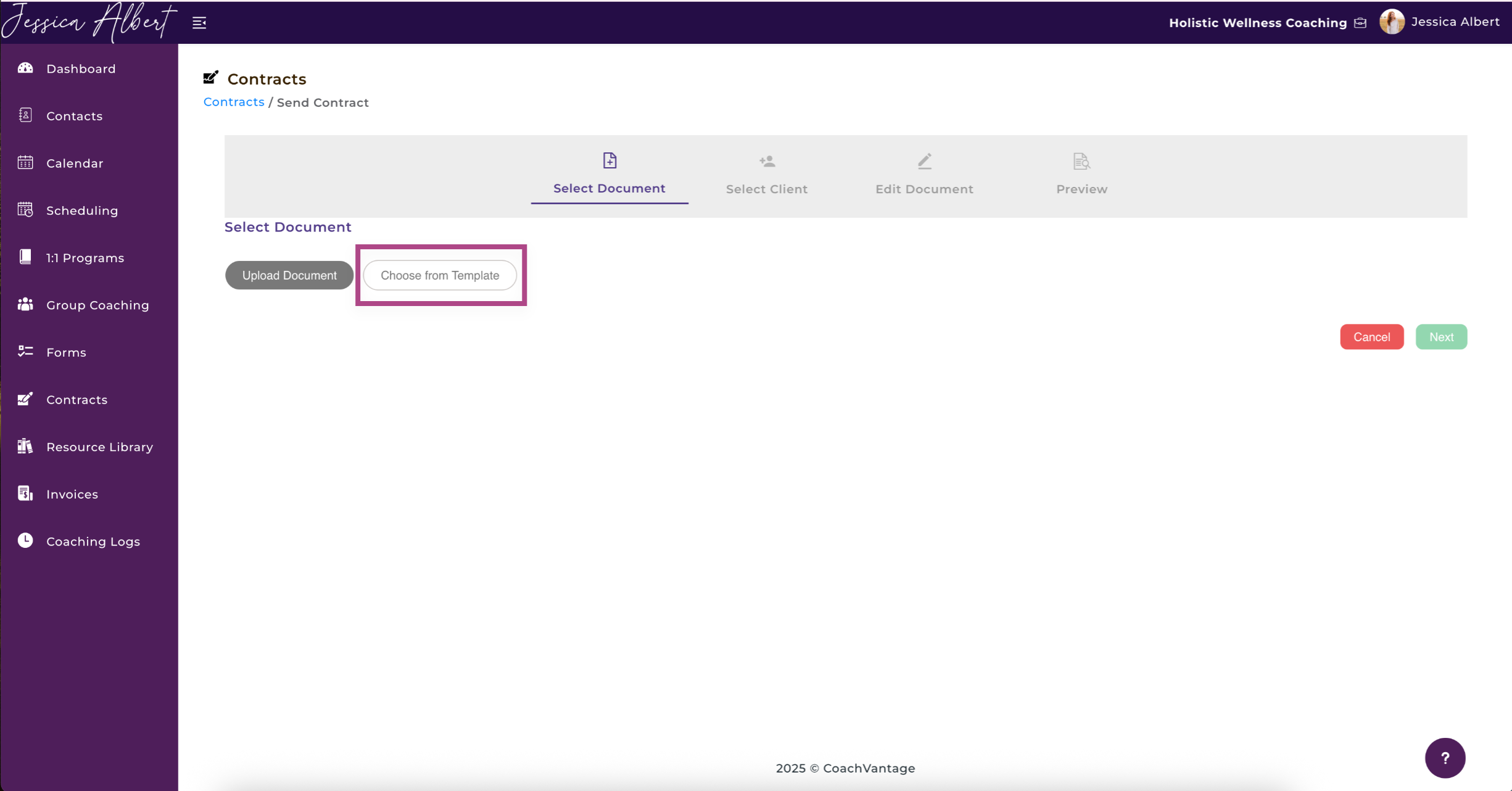
3. Give the Document a title and click Next.
Tip: The document title should be descriptive so that your clients will understand what it's about. For example, 'Coaching Agreement for John Smith'.
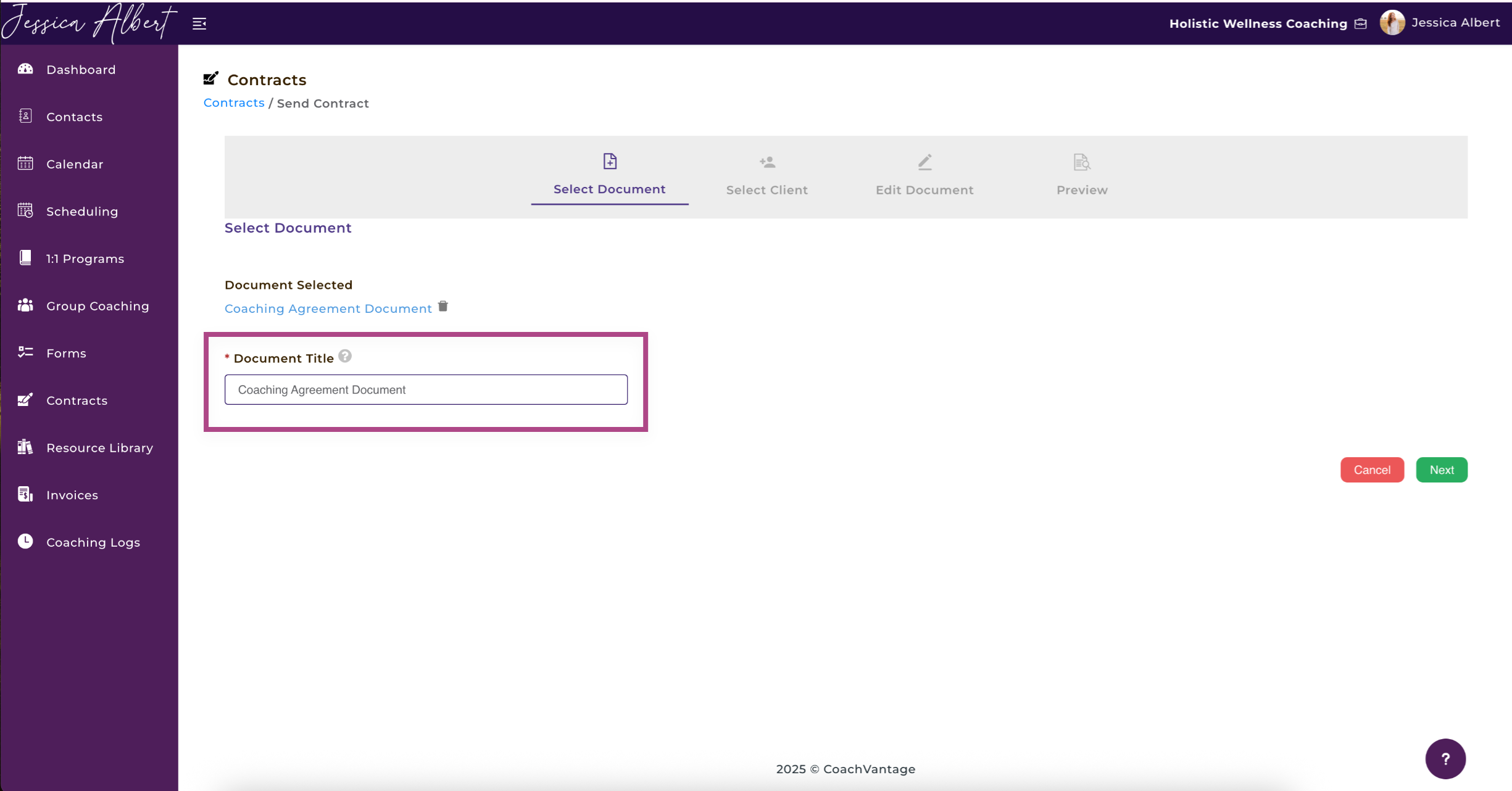
4. Choose to send to an existing client or a new client. 👥
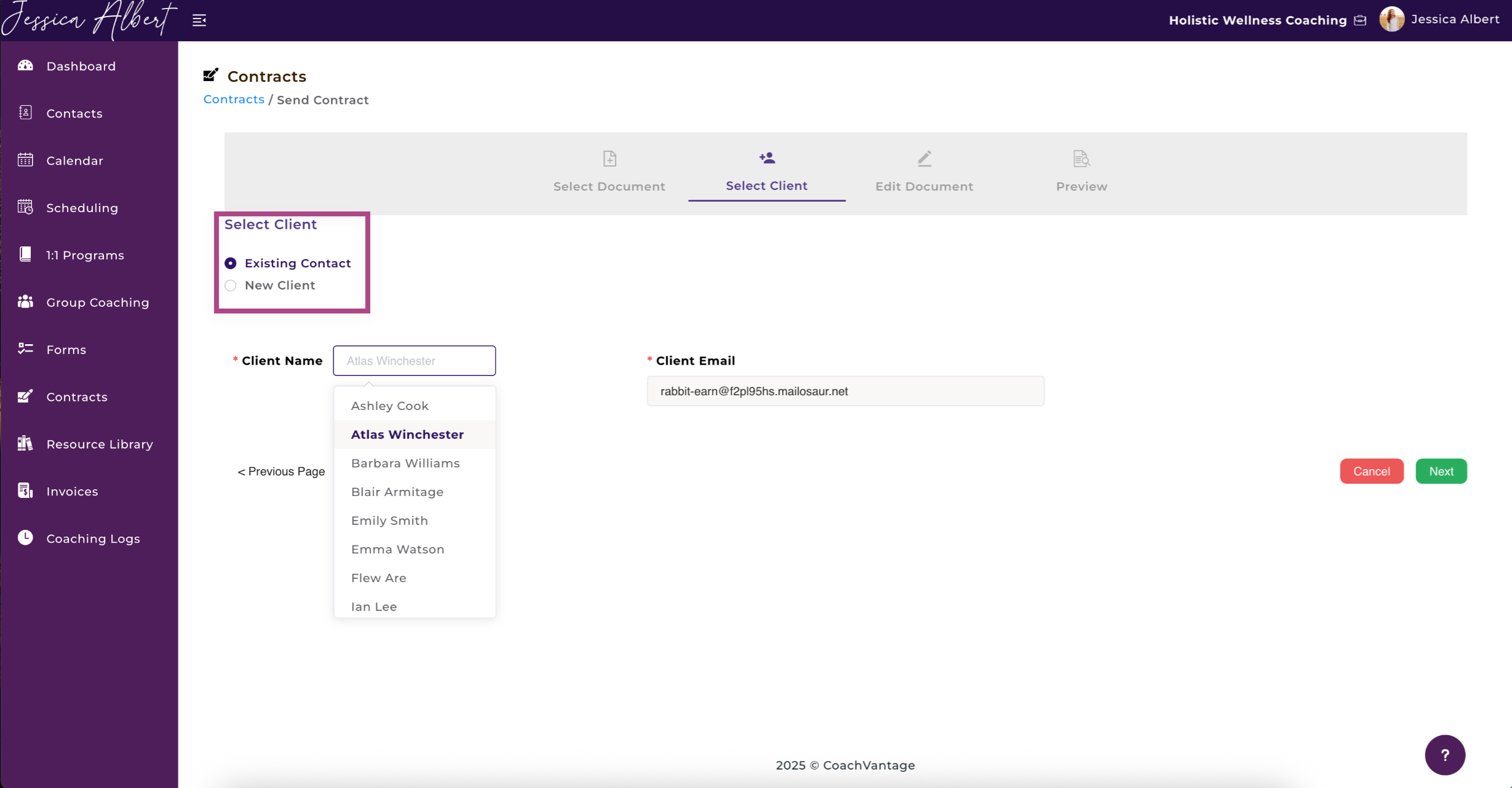
5. Edit the document by dragging and dropping the placeholder fields for signature, email, text and date, to the document. 🖊️
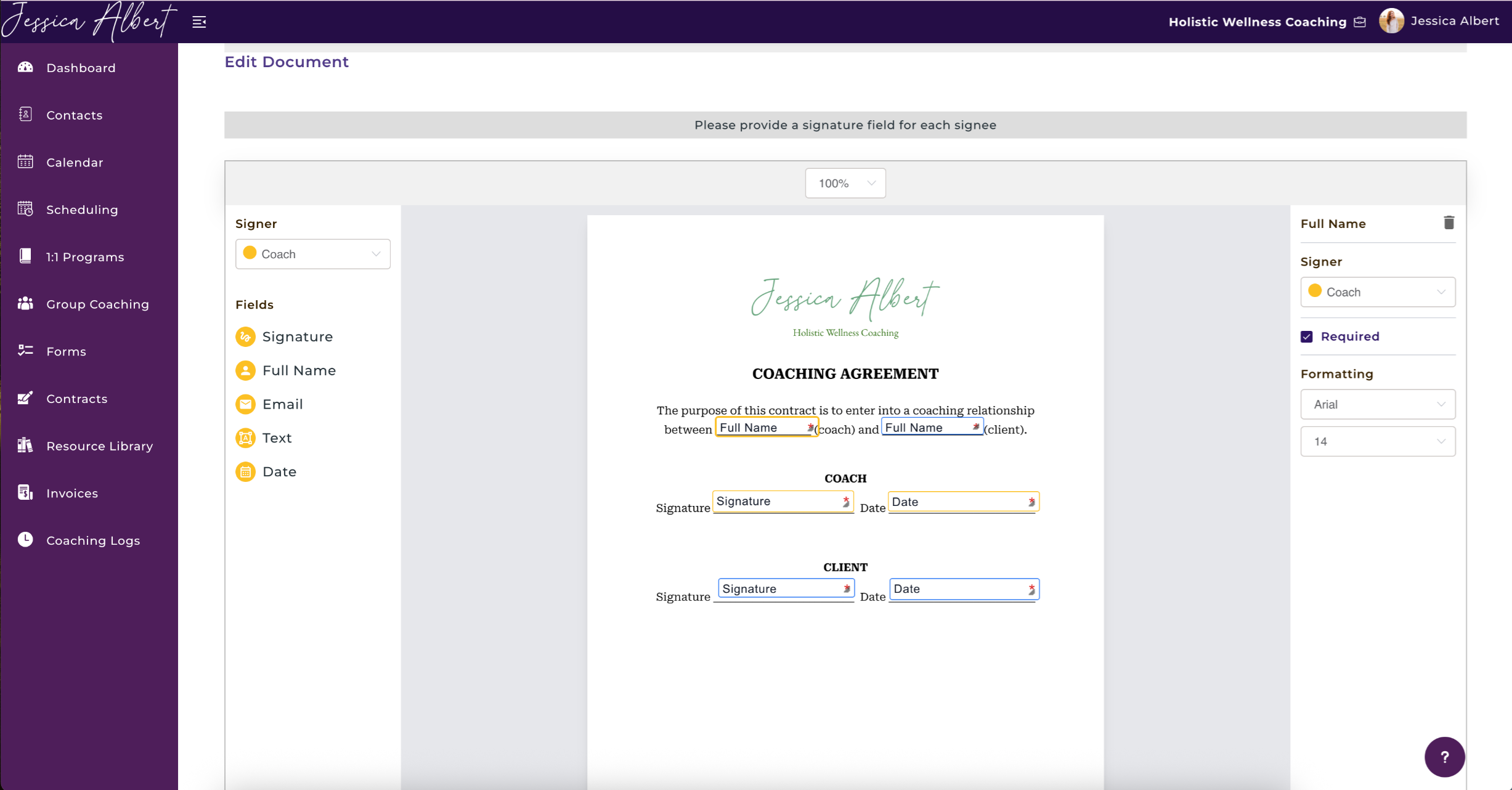
To delete a placeholder field, double-click on the outline of the box and select Delete. 🗑️
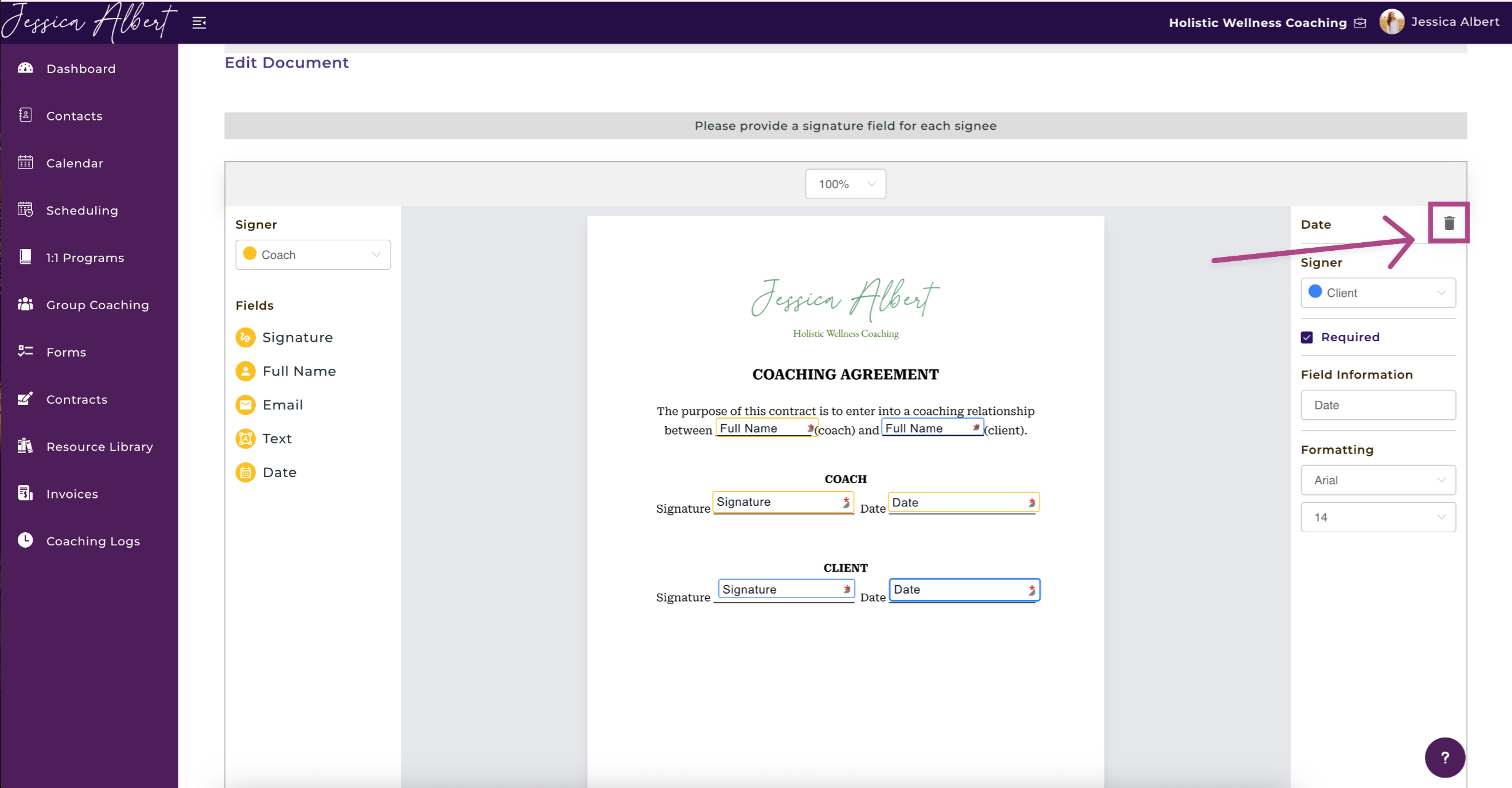
Signee - Choose whether the information should be filled by 'Coach' or 'Clients.
Field Information - You can provide instructions to your client about how the field should be completed. Clients would be able to see your instructions on the placeholders.
Required Checkbox - Make a field optional or compulsory.
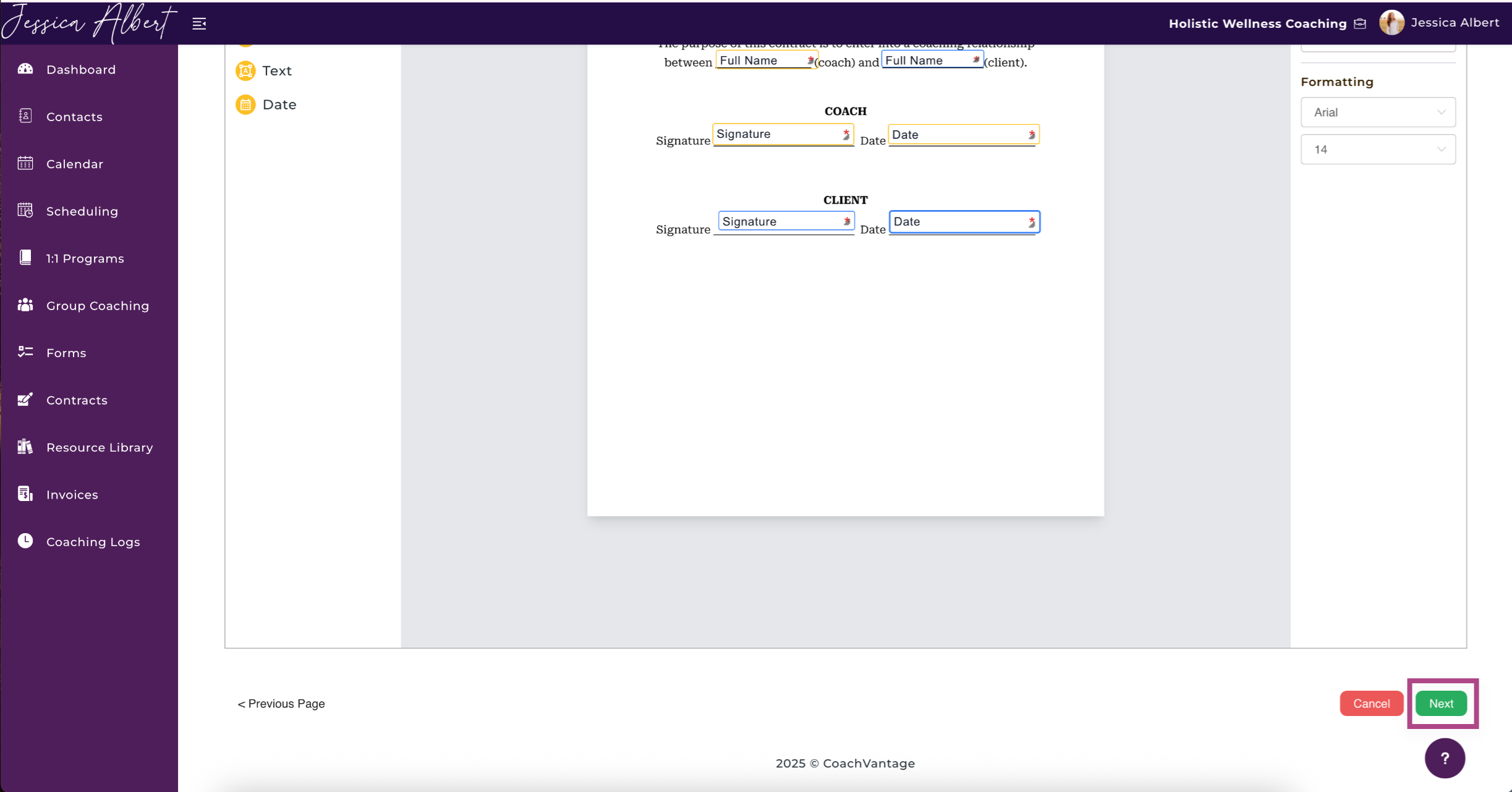
6. Preview the document, and if all is in order, click Send. ✉️
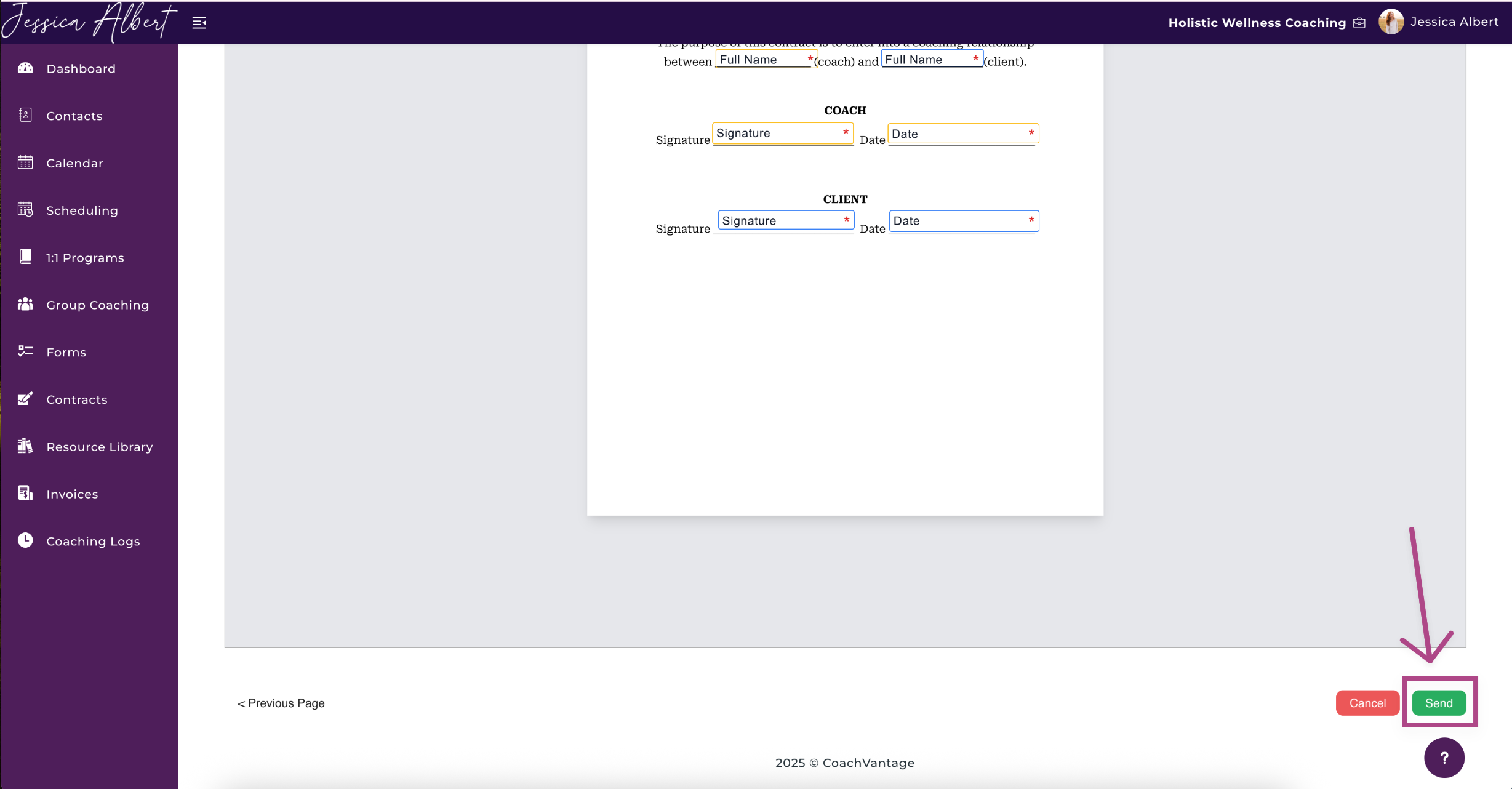
7. Confirm that you would like to send the contract by clicking Proceed.
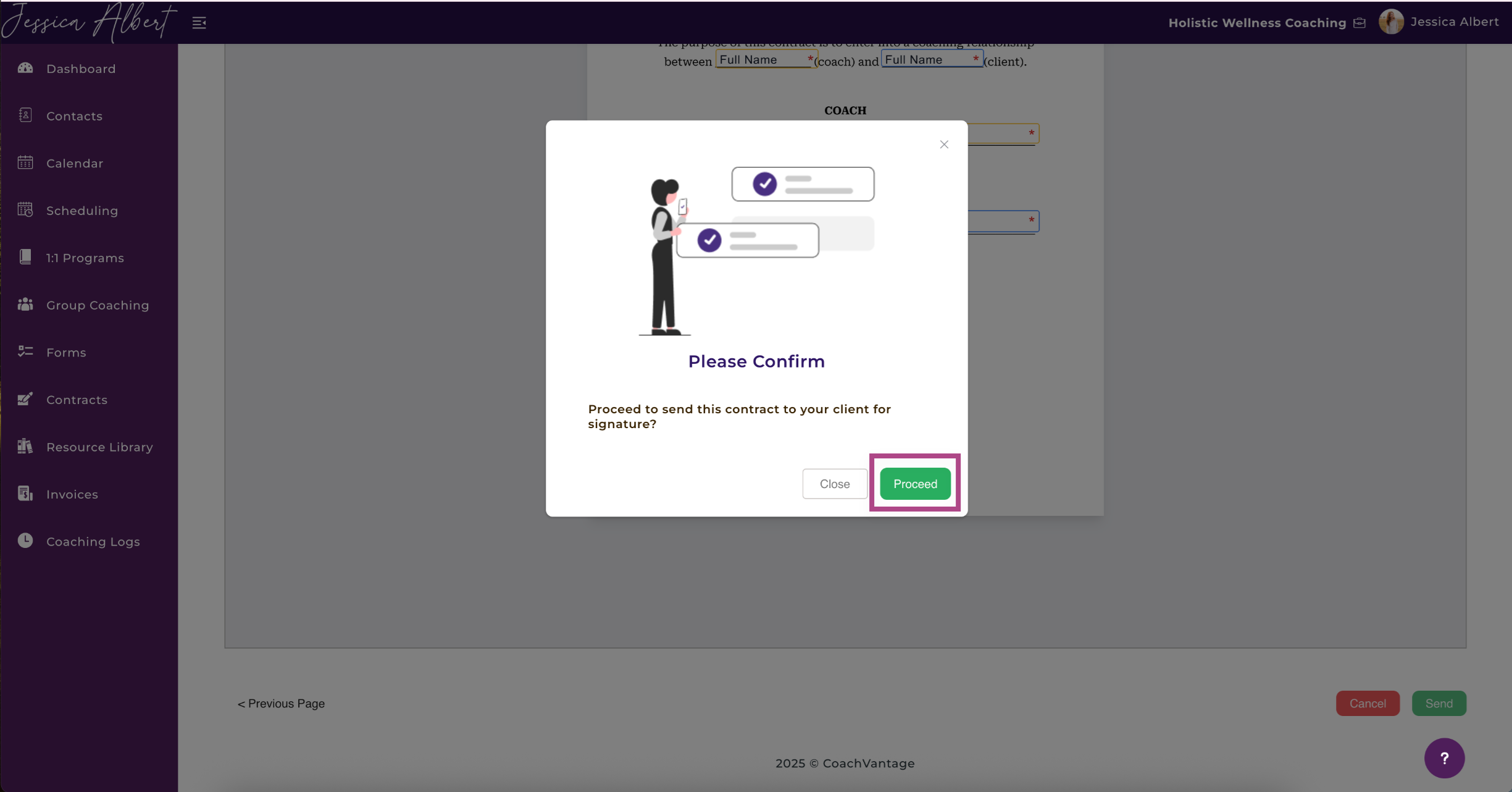
8. A pop-up window will appear stating that the contract has been successfully sent.
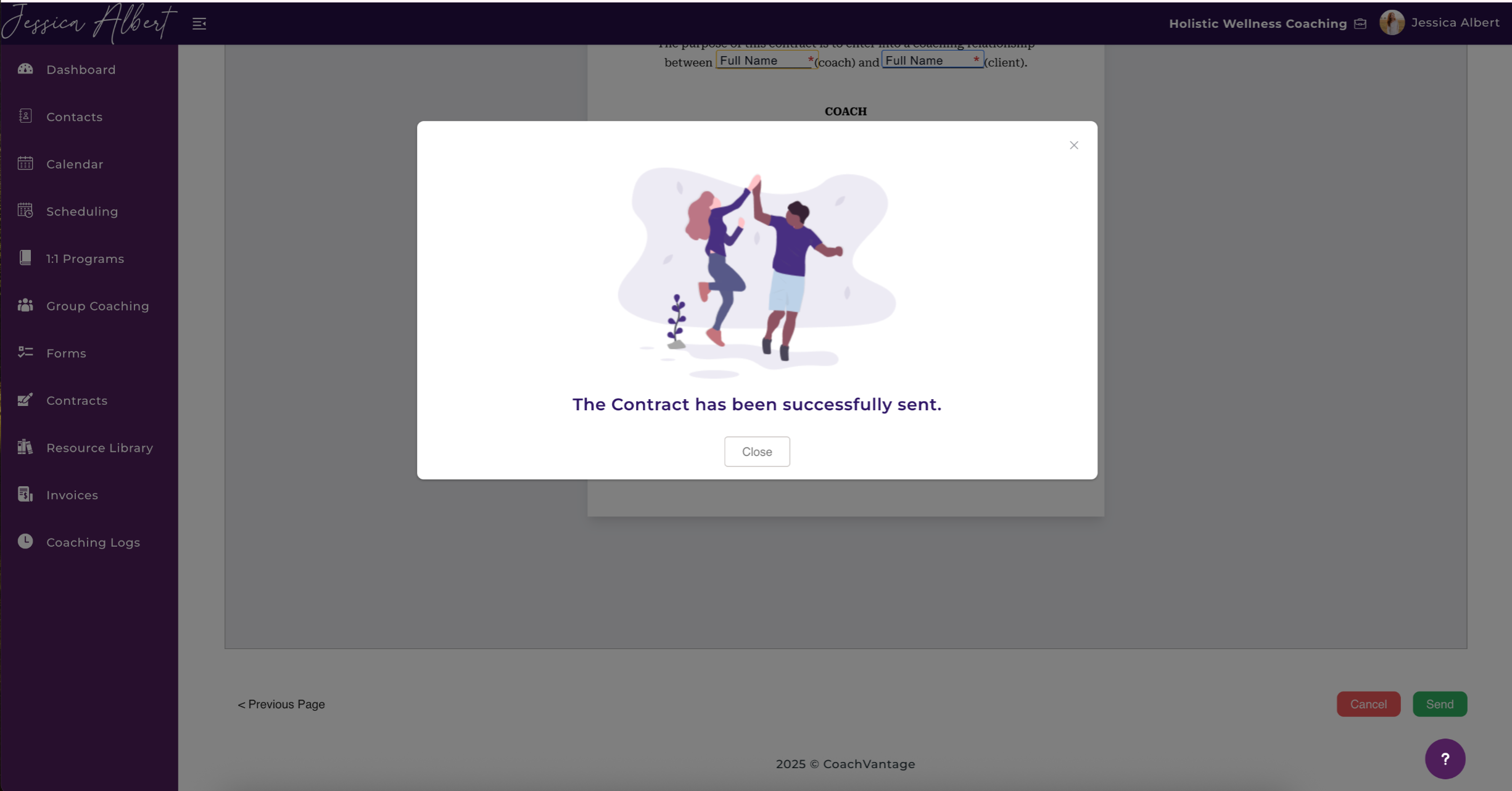
9. CoachVantage will send an automated email to notify your client that you've sent a contract for them to sign. The email looks like this:
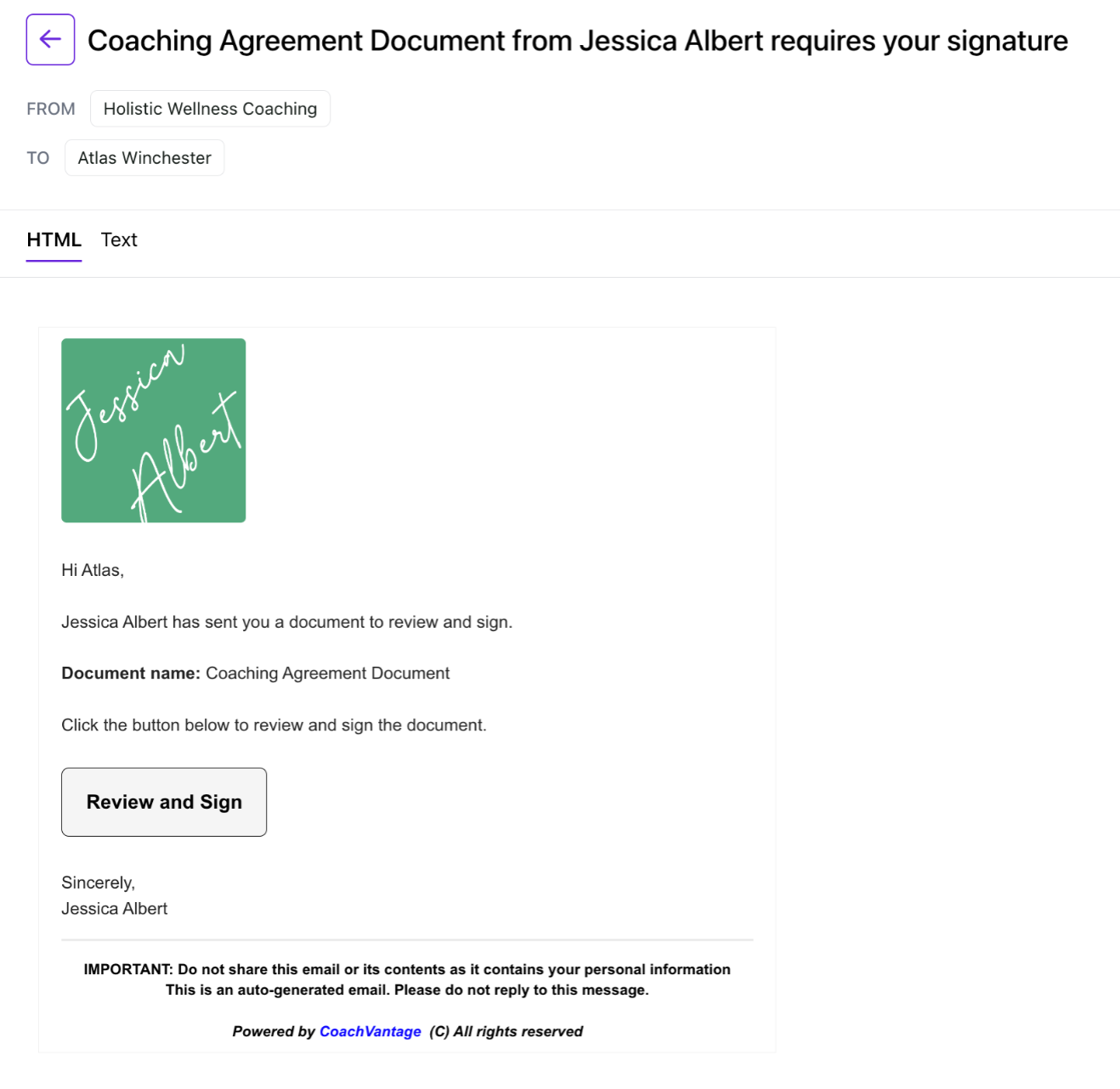
For more details on how clients can e-sign a contract, refer to this article: "How Clients E-sign Contracts."
2. Individual Contact Record Page 🧑
You can also send contracts to a specific contact from the individual contact record page.
Go to your list of contacts. Select the name of your client you wish to send a contract.
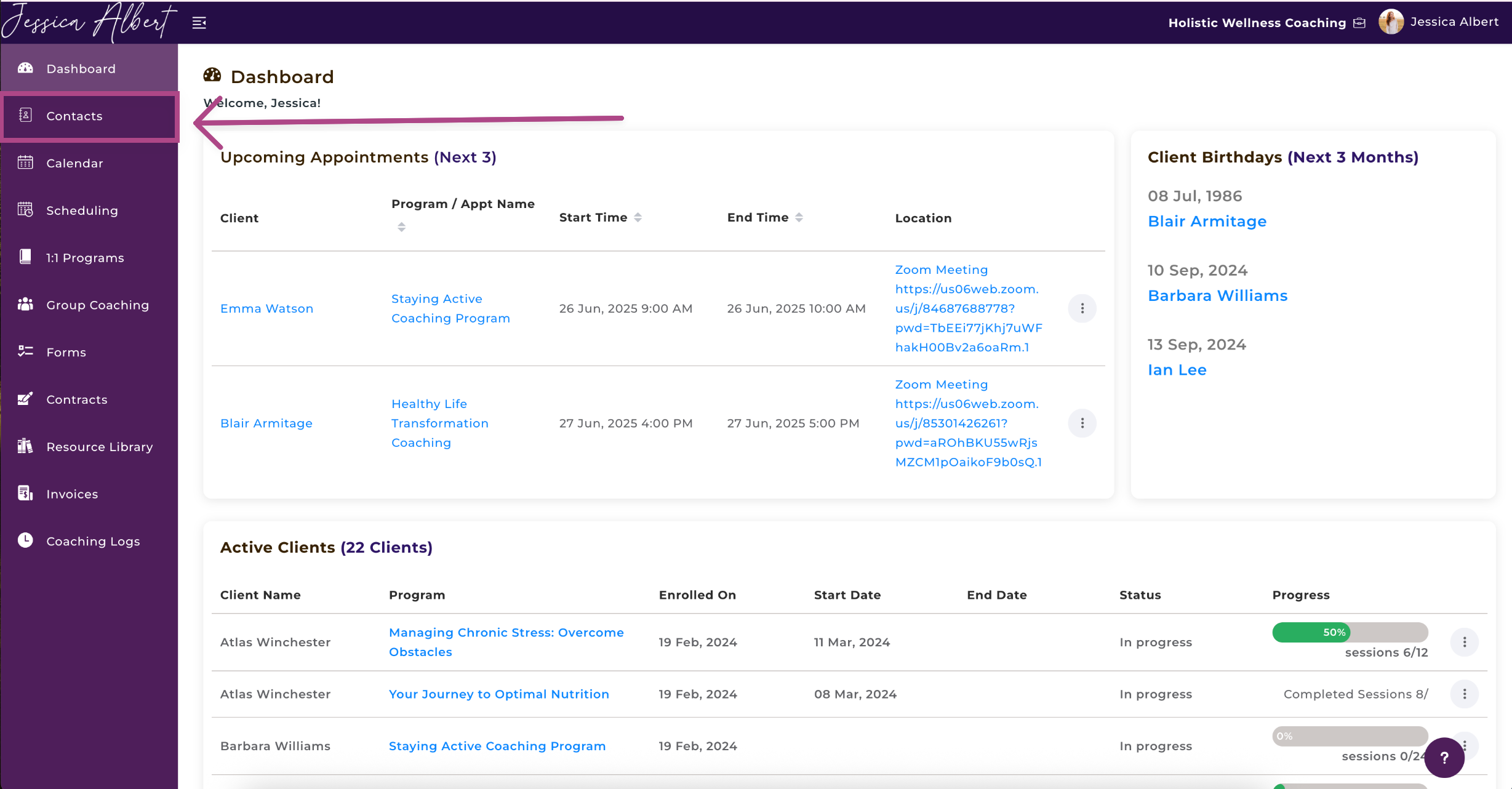
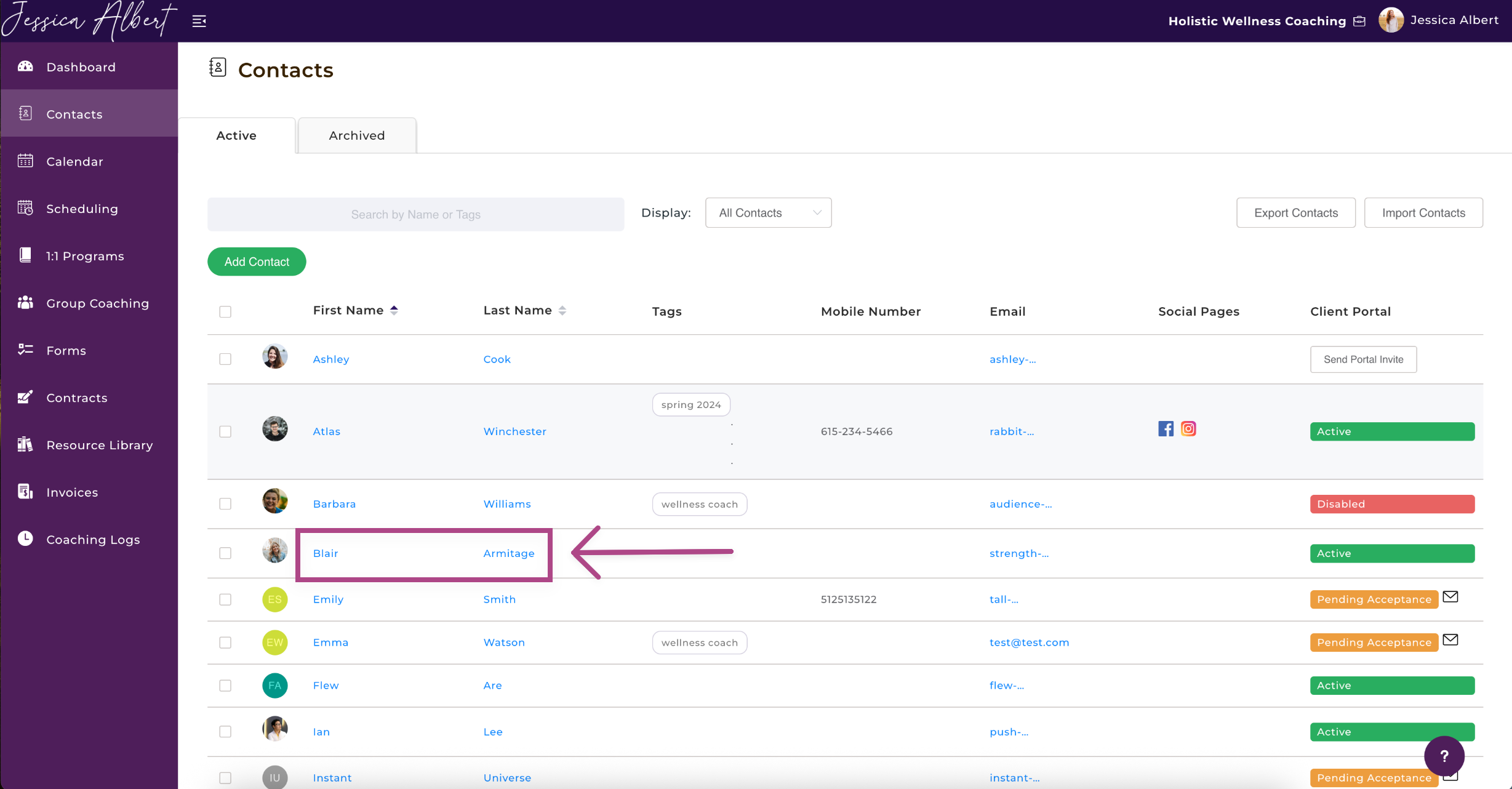
To learn how to manage contracts on an individual contact record page, read the article on 'Contracts on Individual Contact Record Page'.
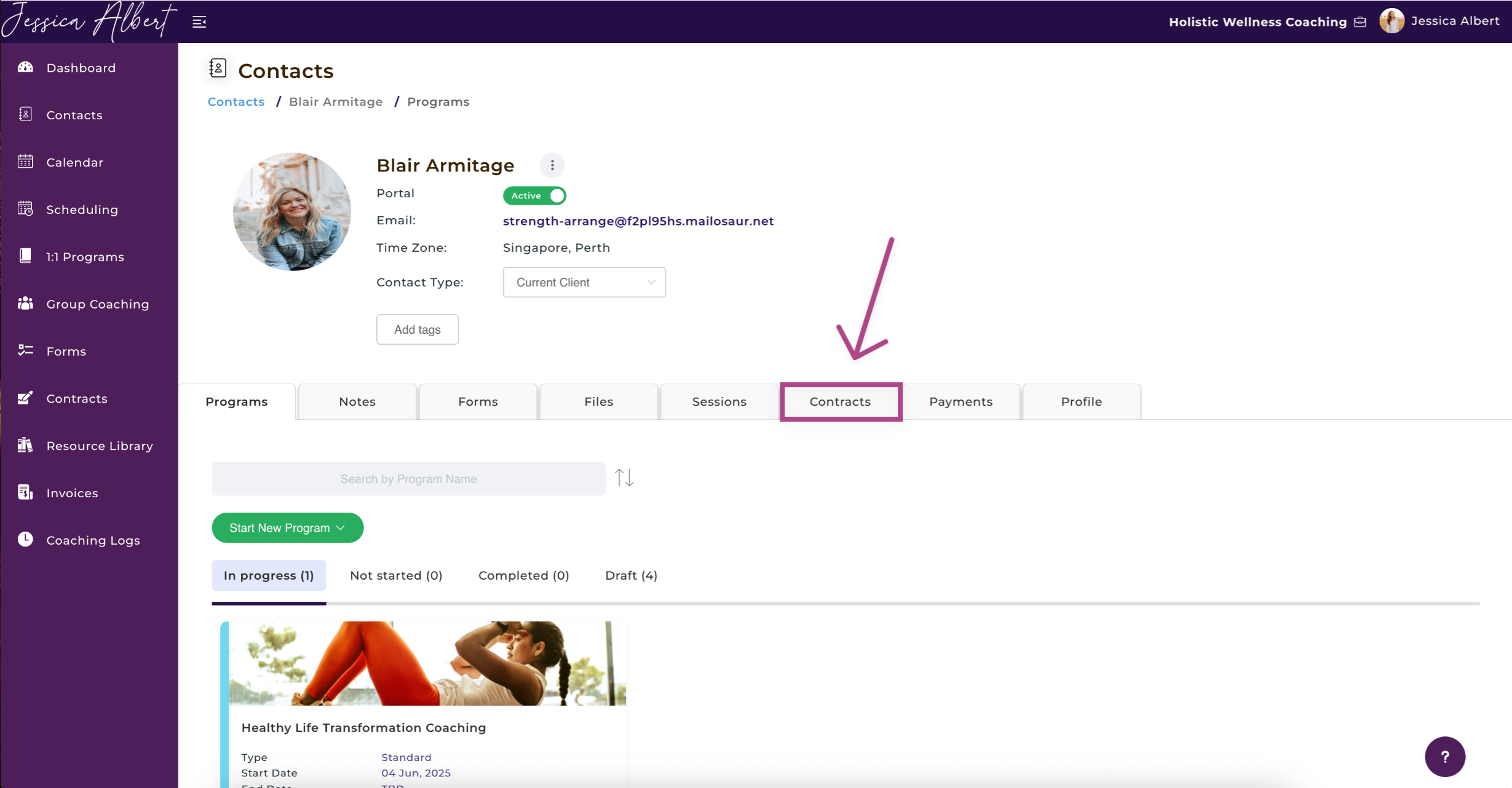
1. Click Send Contract. 📧
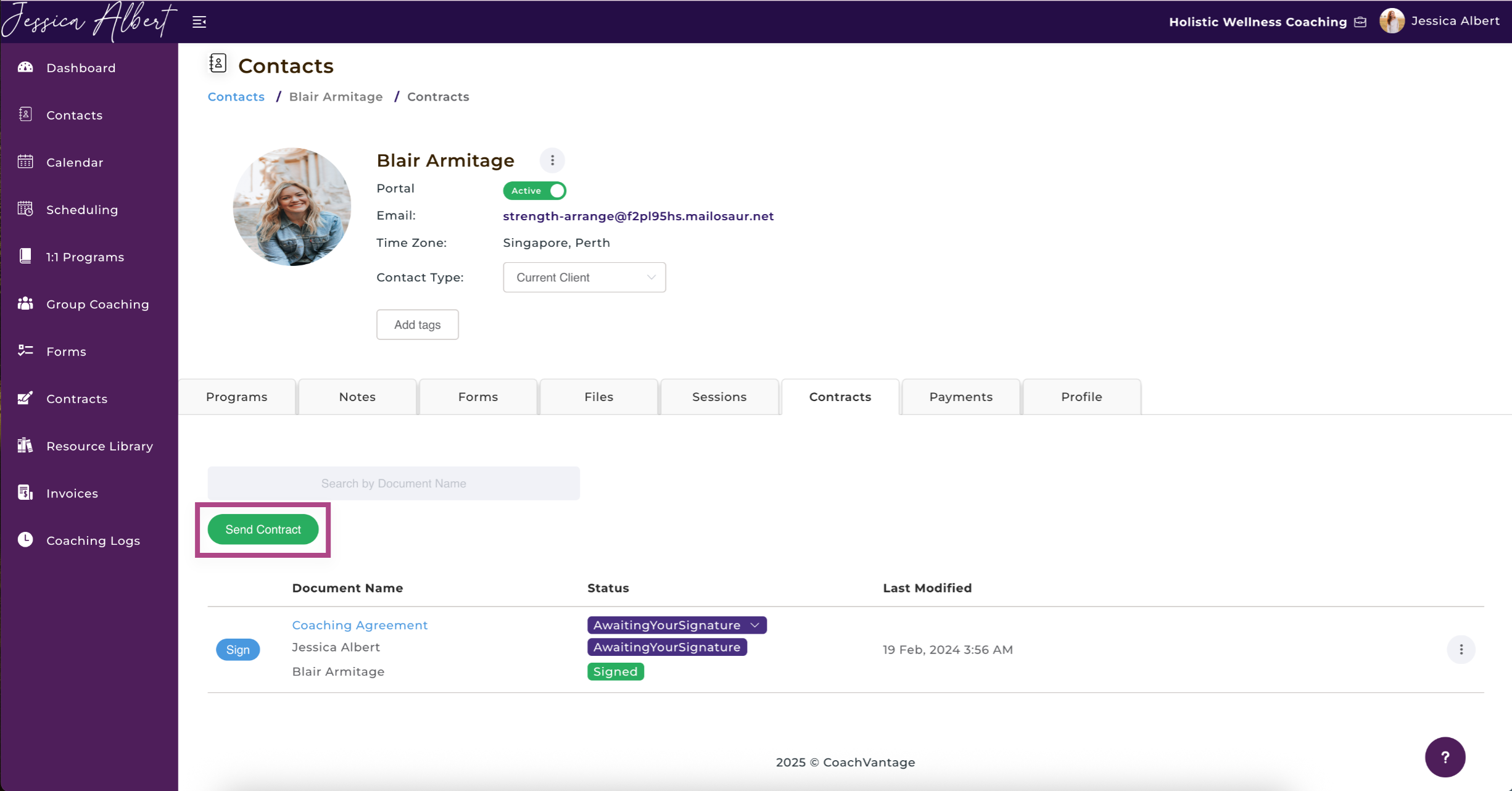
2. The process of sending a contract is similar to the steps mentioned above. However, under Select Client, you will see that the client's name has already been auto-populated.