How to Book Sessions (Appointments) with your Coach
Overview
If your Coach has enabled you to self-book sessions from the Client Portal, you can self book a session in the following ways:
1. Click the green + button next to the Upcoming Appointment button on your Dashboard, or
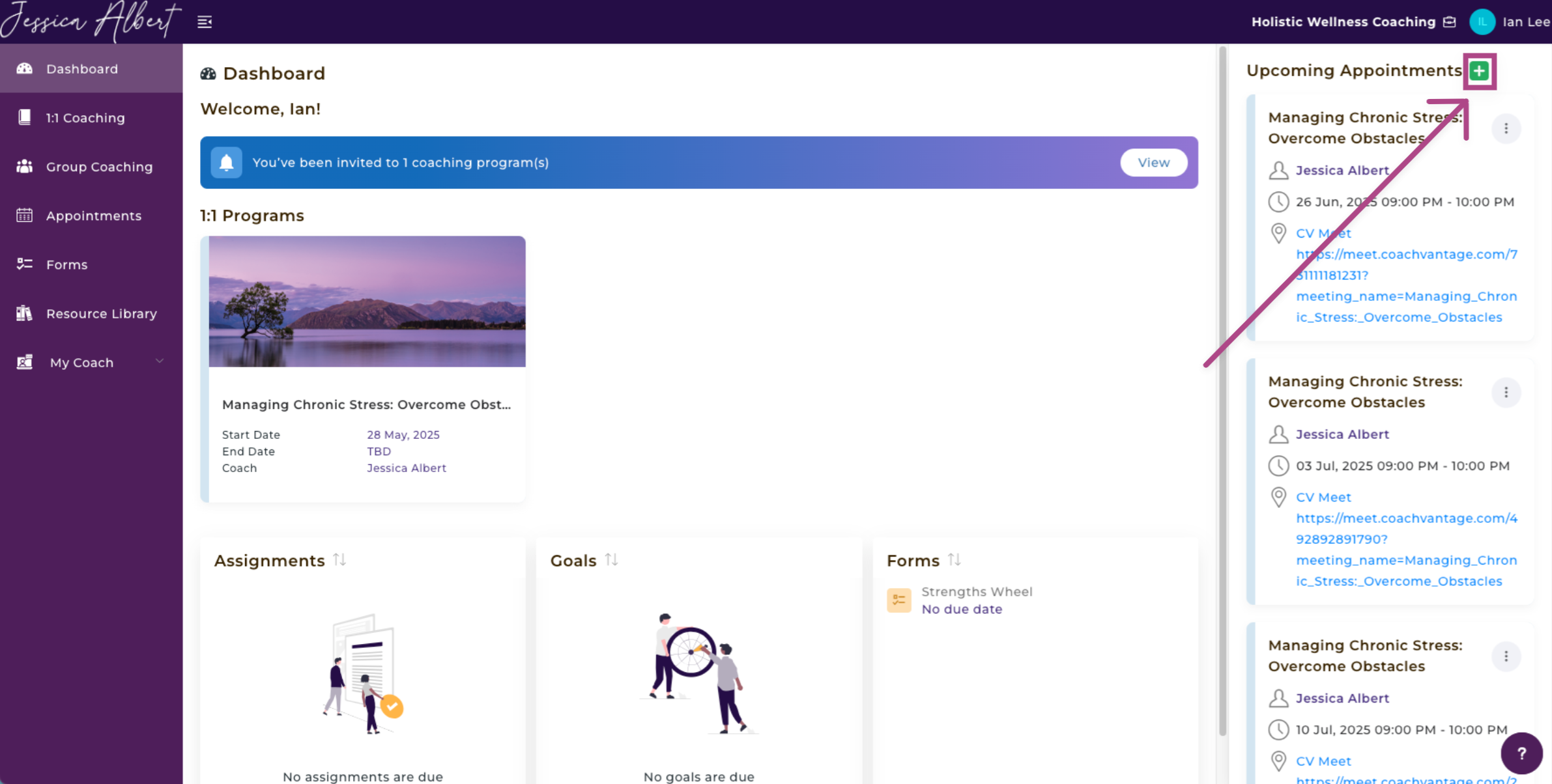
2. Click the Appointments tab on the left menu.
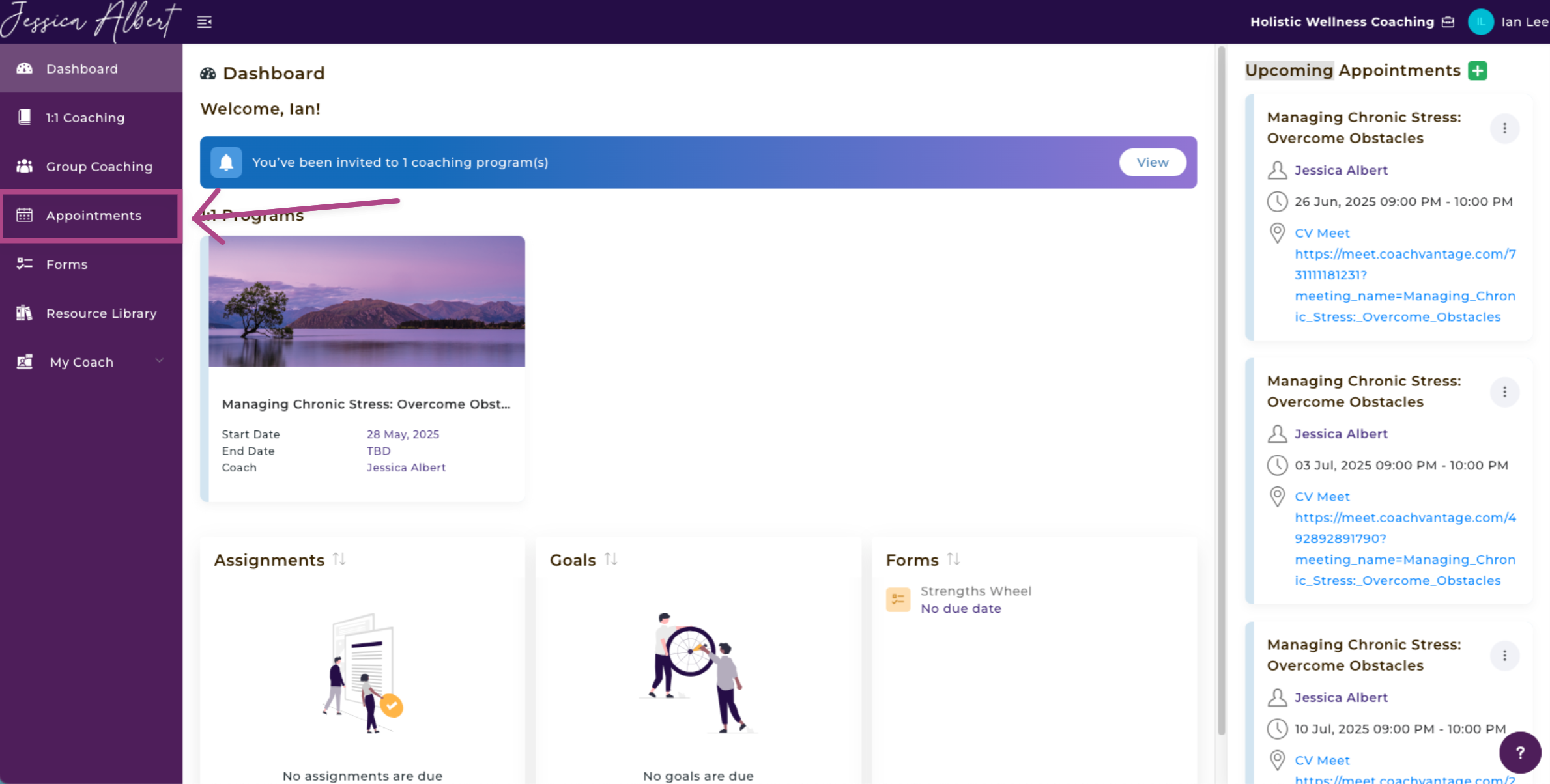
How to Book a Session 💻
- On the Appointments page, click the Book Appointment tab, as shown below.
- From the dropdown menu, select the Program you would like to book a session for.
- You will see a section called Session Information which displays information about the session duration, as well as details of the number of Completed Sessions, Upcoming Sessions and Sessions Left to Book.
- Choose the Date and Time from the calendar.
- Click Confirm Booking and you will be presented with a pop-up window to confirm the dates.
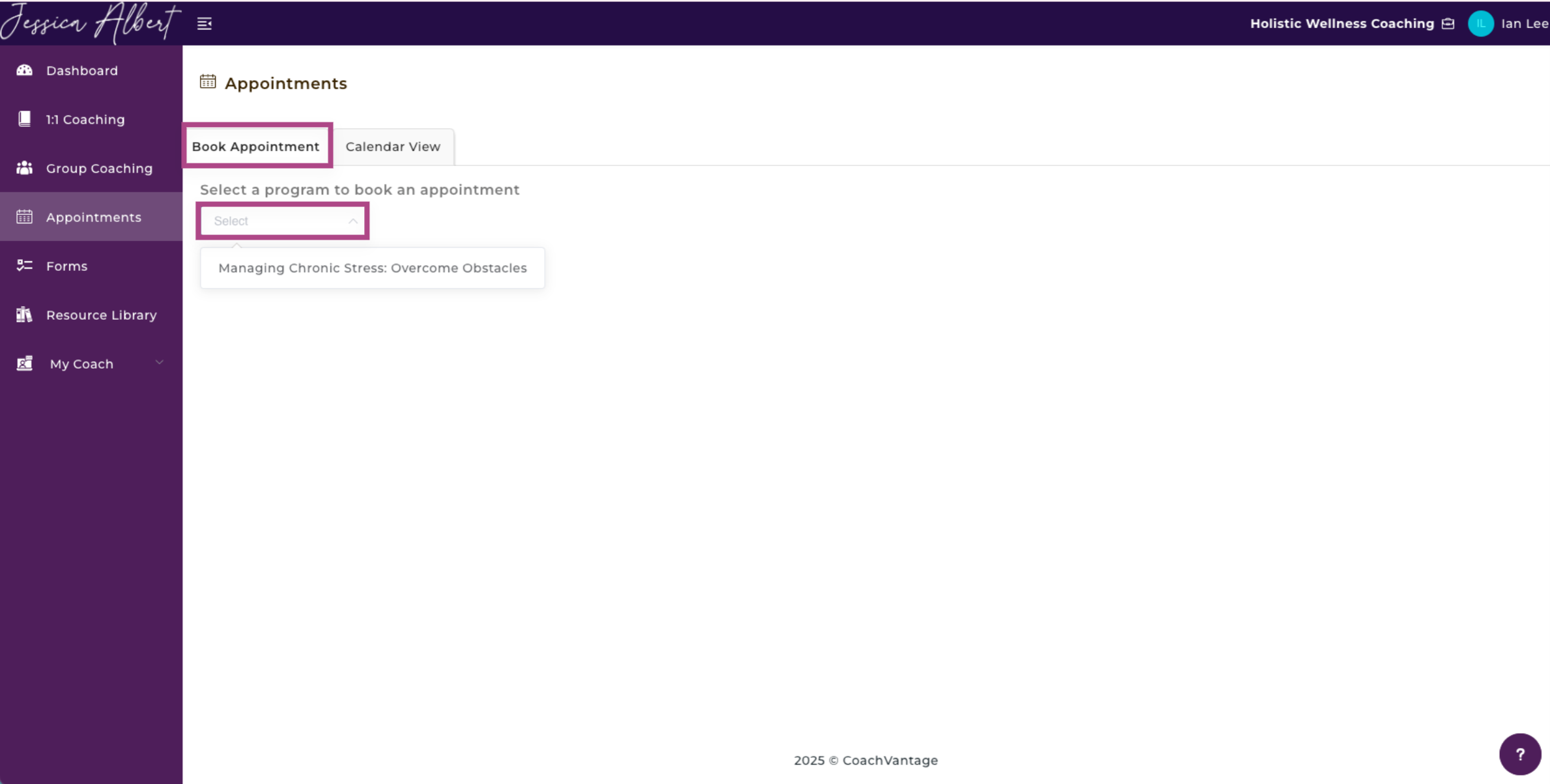
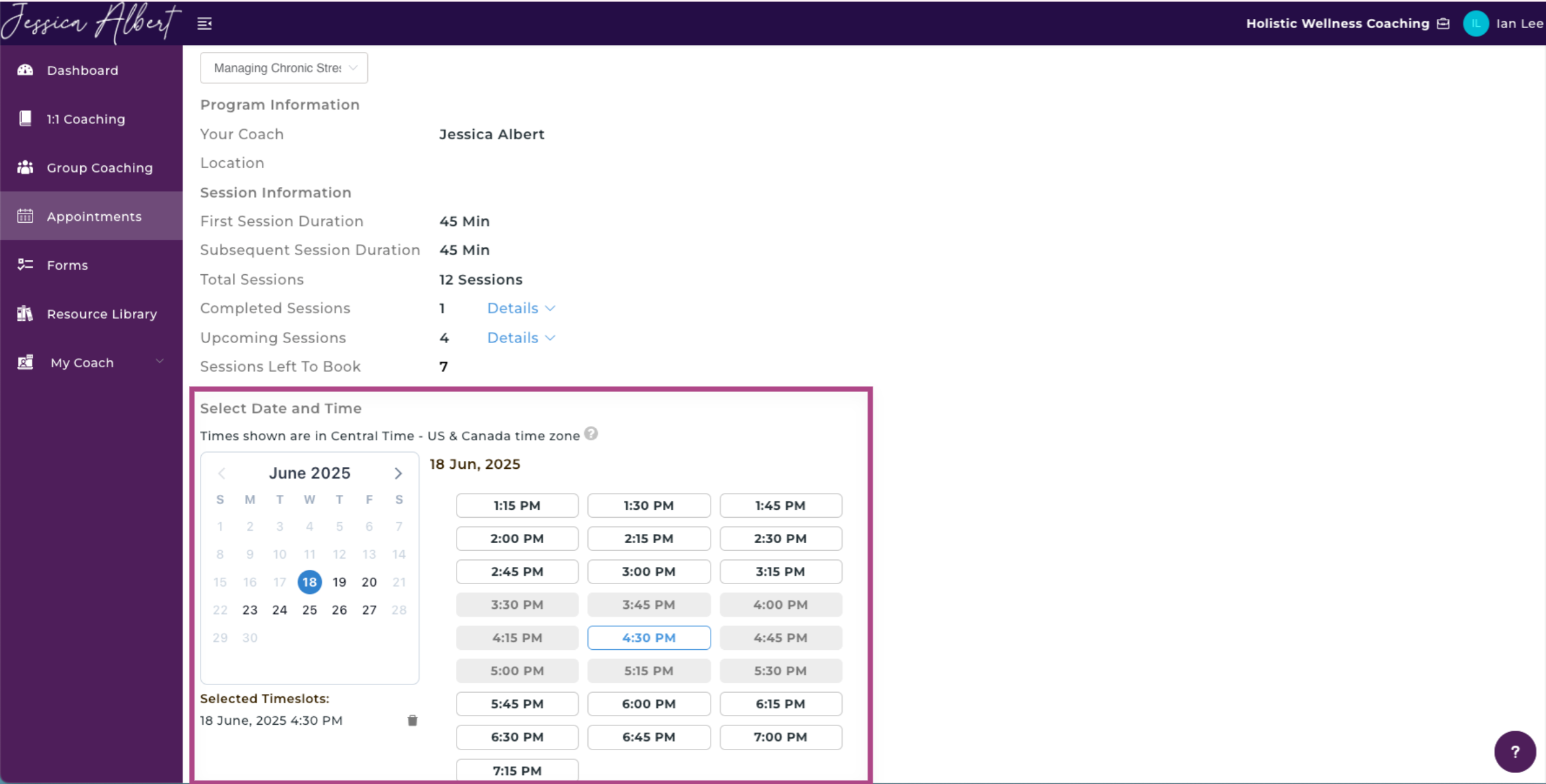
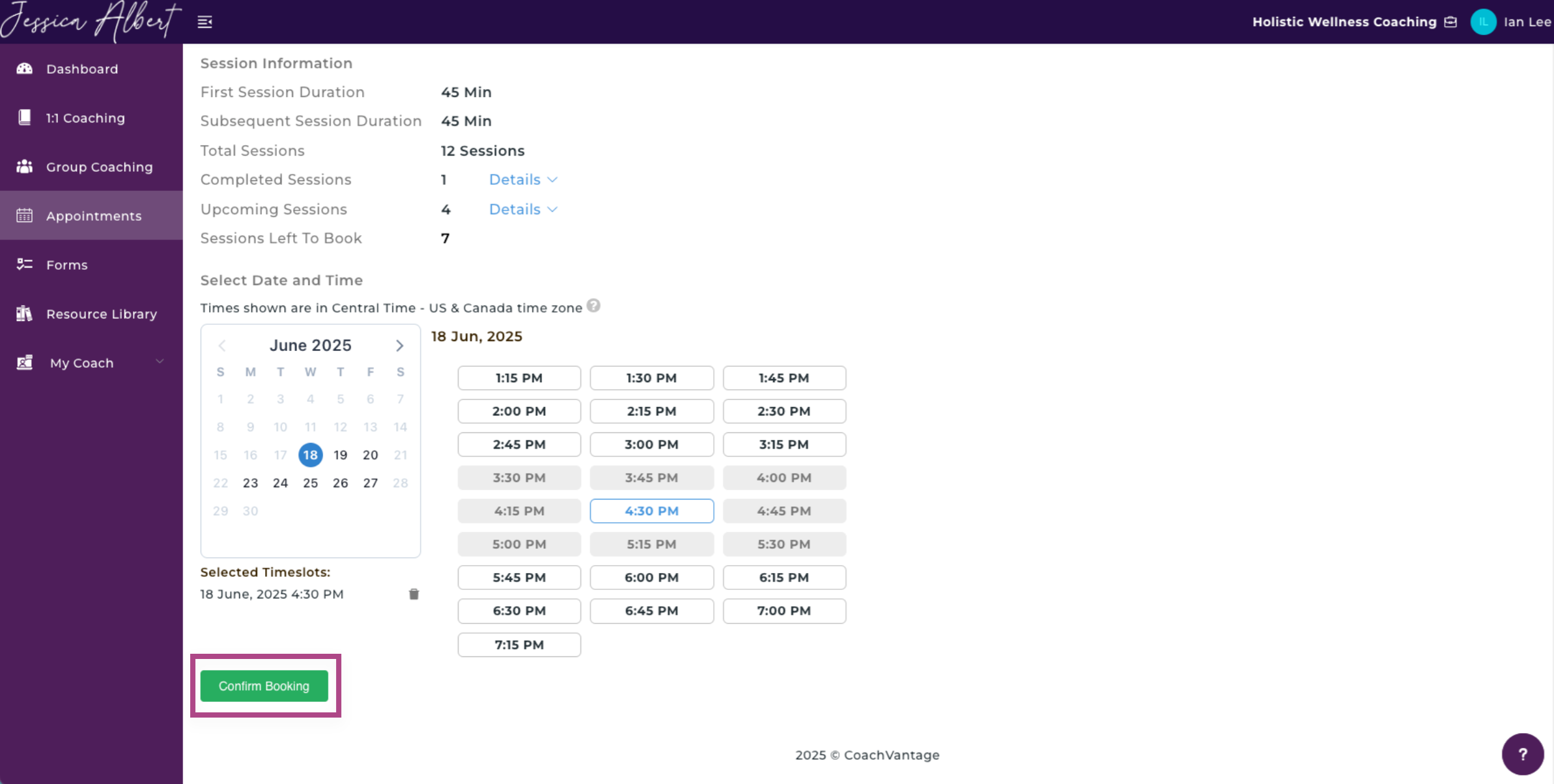
6. Once you've confirmed the booking, both you and your Coach will receive an automated email notification.
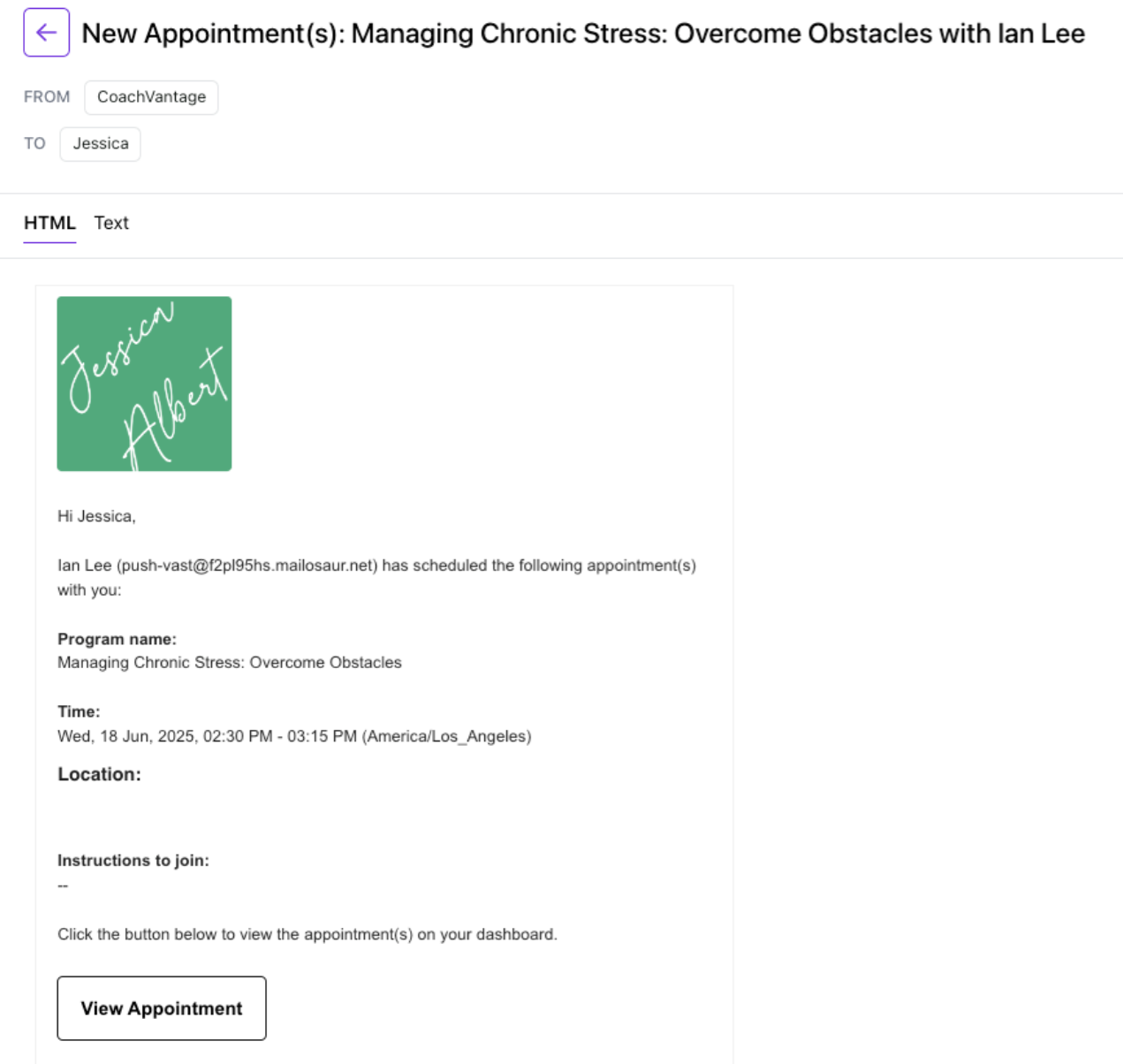
How to View Upcoming Appointments 👁️
Click on Appointments on the left menu, then click the Calendar View tab (see image below).
You will be presented with a calendar view that shows all appointments with your Coach. On the right panel, you have a quick view of upcoming appointments for Today and Tomorrow to check when are your upcoming appointments/sessions.
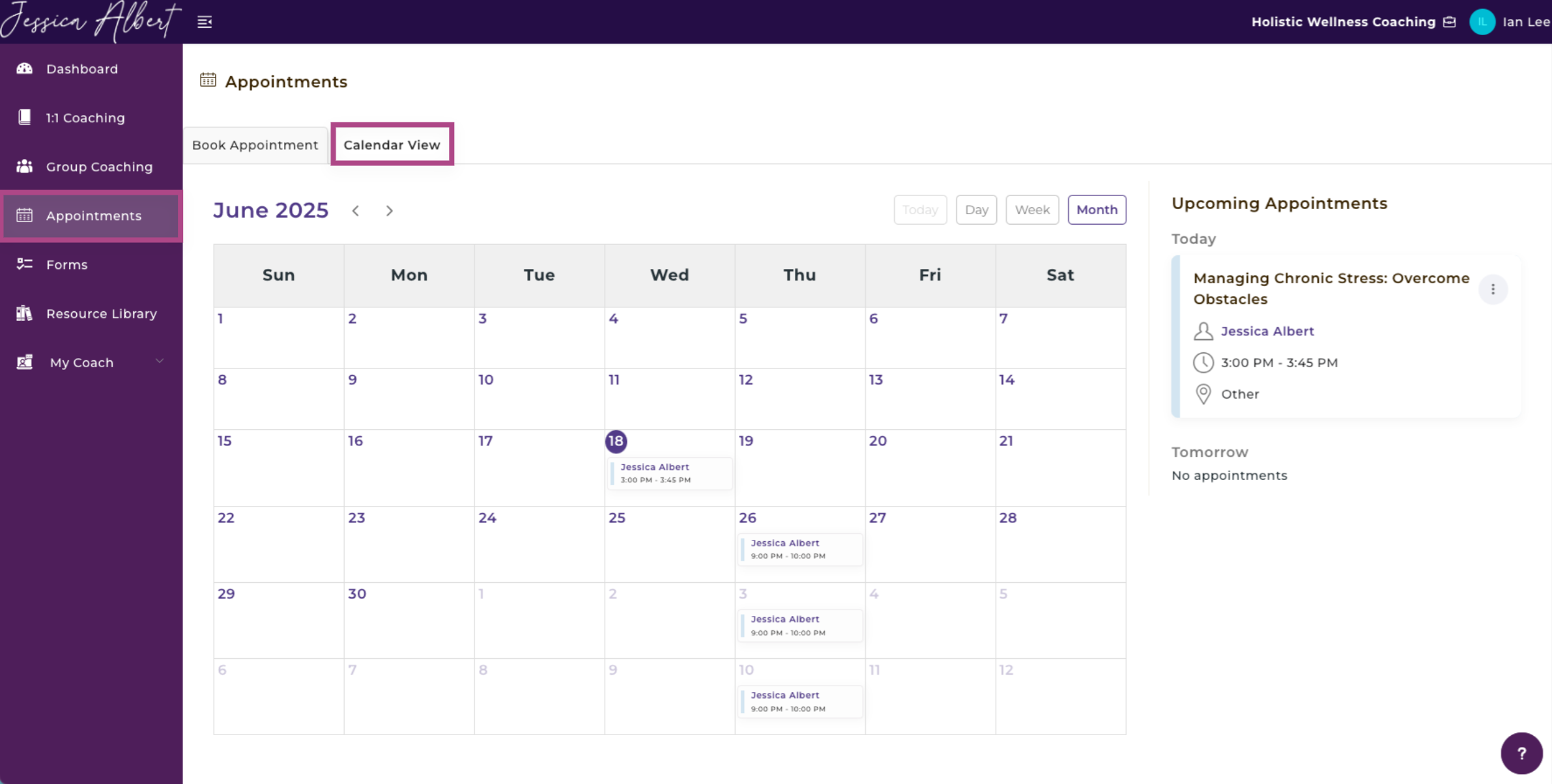
How to Cancel an Appointment 🚫
If a session has been set up by your Coach, you can cancel the appointment only if your Coach has permitted a cancellation.
Note: If your Coach has allowed you to cancel sessions, the Trash Icon is clickable (see image below).
- Click on the Event Snippet in the Calendar, then click the Trash Icon.
- If the appointment is part of a recurring series, you can choose if you want to cancel only this specific appointment or all the appointments in this series.
- Enter the reason for cancellation.
- Click Yes to confirm the cancellation.
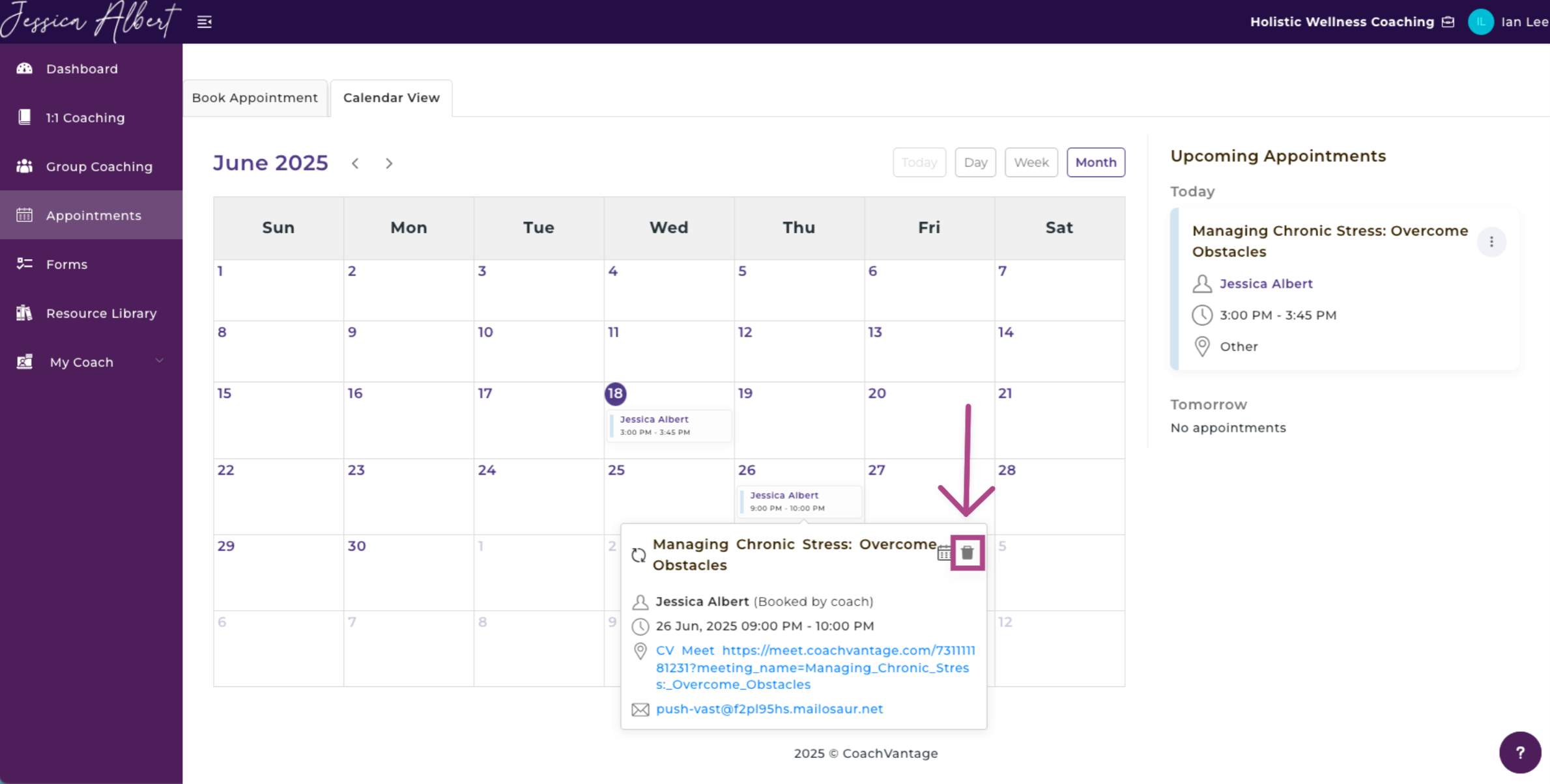
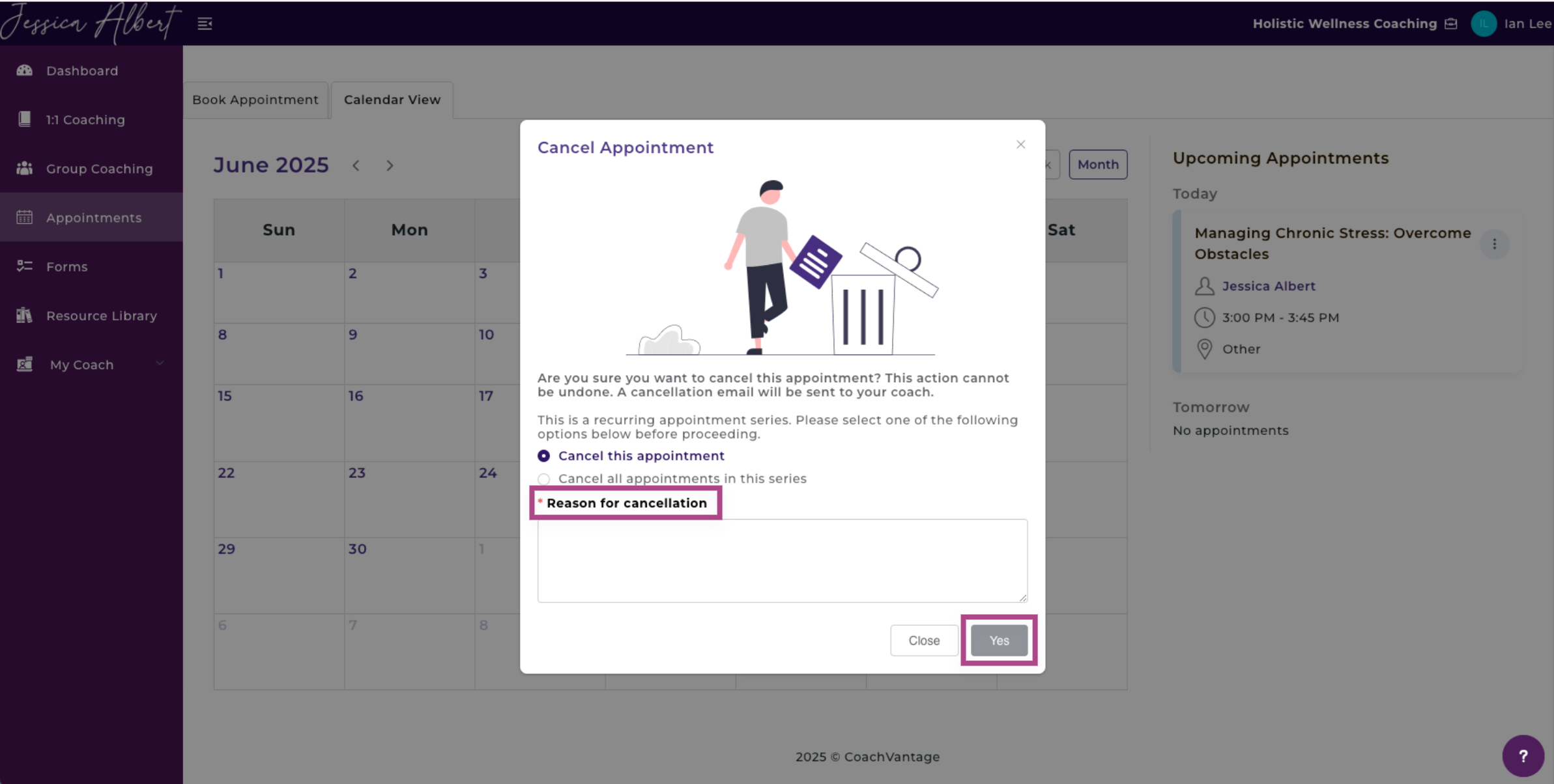
How to Reschedule an Appointment 🕑
You can reschedule an appointment only if your Coach has permitted it.
Note: If your Coach has allowed you to reschedule the session, the calendar icon will be clickable, allowing you to click on it.
1. Click on the Event Snippet in the Calendar, then click the Calendar Icon.

This will bring you to the Reschedule Appointment page.
- Type in your reason for rescheduling.
- Select a new Date and Time.
- Click the Reschedule Appointment button.
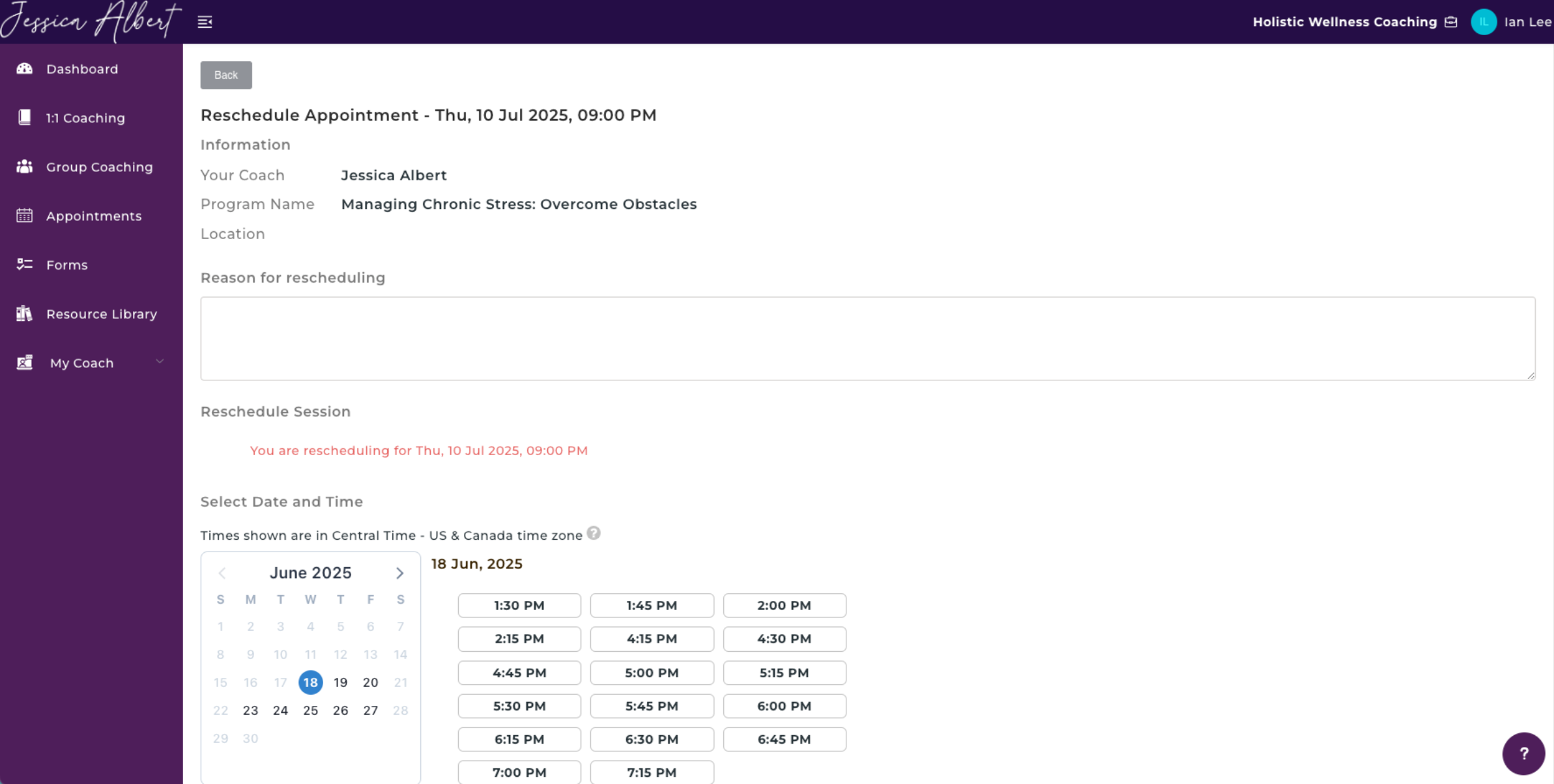
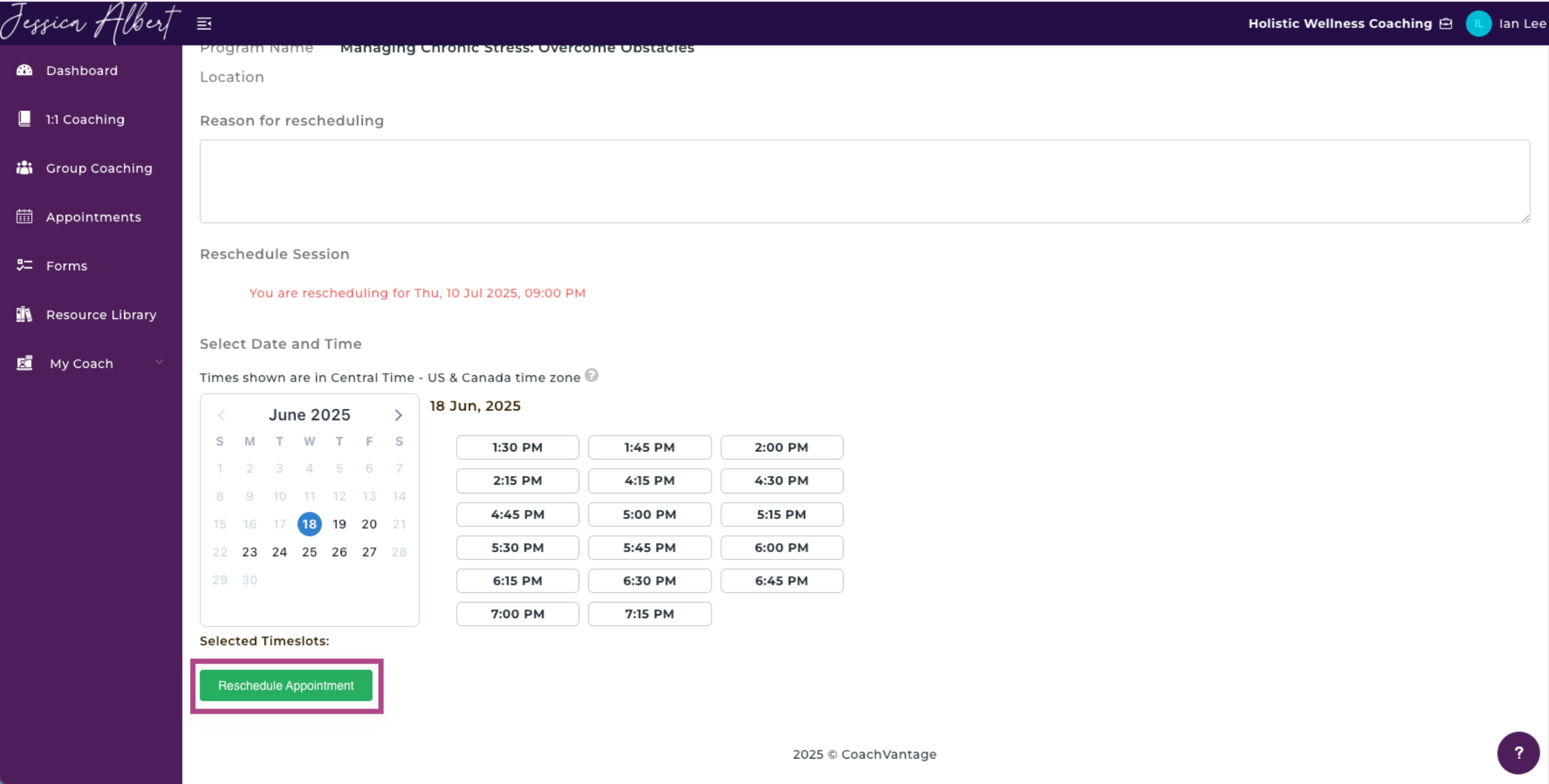
You will now have successfully rescheduled your appointment. Your coach will receive a notification and an email on your rescheduled date.
