How to Take Notes in the Client Portal
Overview
As a client, you may want to take notes as part of your coaching journey with your Coach. You can also share notes with your Coach if you wish.
When you have shared a note, an email notification will be sent to your Coach. Your Coach will be able to view the note in their CoachVantage account. Your Coach can use the Comments field to add comments to your note and you can also add further comments as well.
Tip: The Notes feature allows you and your Coach to keep a conversation thread all in one place for easy access instead of in your email inbox.
Notes can be Private Notes (these notes are not shared with your Coach), or Shared Notes (you have the option to share your notes with your Coach).
To Create A New Note 📝
1. On your Dashboard, click 1:1 Program Card on your screen to be brought to the Program Management Page.
2. In the left menu, select Notes.
3. Click the New Note button.
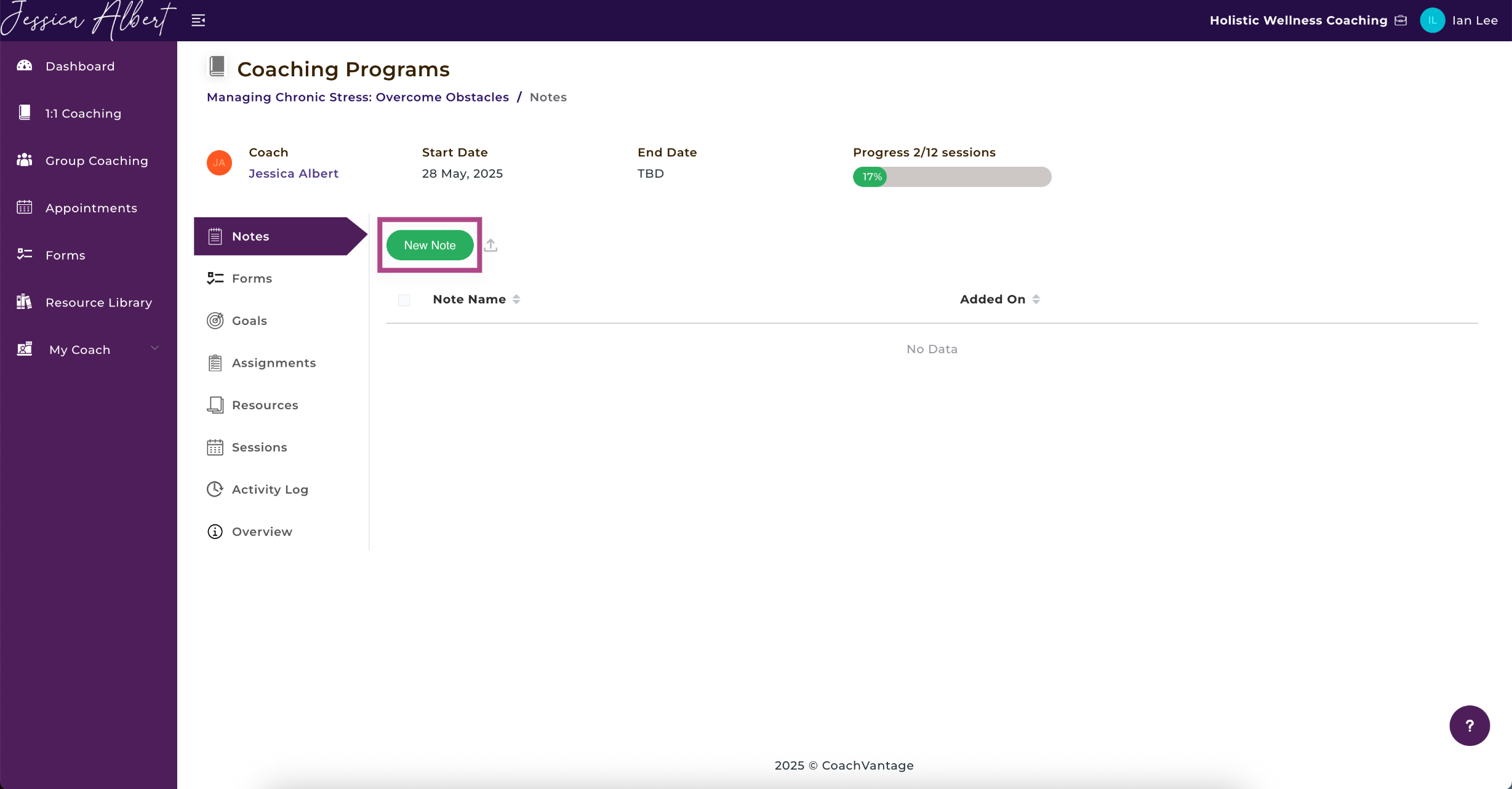
4. Type in your notes using the text editor.
5. Click either Save As Private Note or Save And Share With Coach.
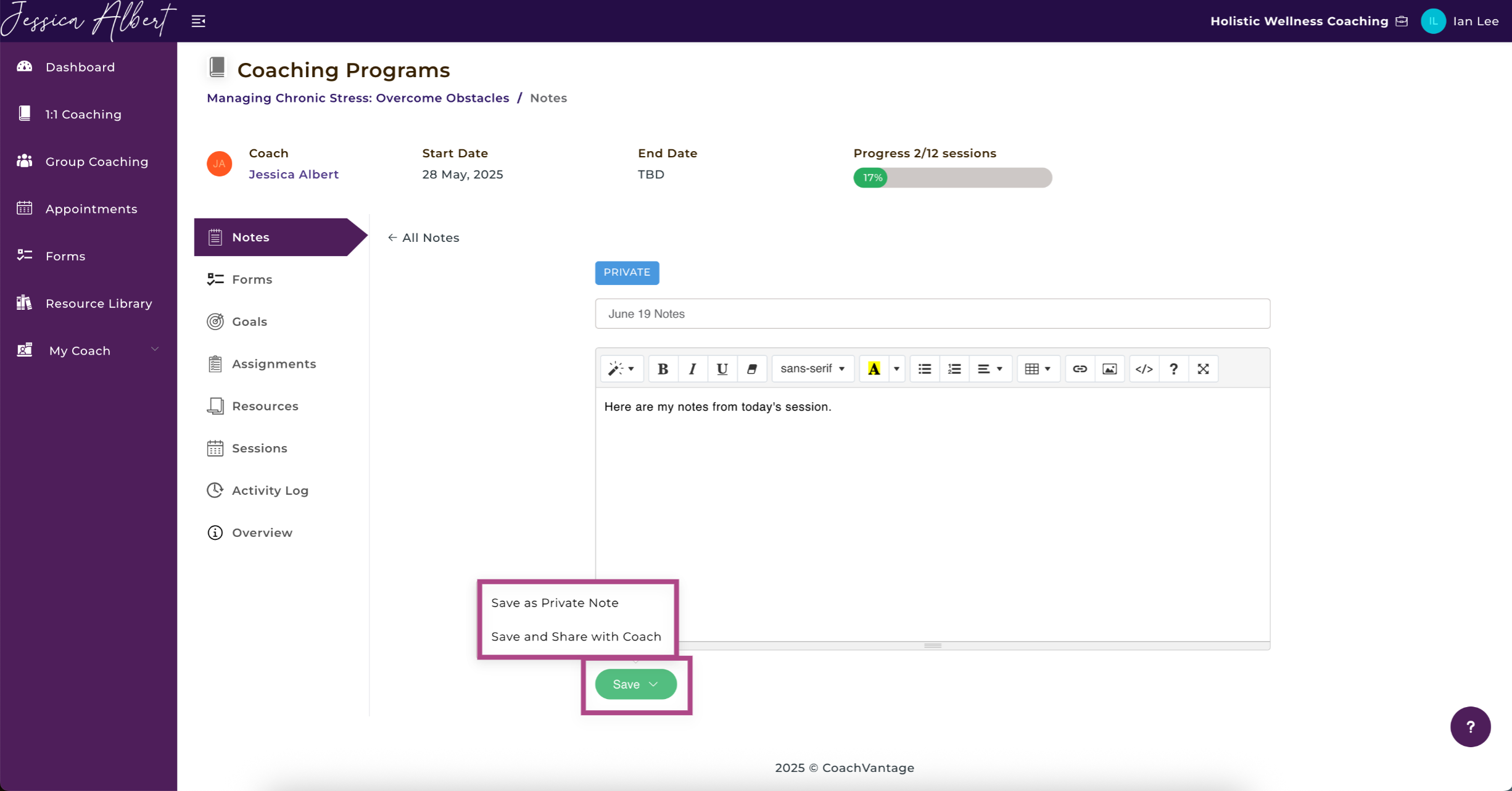
6. Click the 3-dot button menu if you wish to delete the note or share the note with your Coach.
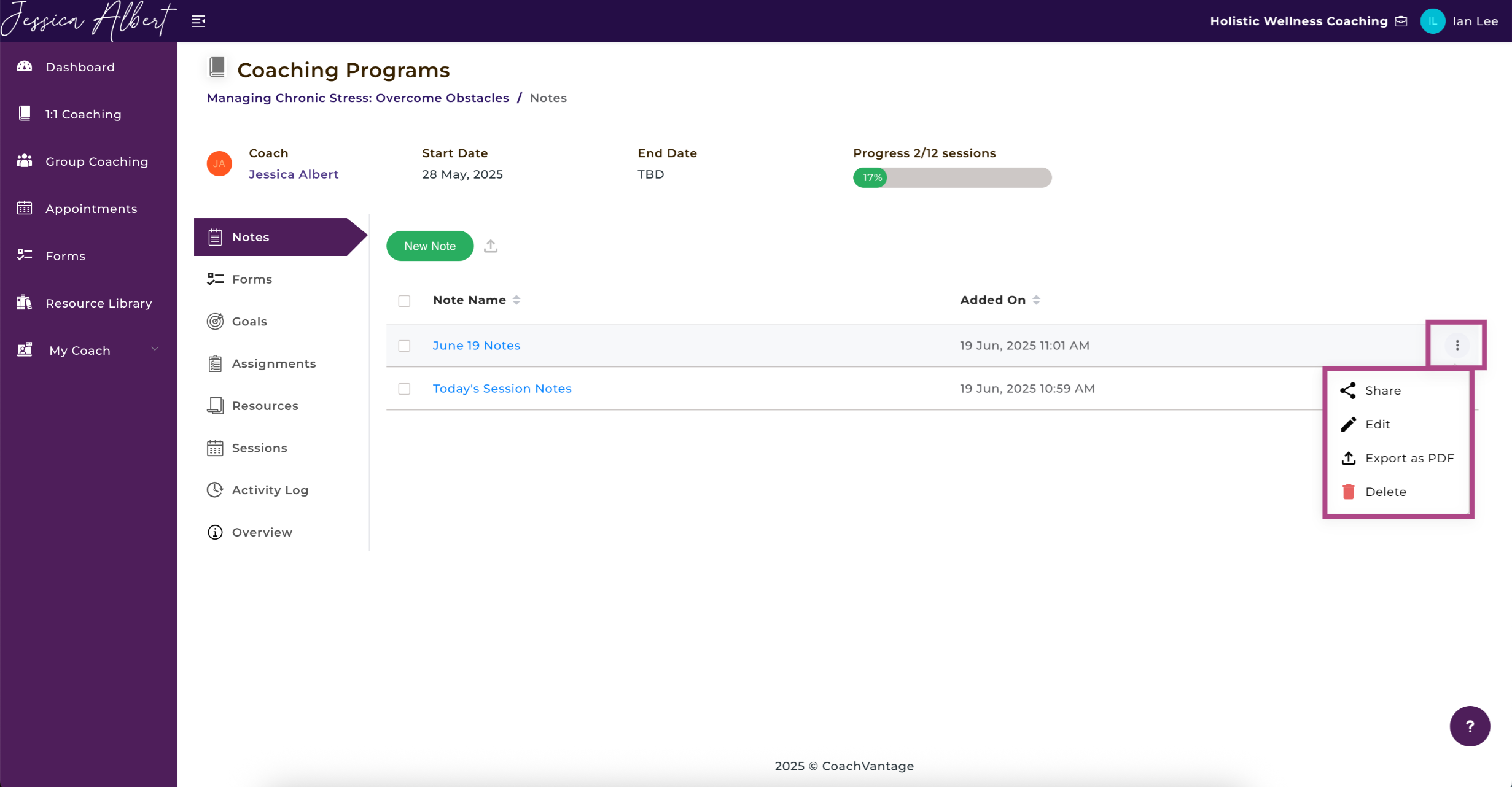
7. The Comments field can be used as further communication with your Coach, or if you wish to add your own comments / thoughts to the note.
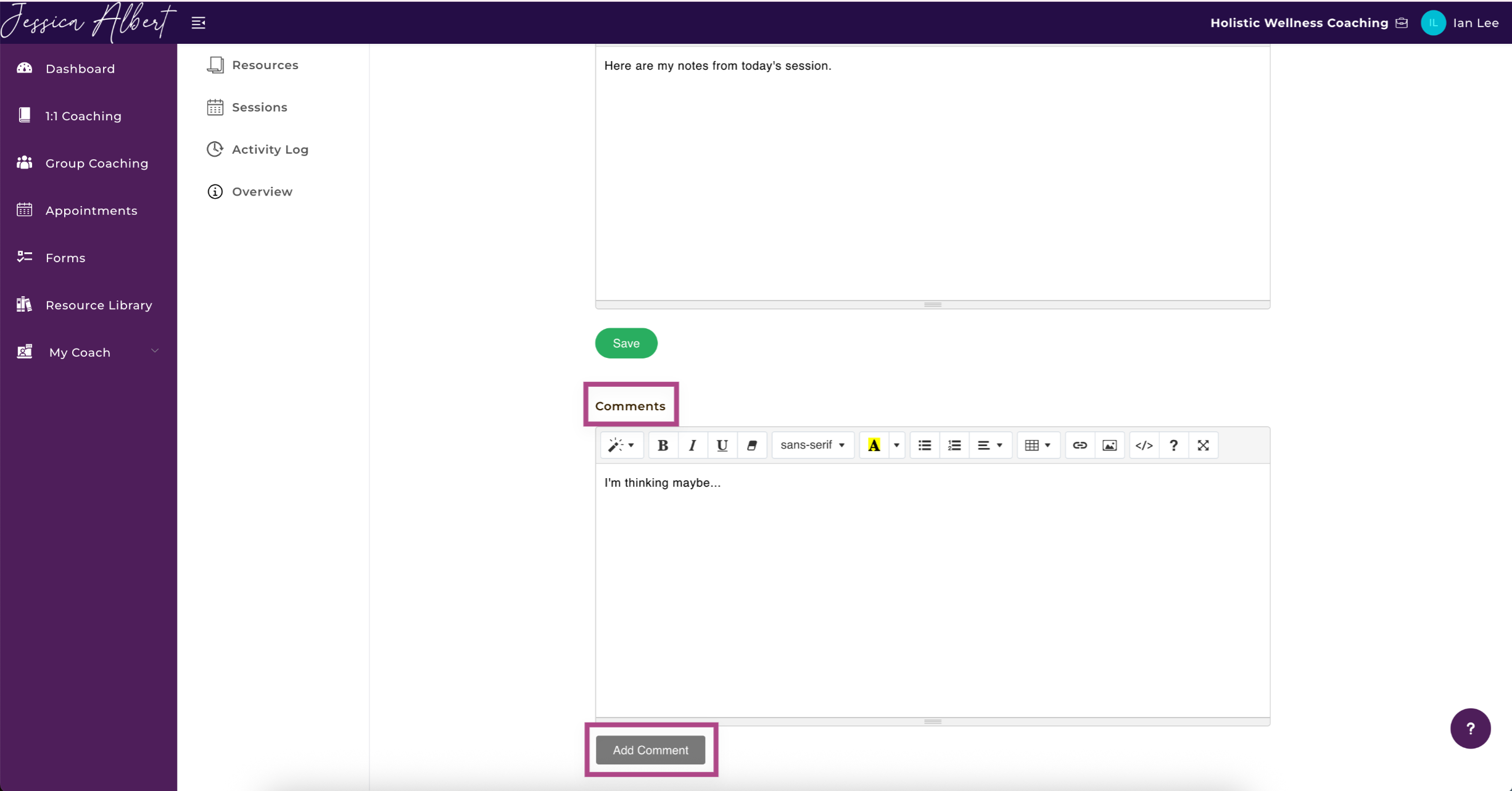
To learn how to use the text editor or notepad widget in detail, please refer to this article How to Use the Notepad Widget for Taking Session Notes.
