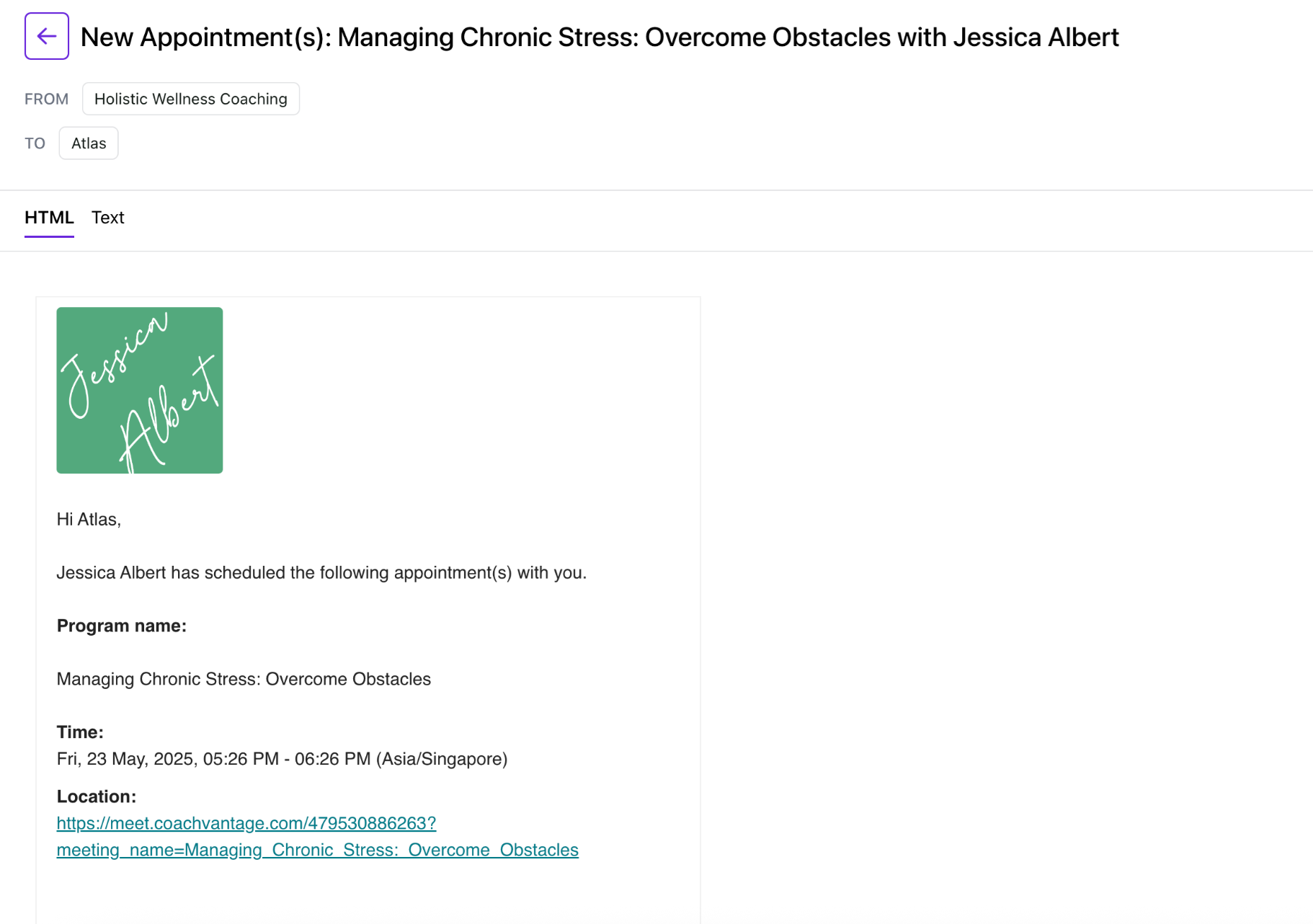What does my Event Booking Page look like?
Overview
To get to an Event Booking Page from your Dashboard,
- Select Scheduling from the left hand menu.
- Identify which Event Booking Page you would like to view.
- Click on View Event URL Link located under Fees.
- You will then be brought to the Event Booking Page for that event.
This article illustrates what your event booking page looks like to clients and includes:
- Booking Page Preview Example
- About Me
- Social Pages Icons
- Enable Social Sharing
- Client Testimonials
- Self-Scheduling
- Enable Page Redirect
- Confirmation Page Settings
Booking Page Preview Example
This is a preview of what your online booking page looks like when published.
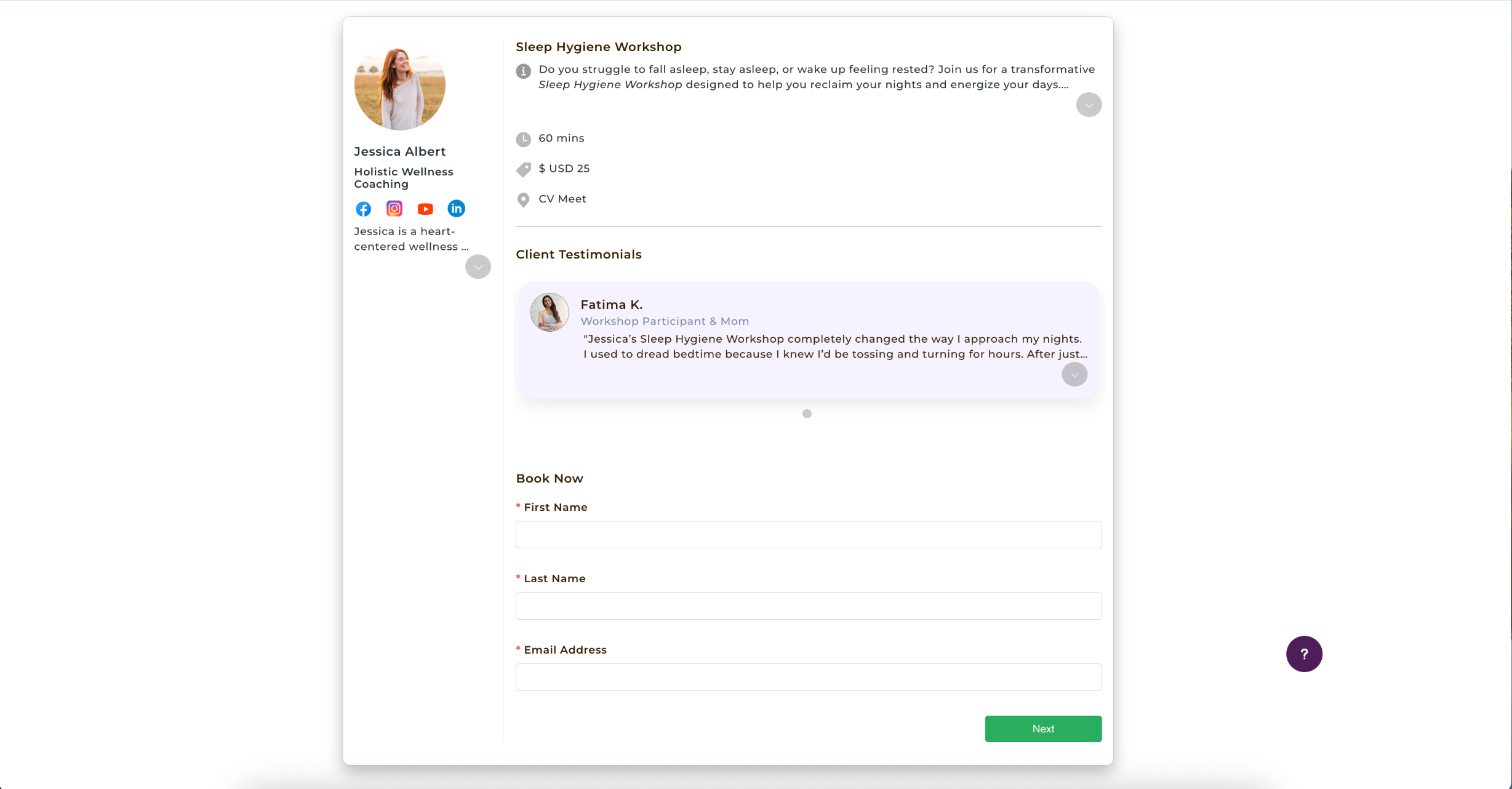
Profile Image and Name
Your profile picture and name will be displayed in the top left-hand corner of the event booking page.
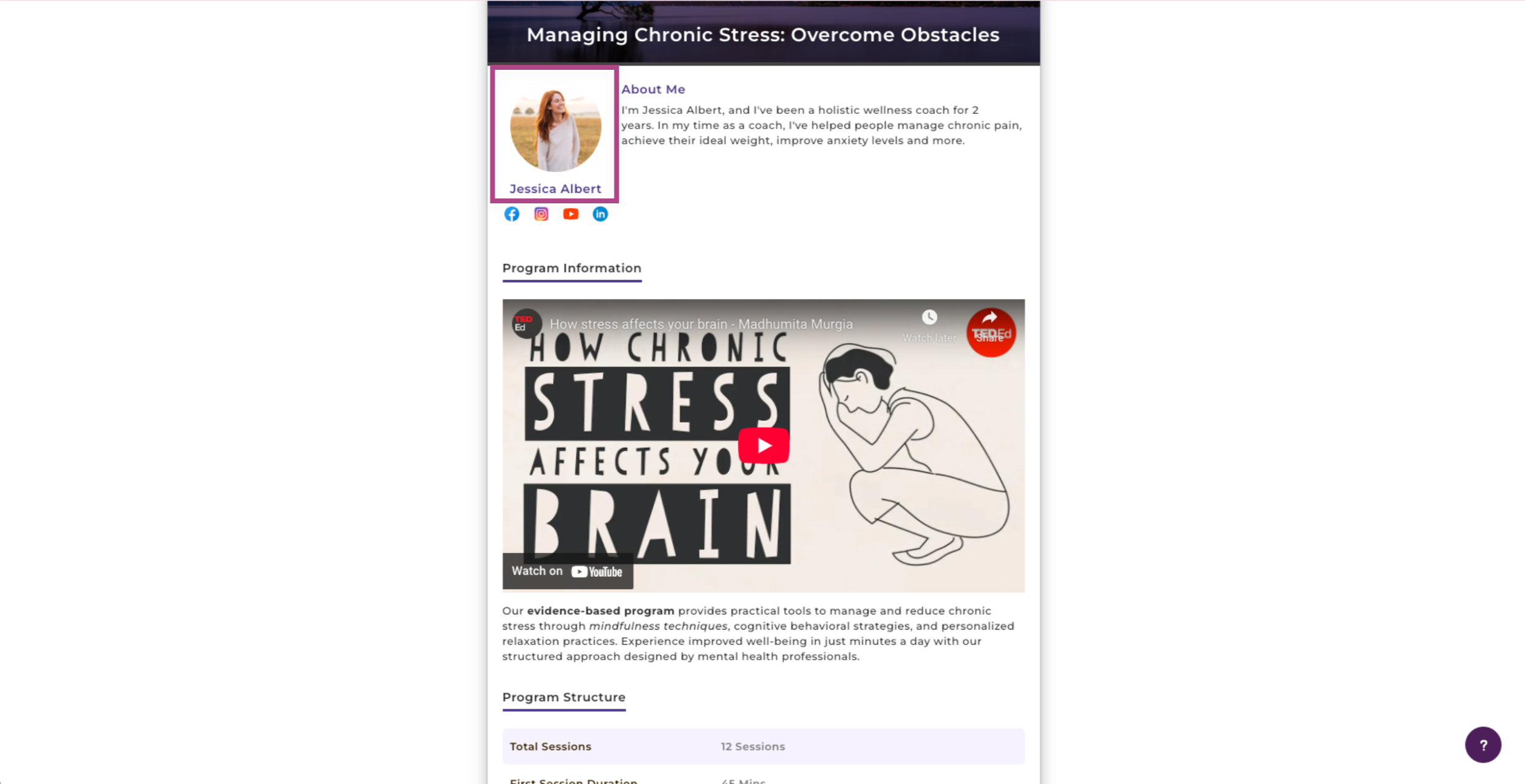
Display Your Social Pages' Icons 📲
If you select Yes, your social pages' icons (Facebook, Instagram, etc) will be displayed on the confirmation page.
Note: You must configure your social pages' URL in My Profile > Business Details for the icons to be displayed.
Enable Social Sharing
If you select Yes, your clients can promote your event on their social pages after they have made a booking.
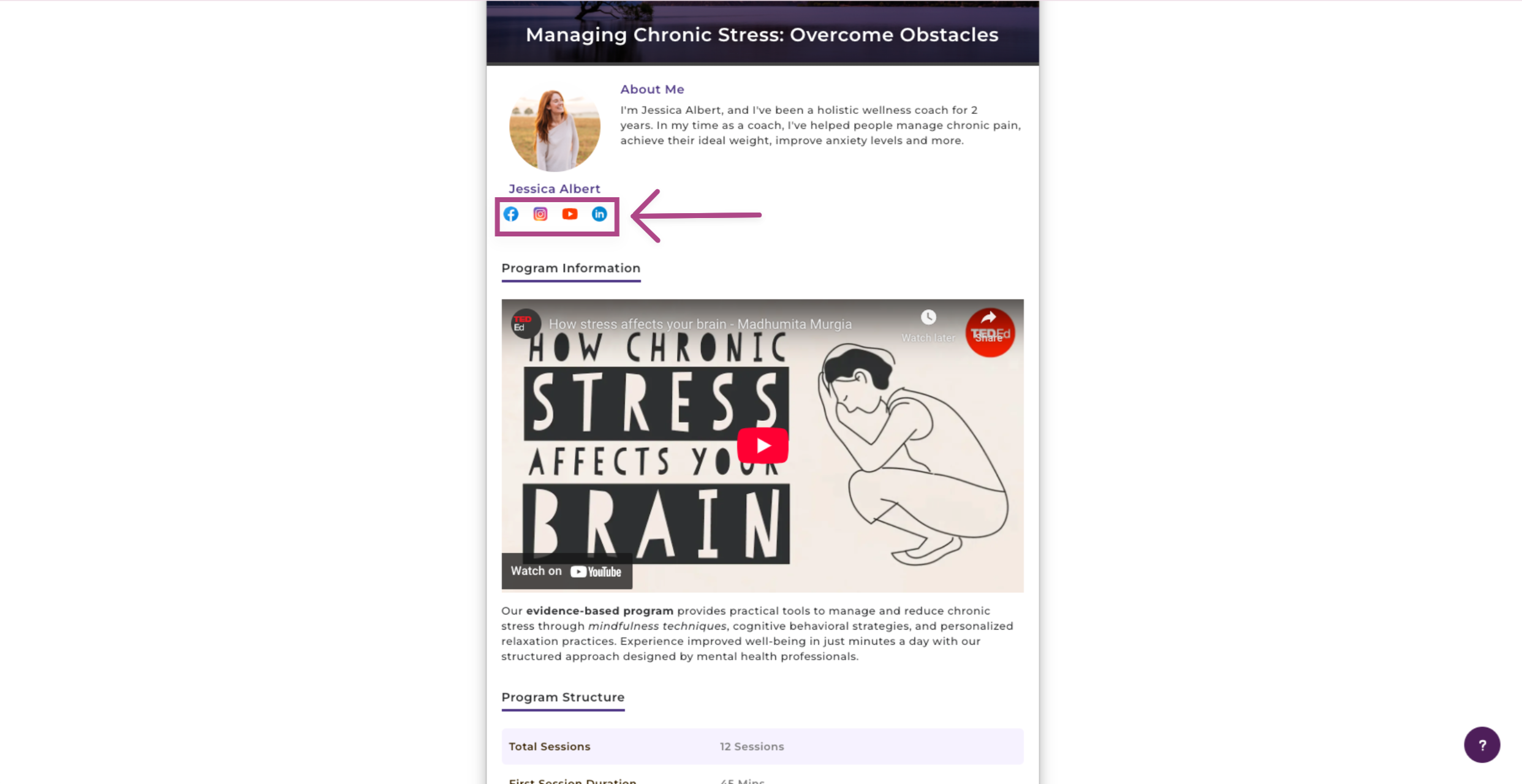
About Me
The About Me section is displayed to the left-hand size of the Booking Page.
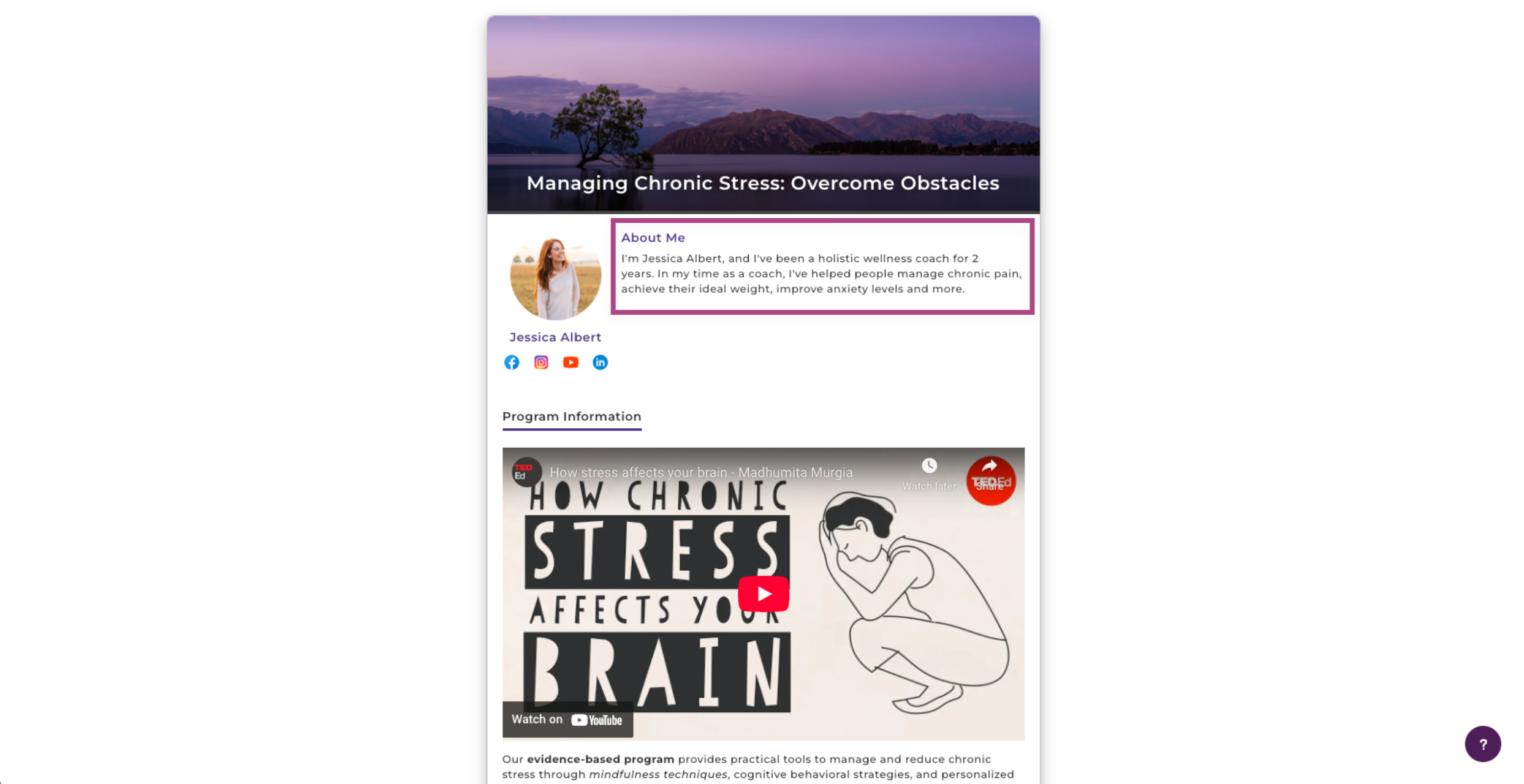
Client Testimonials 🗣️
You can add up to 5 client testimonials.
Tip: Client testimonials are great for providing honest, unbiased feedback about you. It's a great way to demonstrate social proof of your value.
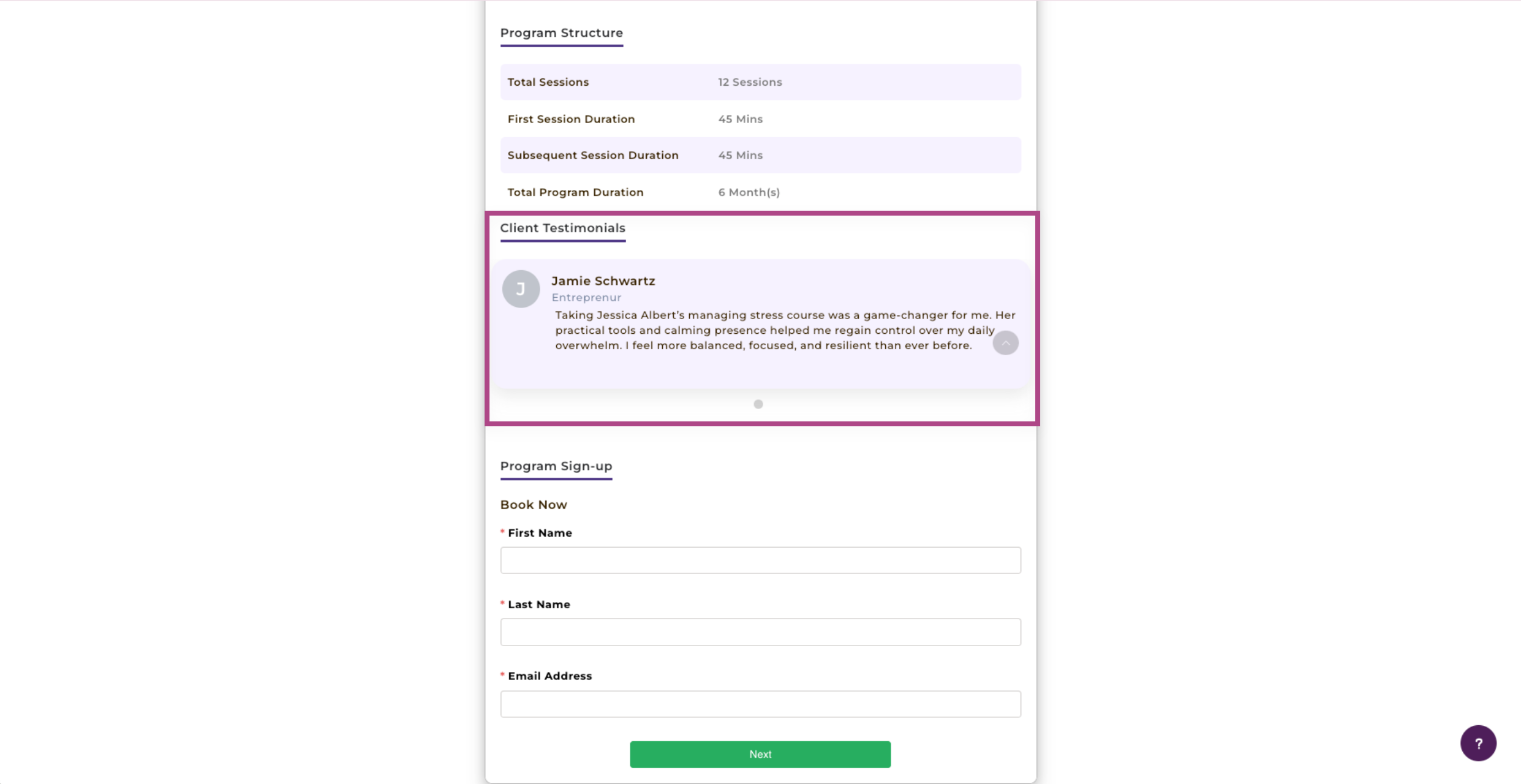
Self-Scheduling 📆
Clients would be able to book appointments with you according to your available time slots. Clients can view time slots according to the timezone that they are in:
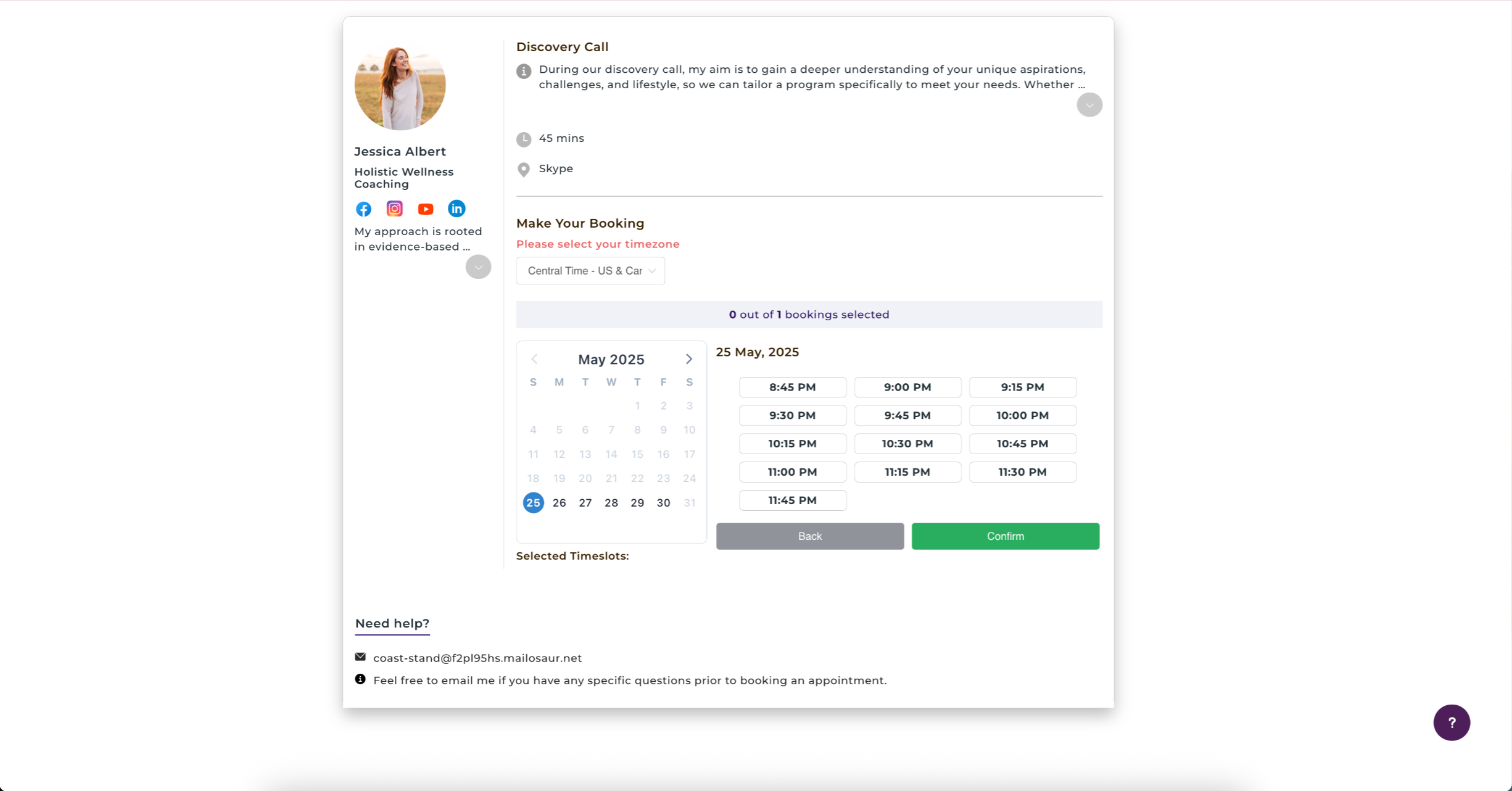
Enable Page Redirect
If you select Yes, you can automatically redirect clients to another web page (such as to your website or a custom thank you page ) from the confirmation page.
Simply enter the URL of the web page and set the time (in seconds) for auto-redirect.
Tip: You'll want to give your clients sufficient time to read the messages on the confirmation page, so be sure to set sufficient time before the redirection.
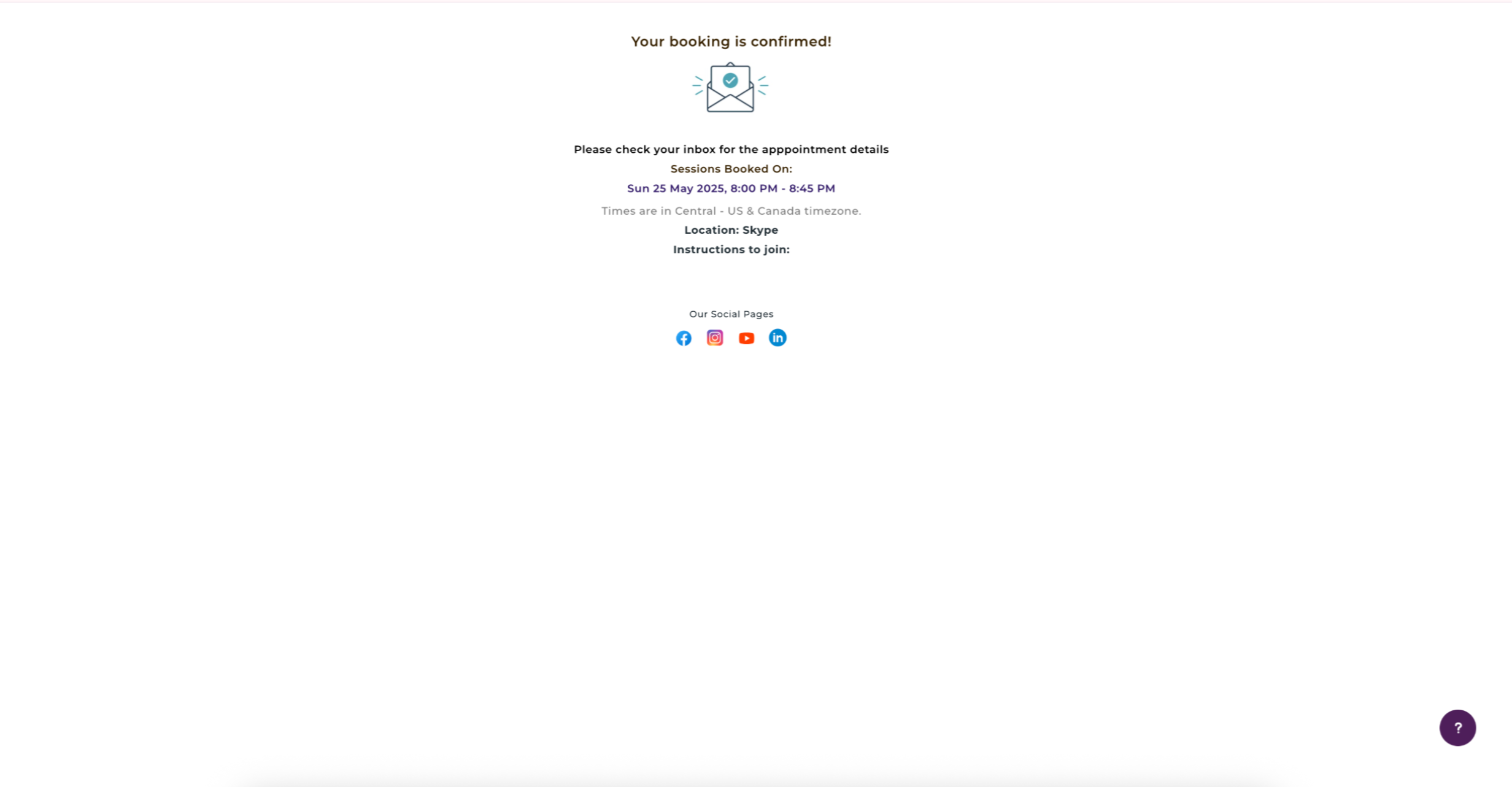
Confirmation Page Settings
We've added a default message that your clients will see on the confirmation page after successfully booking the appointment. Feel free to change it or customize your message.
Note: When your clients have successfully booked an appointment, CoachVantage automatically sends an email confirmation containing the appointment details.