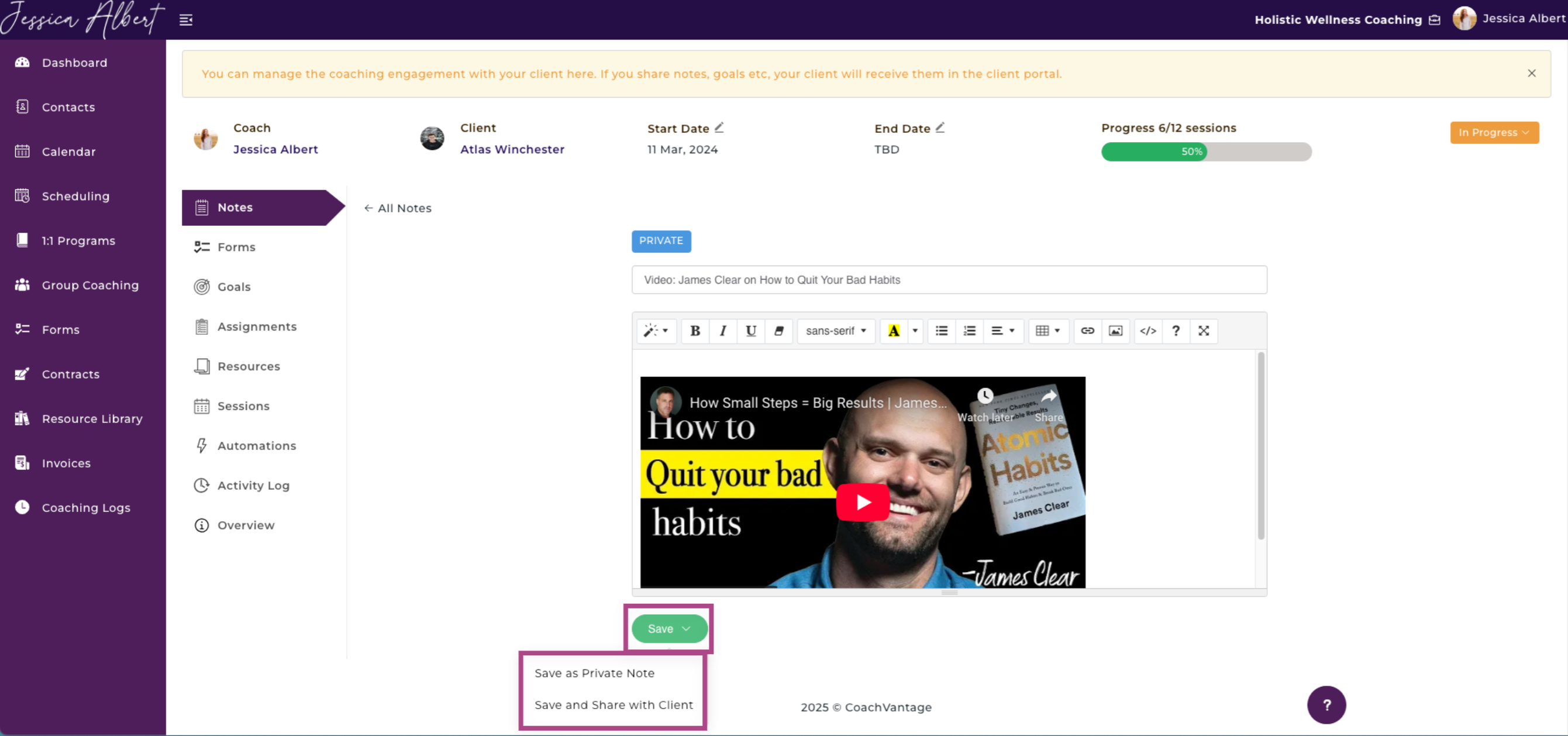How to Easily Embed Videos in the Note Editor
Overview
This video shows you how to easily embed a YouTube video into the Note Editor. When you embed a video and share the note with your clients, they can watch the video right from the client portal.
Steps to Embed a YouTube Video into the Note Editor 🎥
1. To open your Notes Editor, from your Dashboard, click Contacts on the left-hand menu.
2. Select a Contact. 💁♀️
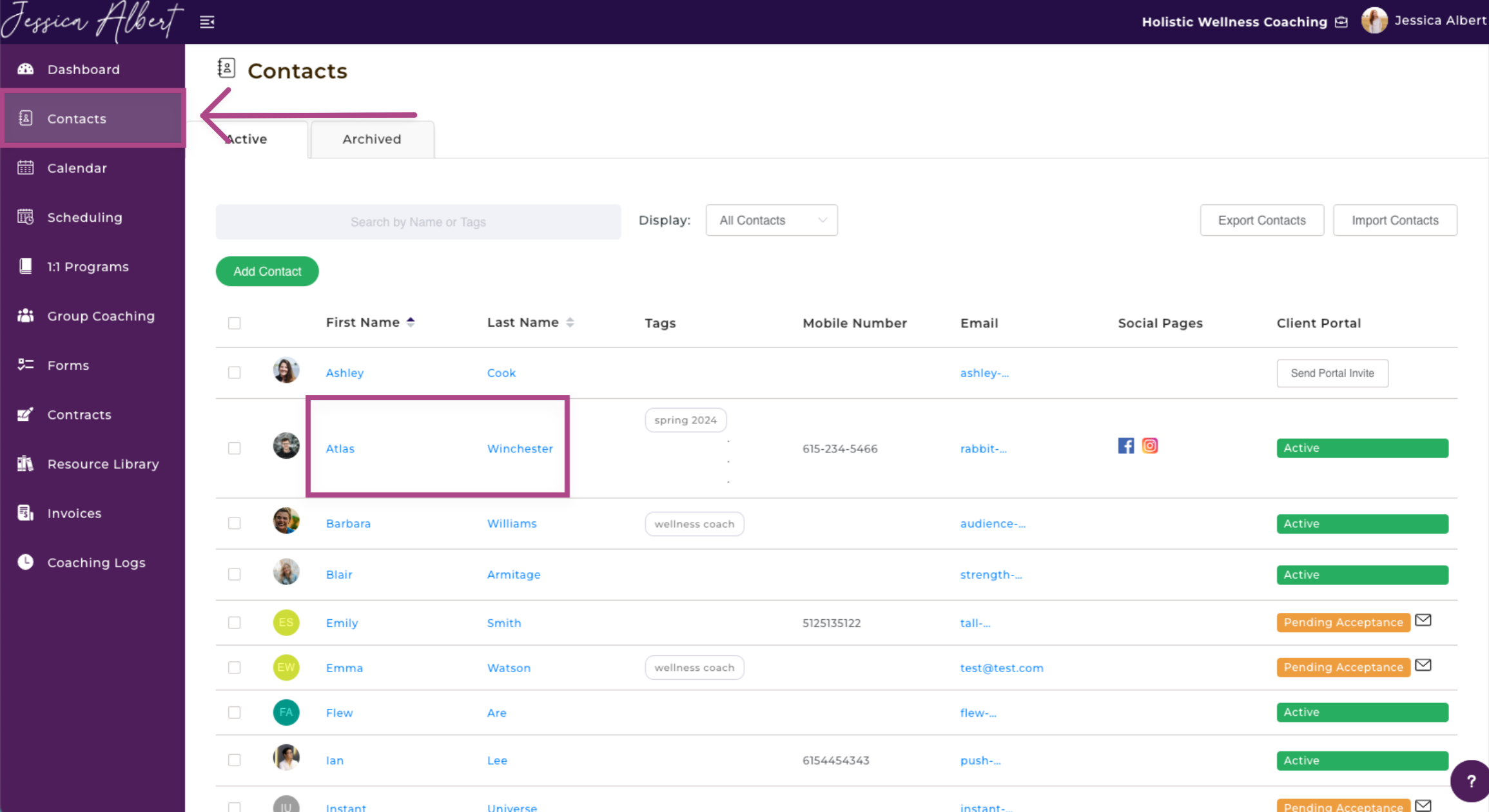
3. Under the Programs tab, click on the Program Card where you will be brought to the Program Management Page.
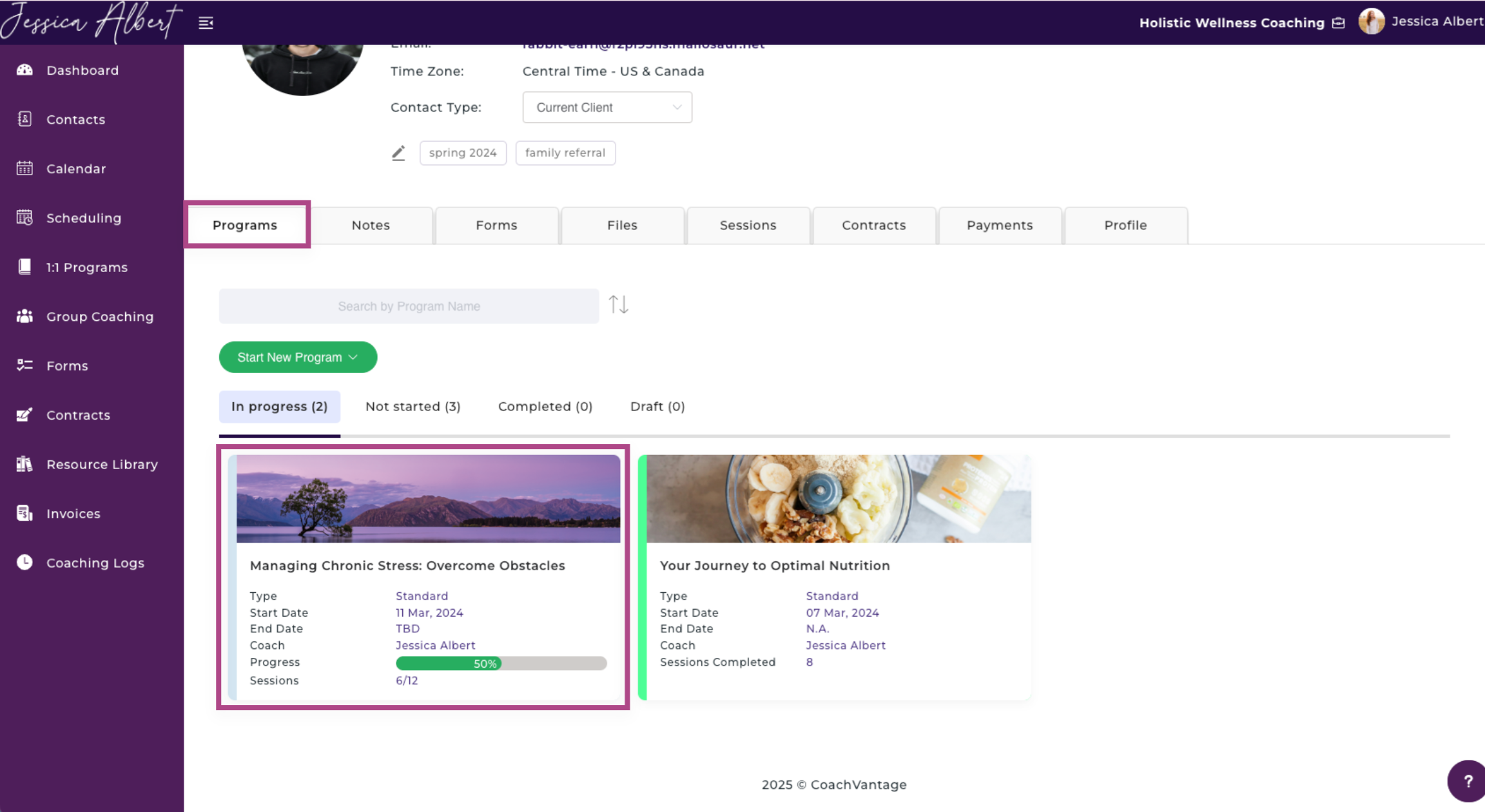
4. In the Program Management Page, click Notes on the left-hand menu. 📝
5. Click New Note to create a new note or edit a note by clicking on the Note Name.
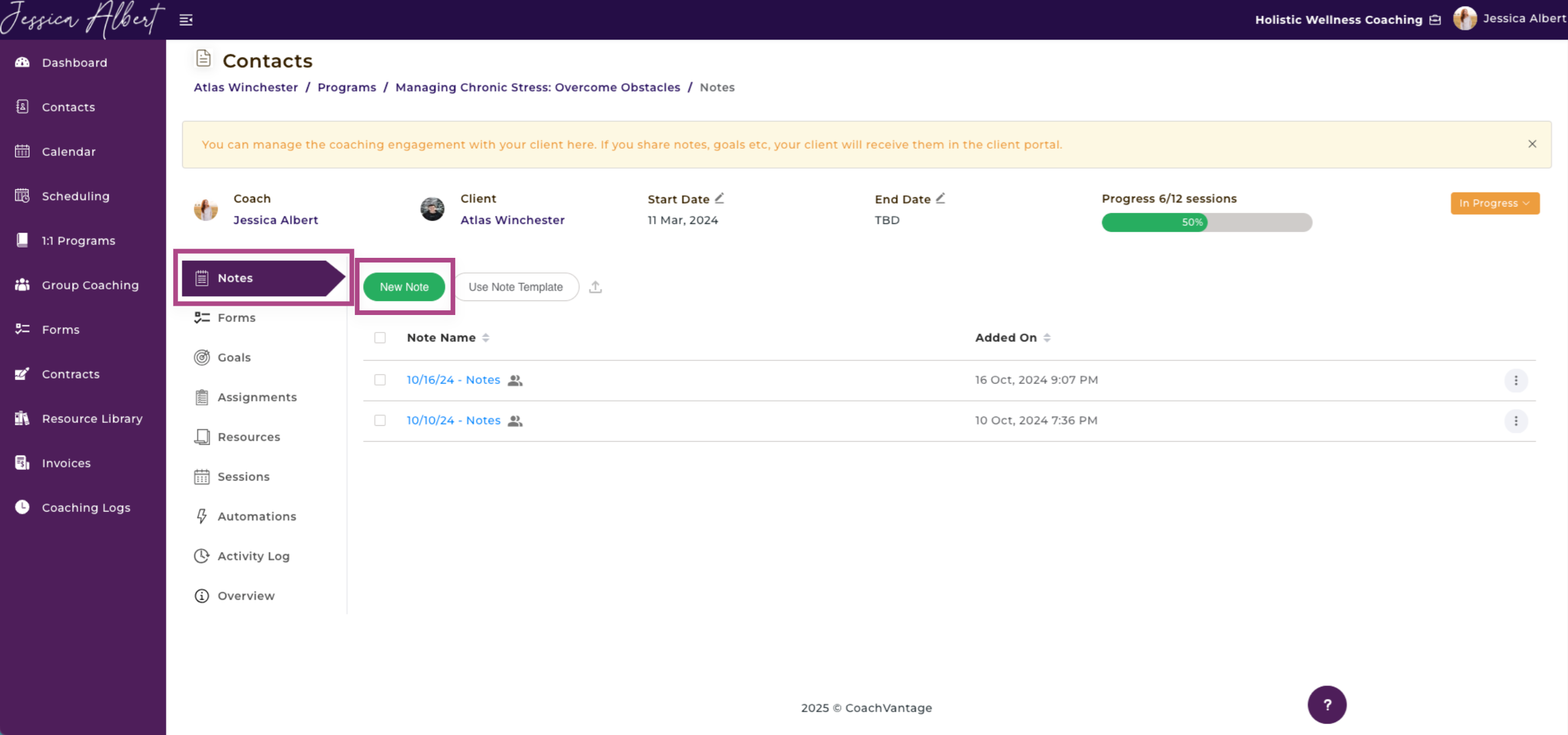
6. If a New Note, be sure to give it a Title. To embed a video, you will see options beneath the Note title such as Bold text, Underline Text, etc. Select the <\> Code View icon that looks like this:
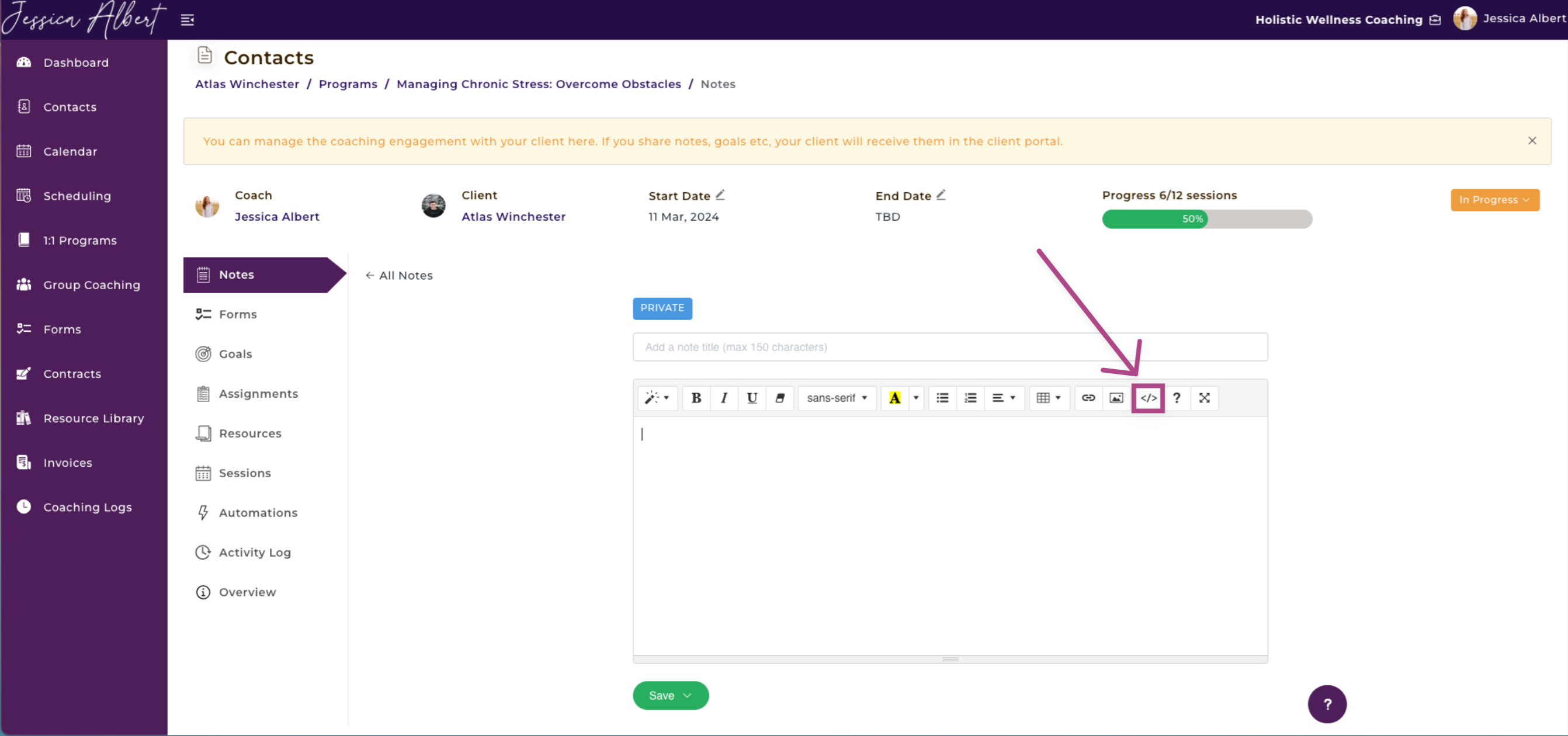
7. Go to YouTube and find the video that you would like to embed in your note. 📺
8. On the YouTube video, click the Share button.
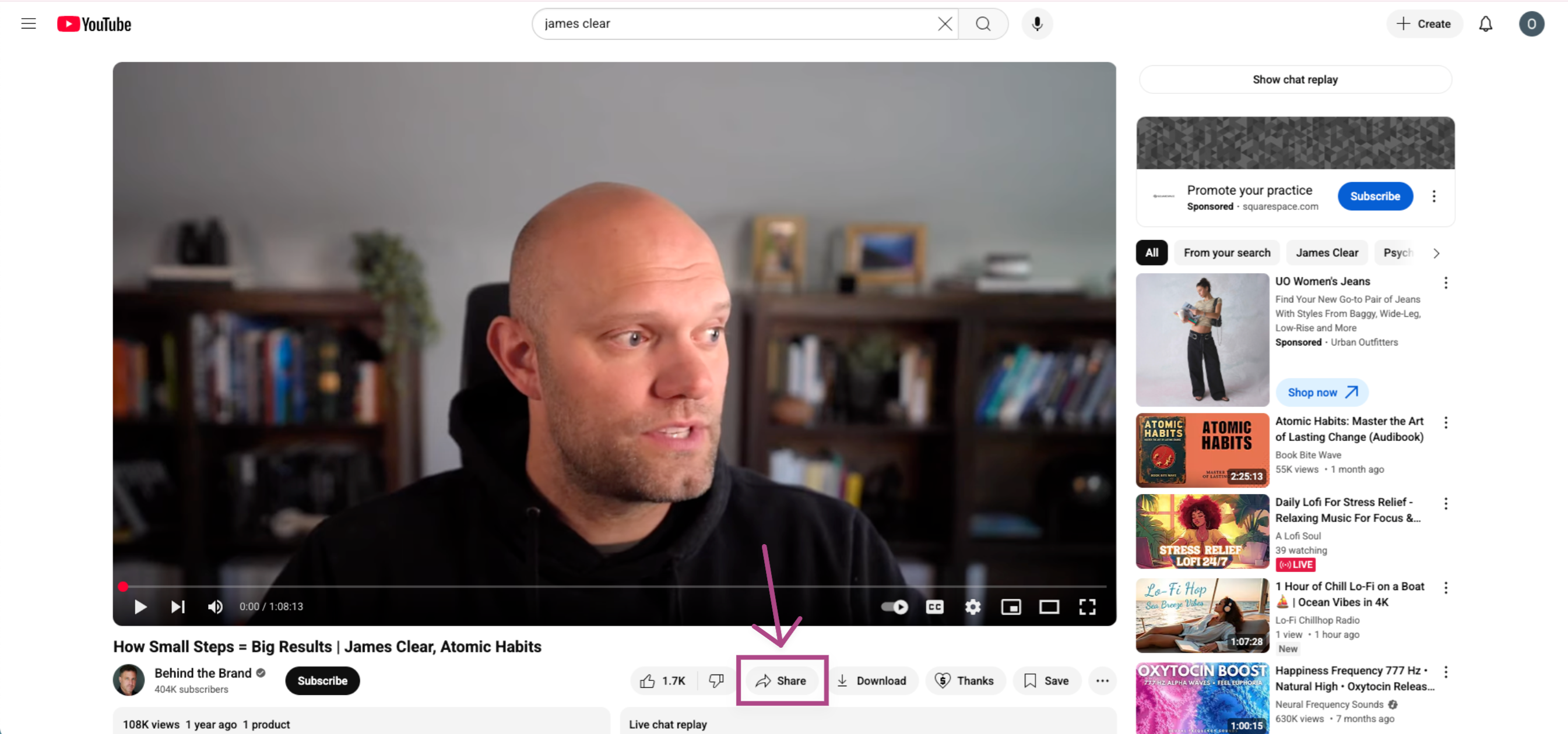
9. You will see an option to < > Embed a video. Click this circular gray button.
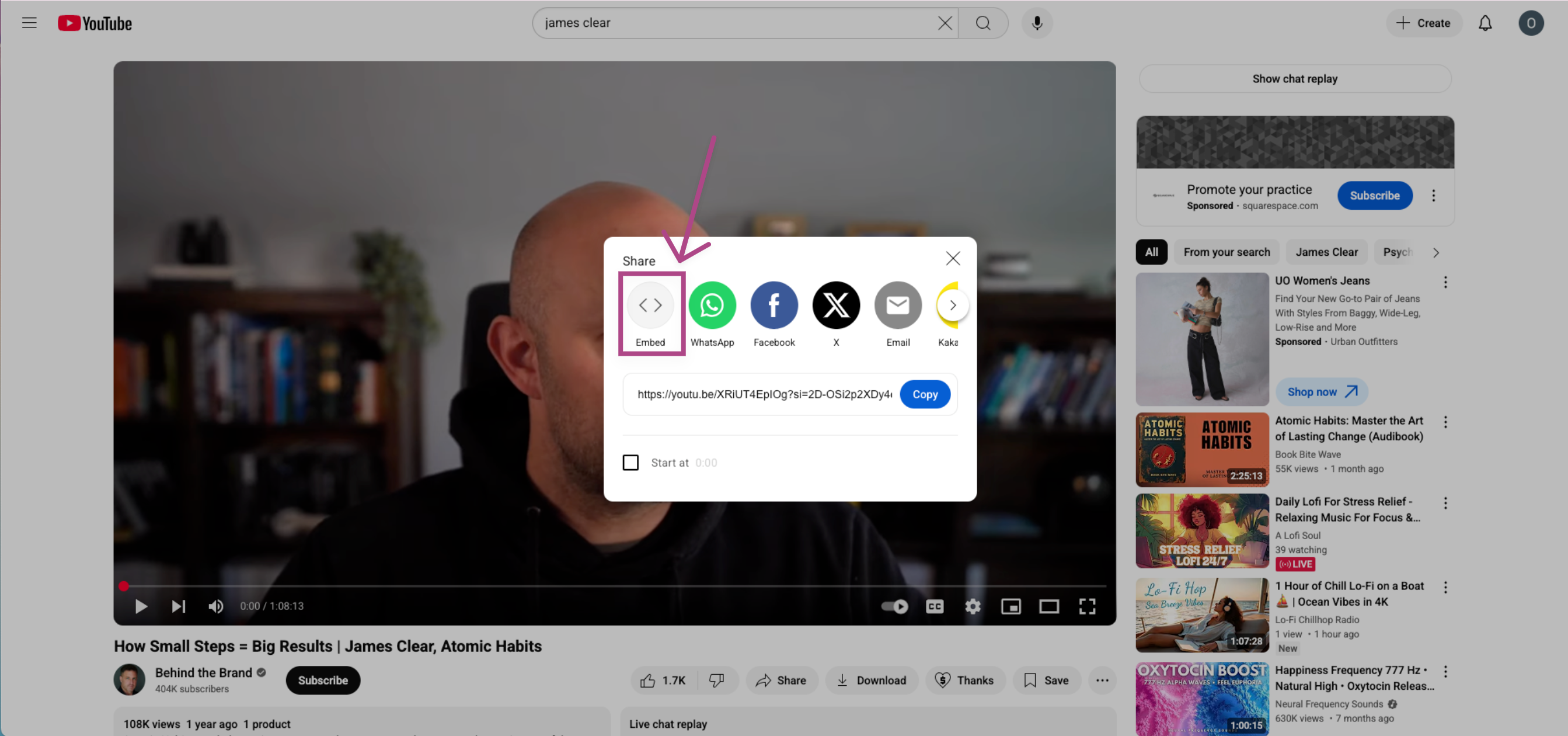
10. A popup will appear with a preview of the video and code. Select the Copy button on the bottom-right corner of the pop-up window.
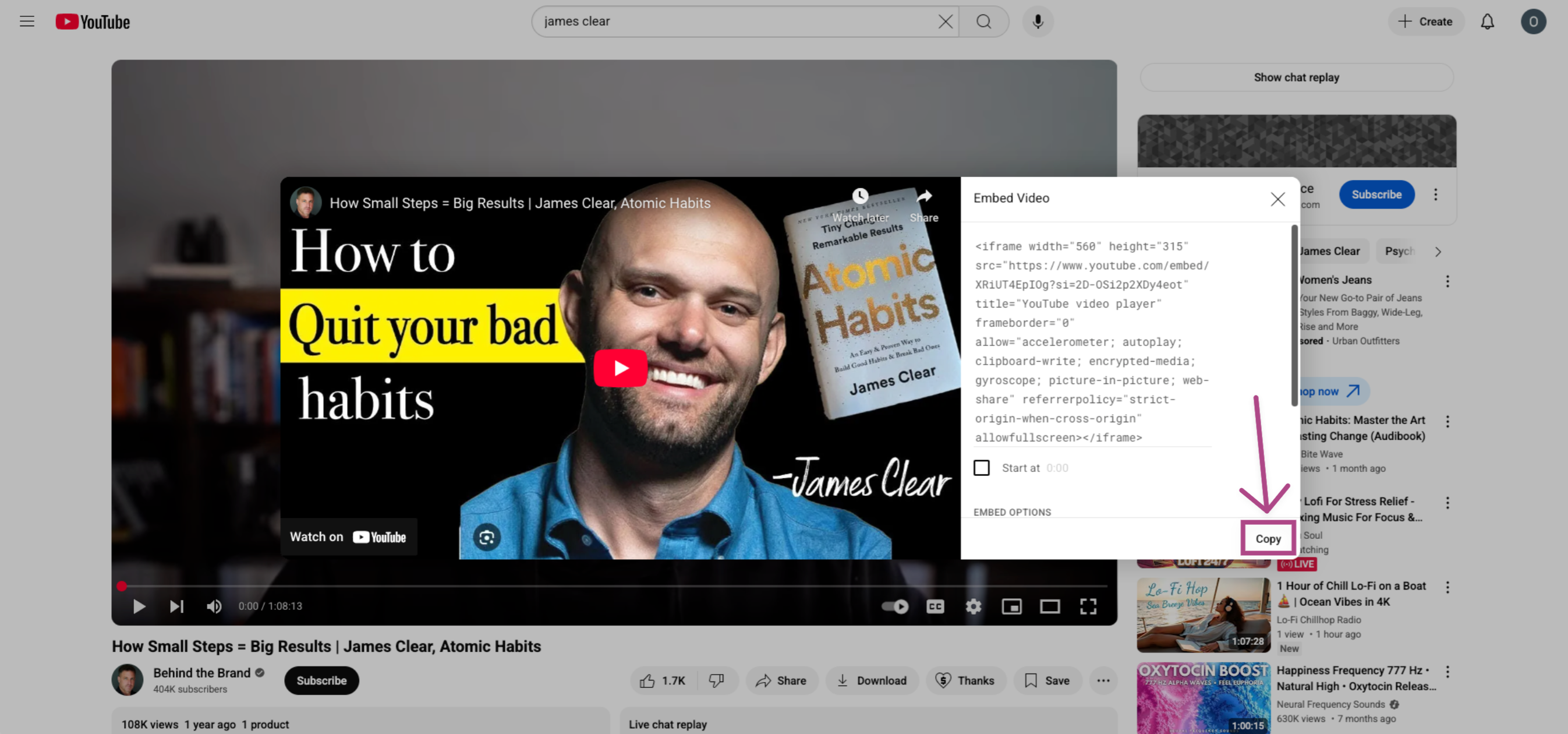
11. Now that the code has been copied, go back to your CoachVantage window with the Note. In the Code View window, Paste your code.
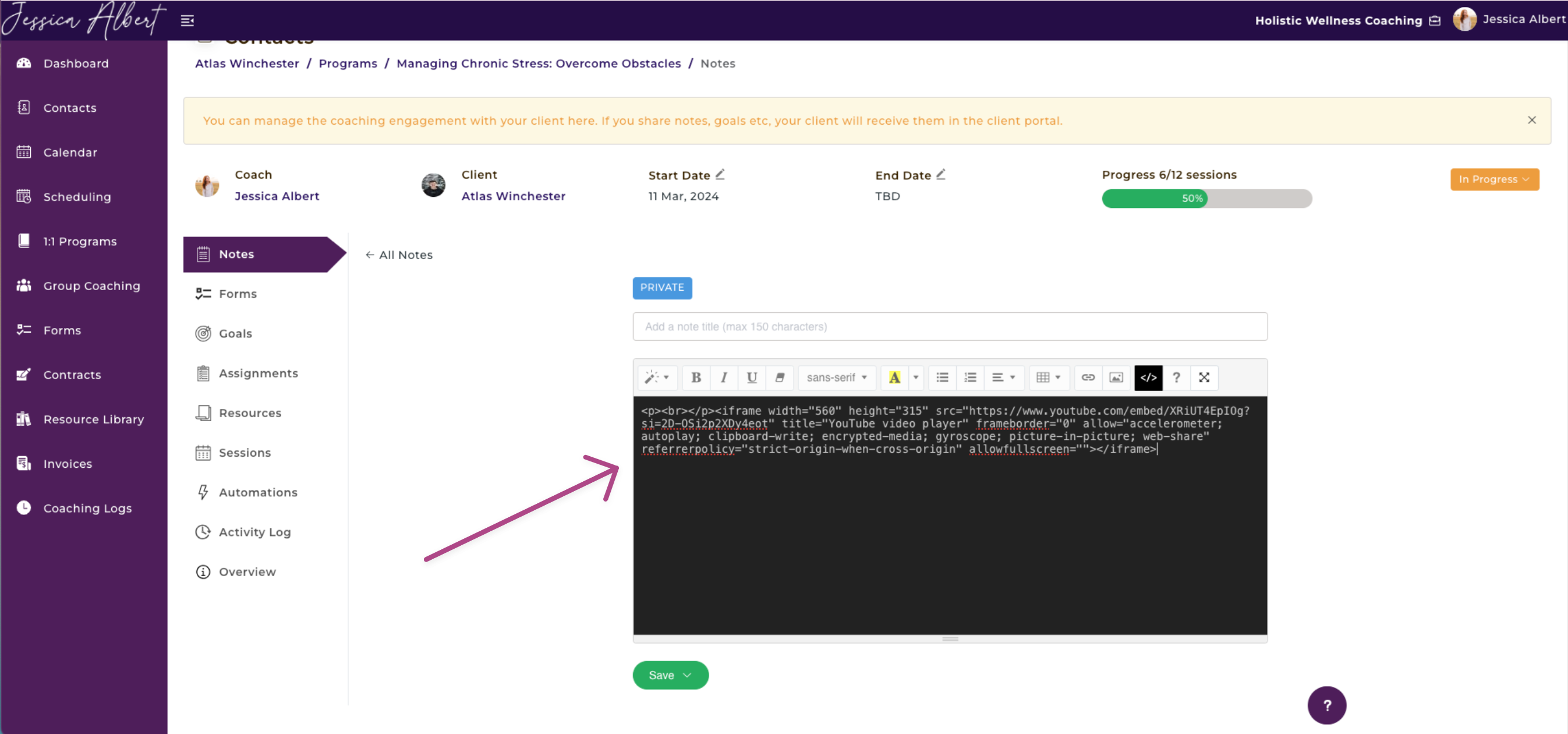
12. To see your video has been successfully pasted in the Note, click the <\> Code View icon again.
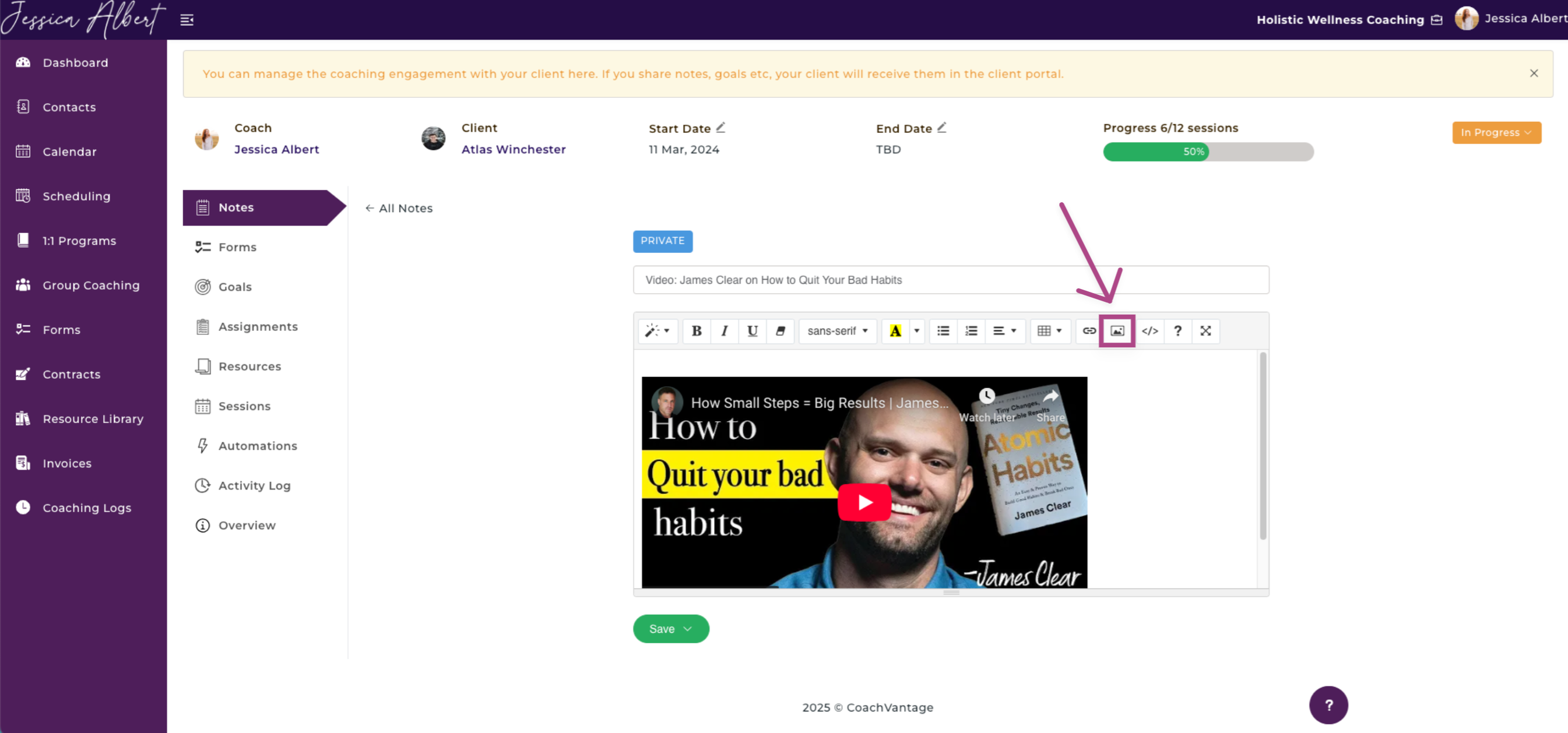
13. You did it! Your video has been embedded into the Note. 🎉
14. Click Save when finished. You have the option to either Save as Private Note or Save and Share With Client.