Connecting to Payment Gateways
CoachVantage offers integration options to integrate your CoachVantage account with payment processors such as PayPal and Stripe. This allows your clients to easily make payments to you with just a click of a button.
To start, click on Your Profile on the top right corner of the top menu bar and select My Settings. Select the Integrations Tab to get to the integrations page and you will see sections to Connect to Stripe and to Connect to PayPal, as shown in the image below:
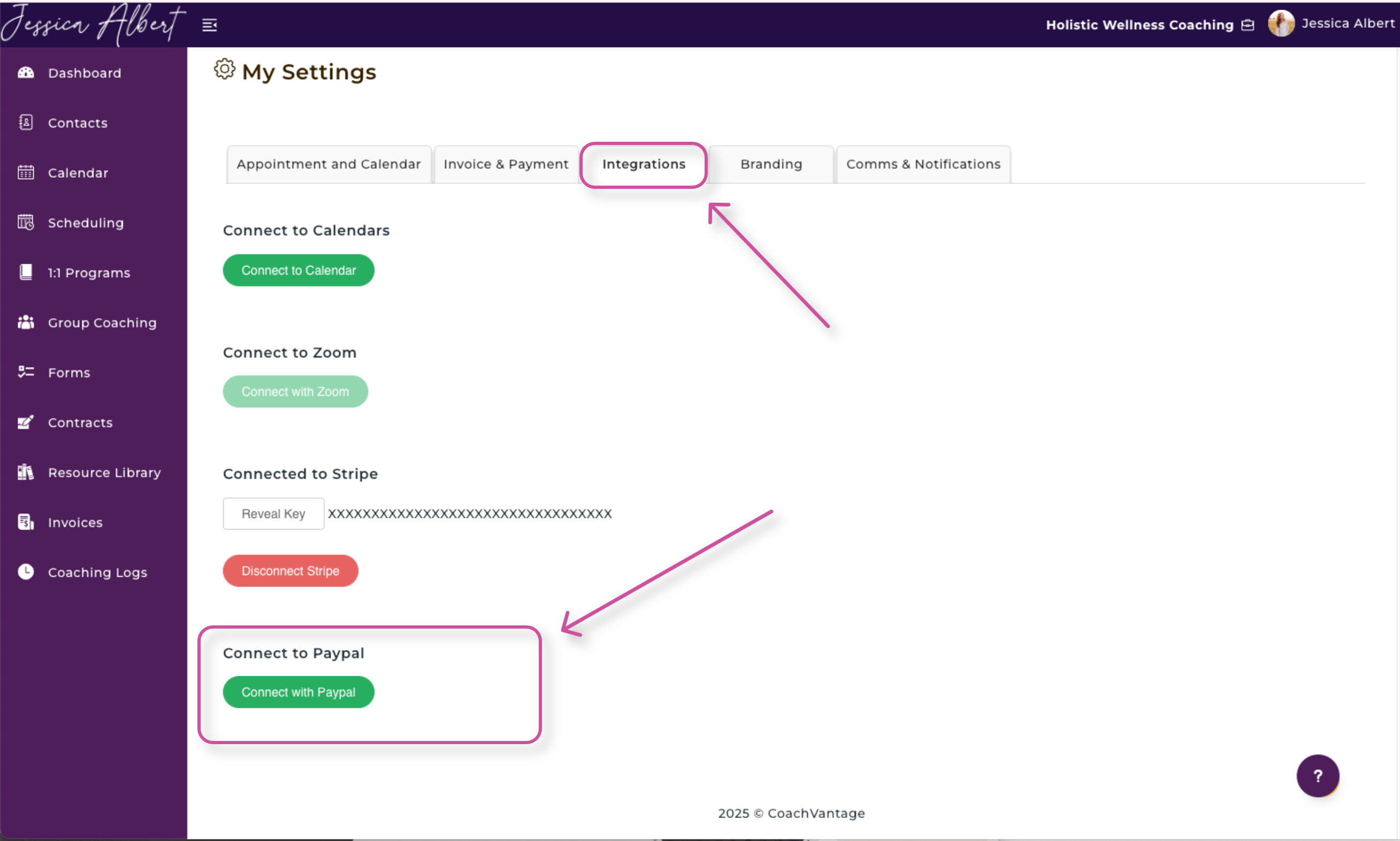
Connect to Stripe 🔌
With CoachVantage, you can connect to your Stripe account. This will enable you to accept credit / debit card payments from clients.
Here's how to link your Stripe account to CoachVantage:
- Click the Connect to Stripe button
- If you already have a Stripe account, click the Sign In button to access and connect your Stripe account.
- If not, create a new account on Stripe. Once you have created the Stripe account, Stripe will automatically enter the Stripe Live Secret Key into CoachVantage.
Note: Stripe is supported only in selected countries. You can refer to this link for supported countries: https://stripe.com/global
When you have integrated with Stripe, the button Pay with Credit Card will automatically be displayed on your invoices. Clients can click on the Pay with Credit Card button and they will be redirected to the Stripe check-out page to enter their card details.
To disconnect your Stripe account from CoachVantage, simply click on the Disconnect Stripe button.
IMPORTANT: If you have configured one or more of your Coaching Programs or Events to charge fees, you will not be able to Disconnect your Stripe or PayPal accounts. You will need to first disable Fees in your programs and events settings.
Connect to PayPal 🔌
Similarly, you can connect CoachVantage to your PayPal account.
Here's how to do it:
- Click the Connect to PayPal button.
- Enter the email address of the PayPal account you'd like to connect.
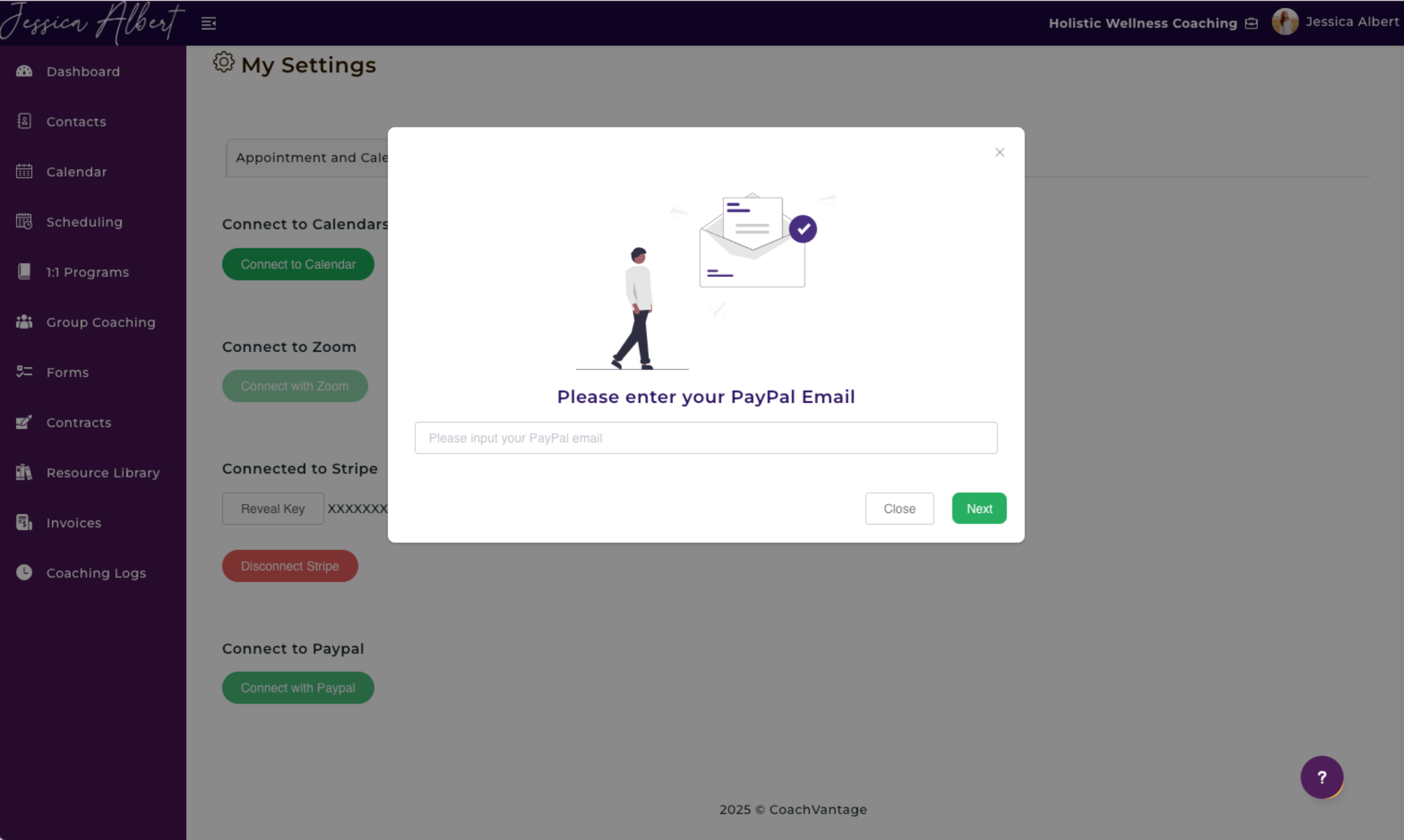
When you have integrated with PayPal, the Pay By PayPal button will automatically be displayed on your invoices. Clients can pay directly online by clicking on the Pay By PayPal button on the invoice where they will be redirected to the PayPal check out page.
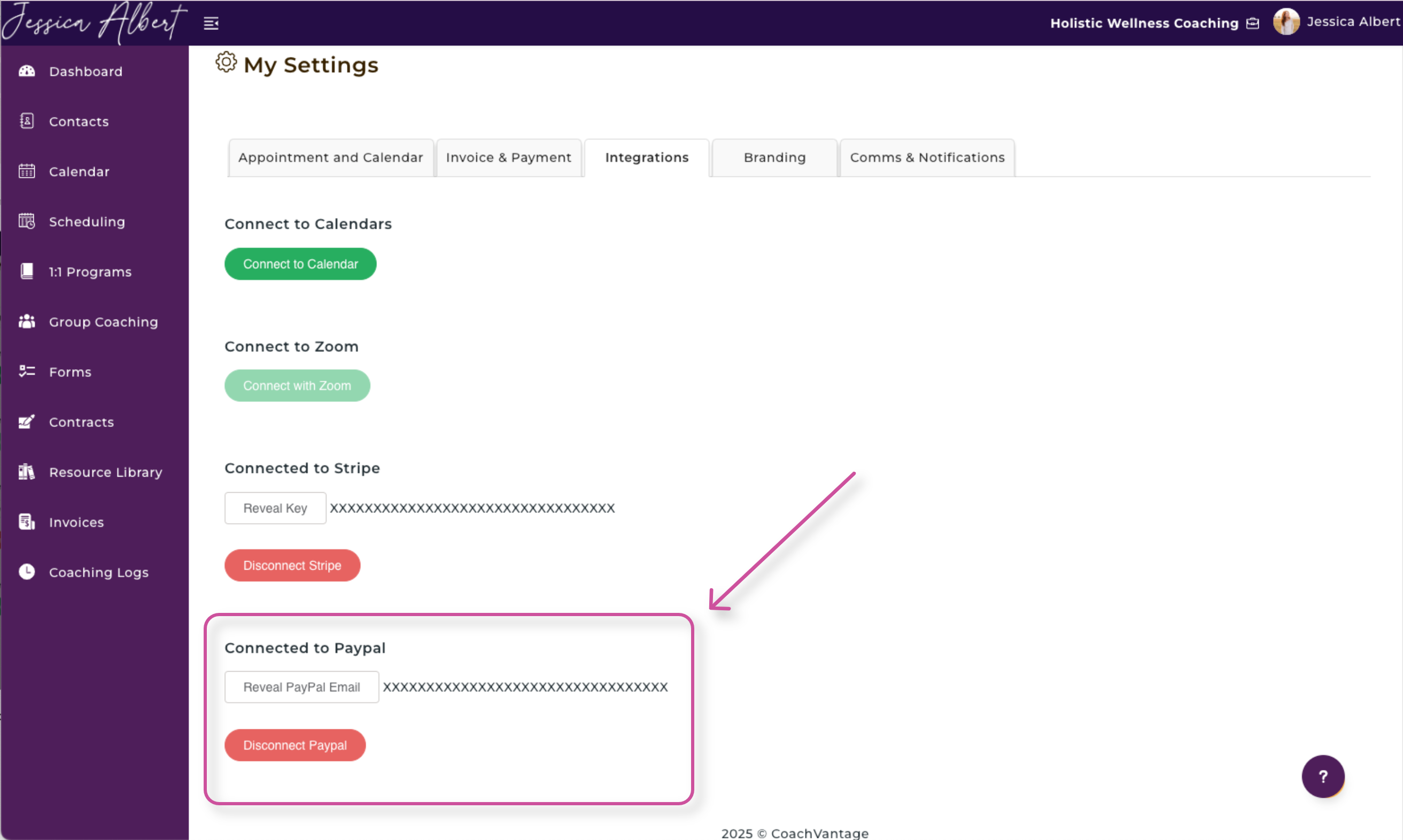
To disconnect your PayPal account from CoachVantage, simply click on the Disconnect PayPal button.
IMPORTANT: If you have configured one or more of your Coaching Programs or Events to charge fees, you will not be able to Disconnect your Stripe or PayPal accounts. You will need to first disable Fees in your programs and events settings.


