How to Include, Remove or Edit Coaching Time in Your Coaching Log
Overview
Sometimes, a coaching session may extend beyond the originally planned duration of the appointment. Or, a client may not turn up for a scheduled session. In such events, you may need to make adjustments to the coaching time so that the data in your Coaching Log is accurate.
How to Make the Required Edits or Adjustments to Your Coaching Time in the Coaching Log 🖊️
- From your Dashboard, select Contacts on the left ribbon.
- Click on an Individual Contact Record Page for the contact whose Coaching Log you'd like to edit.
- Once you're in the Individual Contact Record Page, click the Sessions Tab.
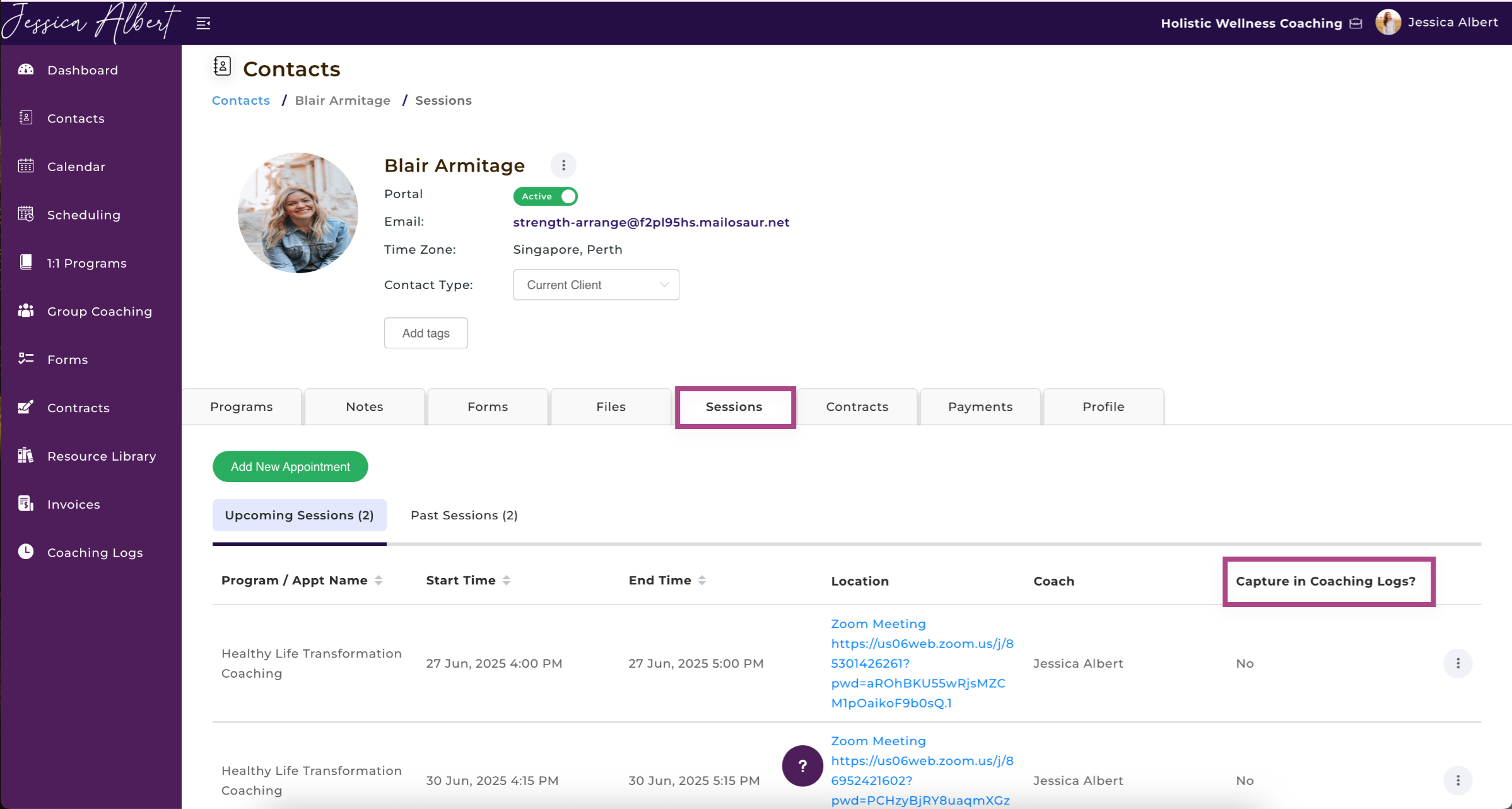
Tip: Another way to easily access a contact's Individual Contact Record is by clicking on their name while on the Coaching Logs Page as shown below:
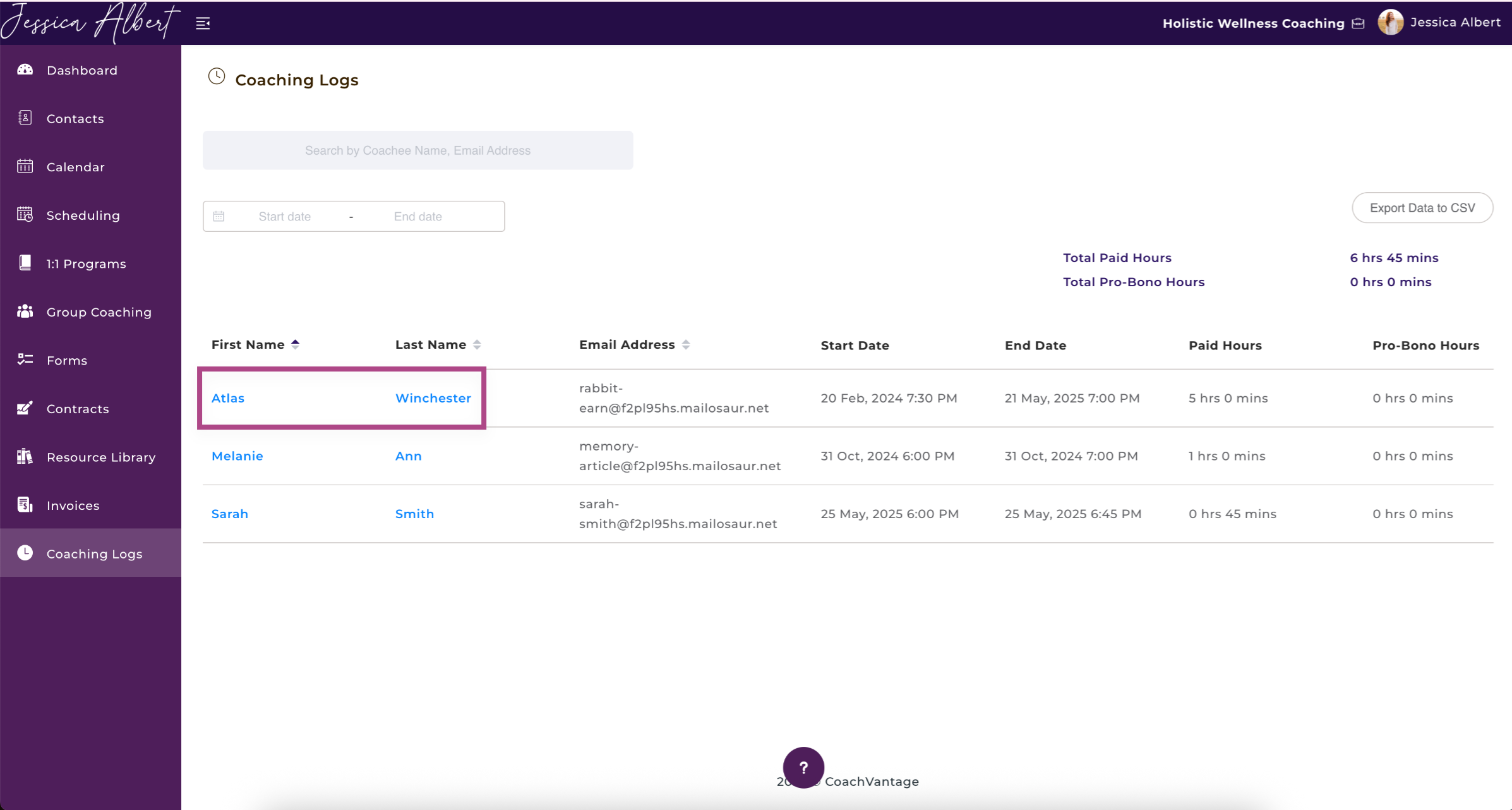
Remove or Include Coaching Time in the Coaching Log 🕣
In an Individual Contact Record, you'll see Upcoming Sessions and Past Sessions are both listed.
On the Past Sessions tab, you'll be able to see whether a session has been Captured in the Coaching Log:
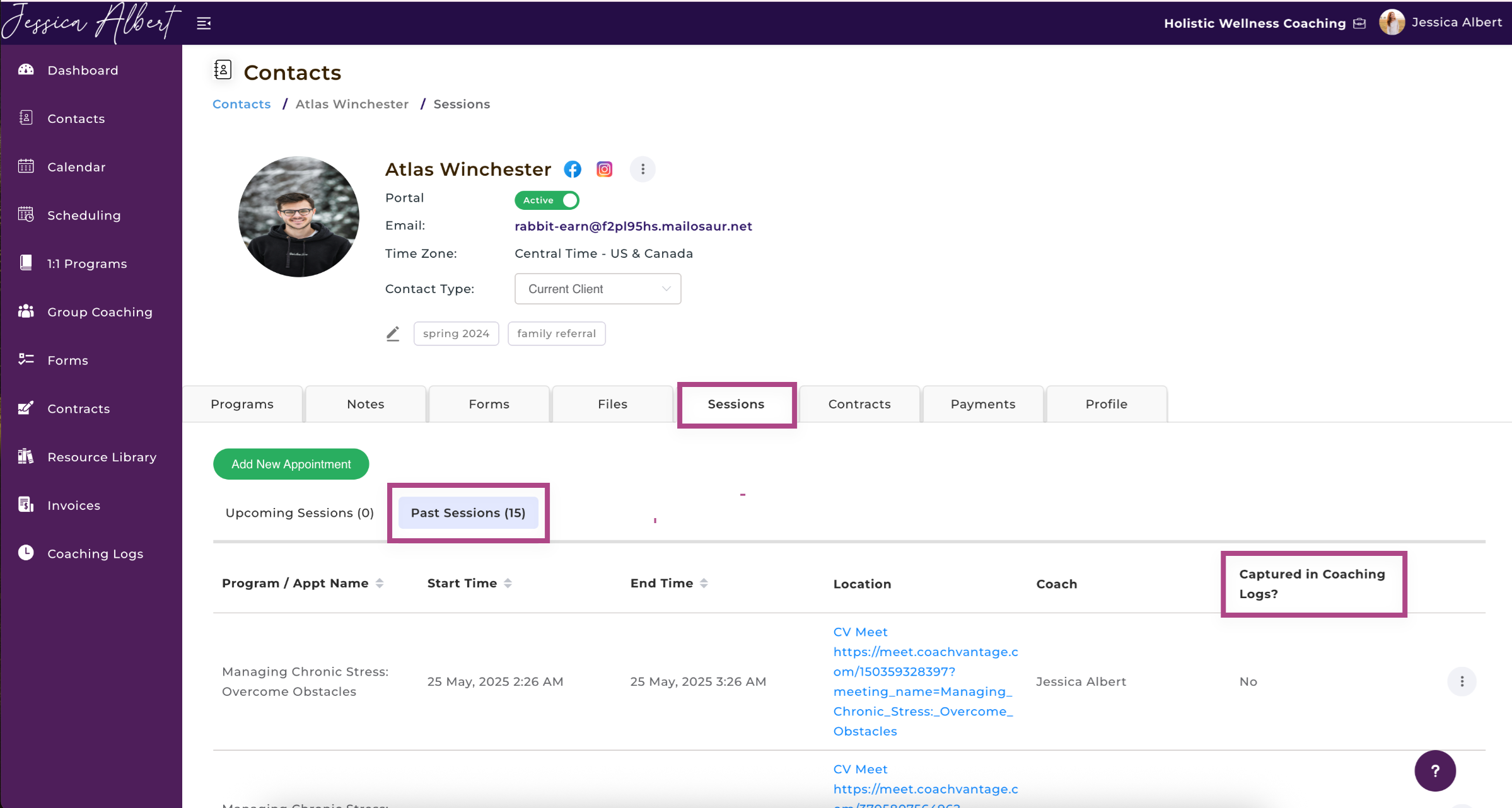
If you'd like to capture the coaching time for a session in the coaching log, click on the 3-dot button menu and select + Include in Coaching Log as shown below.
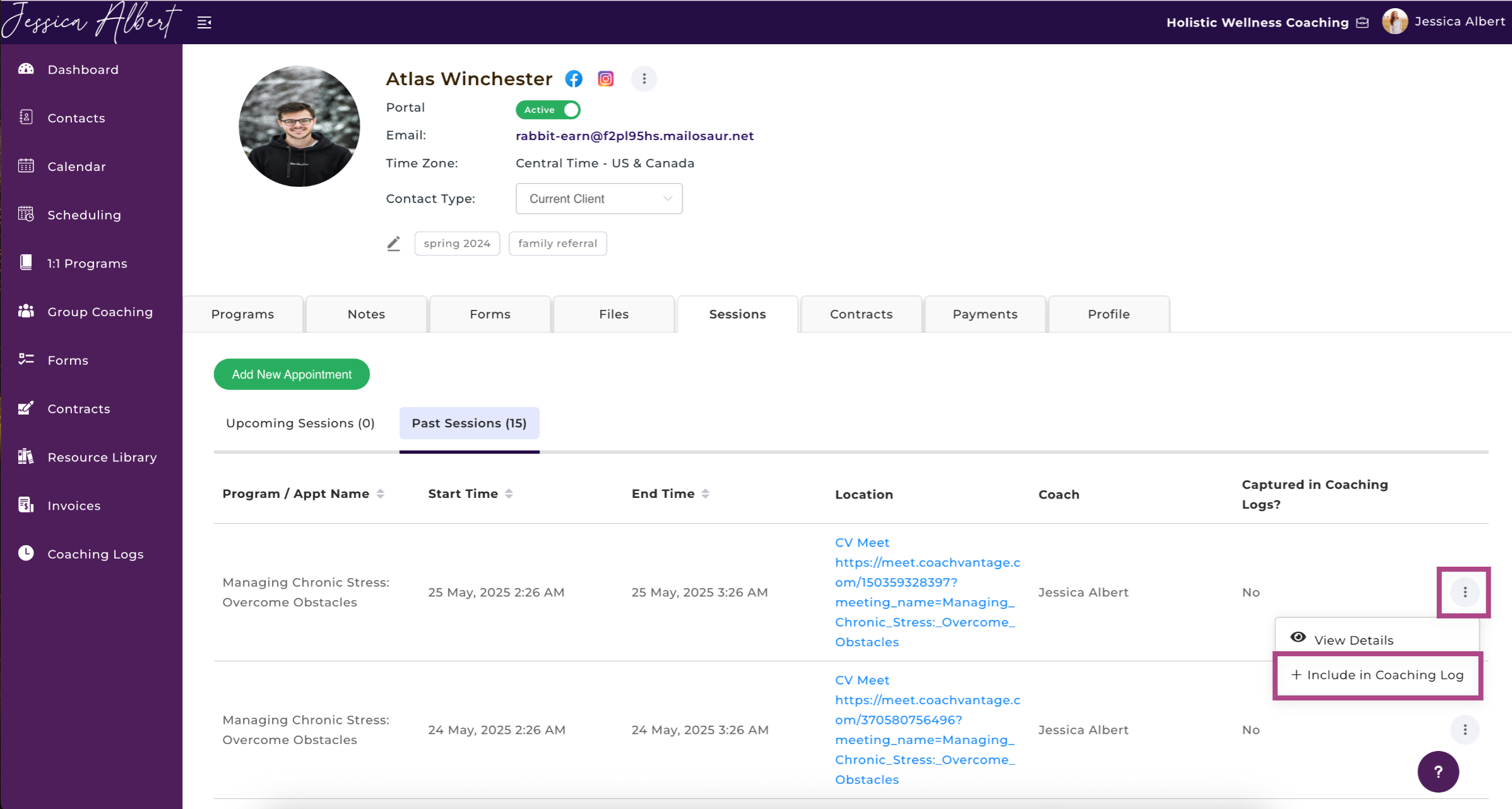
If you'd like to remove the coaching time for a session from the coaching log, click on the 3-dot button menu and select X Remove from Coaching Log as shown below.
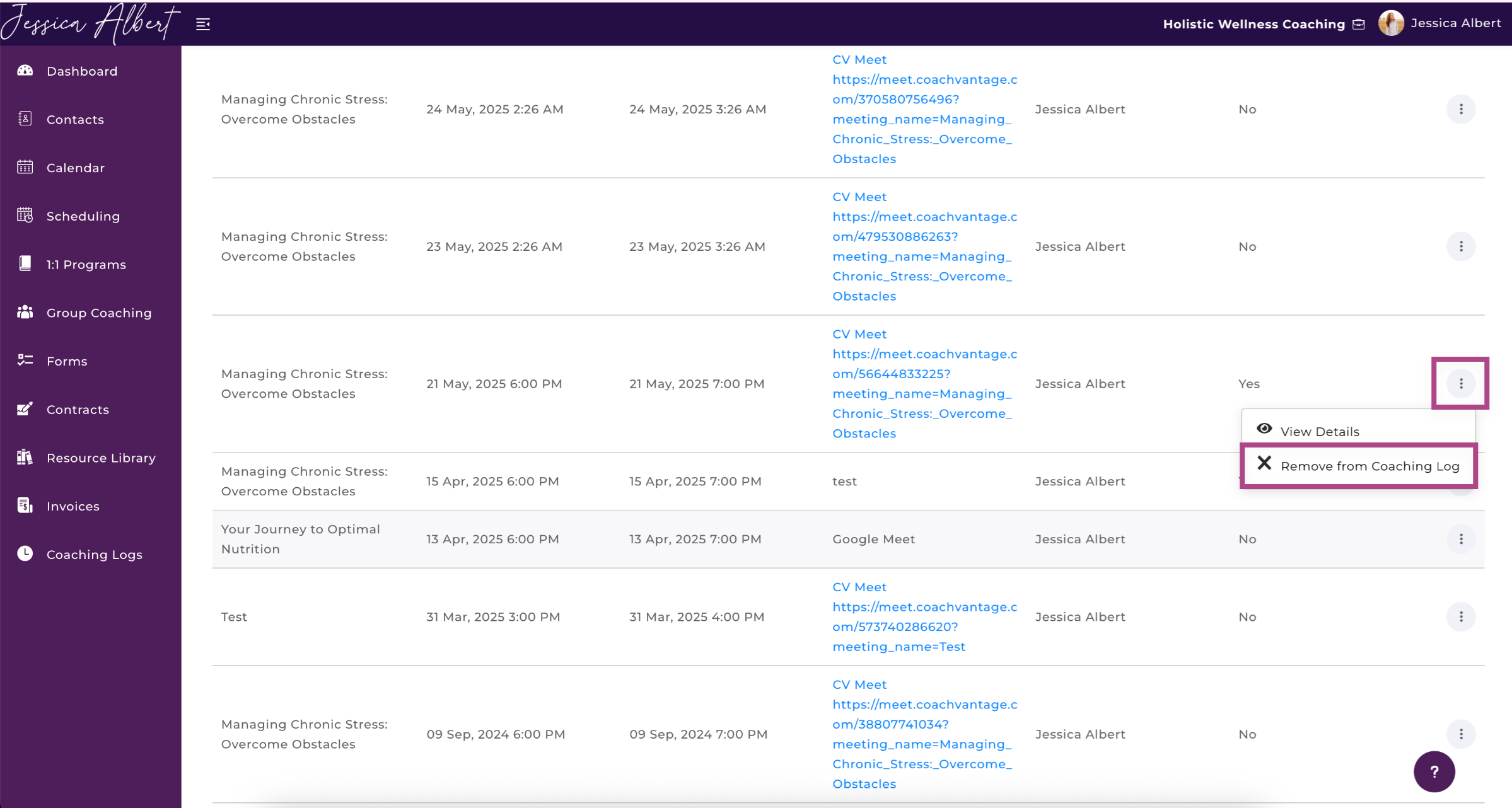
When you include or remove coaching time respectively, the coaching log will get automatically updated with the changes.
