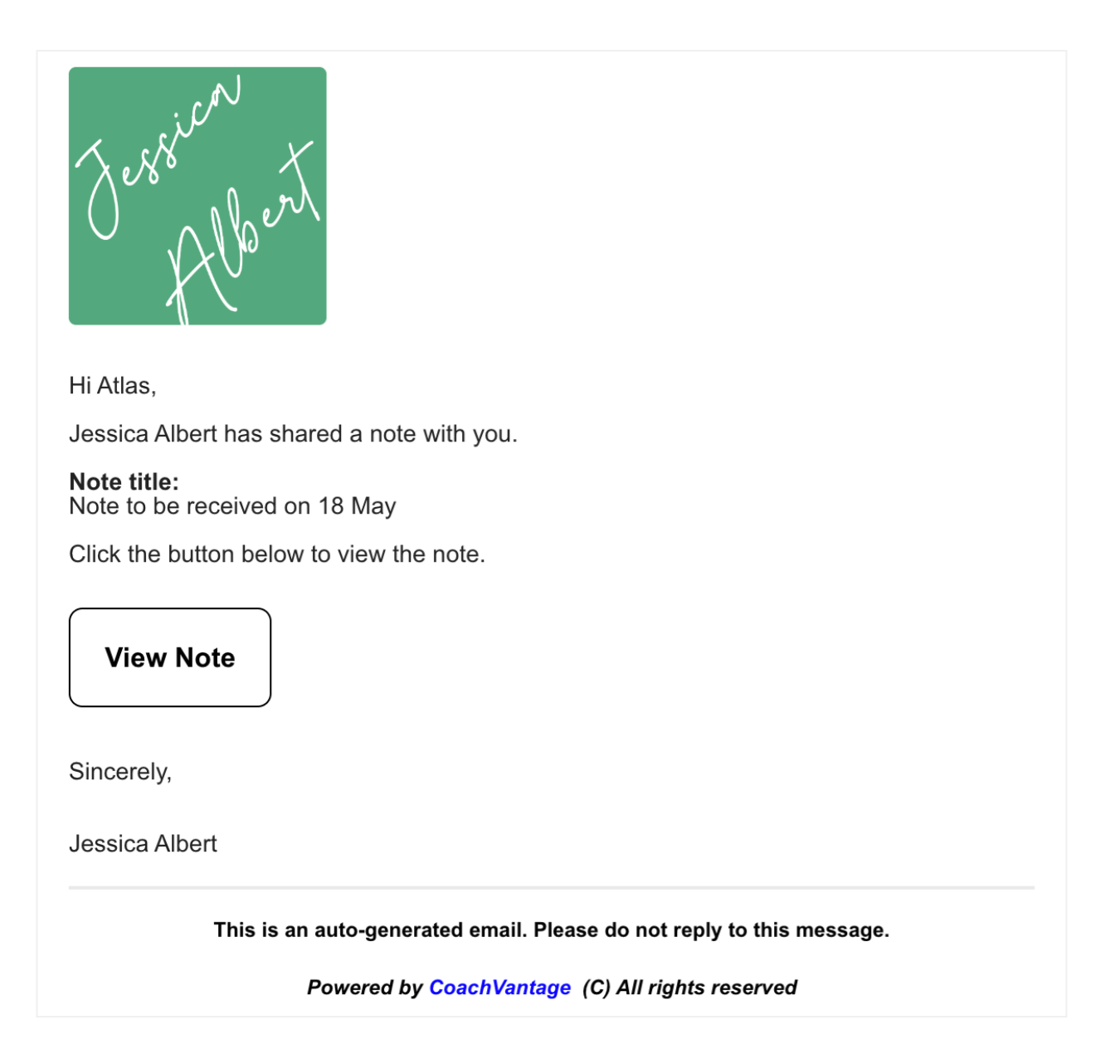Your Branding on CoachVantage
Overview 🎨
You can customize the look and feel of your CoachVantage account with your personal branding, colors and logos.
Your branding will also be displayed on the client portal so that your brand (not CoachVantage) is visible to your clients.
After all, this is your show! 🎪
Branding 🖍️
To start, click on your name on the top right corner of the top menu bar and select My Settings. Then, click the Branding tab to configure your brand settings.
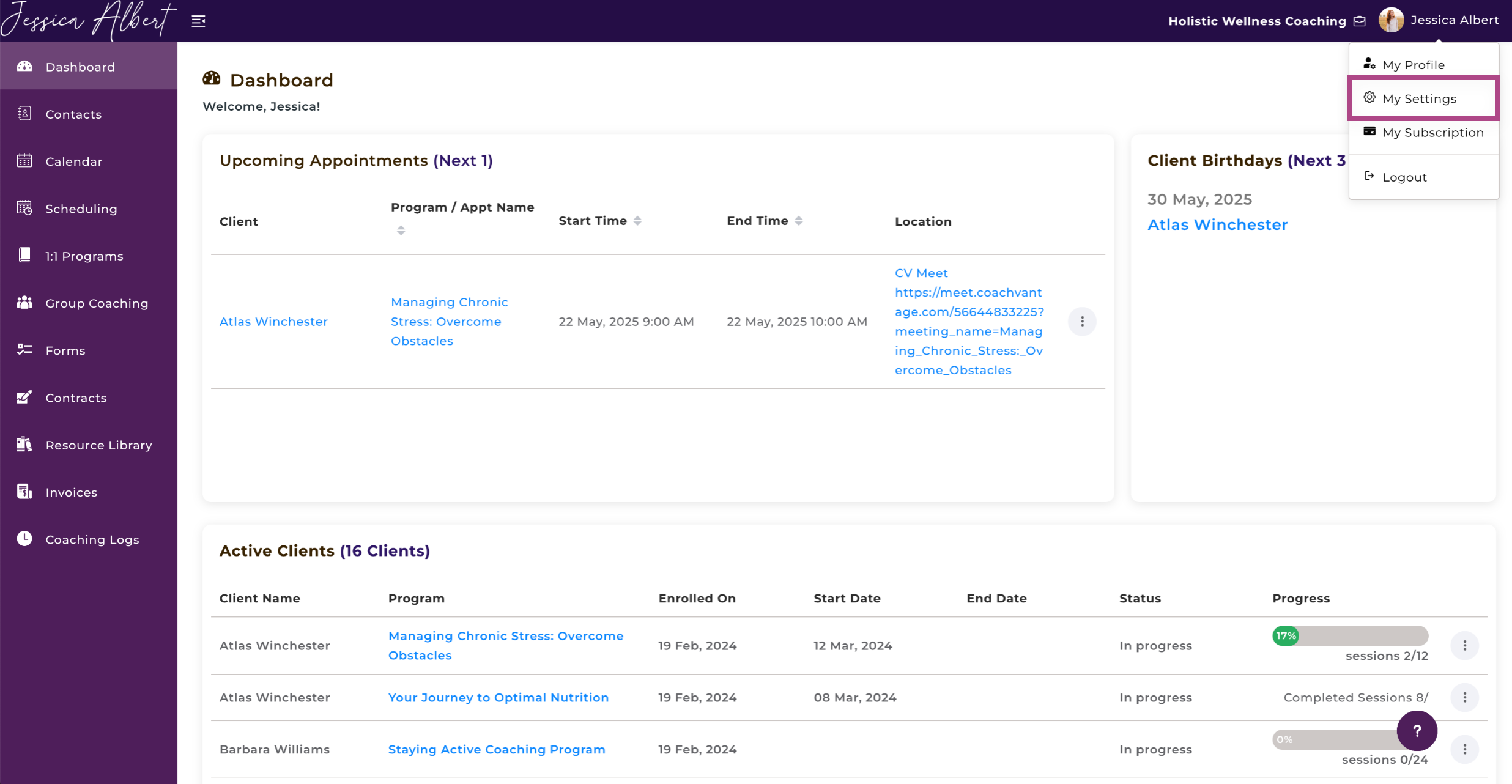
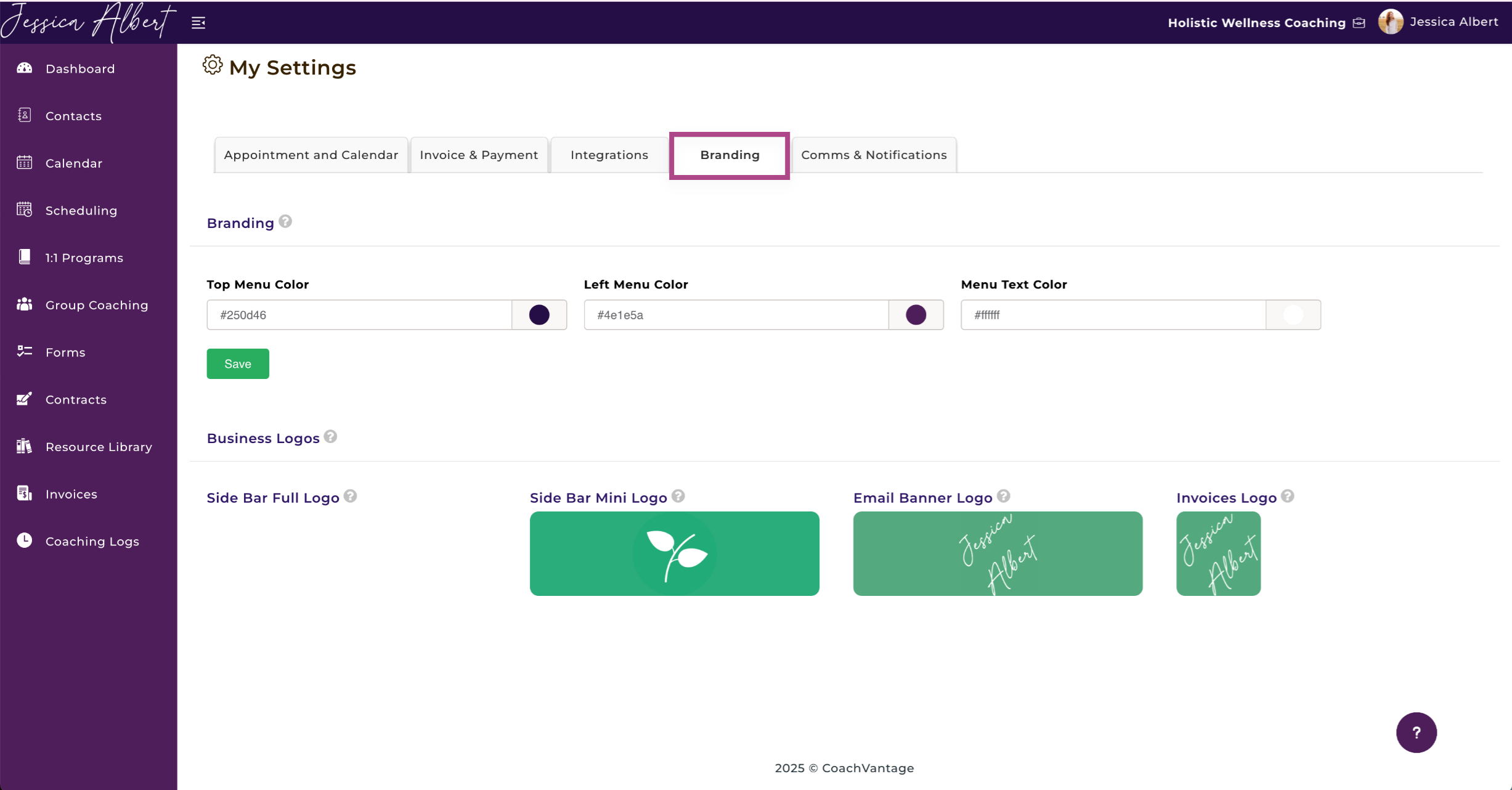
Customize the look and feel of your account with your brand's colors. These customizations will also take effect on the Client Portal so your brand is visible to your clients.
Select the colors that correspond with your business branding. You can change the Top Menu, Left Menu and Menu Text colors to match your company colors. Type in the color hex code (eg #000000 for Black, #FF0000 for Red, etc.) or use the color palette selector.
How to Use the Color Palette Selector 🎨
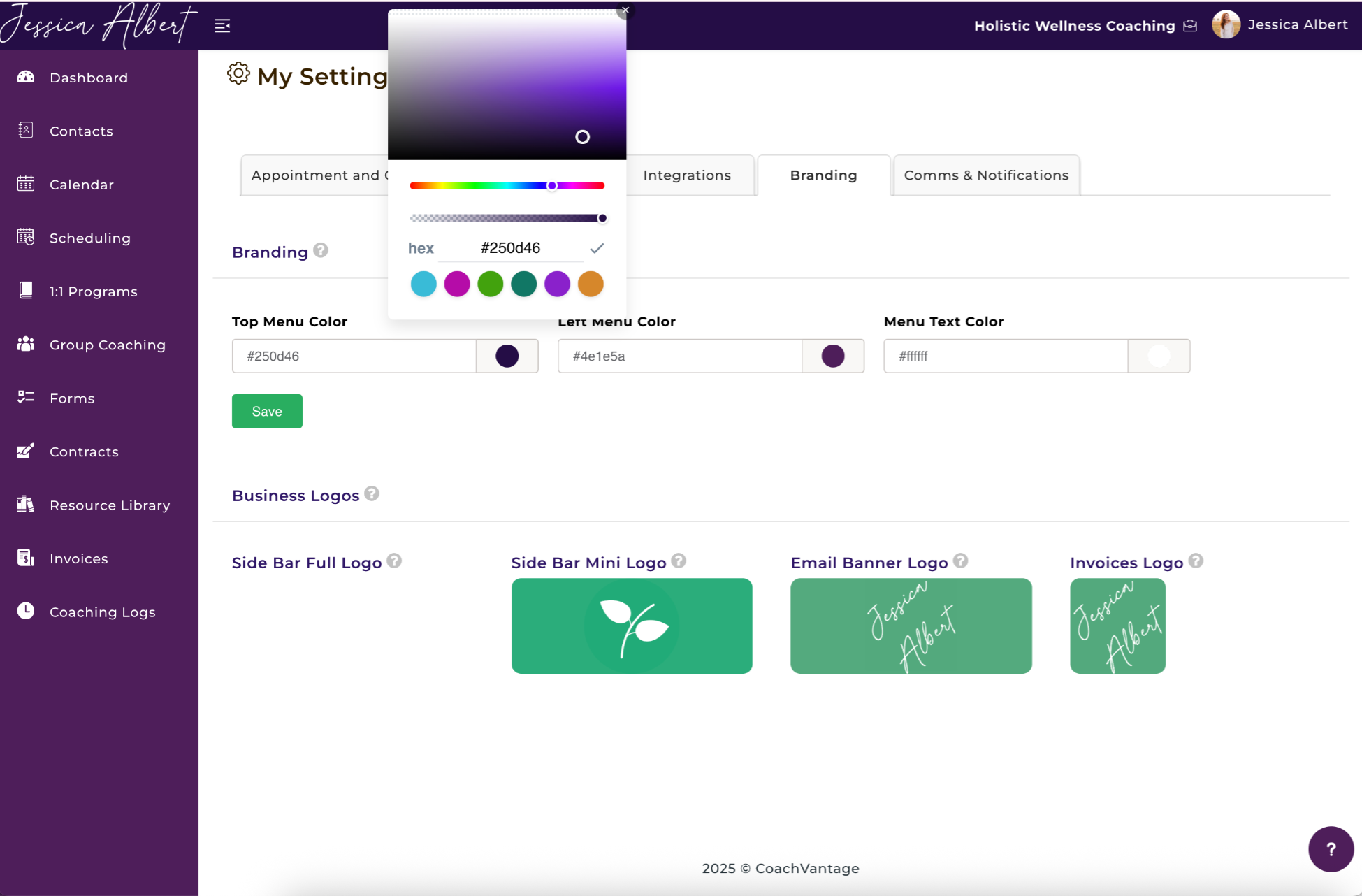
- Click on the Circle Color Dot to display the color palette.
- Select the color of your choice by either typing in the HEX number or simply moving the slider over the color.
- Choose opacity of the desired color.
- Click Save.
Tip: Be sure to choose contrasting colors for the menu and the menu text colors, so that the text is visible and legible.
The colors/theme you select will be prevalent throughout your CoachVantage account and also on your online scheduling pages and coaching program sign-up pages.
It will also be replicated on the Client Portal. This is an example of what the Client Portal looks like with your branding:
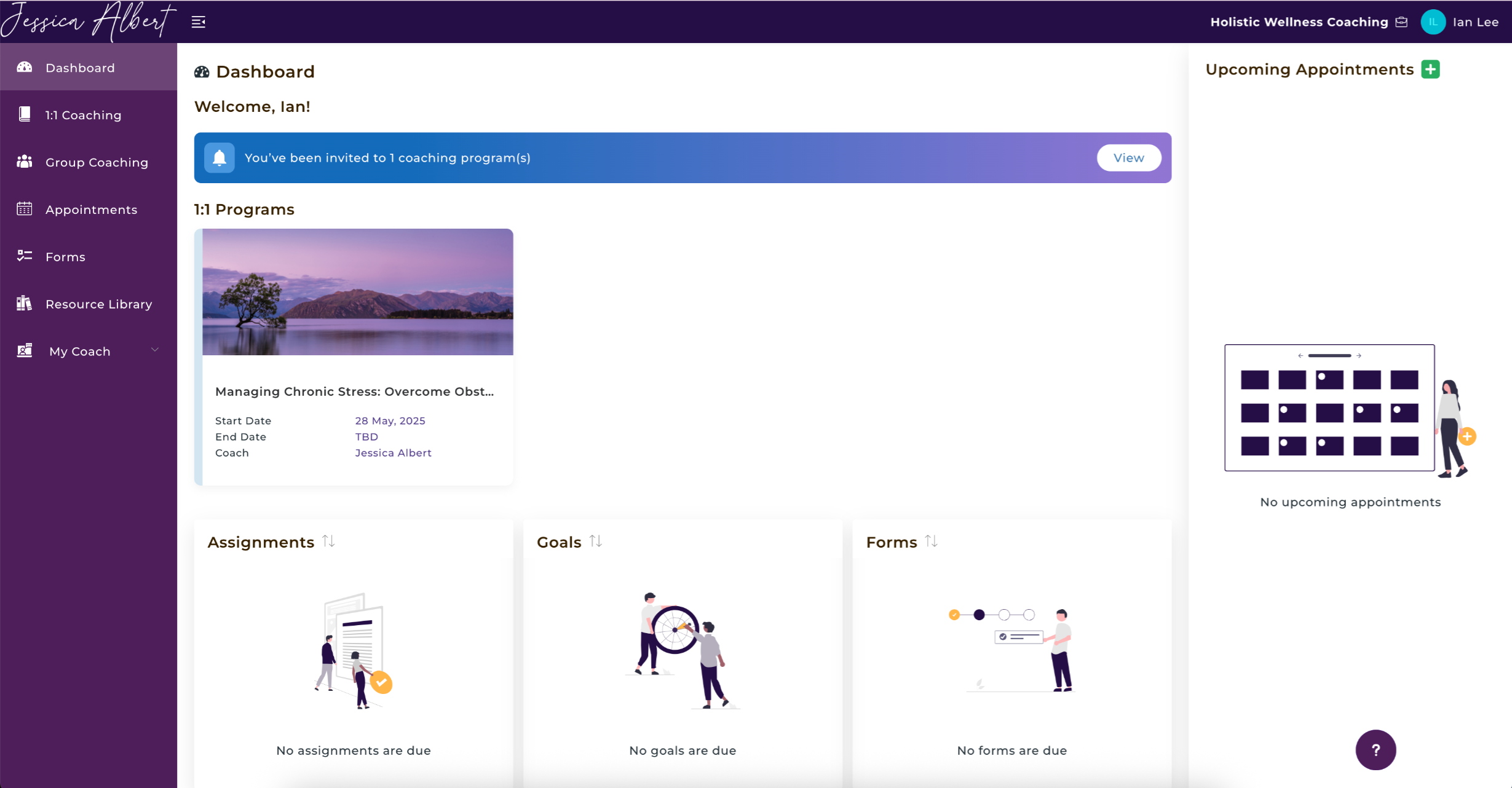
Business Logos ❇️
Business Logos are the visual representation of your brand. You can choose to display different versions/sizes of your logos for different purposes. e.g. on your Invoices or on the Email Banner of automated emails that CoachVantage sends.
Important: Logos must be either in .png or .jpg format. The maximum size is 100kb.
Side Bar Full Logo
This logo will be displayed on the left-hand side of the top menu bar when it is in expanded view. Logo must be 210x50px.
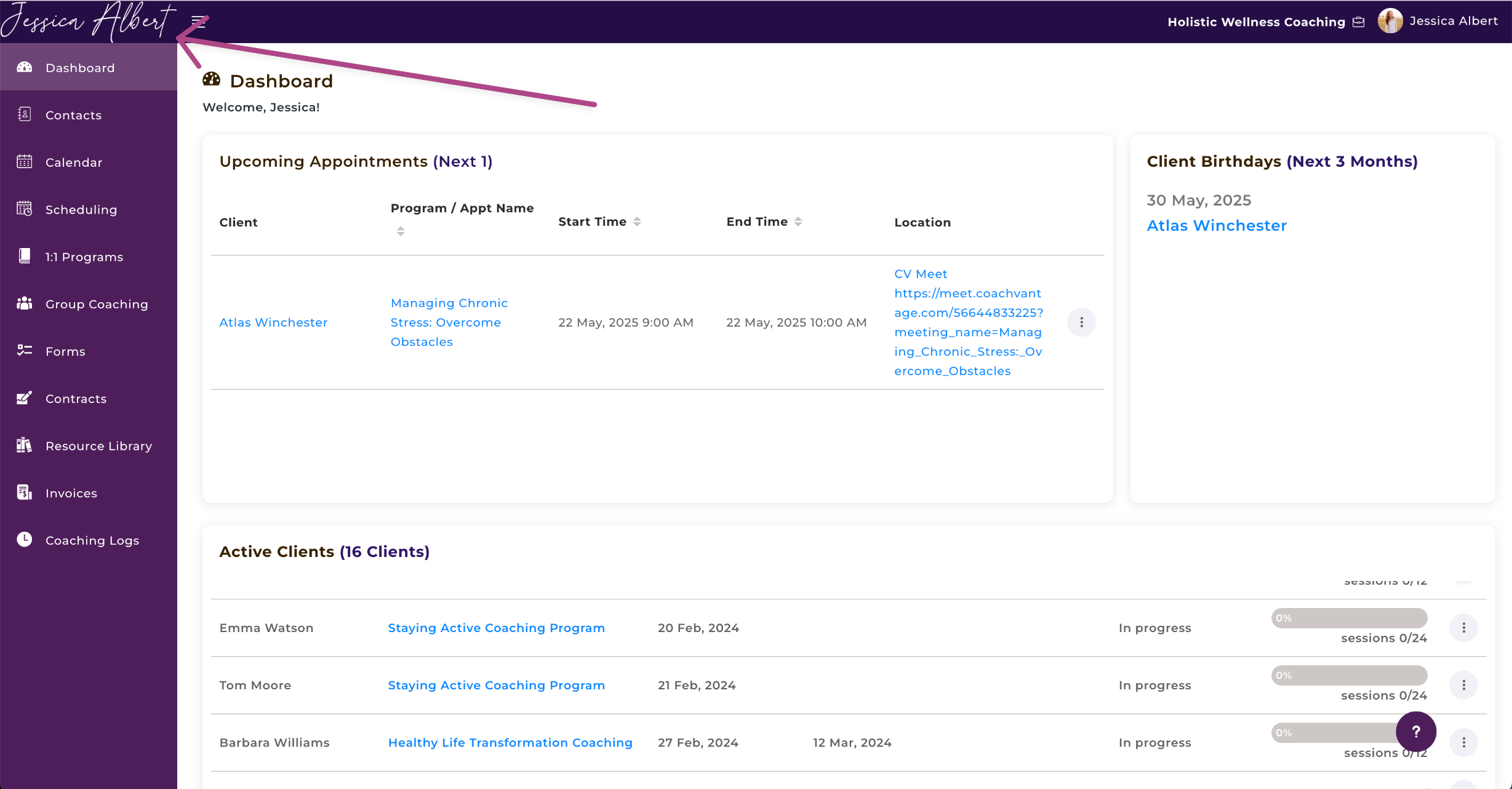
Side Bar Mini Logo
This logo will be displayed on the left-hand side of the top menu bar when it is in collapsed view. Logo must be 200x200px.
Tip: It will appear as a small square, so it's best to upload your business icon or logo symbol, without your full business name / taglines.
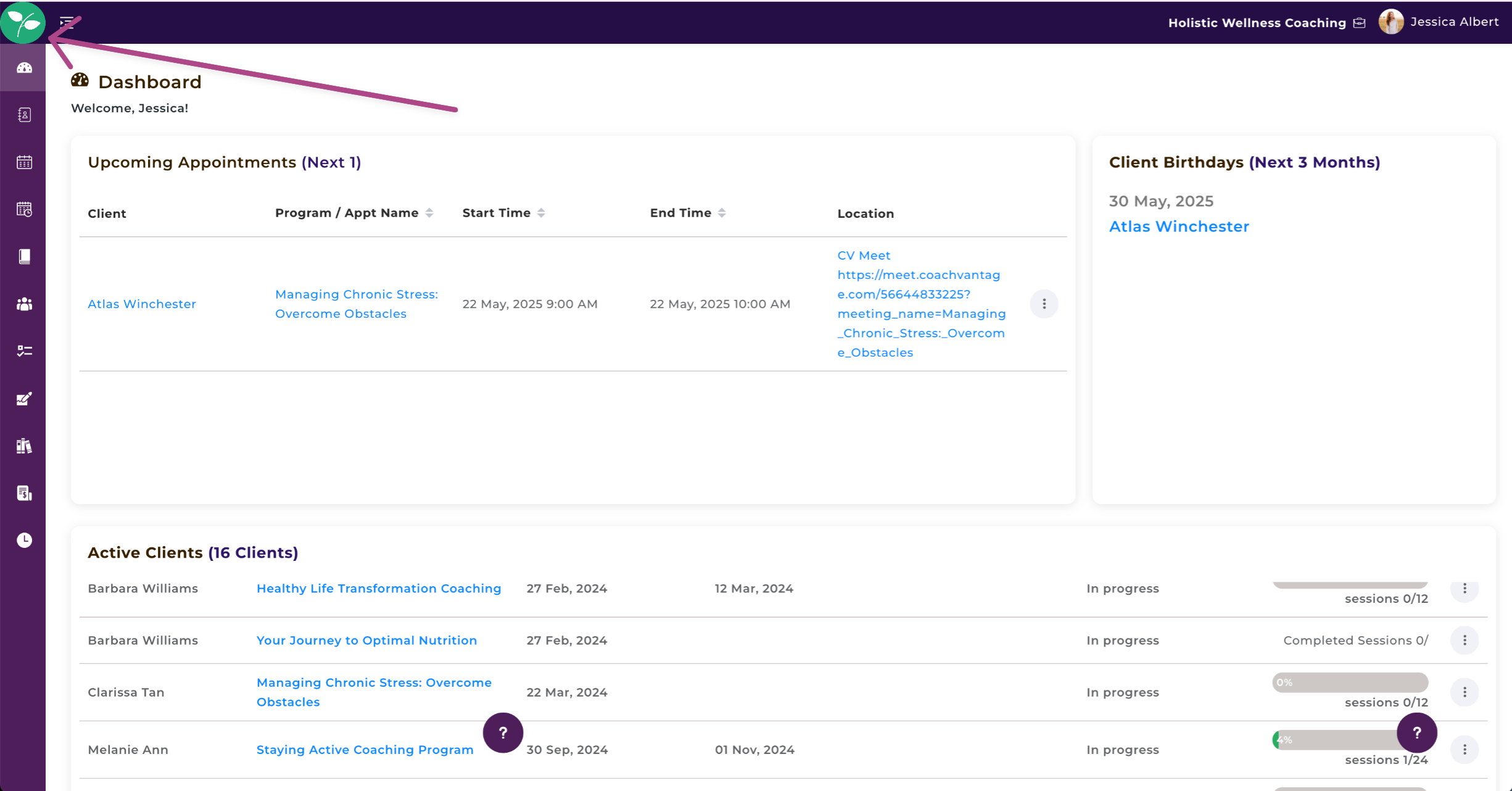
Email Banner Logo 📧
This logo will be displayed on the automated emails that we send to your clients.
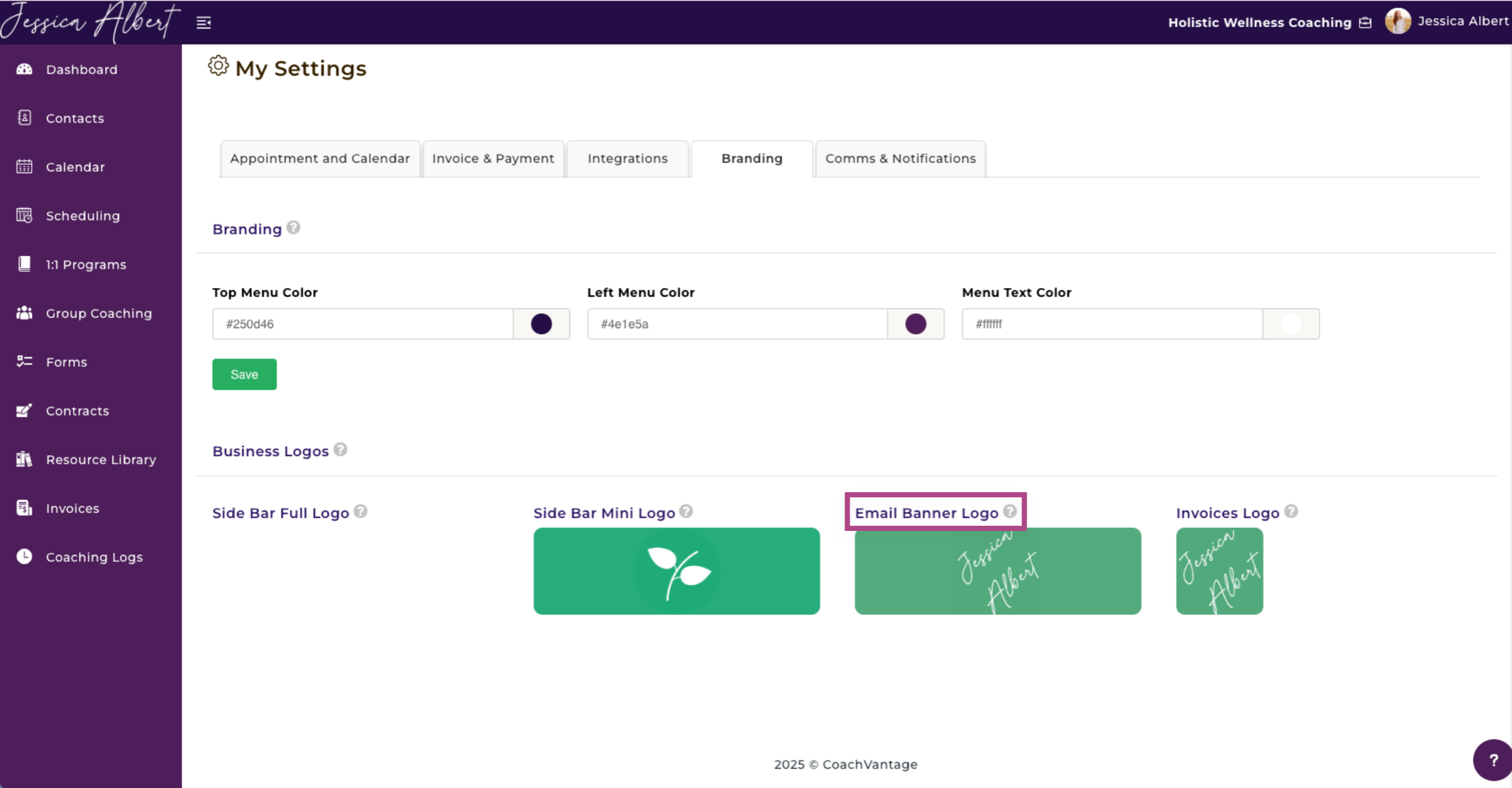
Invoices Logo ✳️
This logo will be displayed on your invoices as a square image. Logo must be 100x100px.