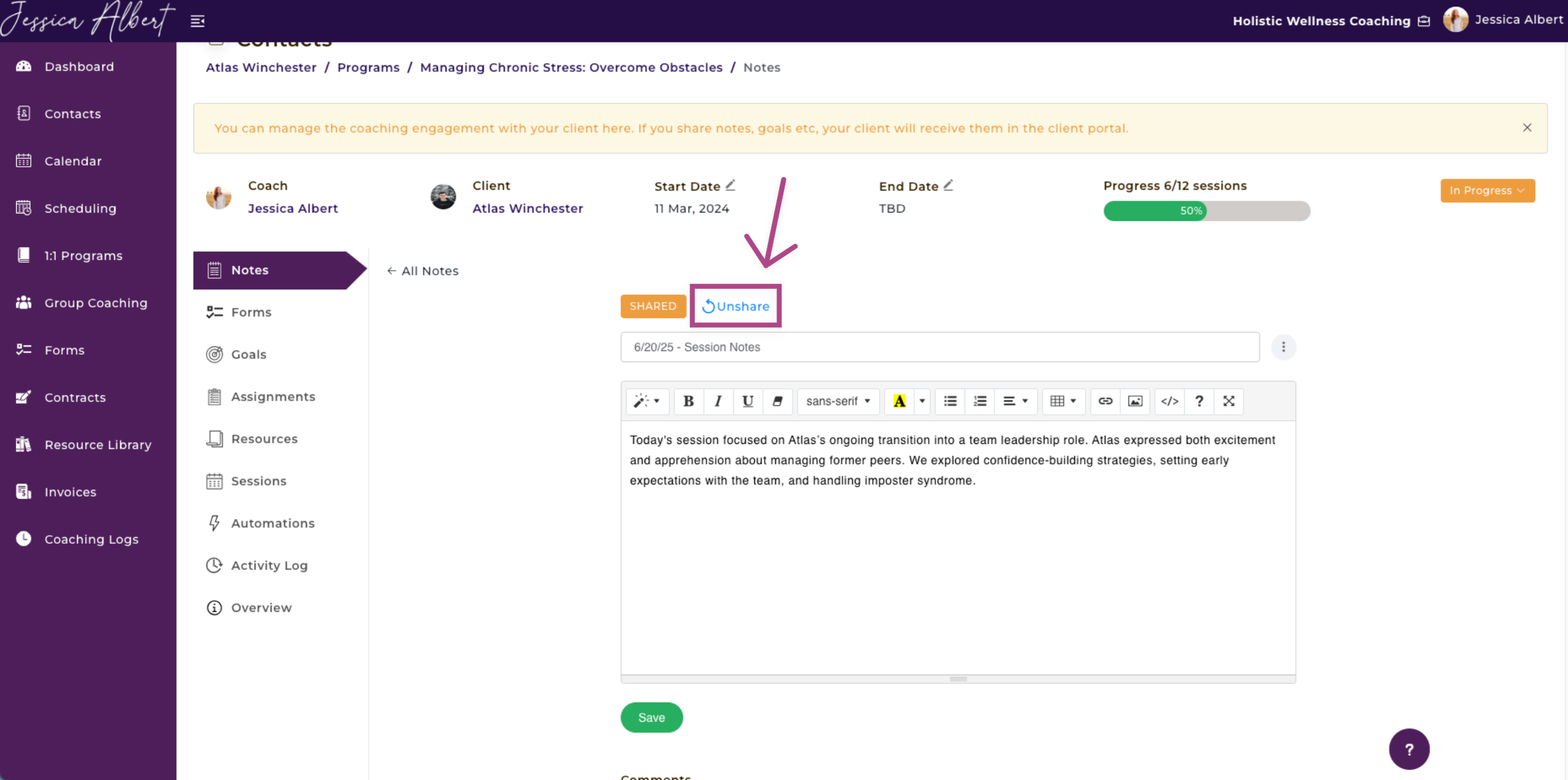How to Take Session Notes and Share with Clients
Overview
You can easily take Session Notes and keep them private (for your eyes only), or share the note with your clients. Likewise, your clients can also take notes from within the client portal. This video above shows how to do that.
Steps to Take Session Notes and Share With Clients
1. To open your Notes Editor, from your Dashboard, click Contacts on the left-hand menu.
2. Select a Contact. 💁♀️
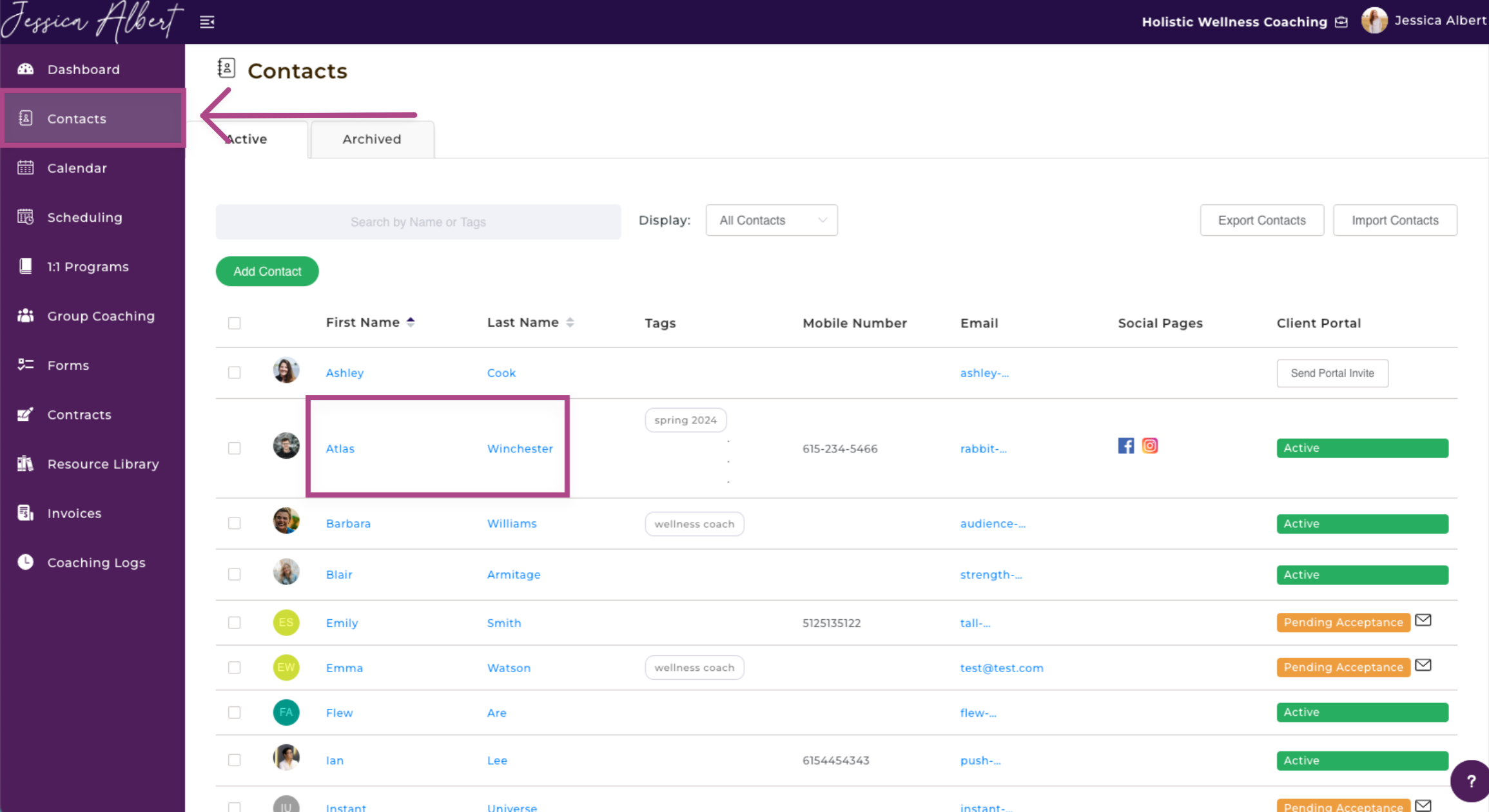
3. Under the Programs tab, click on the Program Card where you will be brought to the Program Management Page.
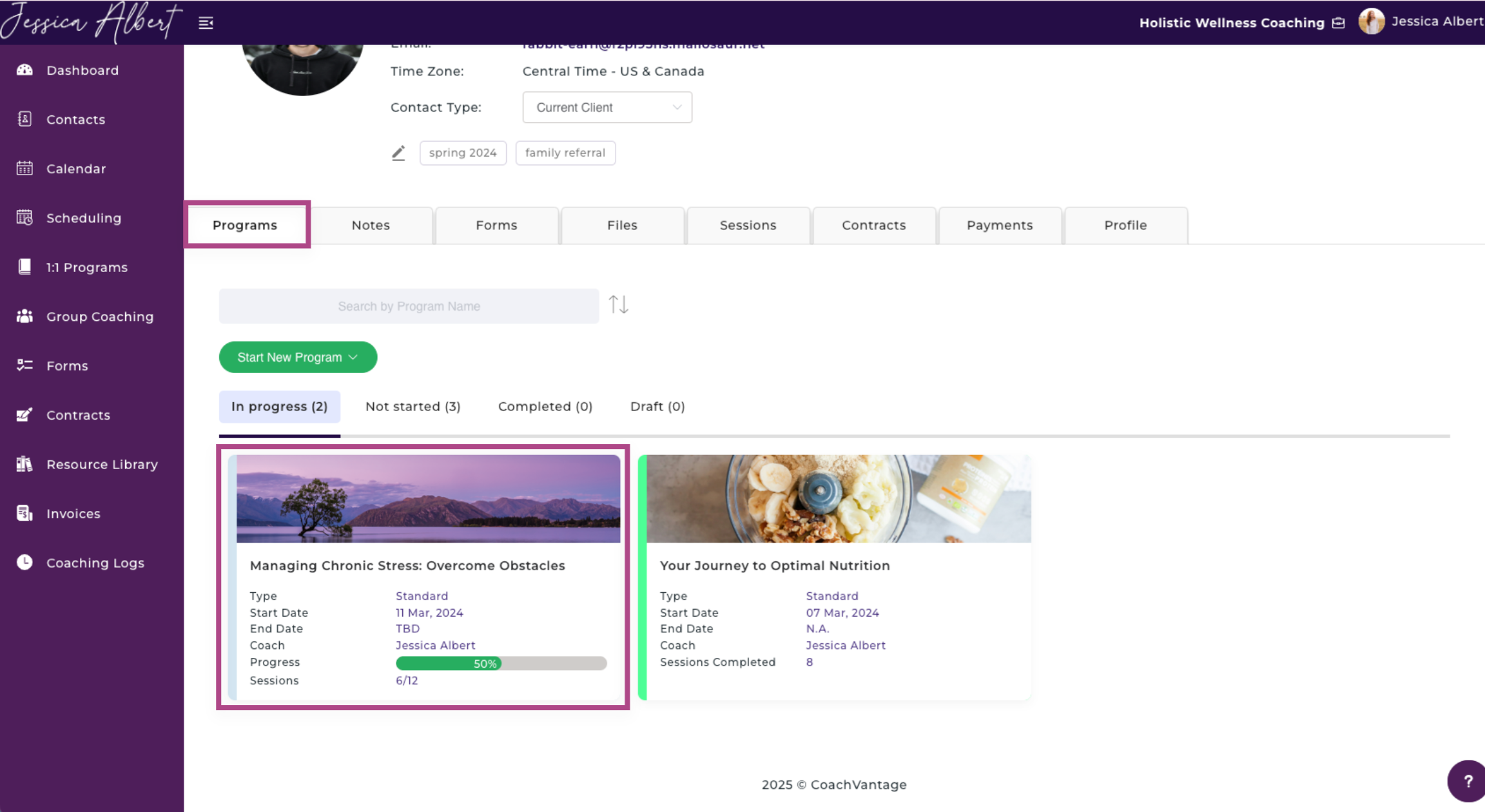
4. In the Program Management Page, click Notes on the left-hand menu. 📝
5. Click New Note to create a new note or edit a note by clicking on the Note Name.
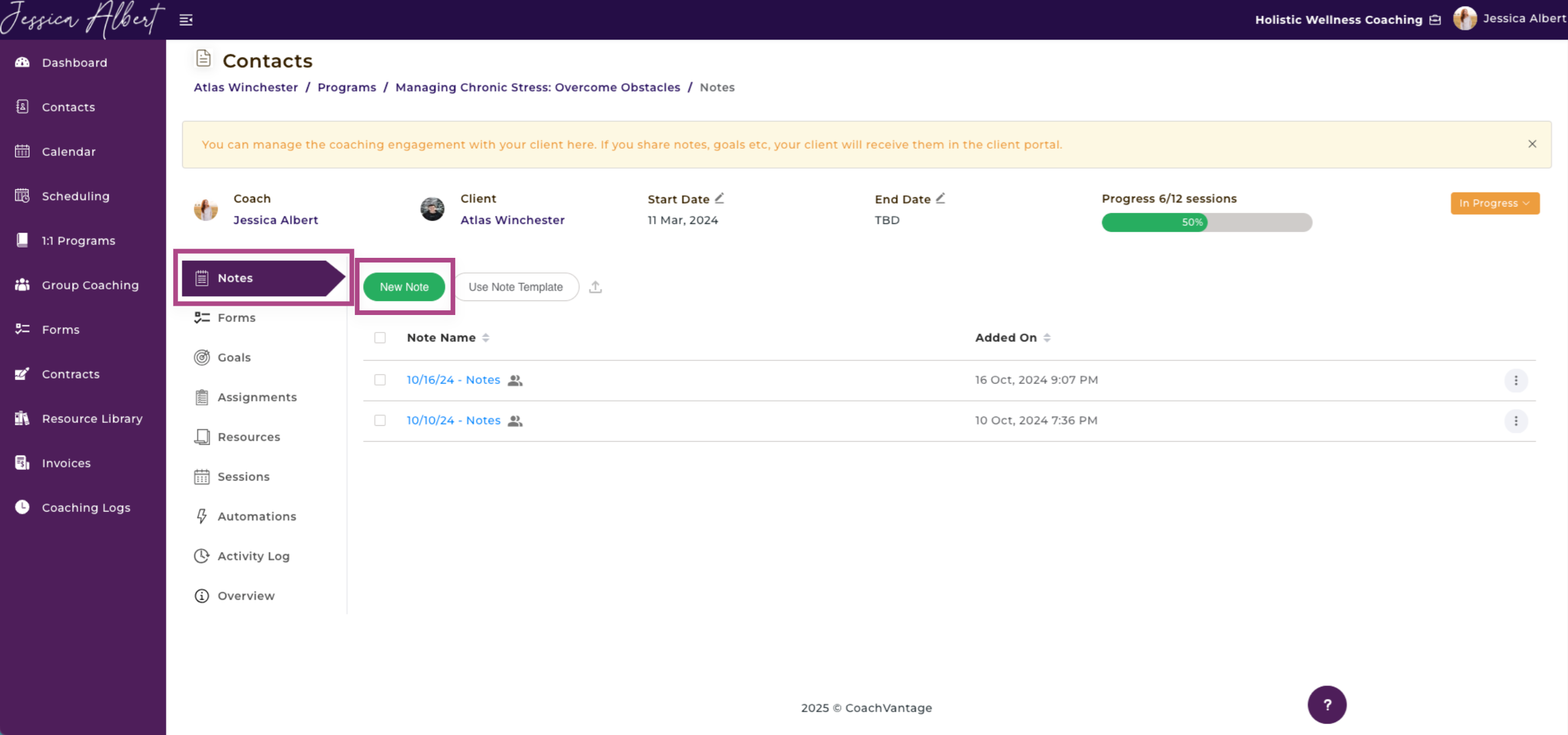
6. If a New Note, be sure to give it a Title. You will see that the Note is set automatically to Private, which is indicated in the blue box.
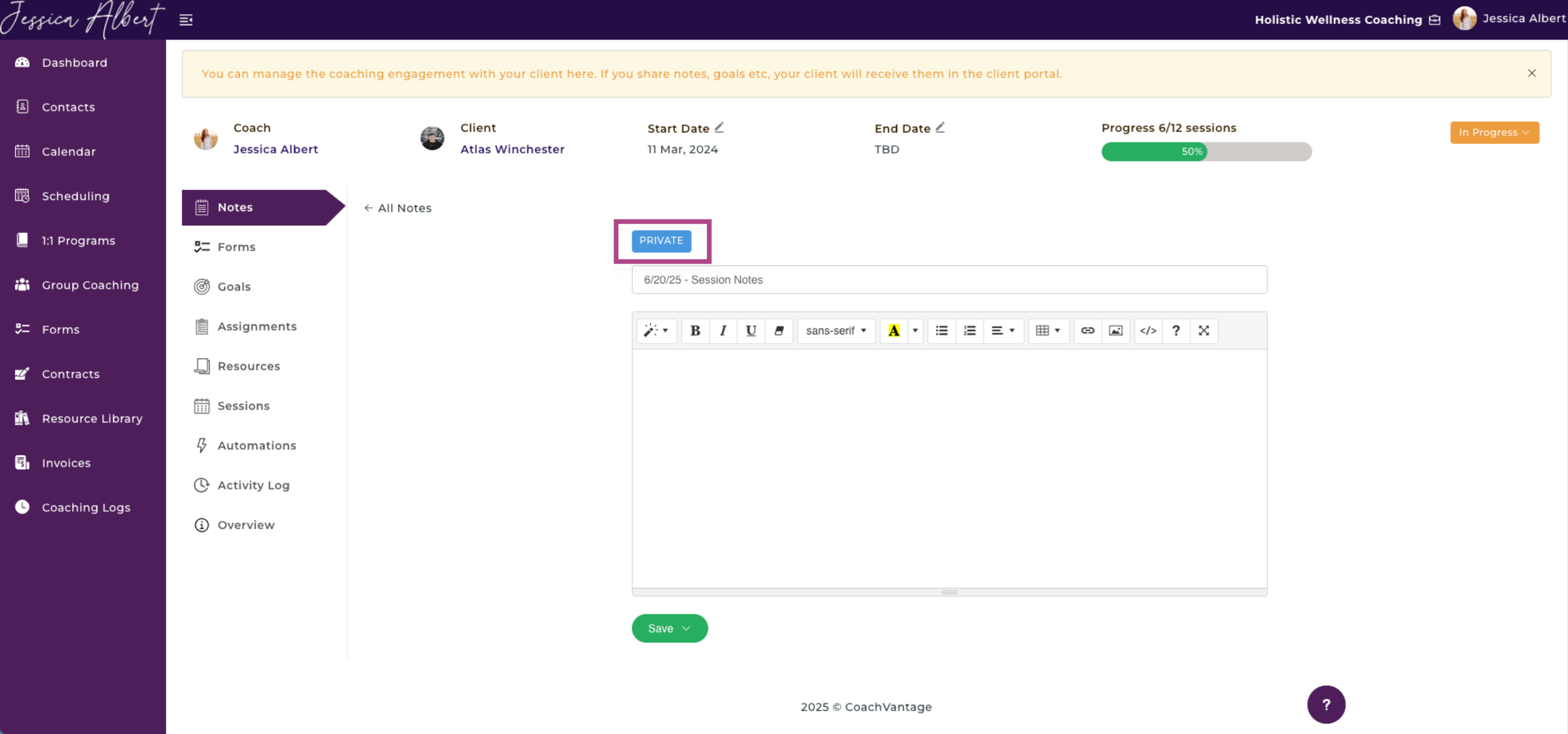
7. Click Save when you're ready to save the note. You have the option to either Save As Private Note or Save and Share With Clients.
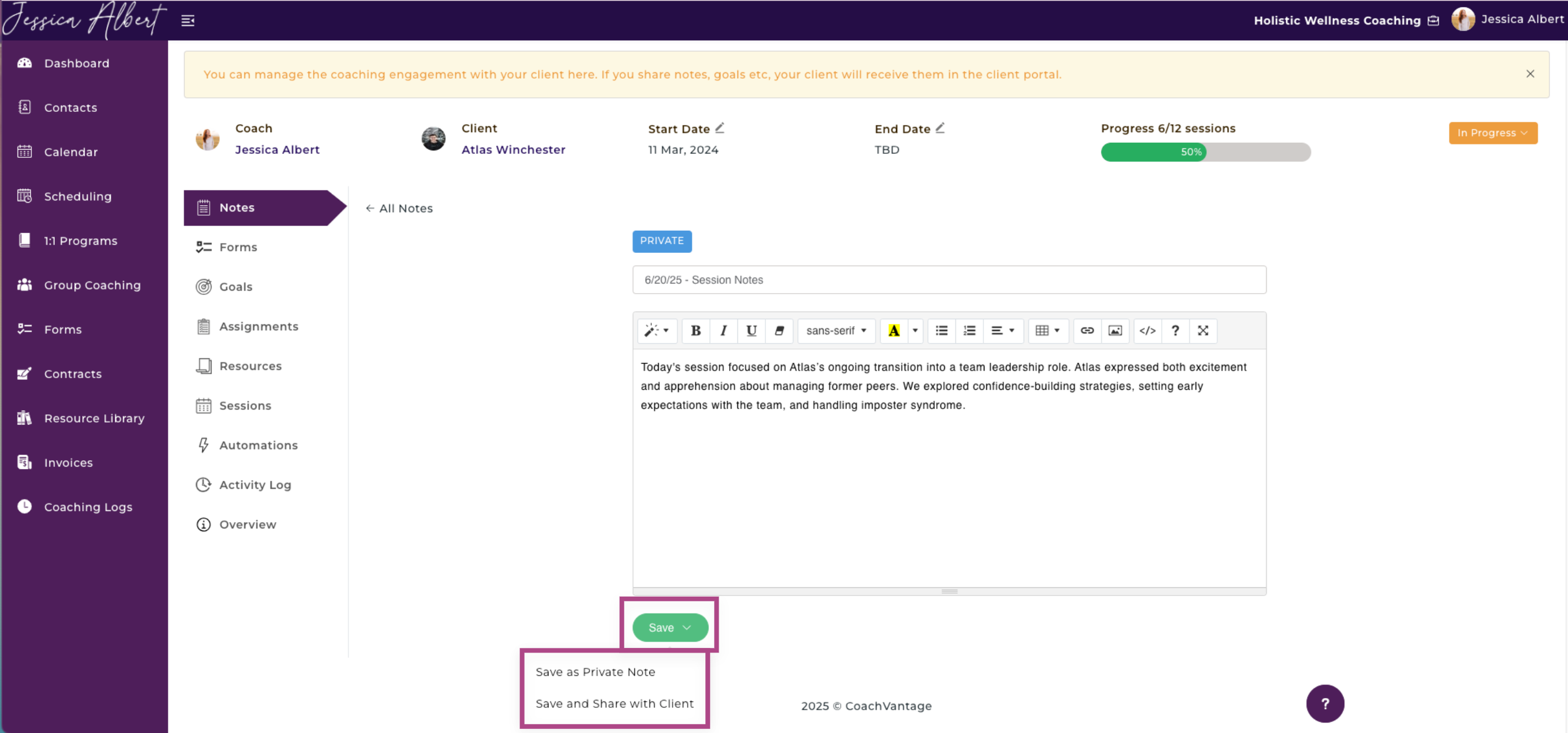
If you select Save as Private Note, a pop-up on the top right-hand corner will be displayed indicating Note Saved. You will also see a Comments area appear below your note where you can make comments accordingly.
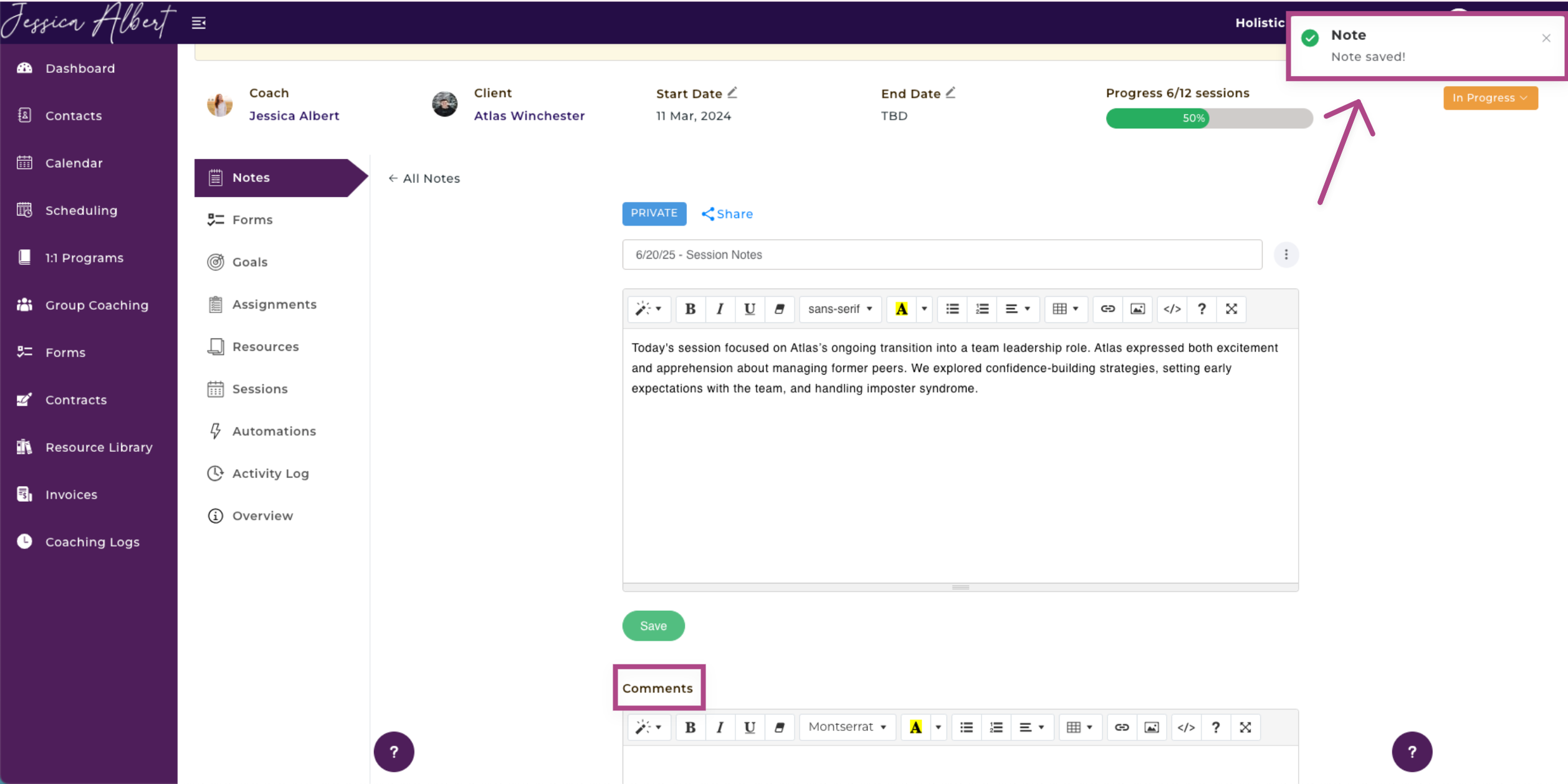
If you select Save and Share With Client, a pop-up window will appear. Click Proceed. The note will then be shared with the client!
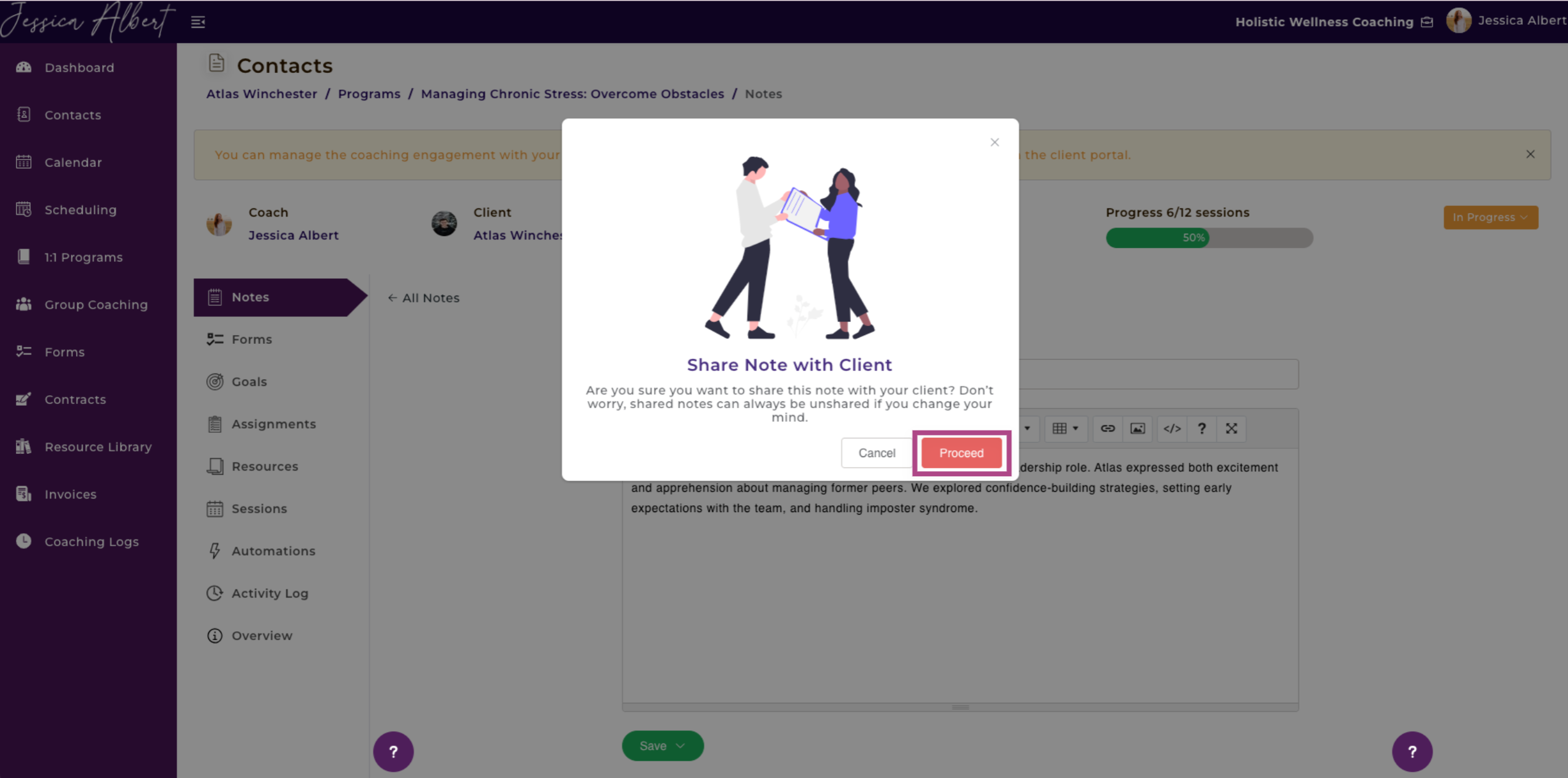
To Unshare a Note Shared with a Client
Click the blue Unshare button above the note's title.