What Does My Coaching Program Sign-up Page Look Like?
Overview
After successfully creating a Standard Program or Custom Program, CoachVantage automatically generates a Sign-Up or Landing Page with a unique URL for each.
The sign-up pages are hosted by CoachVantage and can be accessed by your clients or prospects online when they click on the URL.
The images below demonstrate what your Sign-Up Page looks like when published:
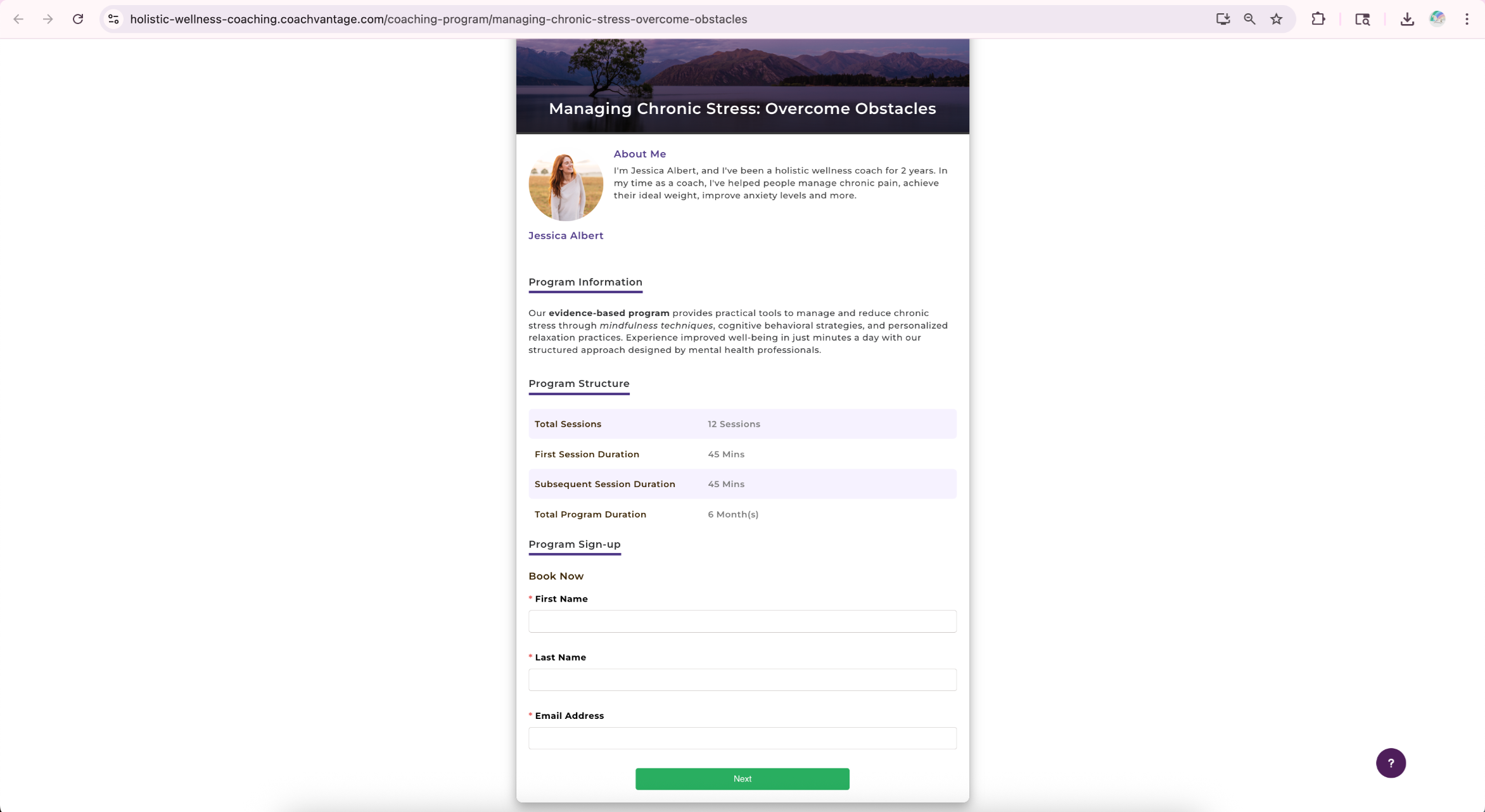
If you have added client testimonials and program fees when creating your program, it would be displayed as shown below on the sign-up page:
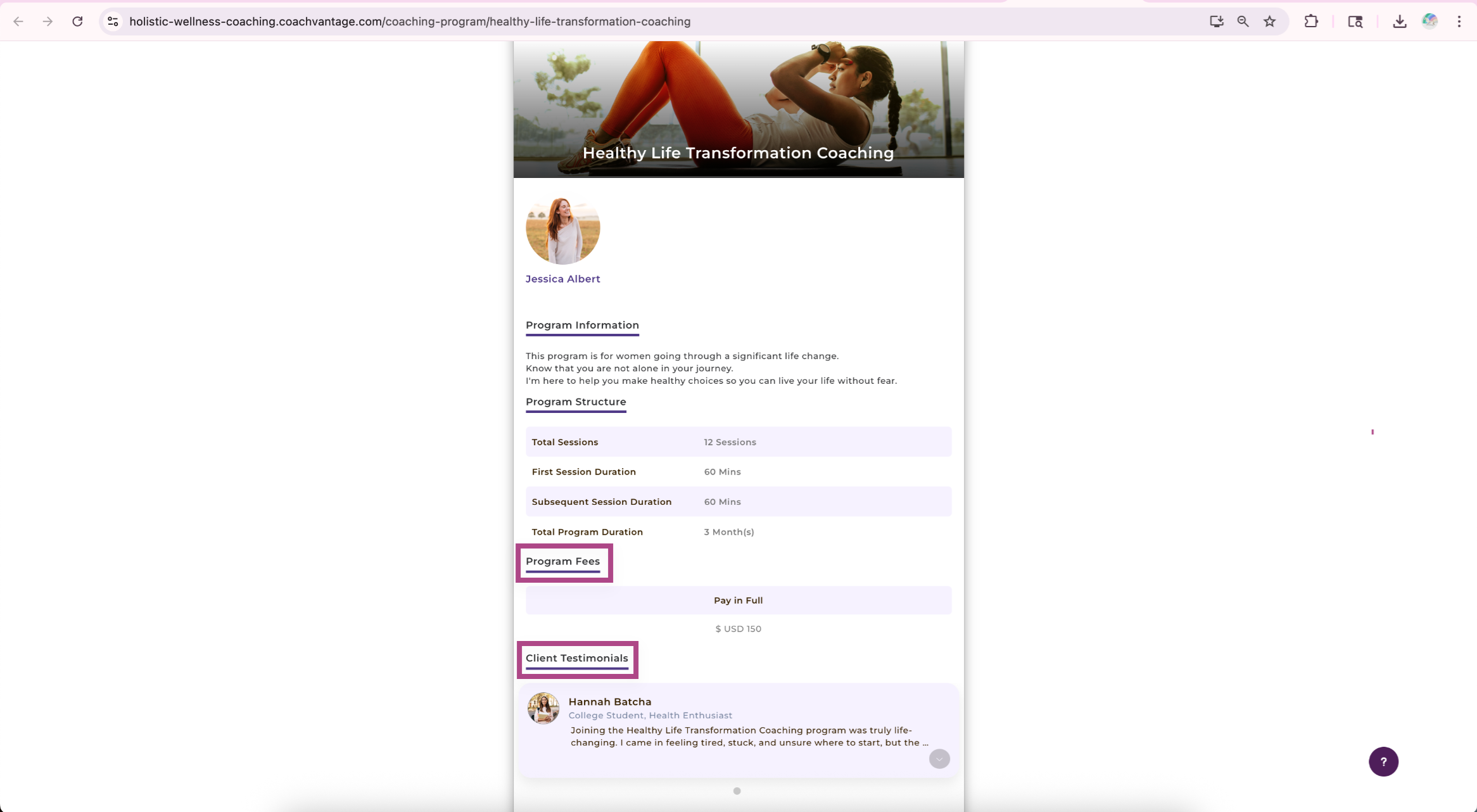
If you had embedded a contract on your sign-up page, this is what clients will see on the sign-up page:
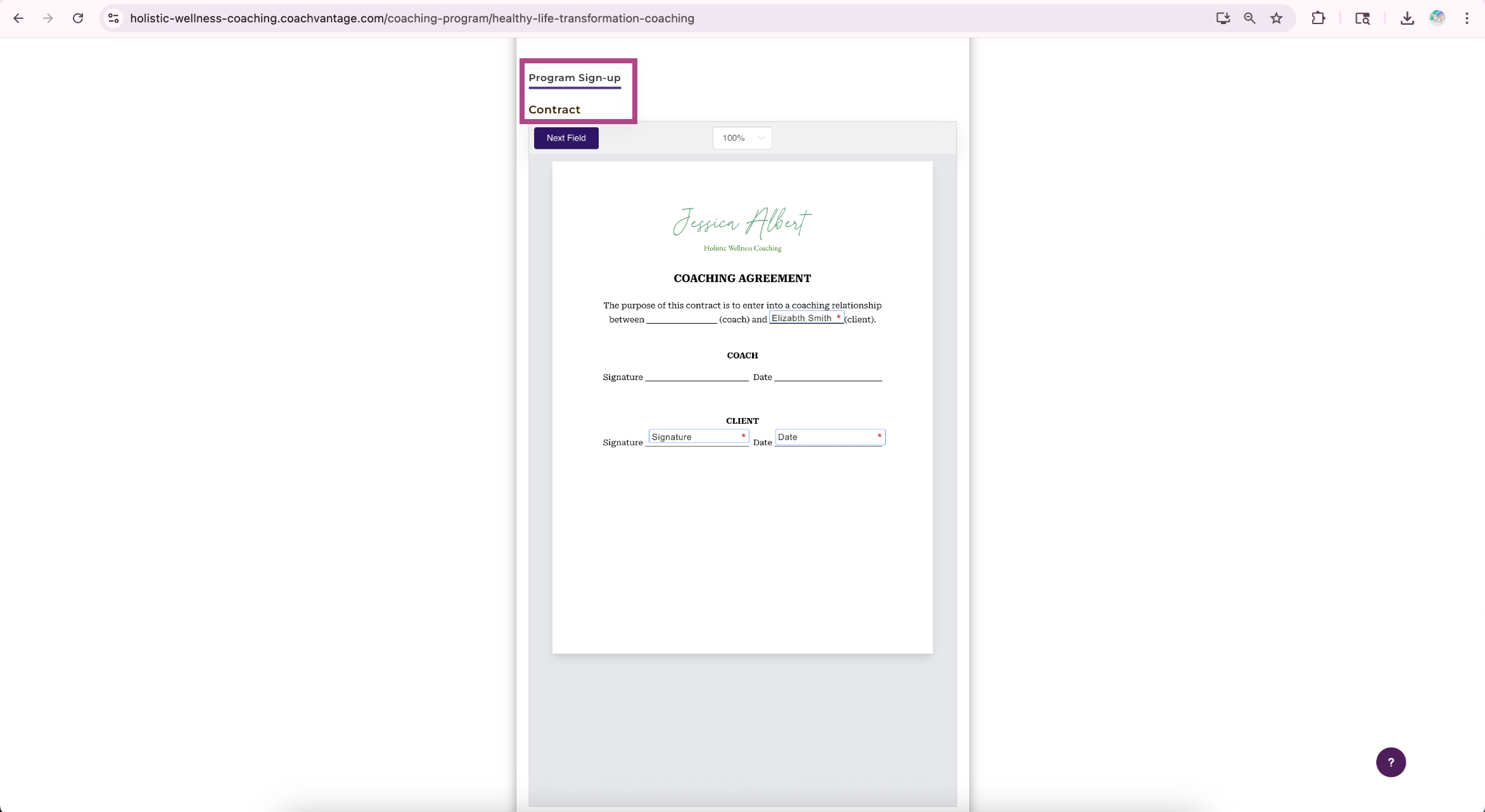
If you had set up your program to allow clients to book the first session as part of the sign up process, and you have specified cancellation or rescheduling policies, this is what clients will see on the sign-up page:
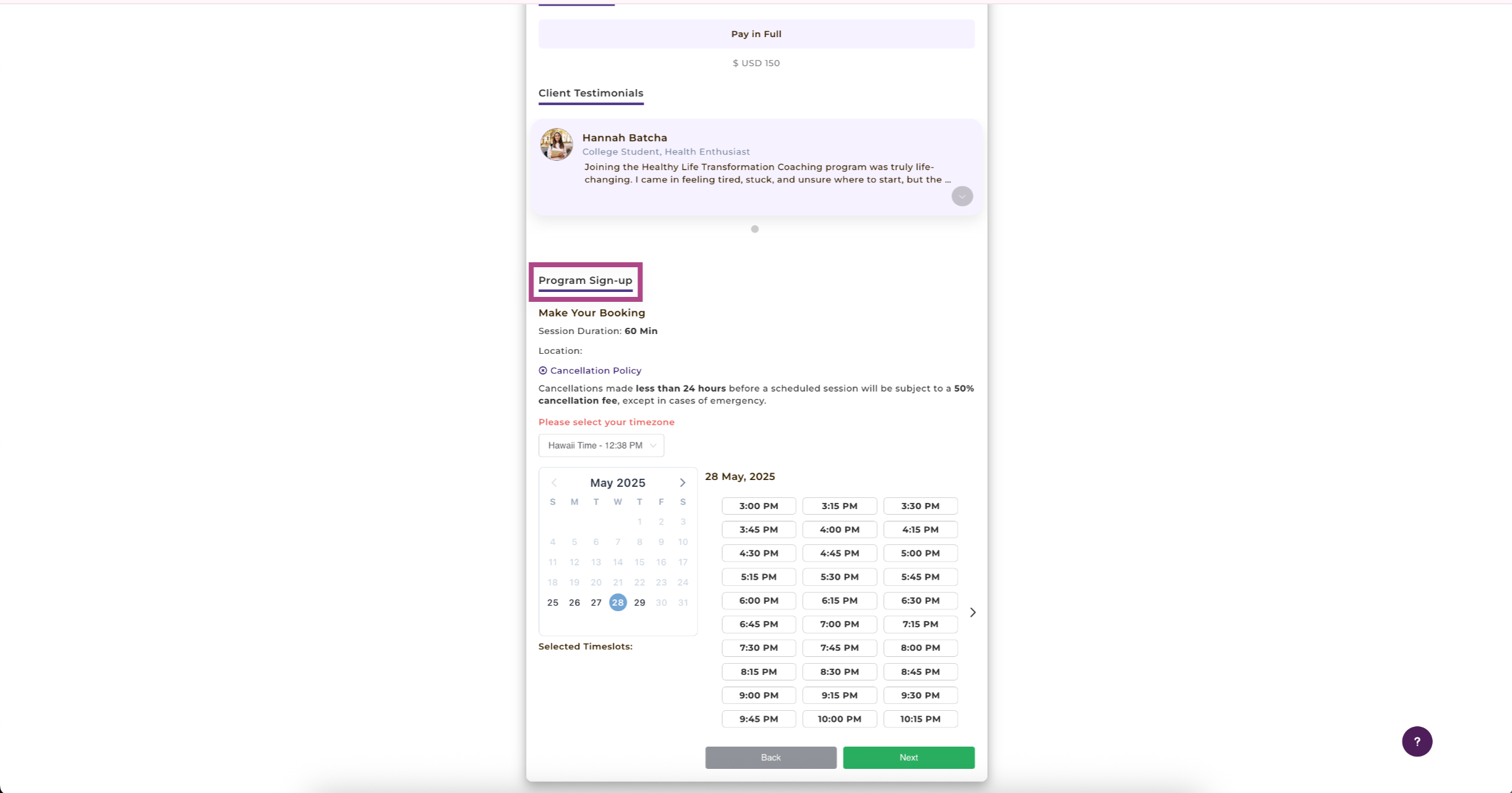
Banner Image and Display Program Name on Banner Image 📸
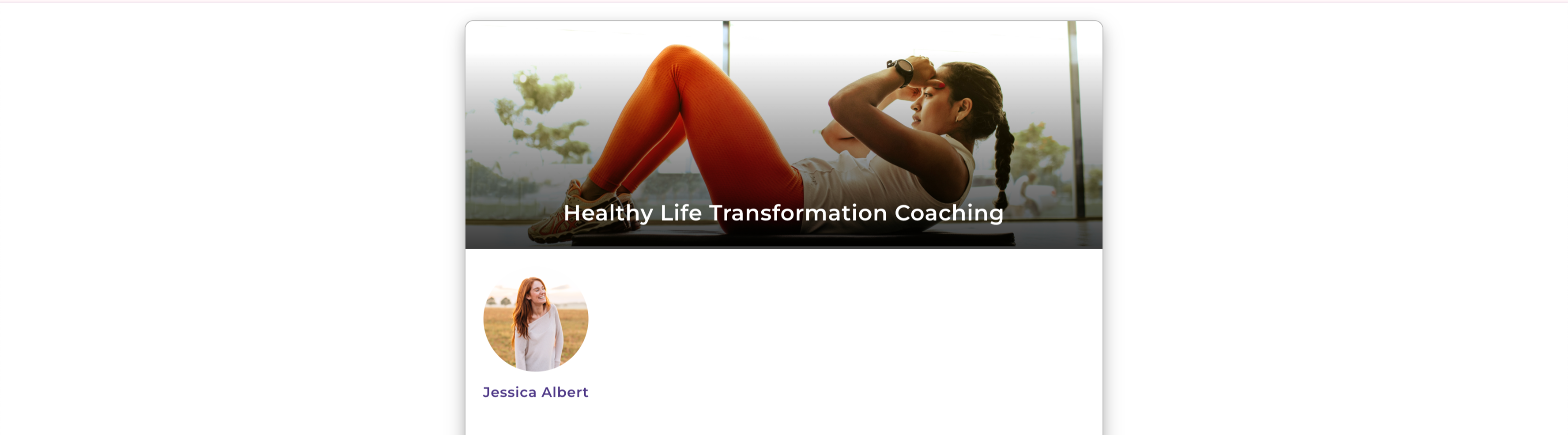
Video 🎥
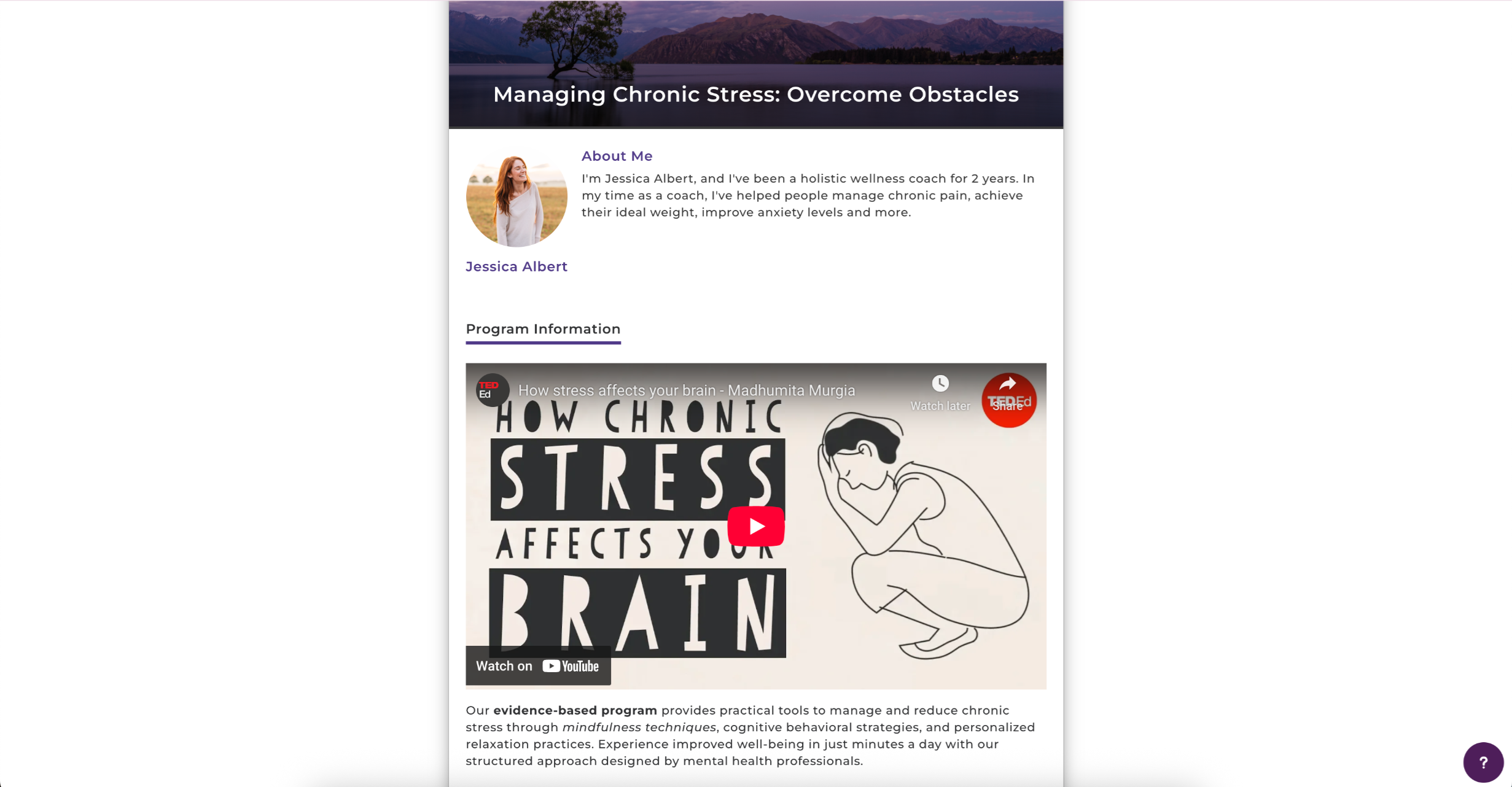
About Me
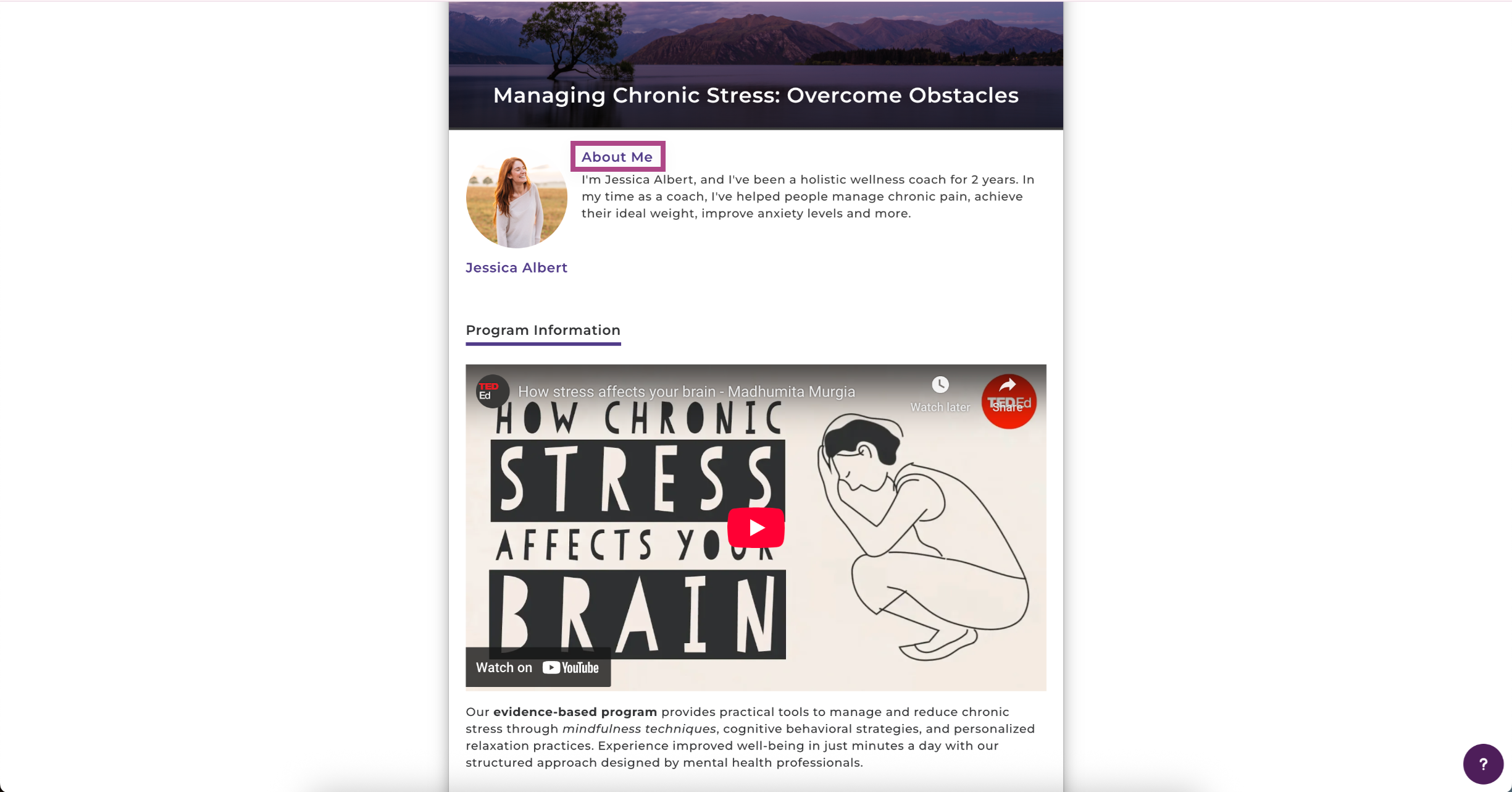
Confirmation Page Settings
We've added a default message that your clients will see on the confirmation page after successfully signing up to the program. Feel free to change it or customize your message.
Note: When your clients have successfully signed up, CoachVantage automatically sends an email confirmation to confirm their enrollment into the program.
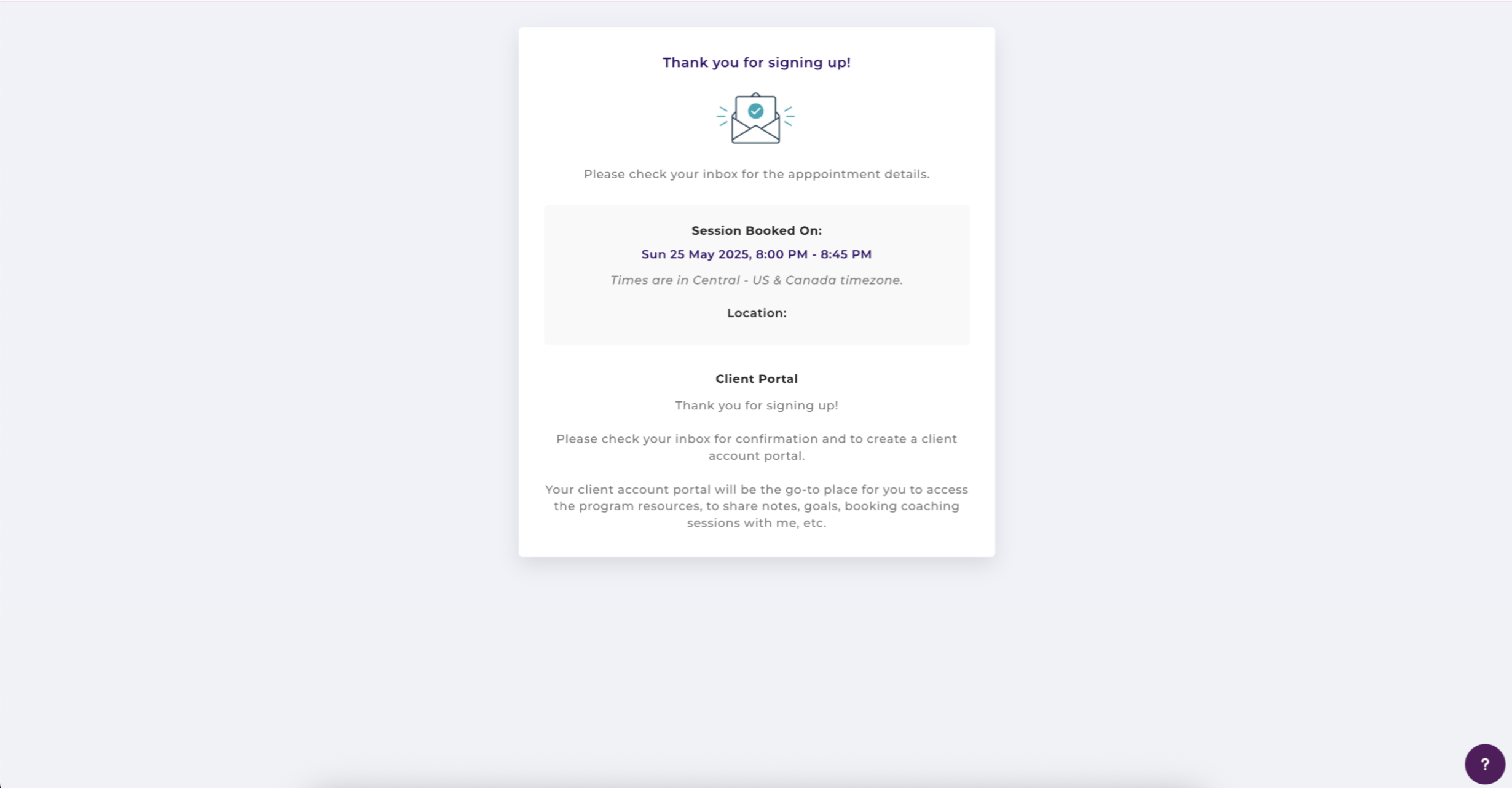
Display Your Social Pages' Icons
If you select Yes, your social pages' icons (Facebook, Instagram, etc) will be displayed on the confirmation page.
Note: You must first configure your social pages' URL in My Profile > Business Details for the social icons to be displayed on the sign-up page.
Enable Social Sharing
If you select Yes, your clients can promote your coaching program on their social pages after they have signed up for your program.
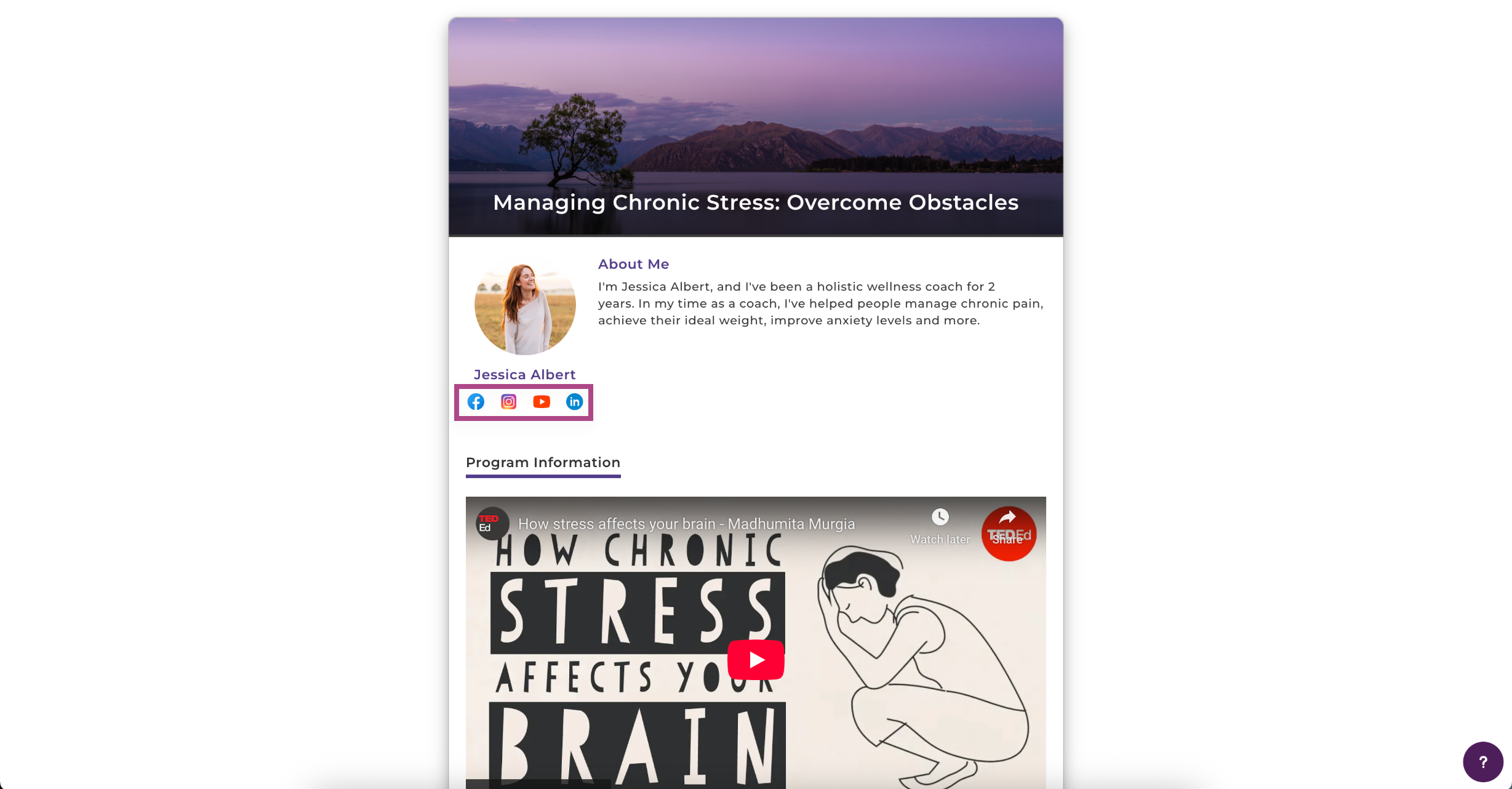
Enable Page Redirect
If you select Yes, you can automatically redirect clients to another web page (such as back to your website or a custom thank you page) from the confirmation page.
Simply enter the URL of the web page and set the time (in seconds) for the auto-redirect.
Tip: You'll want to give your clients sufficient time to read the messages on the confirmation page, so be sure to set sufficient time before the redirection.
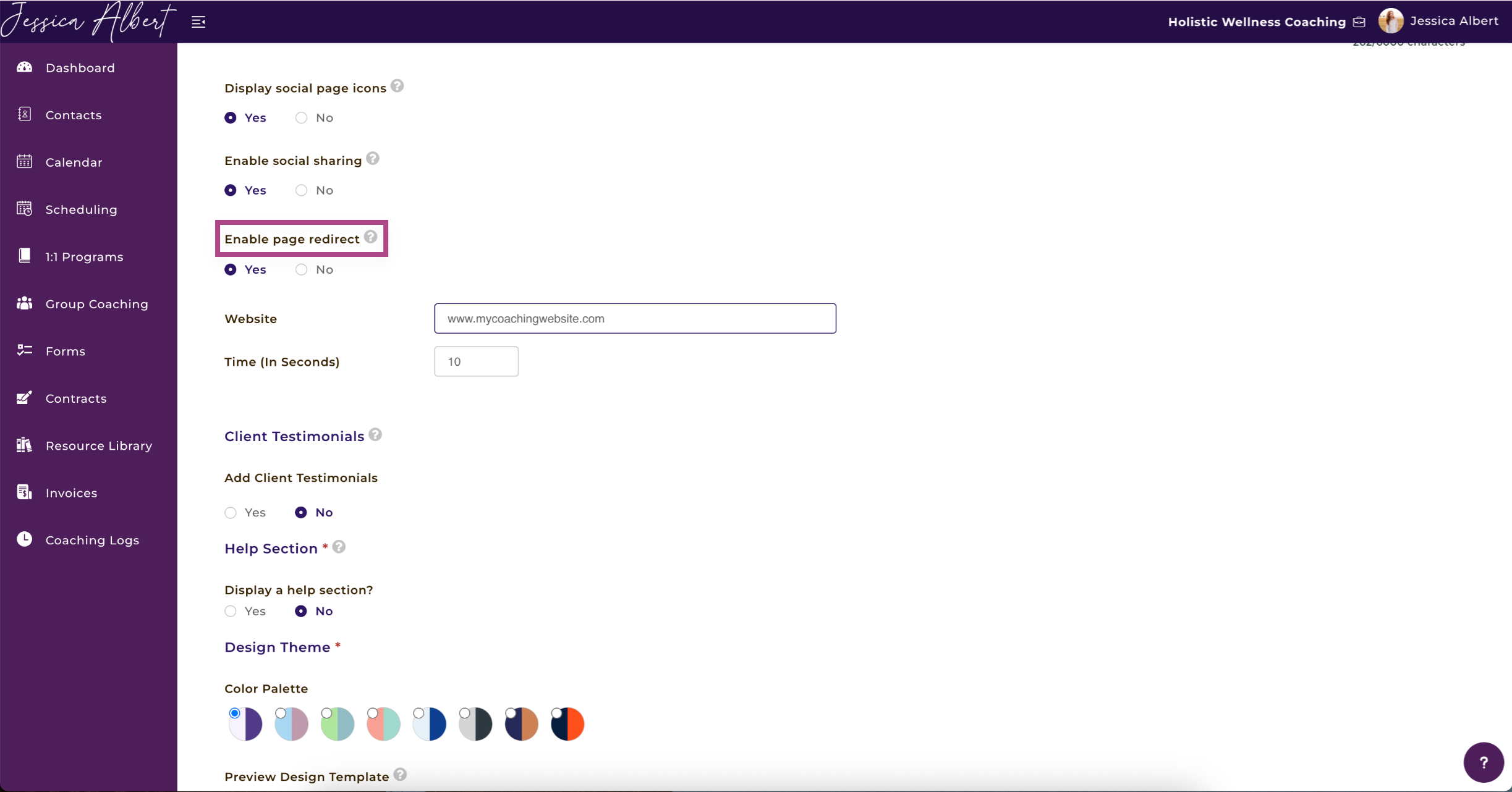
Client Testimonials 🗣️
You can add up to 5 client testimonials.
Tip: Client testimonials are great for providing unbiased feedback about you and the service you provide.
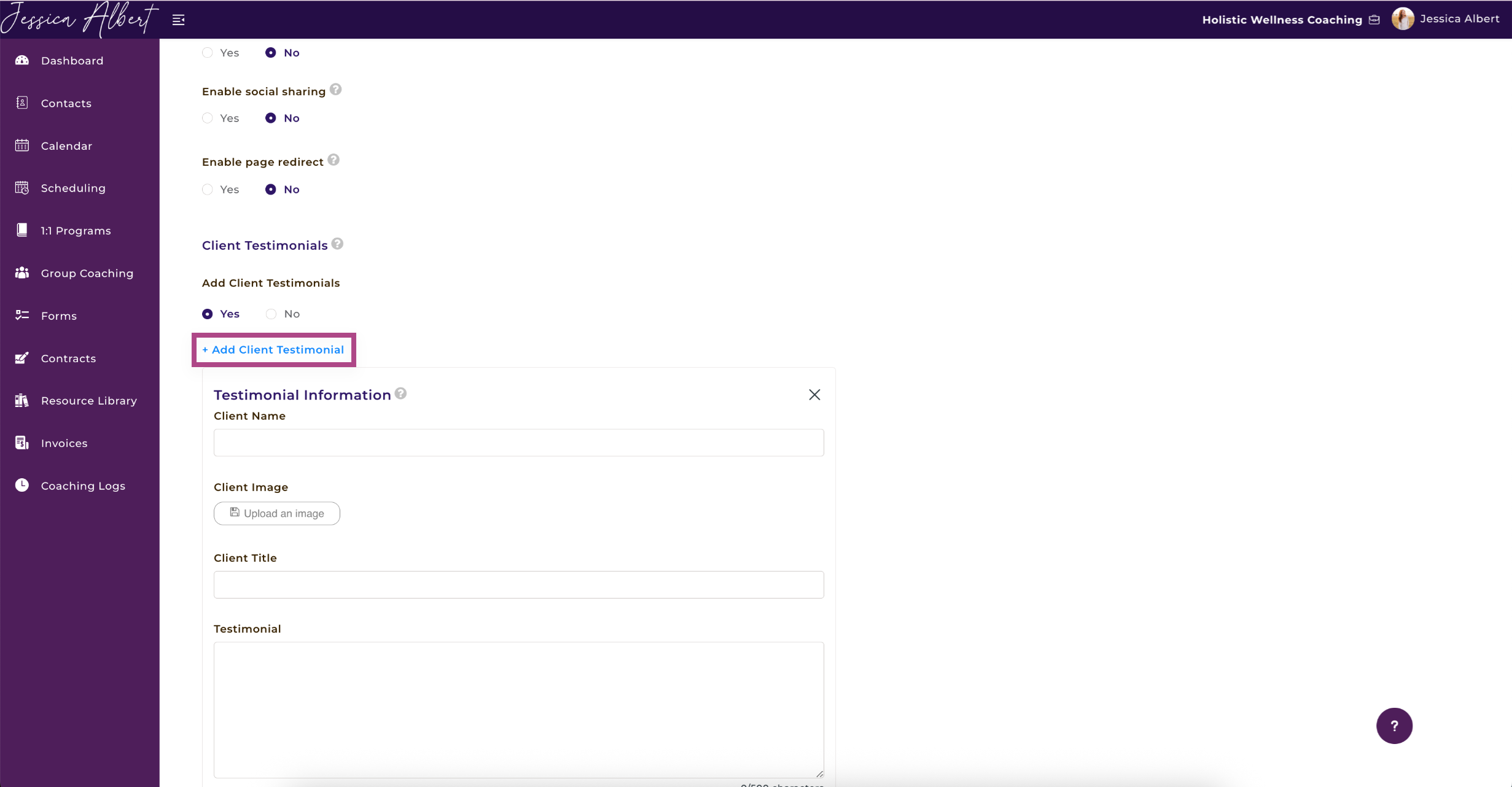
Design Theme 🎨
Color Palette 🟣
Pick a color that best fits your business / brand.
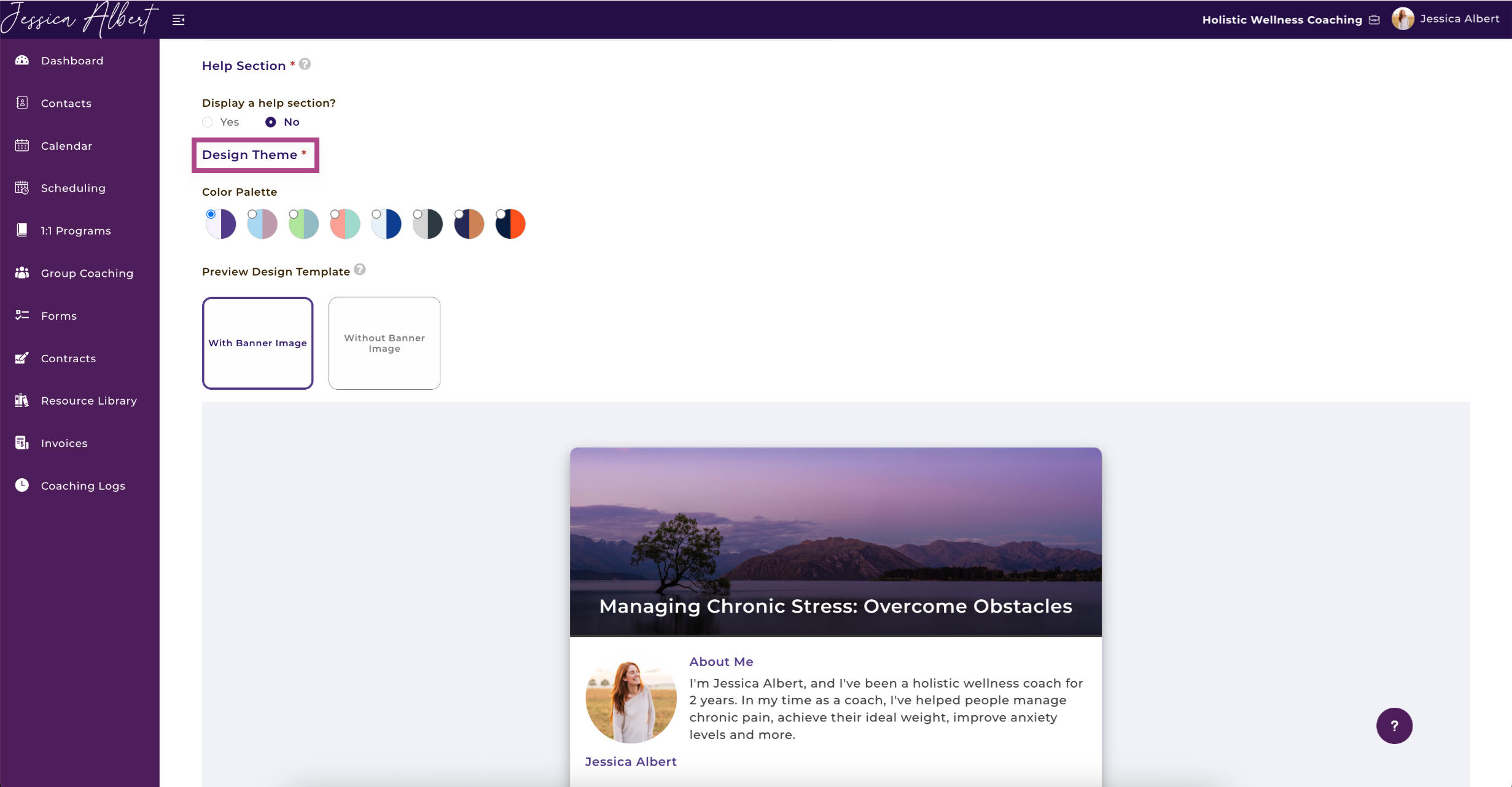
Preview Design Template 👀
Select one of the design options for your sign-up page. You’ll see a preview of what it looks like.
