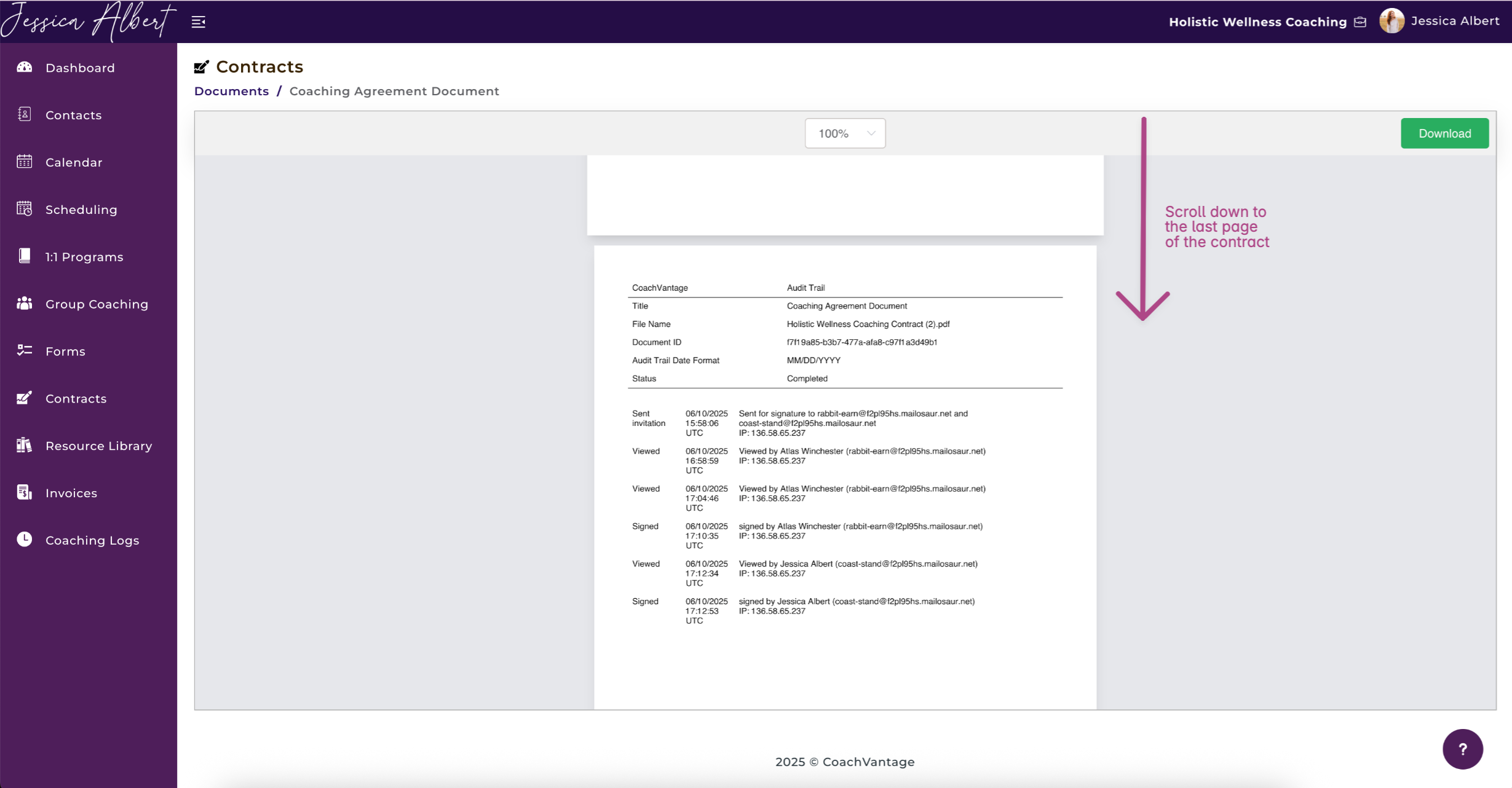How Clients E-sign Contracts
In this article, we will cover:
1. Where Clients Can E-Sign Contracts
2. How Clients E-Sign Contracts
1. Where Clients Can E-Sign Contracts 📄
There are 2 places where a client can e-sign their contracts:
1. Email Notification 📧
After you have sent out a Contract for e-signature, your client will receive an email notification as shown below:
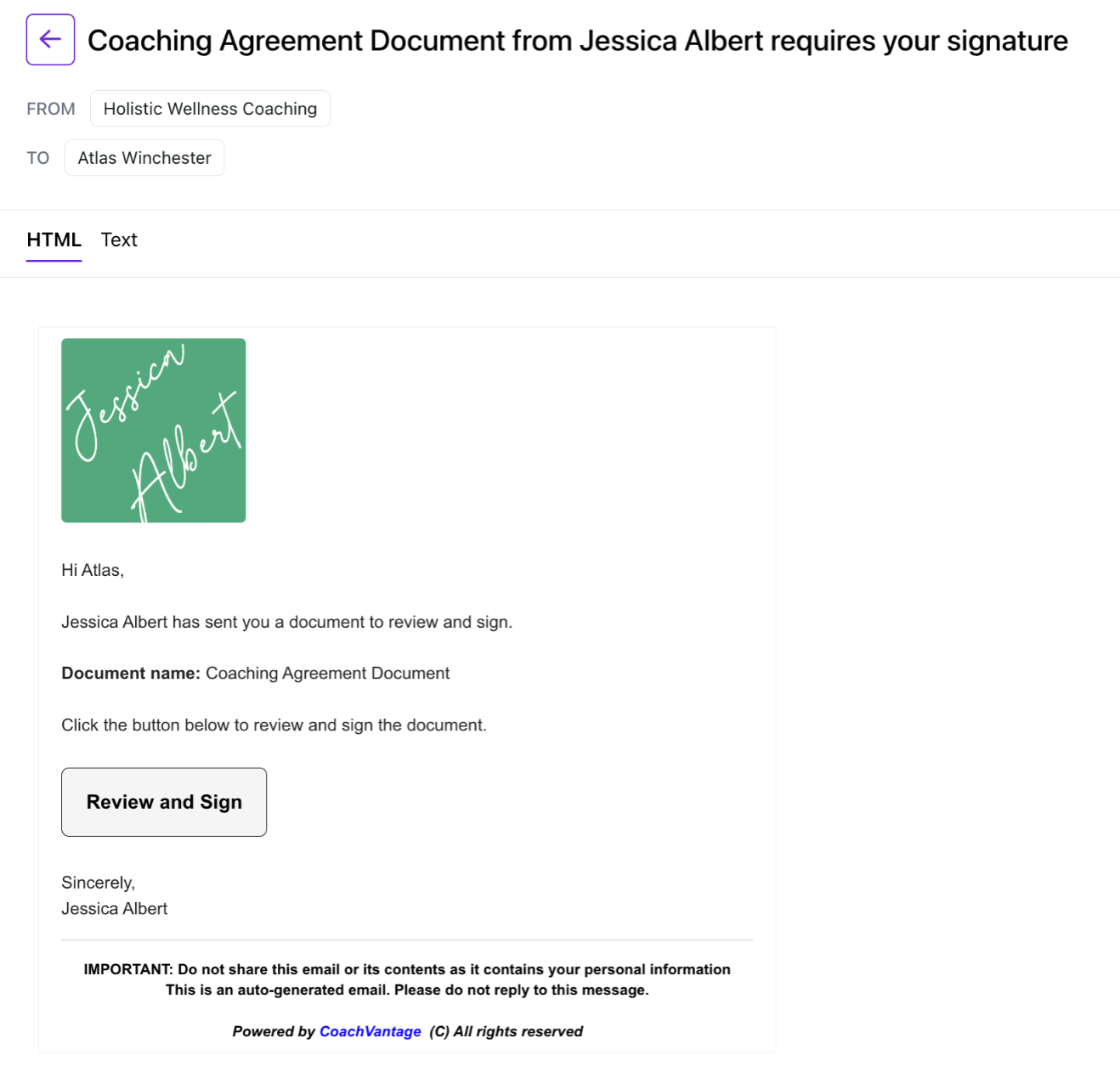
Your client can then click on the Review and Sign button which will open a browser tab displaying the contract for them to review and add their e-signature.
Note: This feature is available even if your client does not have an active client portal.
2. Client Portal
If your client has an active client portal, they can also e-sign contracts via their client portal.
They can login to their client portal and select Contracts under My Coach. Then click on the Sign button to add their e-signature.
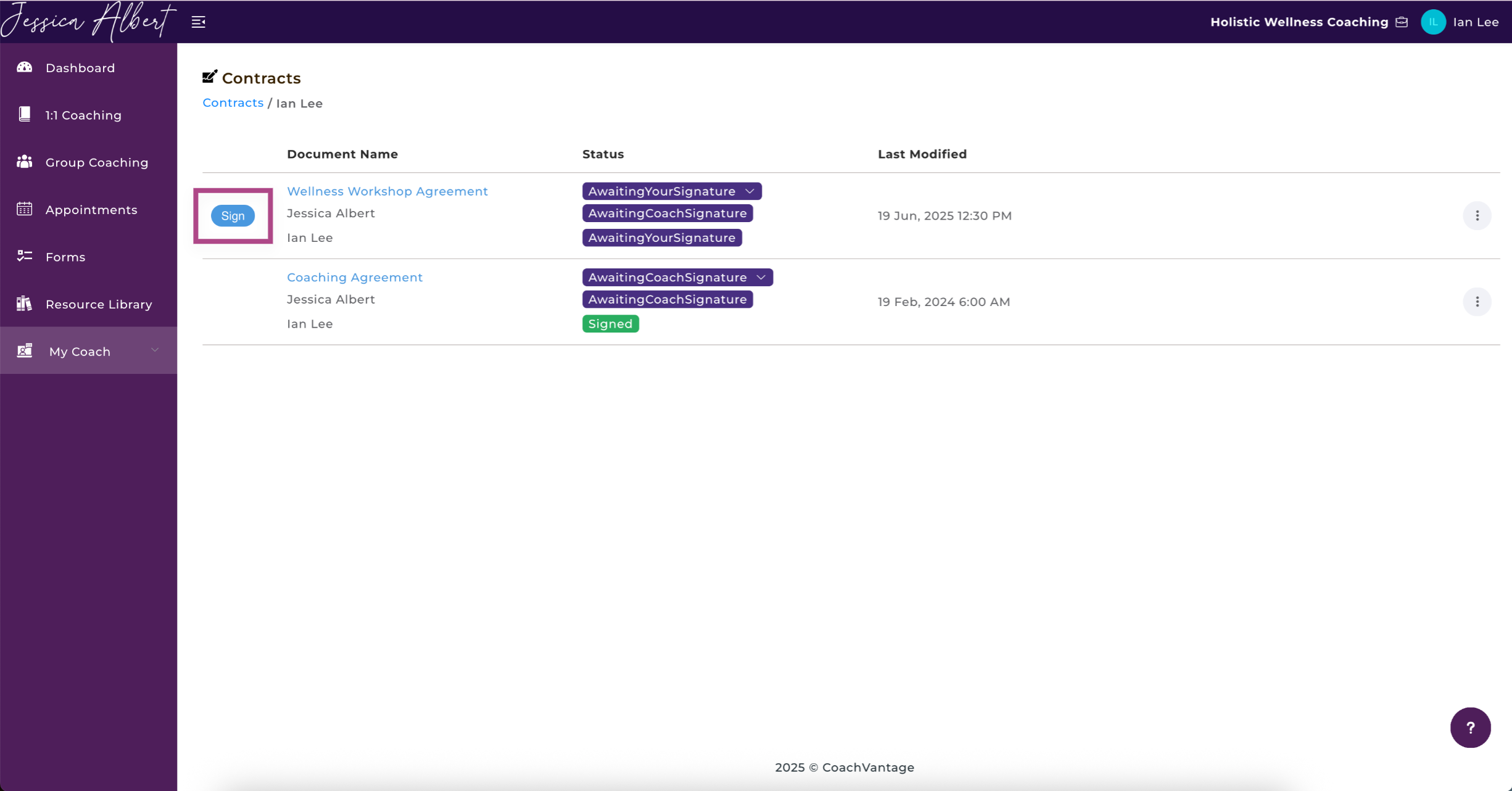
2. How Clients E-sign Contracts ✍️
On the contract page, only the placeholders that you have assigned to clients to complete will be displayed to them.
Note: The mandatory placeholders that must be completed are identified by a red asterisk.
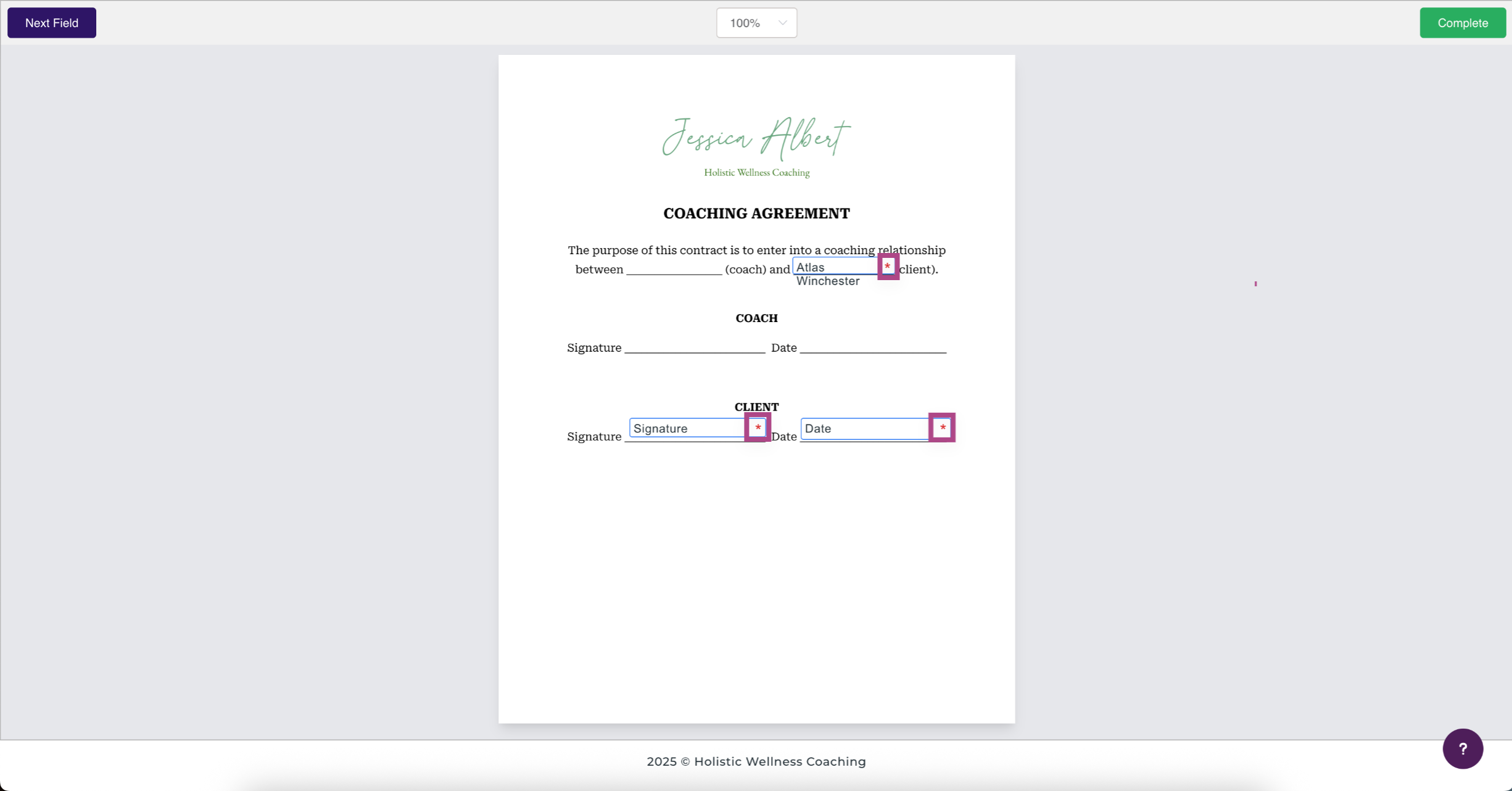
When the Signature place holder has been clicked on, a window will pop-up allowing clients to draw in their signature. 🖊️
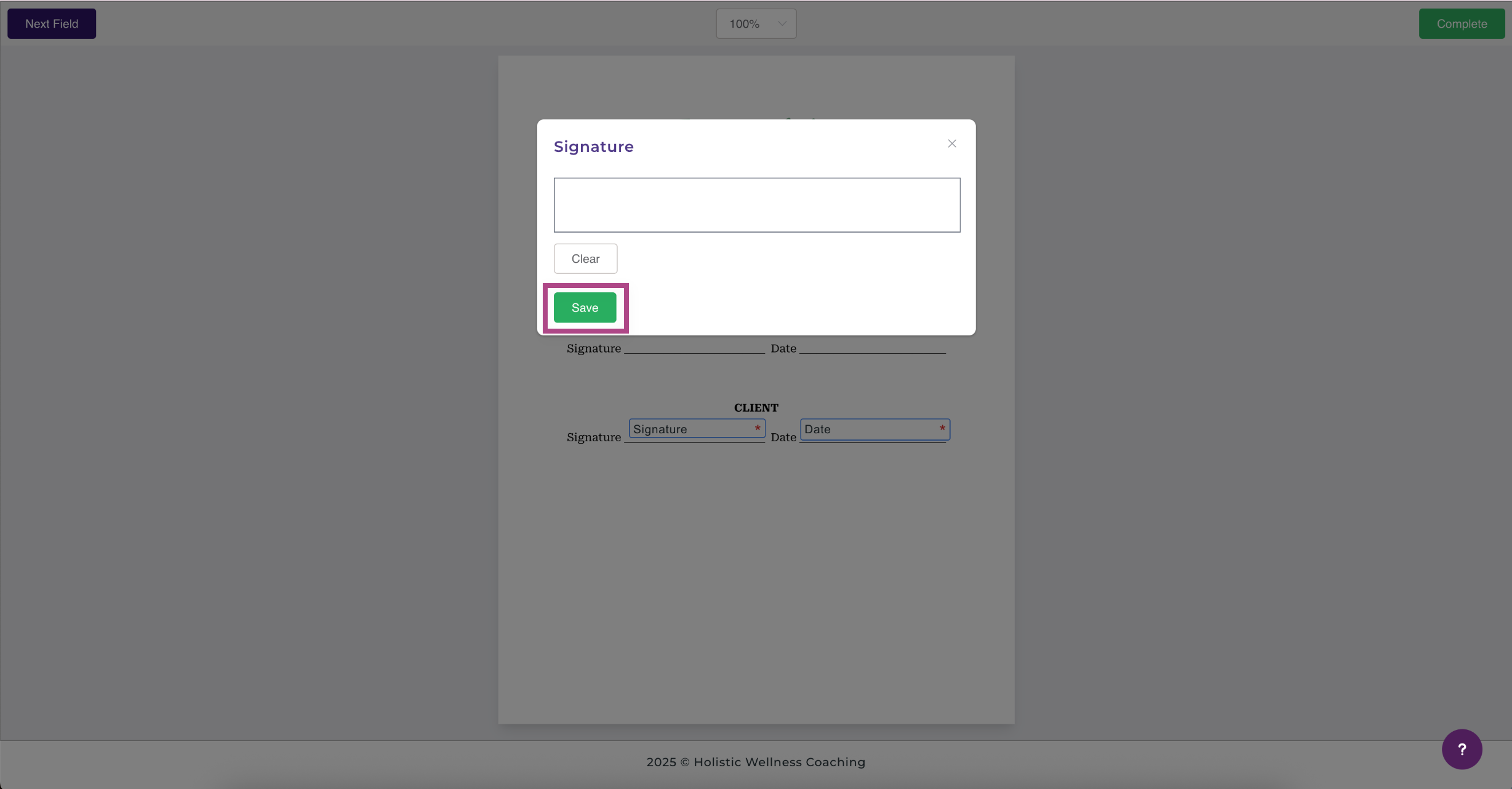
When the placeholders have been completed, it would look similar to the image shown below:
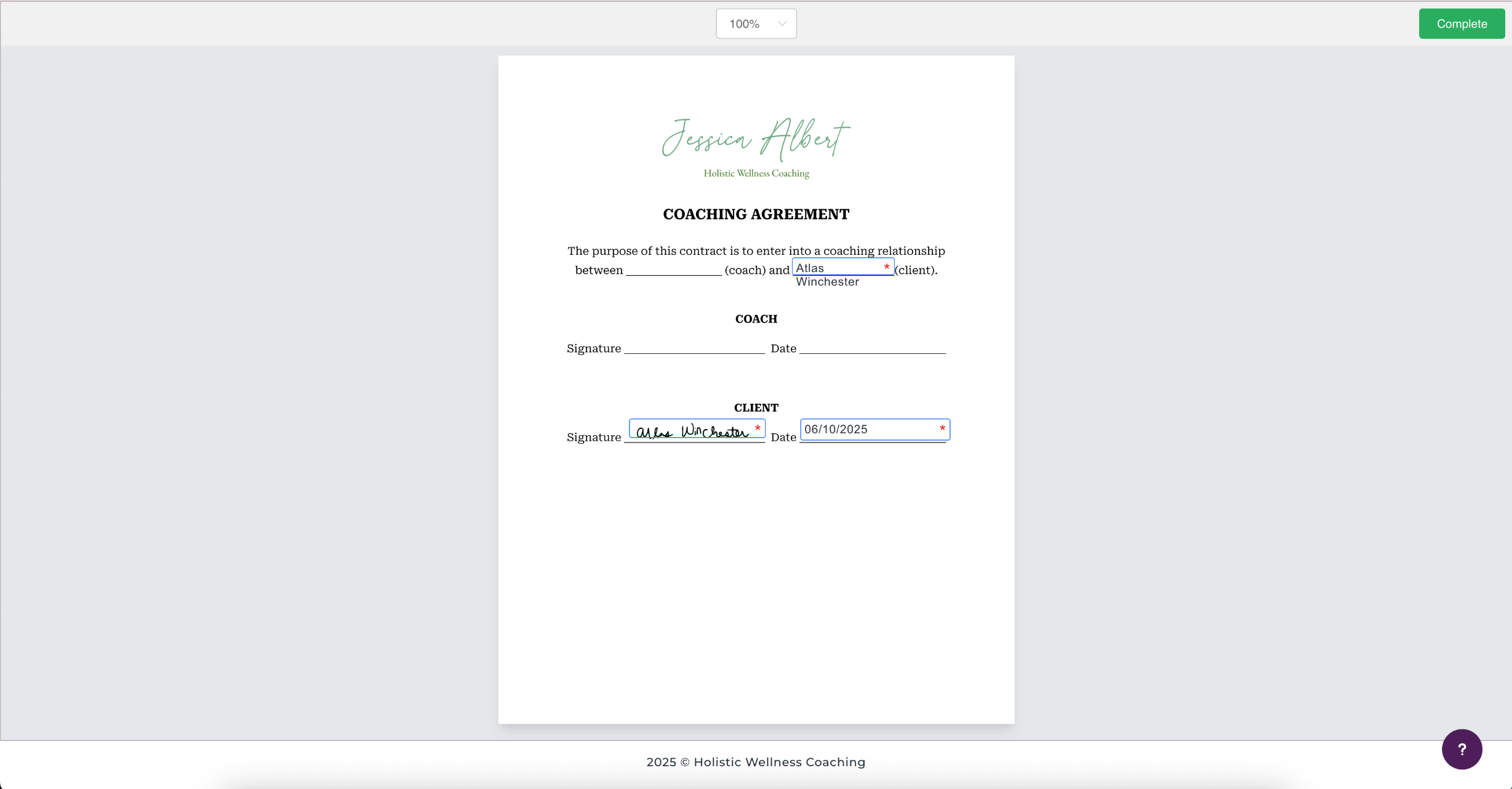
Finally, clients must click Complete to submit the contract (see image below):
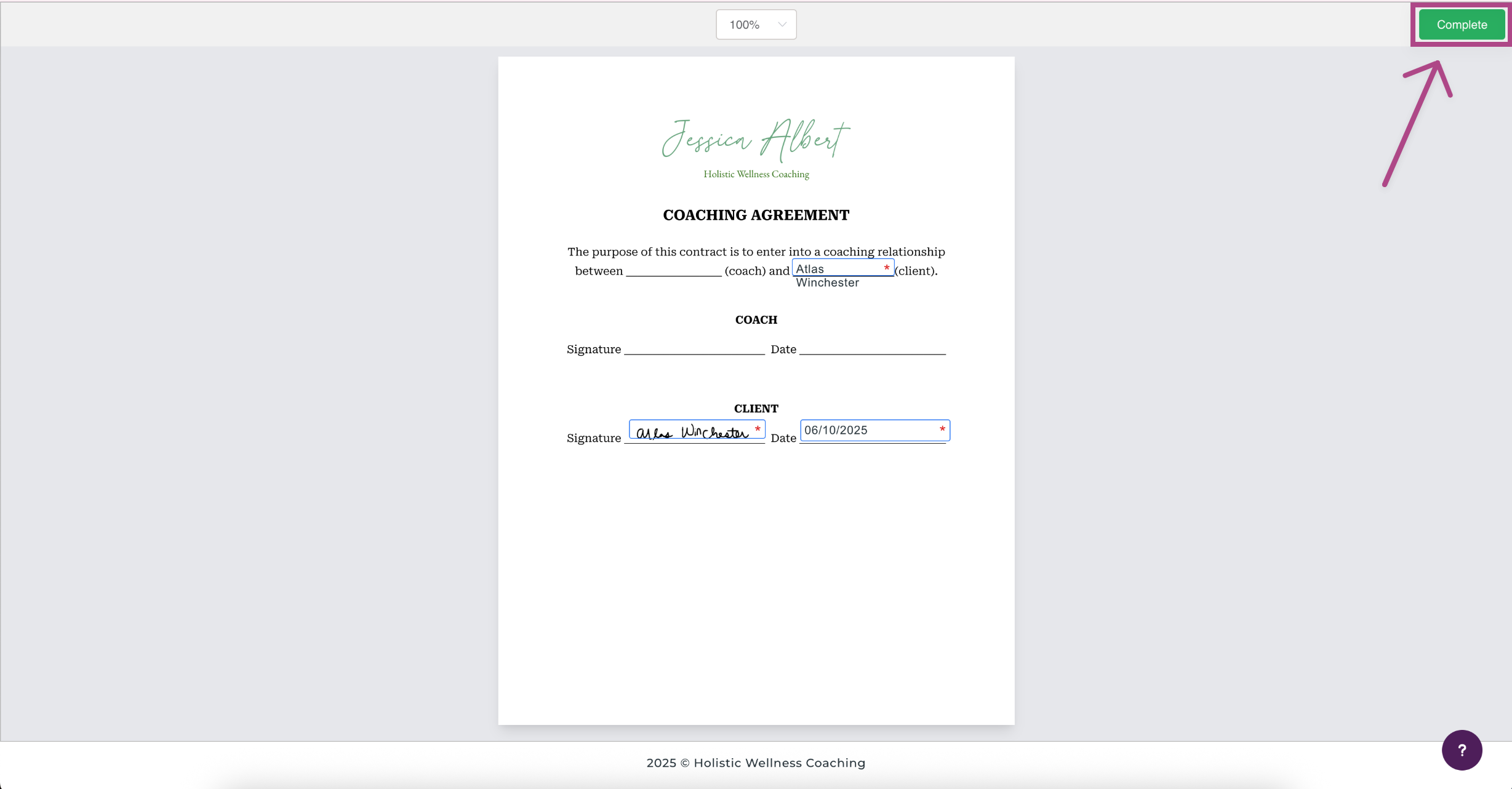
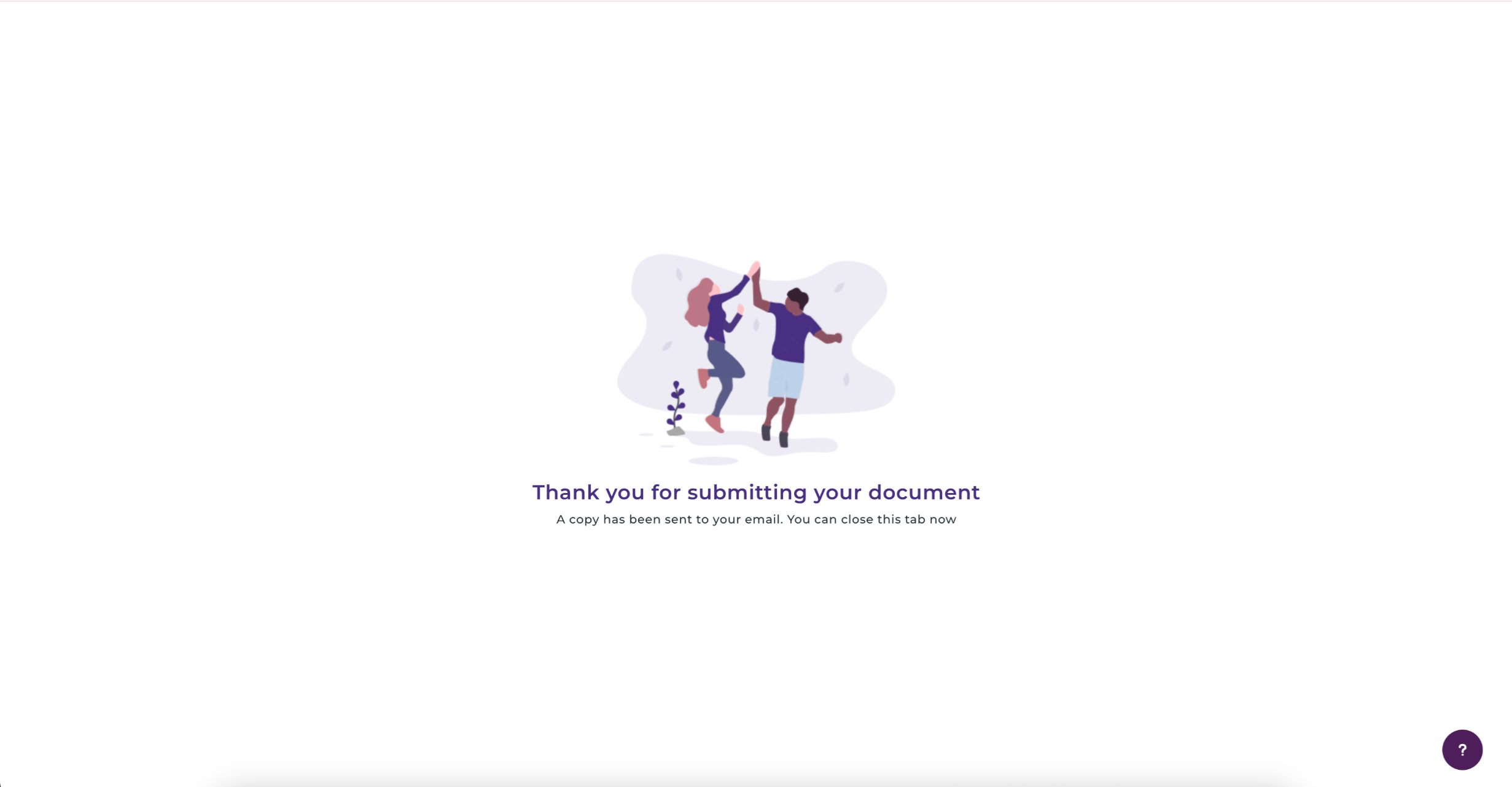
Email Notifications 📧
Once your client has signed the contract, you will receive an email notification as shown below:
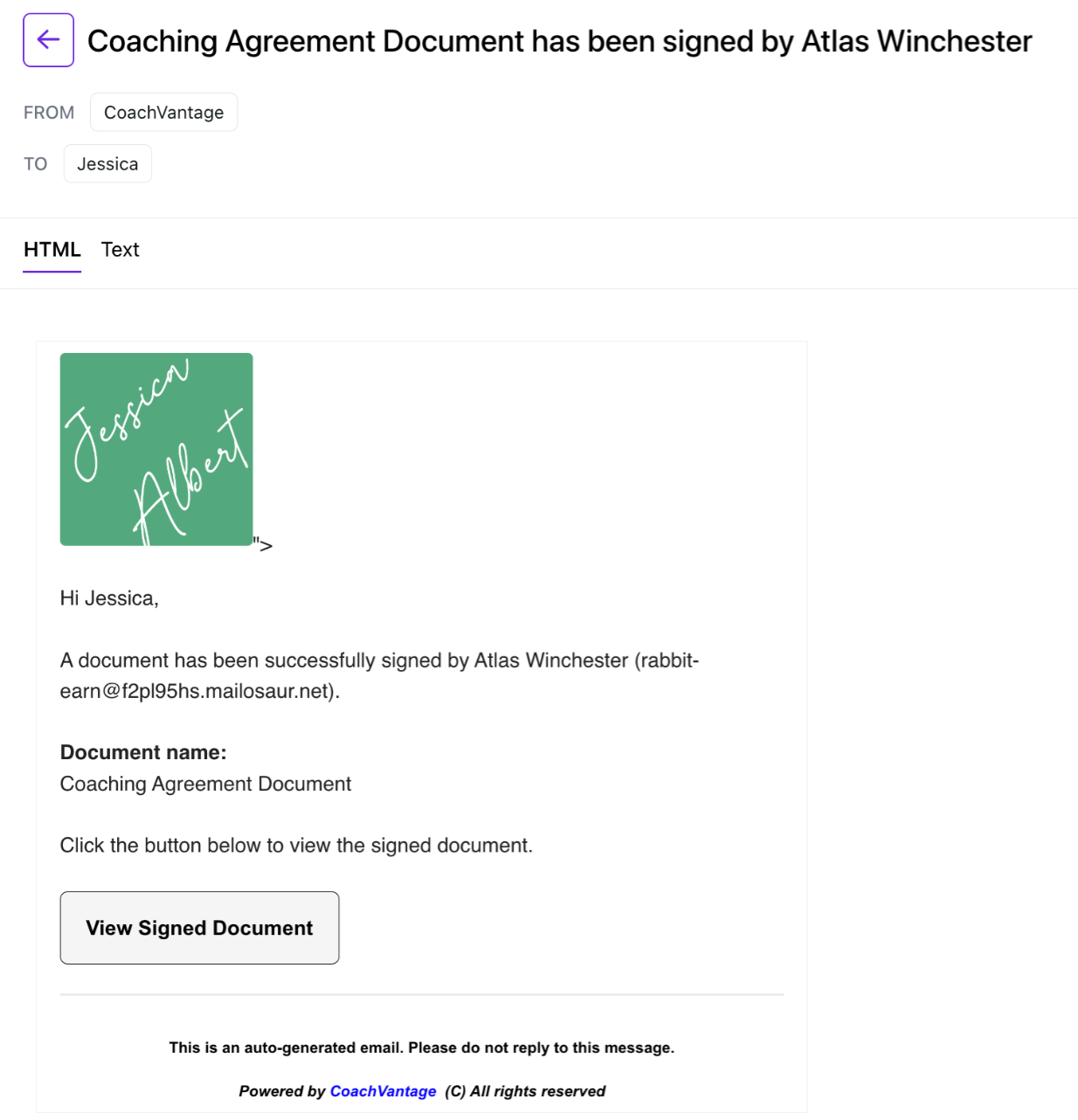
When all parties have signed and completed the document, you and your client will each receive an email notification, as shown below:
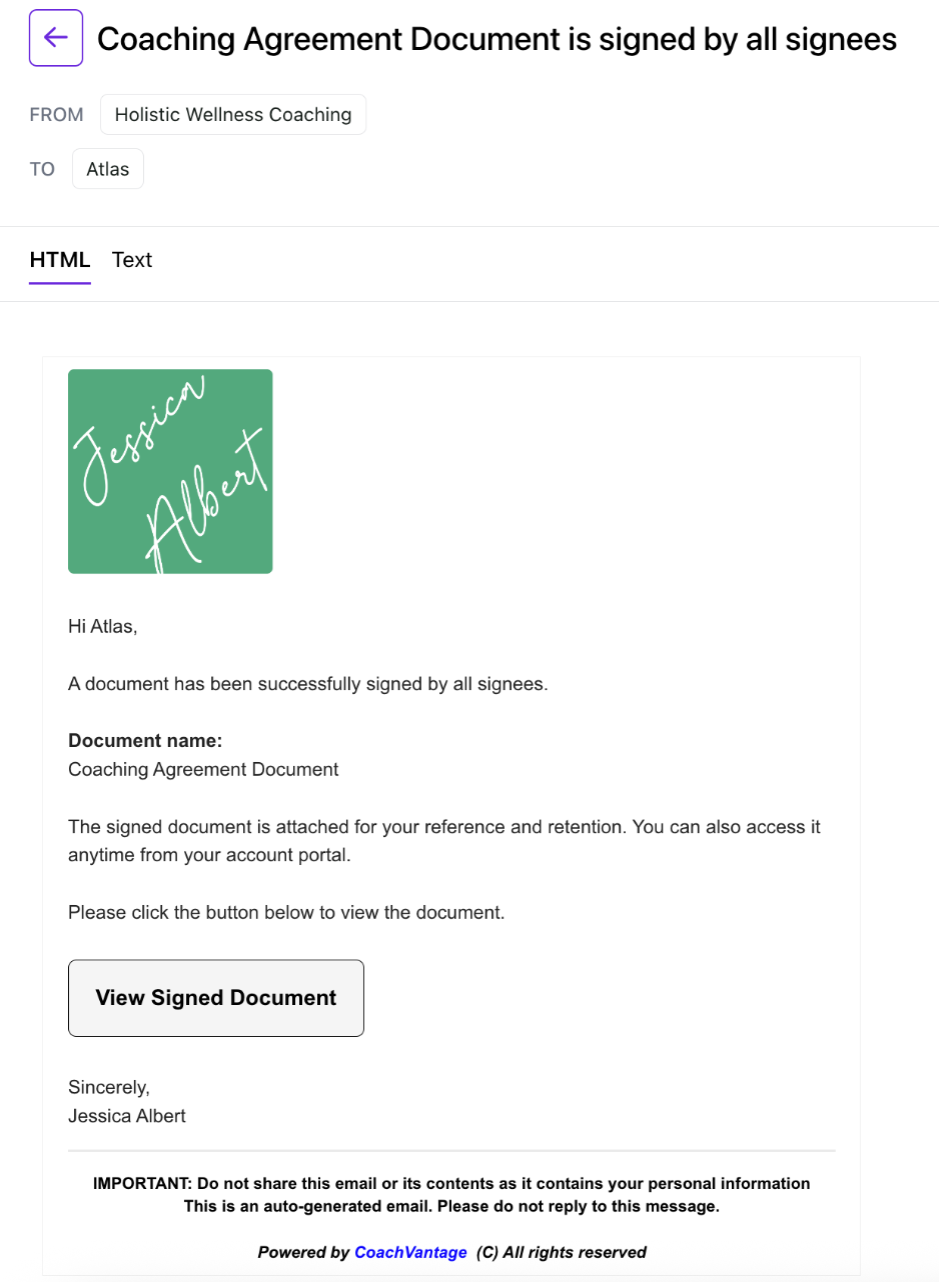
Contract Audit Trails 👣
Once a contract has been signed by both parties, you will be able to find the Audit Trail section at the end of the document when you preview the contract as shown in the image below.
The audit trail provides a log of the date/time stamp when the document was sent, viewed, and signed, along with the IP addresses.
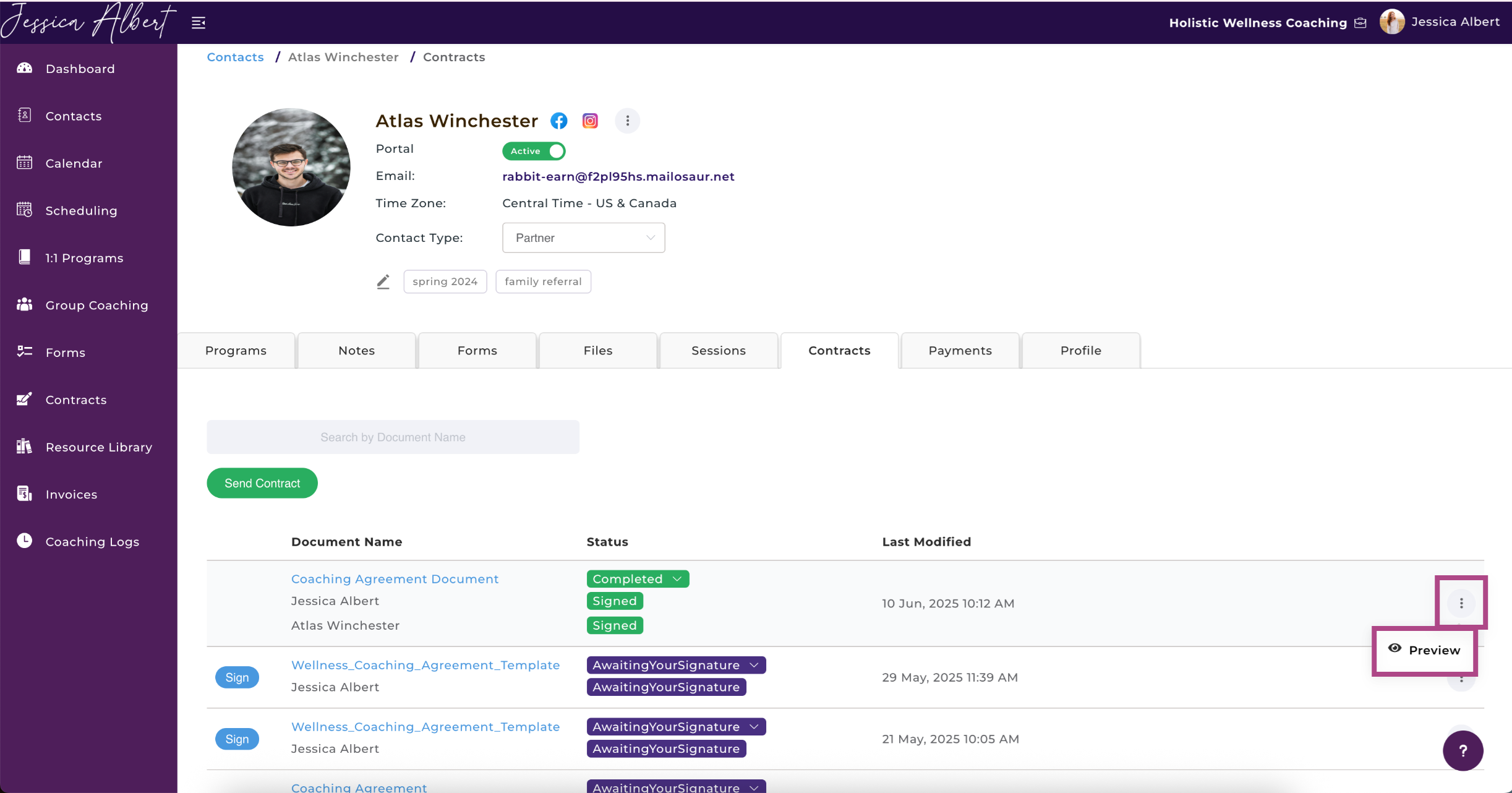
Again, to view the audit trail, scroll down to the last page of the document.