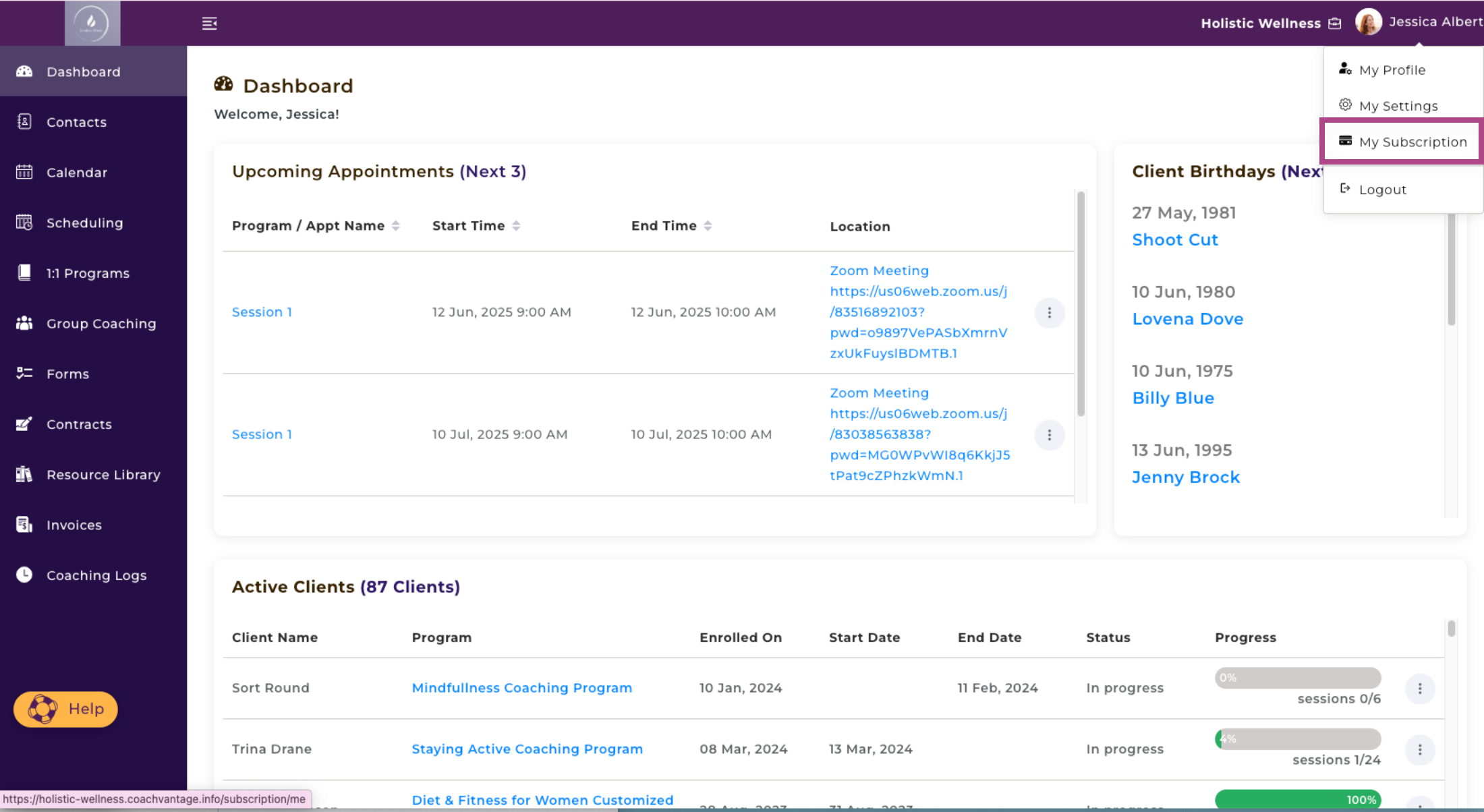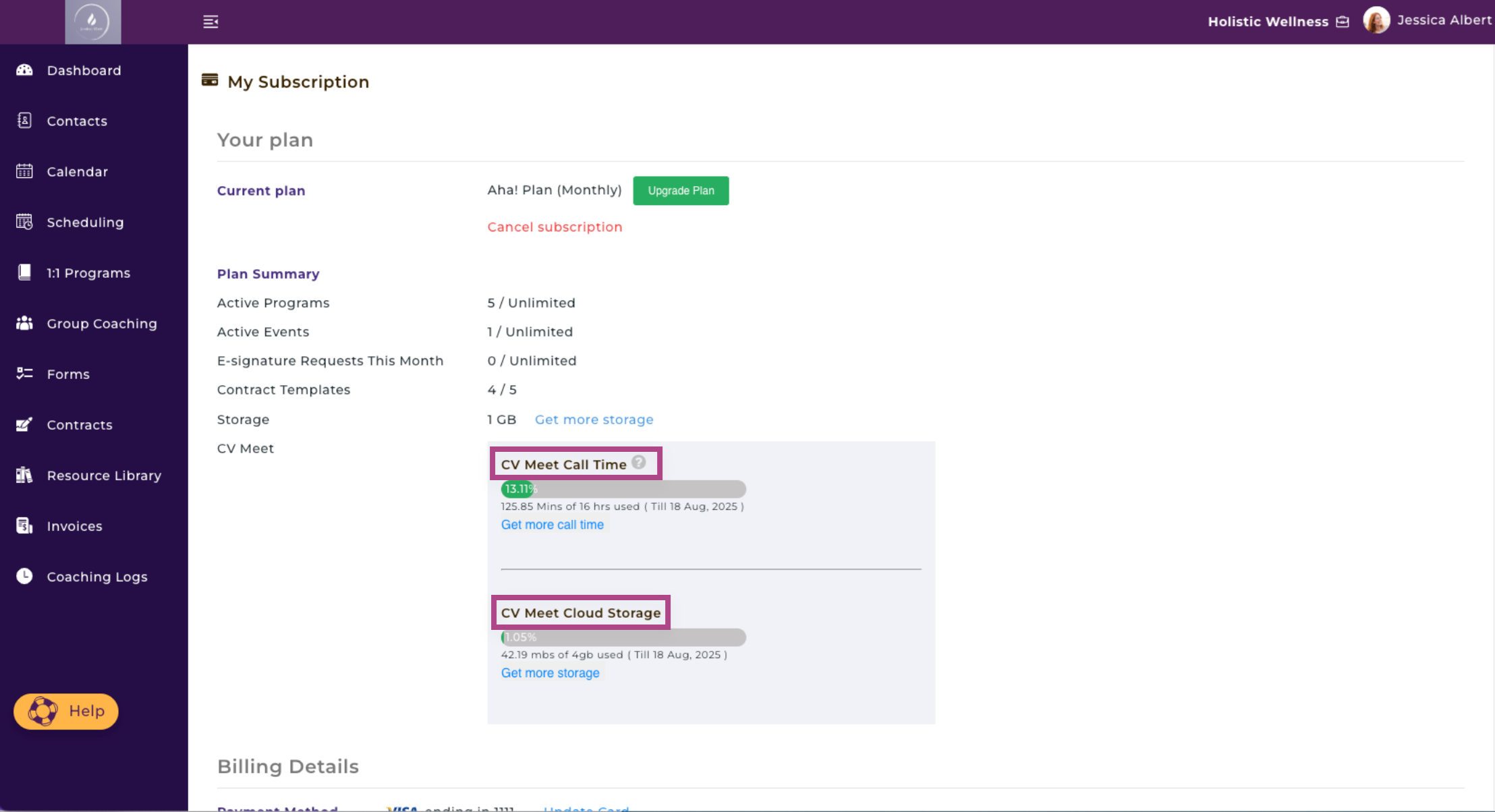CV Meet (Native Video) - Feature Overview
About CV Meet 🎥
What is CV Meet? 🤔
CV Meet is our native digital and audio communication tool that comes with your CoachVantage account.
CV Meet Benefits 💡
- Save Time - Instead of using a platform such as Zoom to record meetings where you then are required to go to the Zoom application to retrieve the recordings, with CV Meet you have access to your call recordings right from within your account. Plus, you'll be able to share your meeting recordings more easily with your clients with 2 simple clicks.
- Improve Meeting Organization - Gain access to your meeting recordings right from within your account. Obtain the ability to share your meeting recordings with one or multiple contacts.
- Simplify Your Business - Make life easier by having CoachVantage be the 1 and only software you need to run your business.
How to Schedule a Meeting and Use CV Meet 📆
- On the Calendar page, at the top right-hand corner, click Add to create a new appointment.
- Select the client with whom you're scheduling an appointment.
- Click the Location dropdown. When presented with location options, select CV Meet.
- Next, select your Start and End Time for your appointment.
- Lastly, select Save at the bottom right-hand corner and the appointment notification will be sent out.
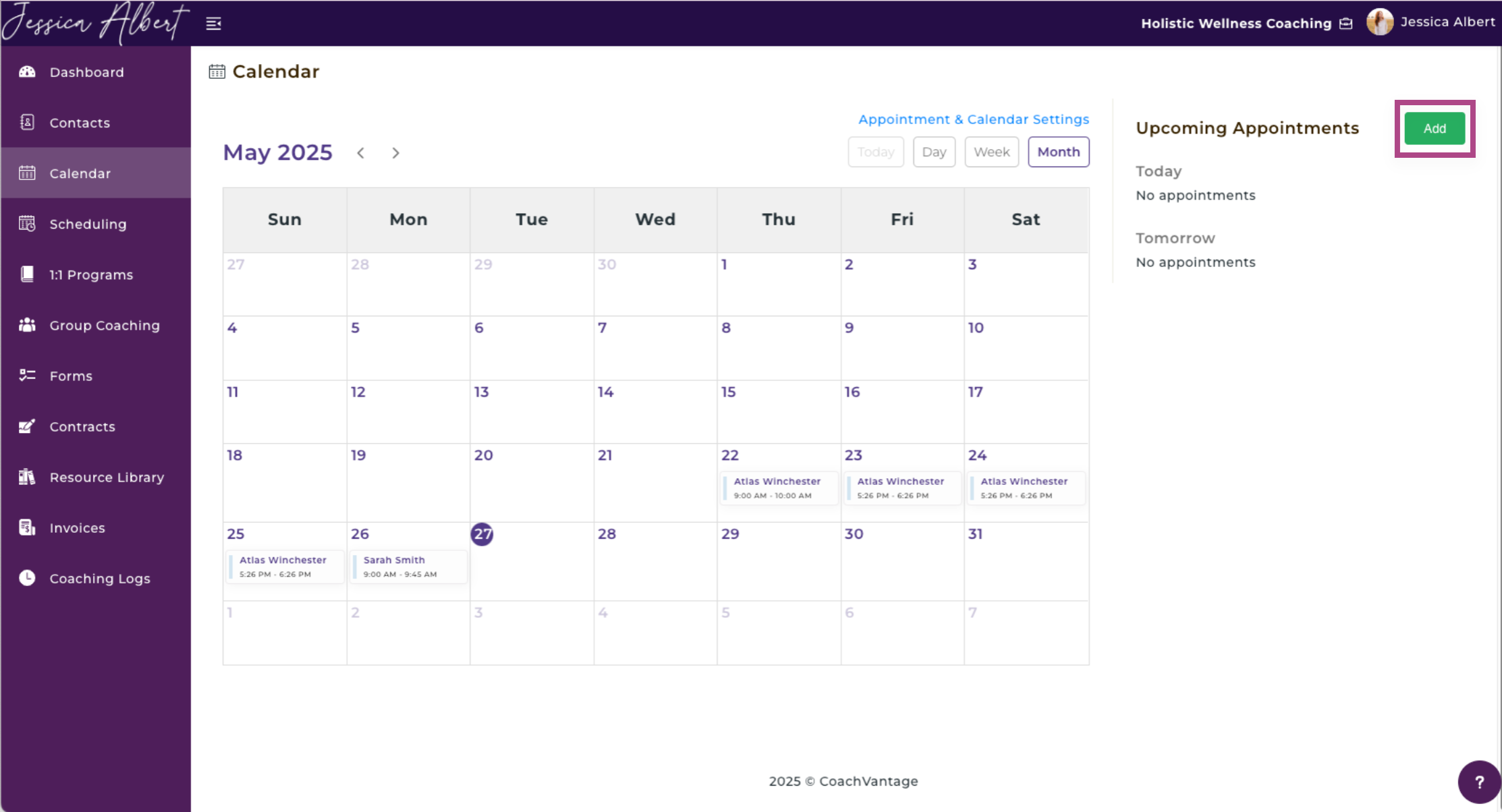
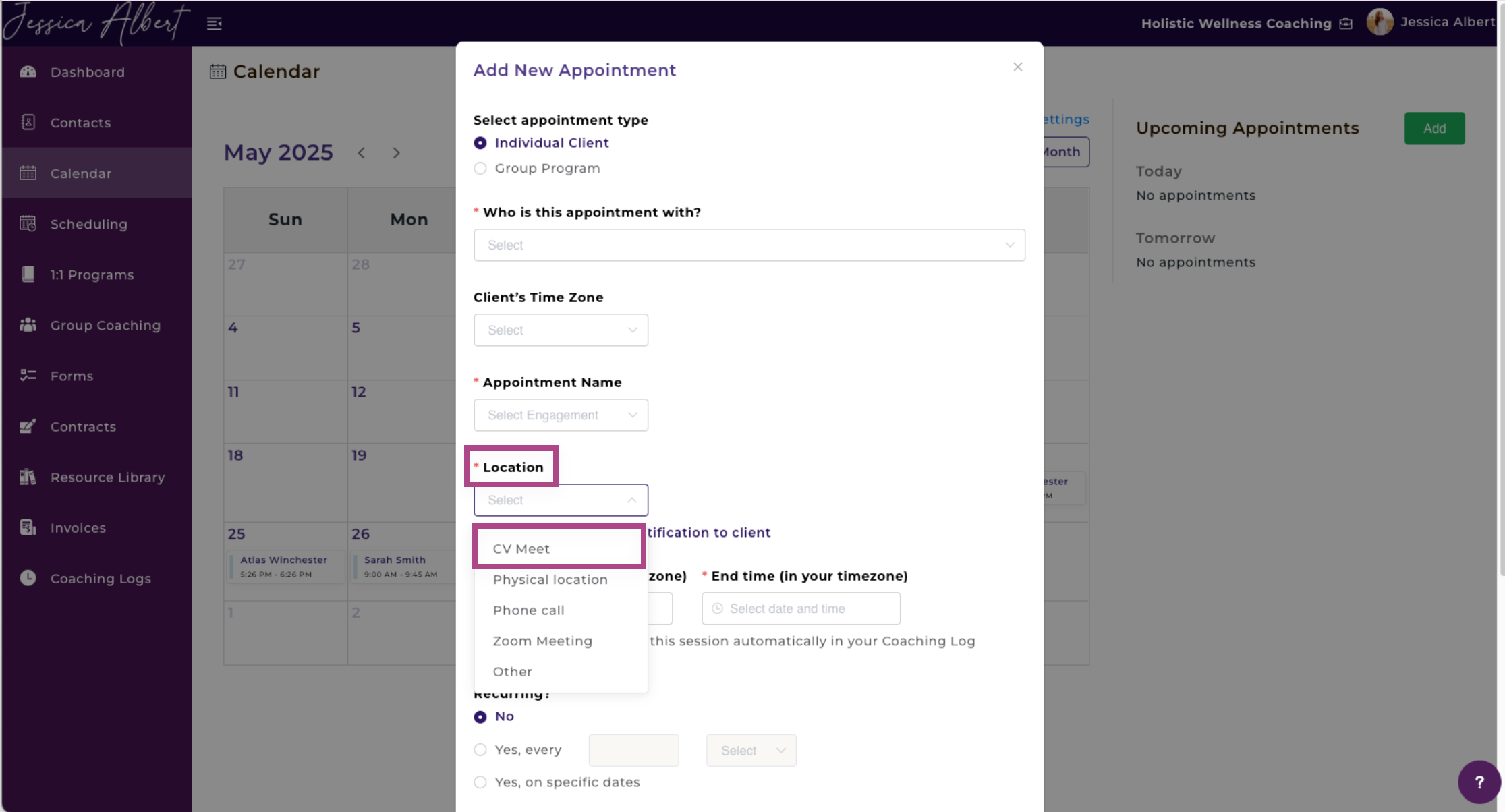
After these steps, you'll notice that the appointment is created in your calendar with the CV Meet meeting link in the appointment details. The CV Meet link will also show up on your dashboard under your Upcoming Appointments section.
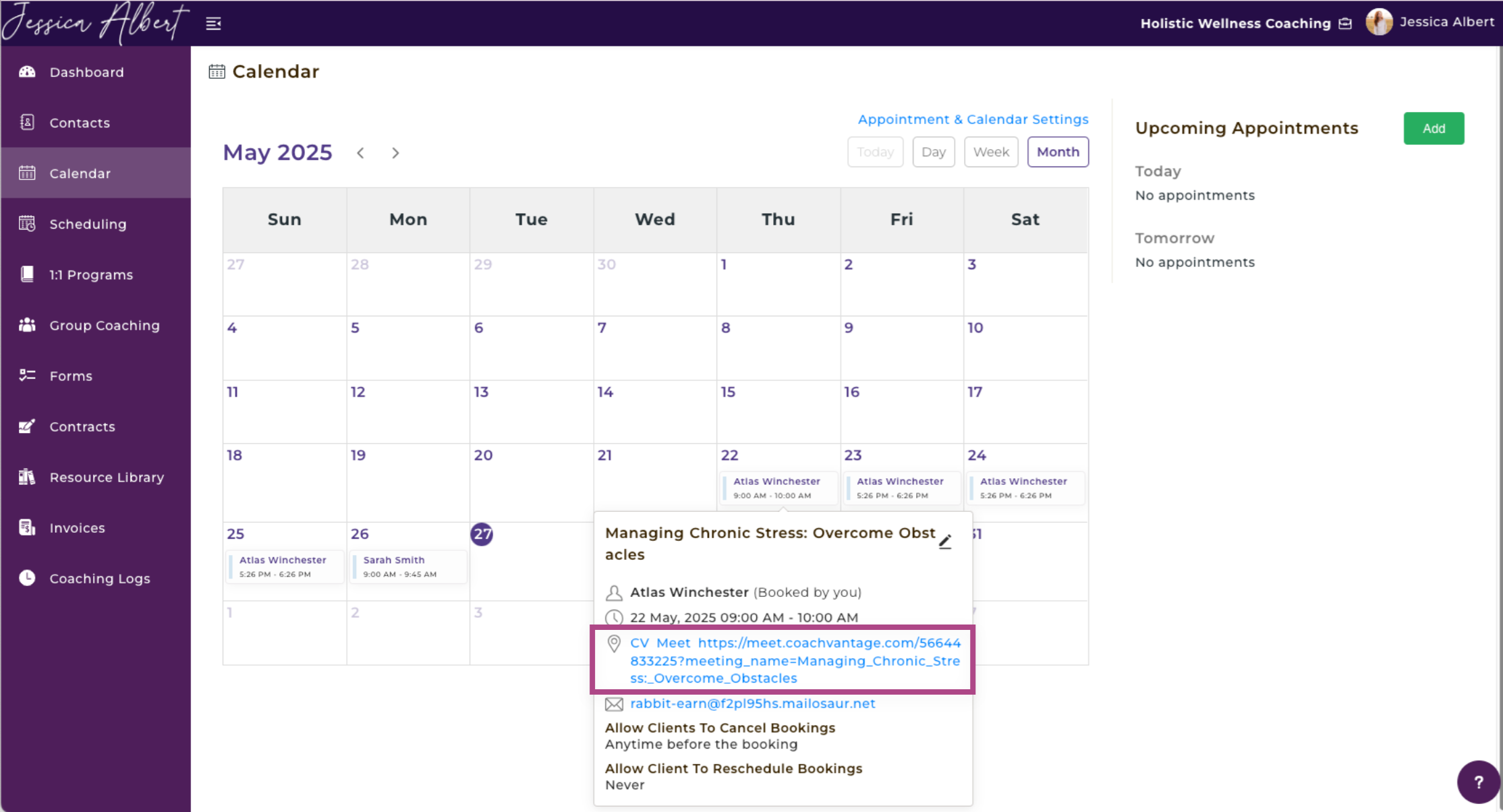
Event Notification Details 🔔
- Once you schedule an appointment and use CV Meet as your location, the email notification your client receives will include the meeting link. Your client can then easily click on the link in the email when ready to start their scheduled appointment with you.
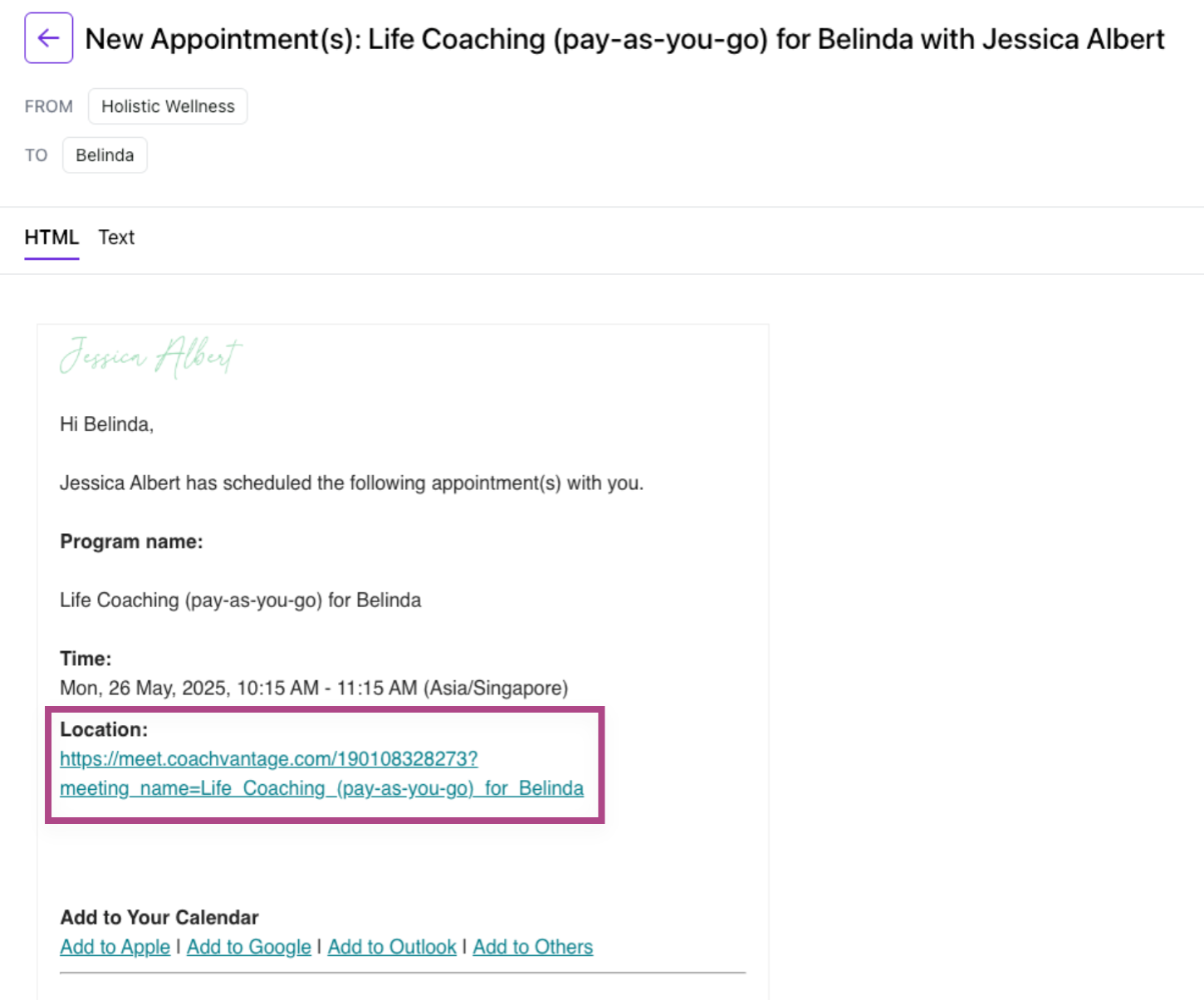
CV Meet Application Example
- Your client will be able to enter their name. They will be placed on hold until you admit them into the meeting.
- You'll be able to admit them into the meeting room when you're ready and you click, Join Meeting.
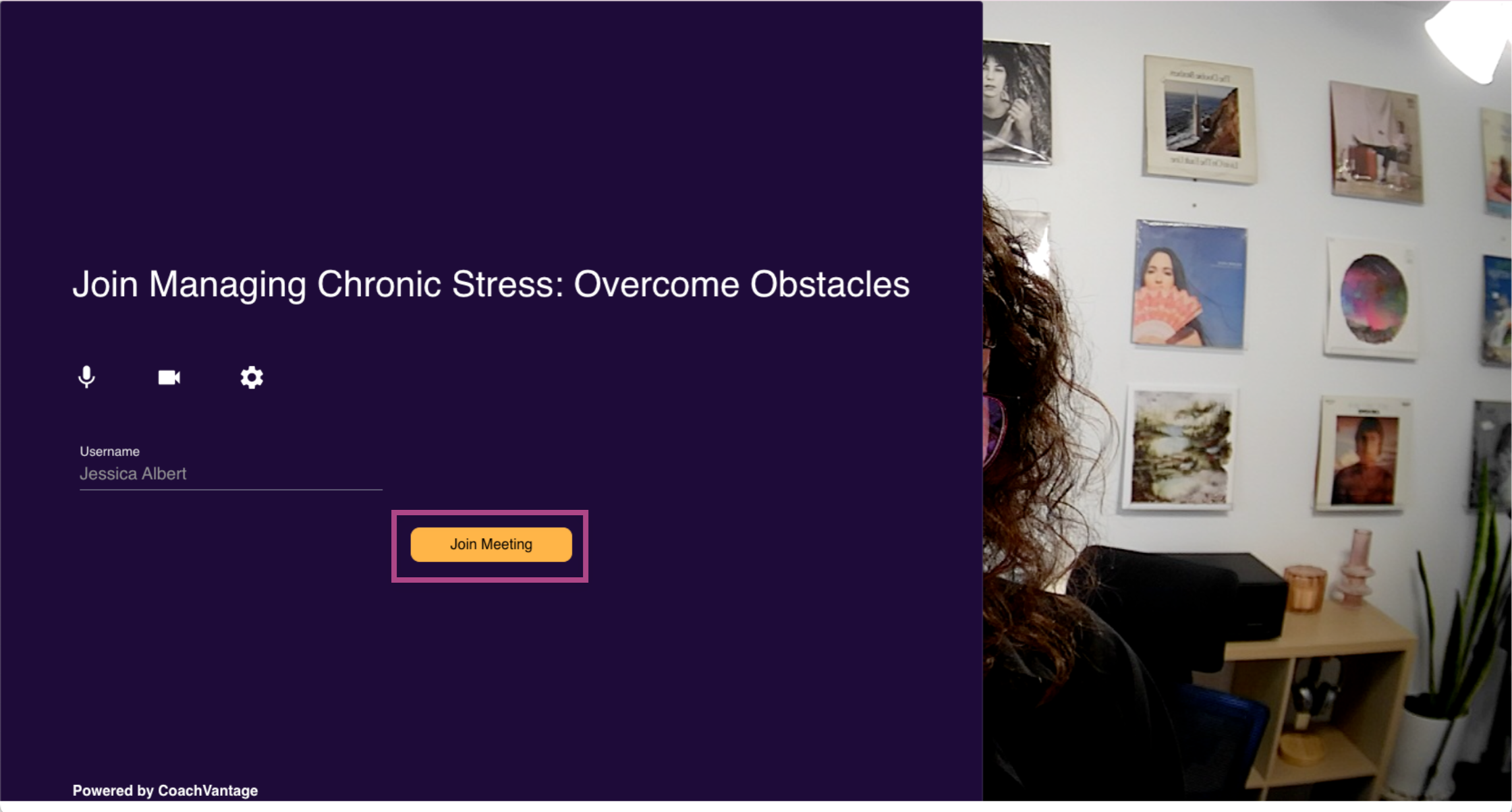
Image: This is what CV Meet looks like for you the coach. ⬆️
Record A Meeting 🎥
- Once the client has joined the meeting, you can record the sessions by clicking on the small circular Start Recording button on the bottom right-hand corner of your screen.
- When you click Start Recording, you'll notice that on the left-hand bottom corner of the screen, a message that reads Start Recording will be present. Soon after, you'll see a Recording Started message.
Refer to the "CV Meet - How to Record Meetings, Download and Share Recordings" article for more details.
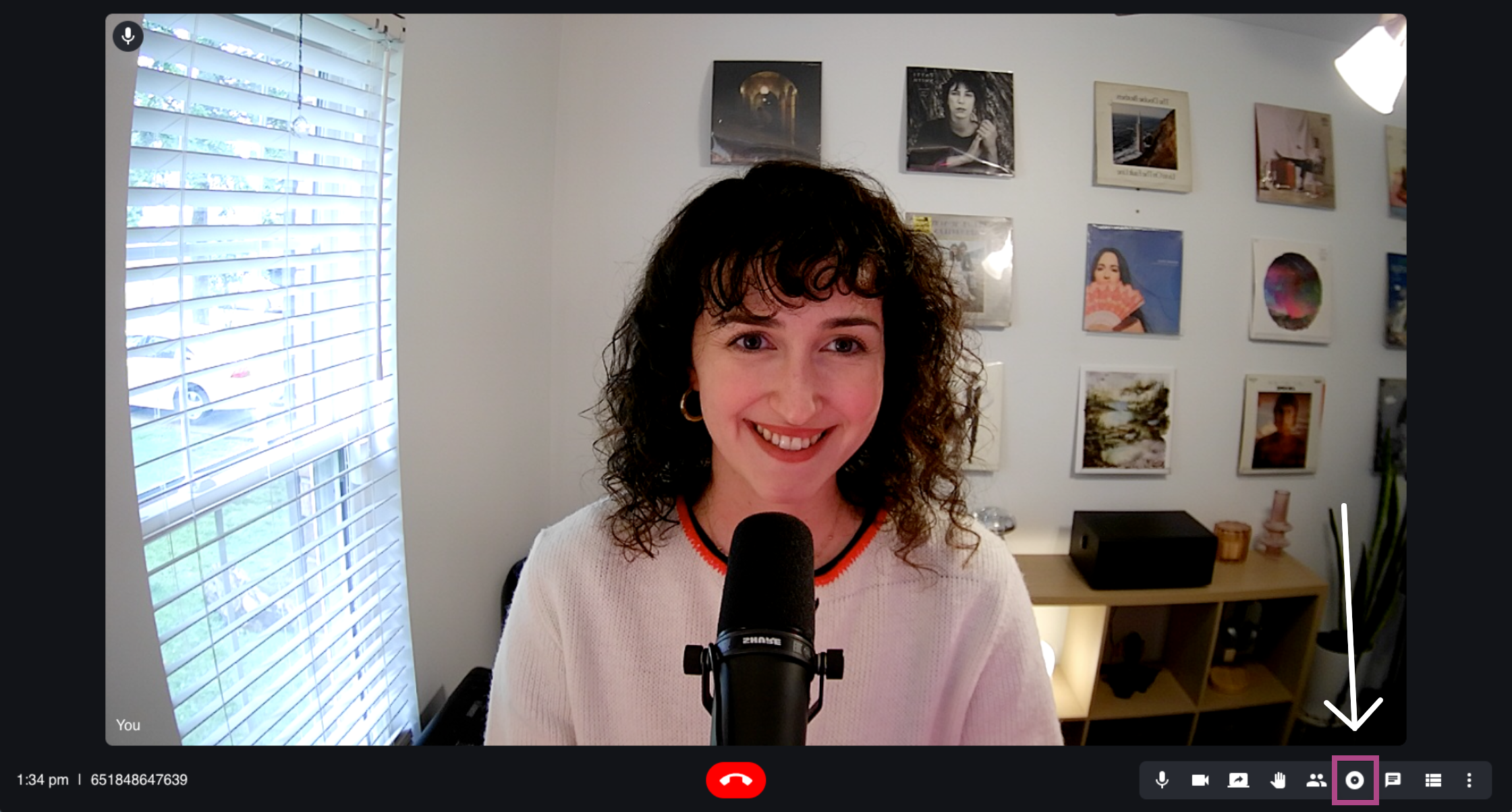
How to Access Your Recorded Meeting Videos 🗃️
There are 2 ways to access your recorded meeting videos:
A) Under a Contact
- Click the Contacts tab on the left menu.
- Select the contact you'd like to view/share the video recording with.
- Select the Files tab.
- View the recorded meeting there and even share it with your client as well.
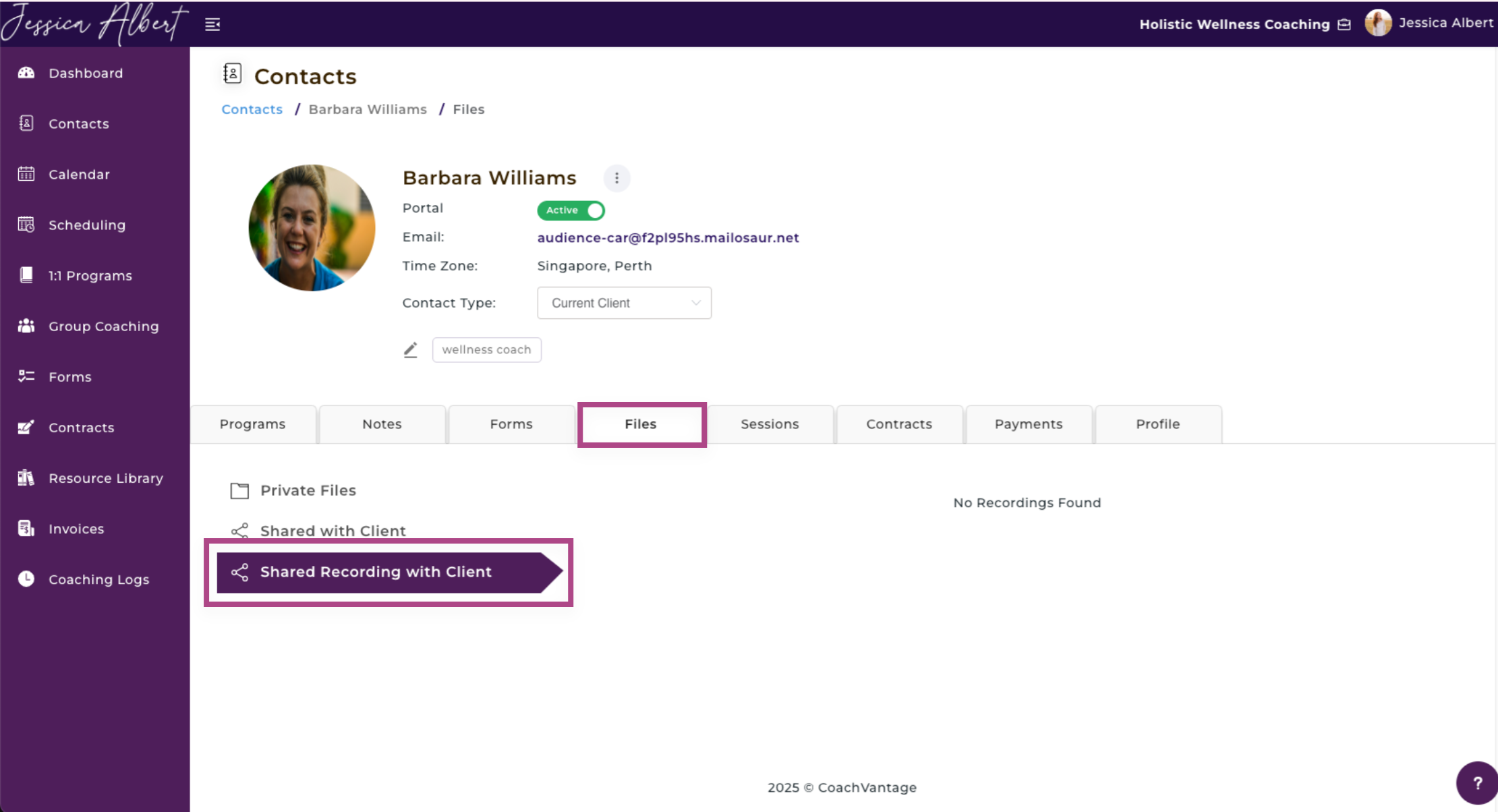
B) Resource Library
- Select the Resource Library tab on the left menu.
- Click the top tab, CV Meet Recordings.
- All CV Meet recorded meetings can be found here.
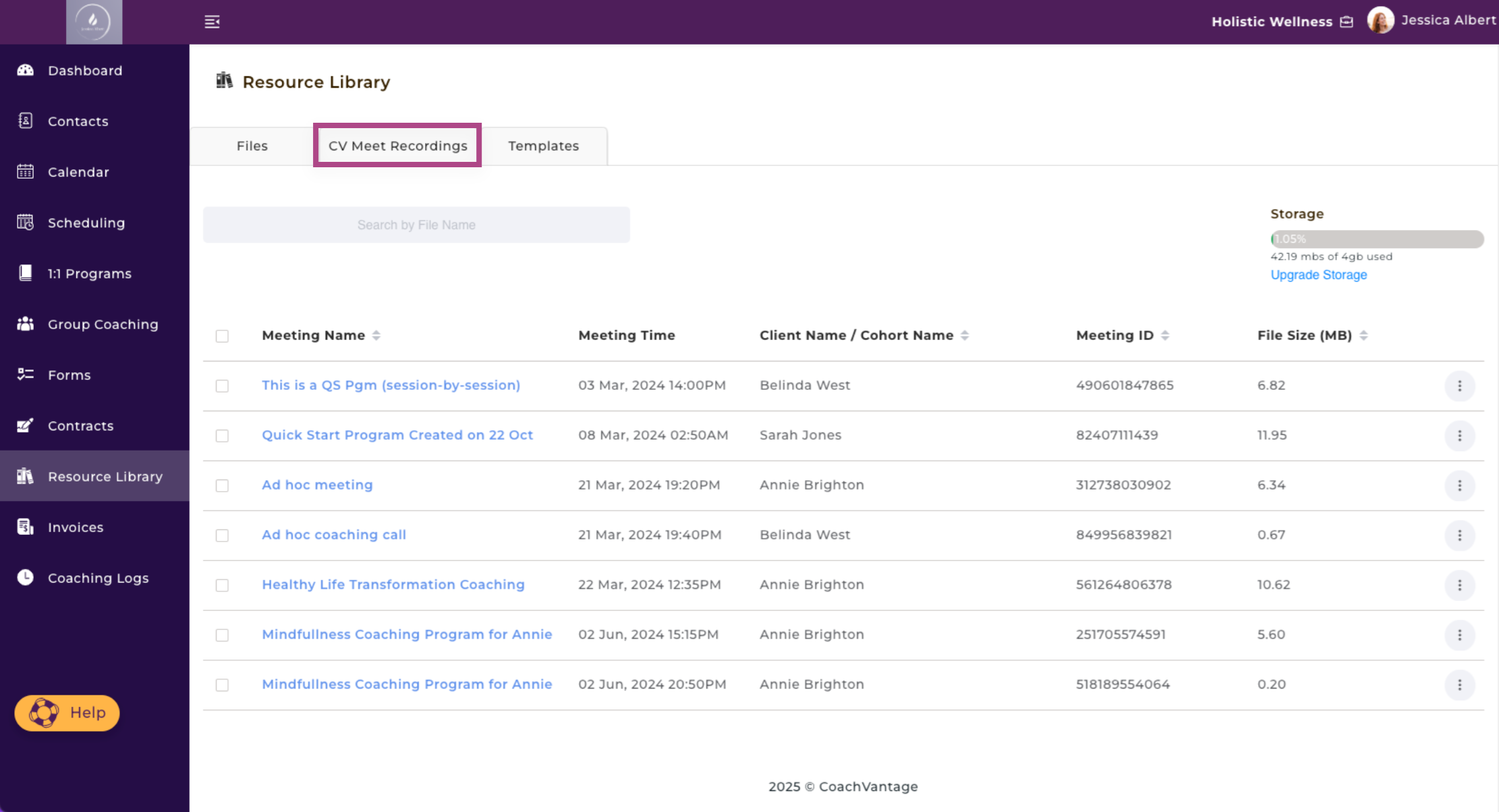
Share Recorded Meetings with 1 or Multiple Contacts 🧑🧑🧒🧒
- In the Resource Library, identify the recorded meeting you'd like to share.
- Select the 3-dot button menu on the right-hand side of the screen that correlate to your selected video.
- Click Share.
- A window will populate that allows you to copy and paste the video recording.
- You can also Share with Specific Contacts by entering a contact's name.
- You have the option of sharing the video with 1 or multiple contact names.
- Click on the Share Recording button on the bottom right-hand corner of the window.
Refer to the "CV Meet - How to Share Call Recordings With Clients Automatically for All Calls Related to Programs" article for more details.
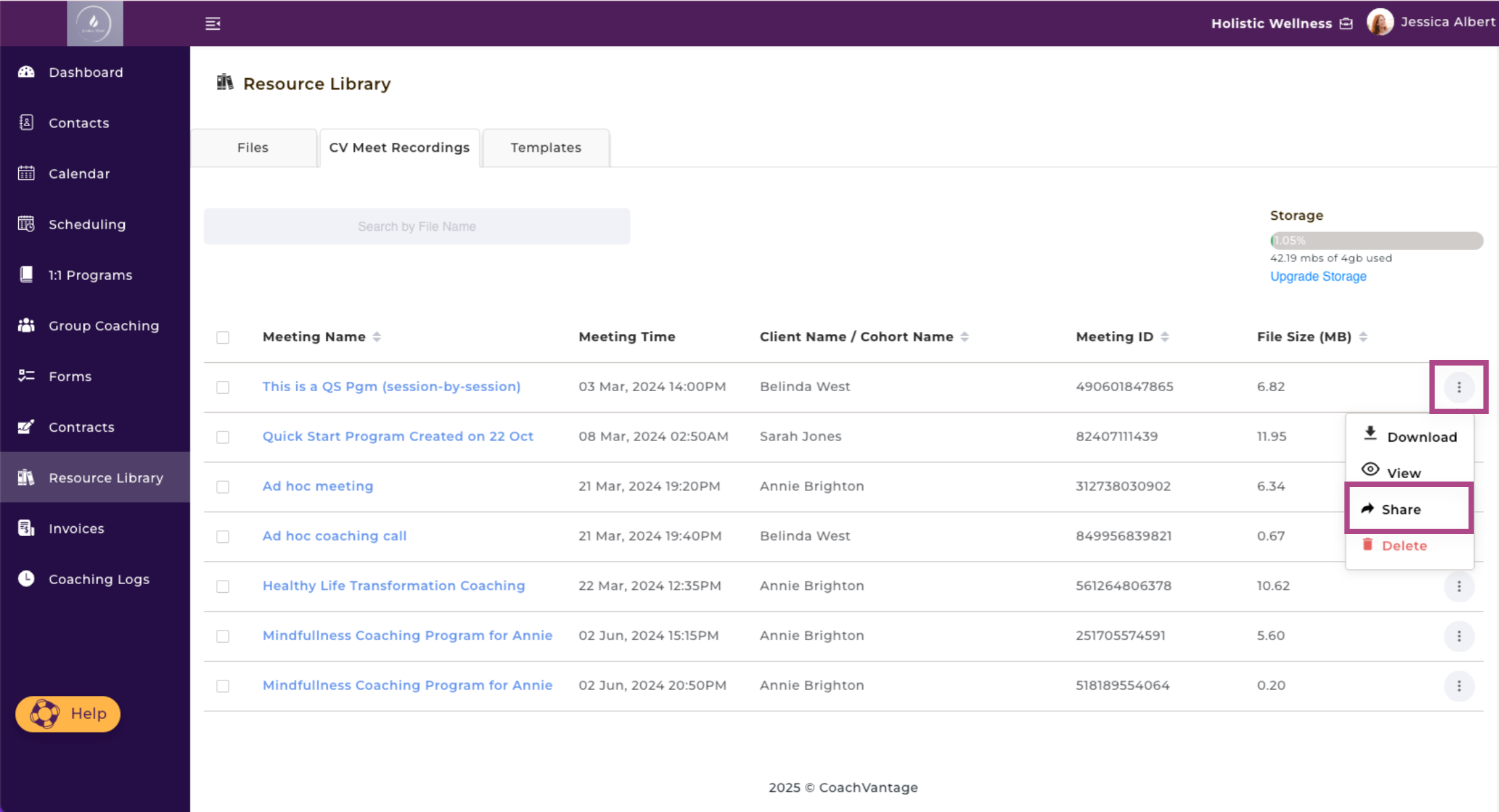
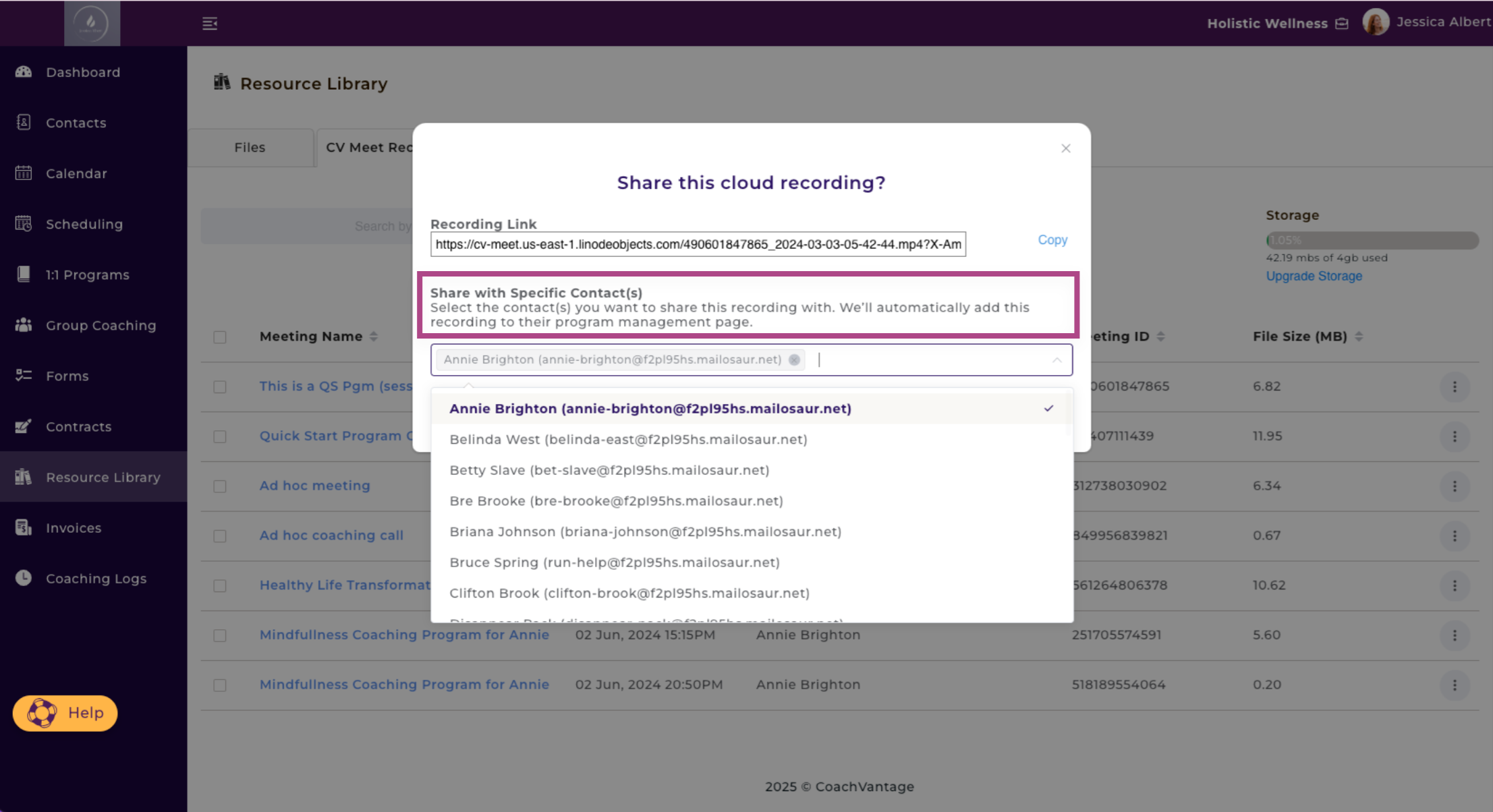
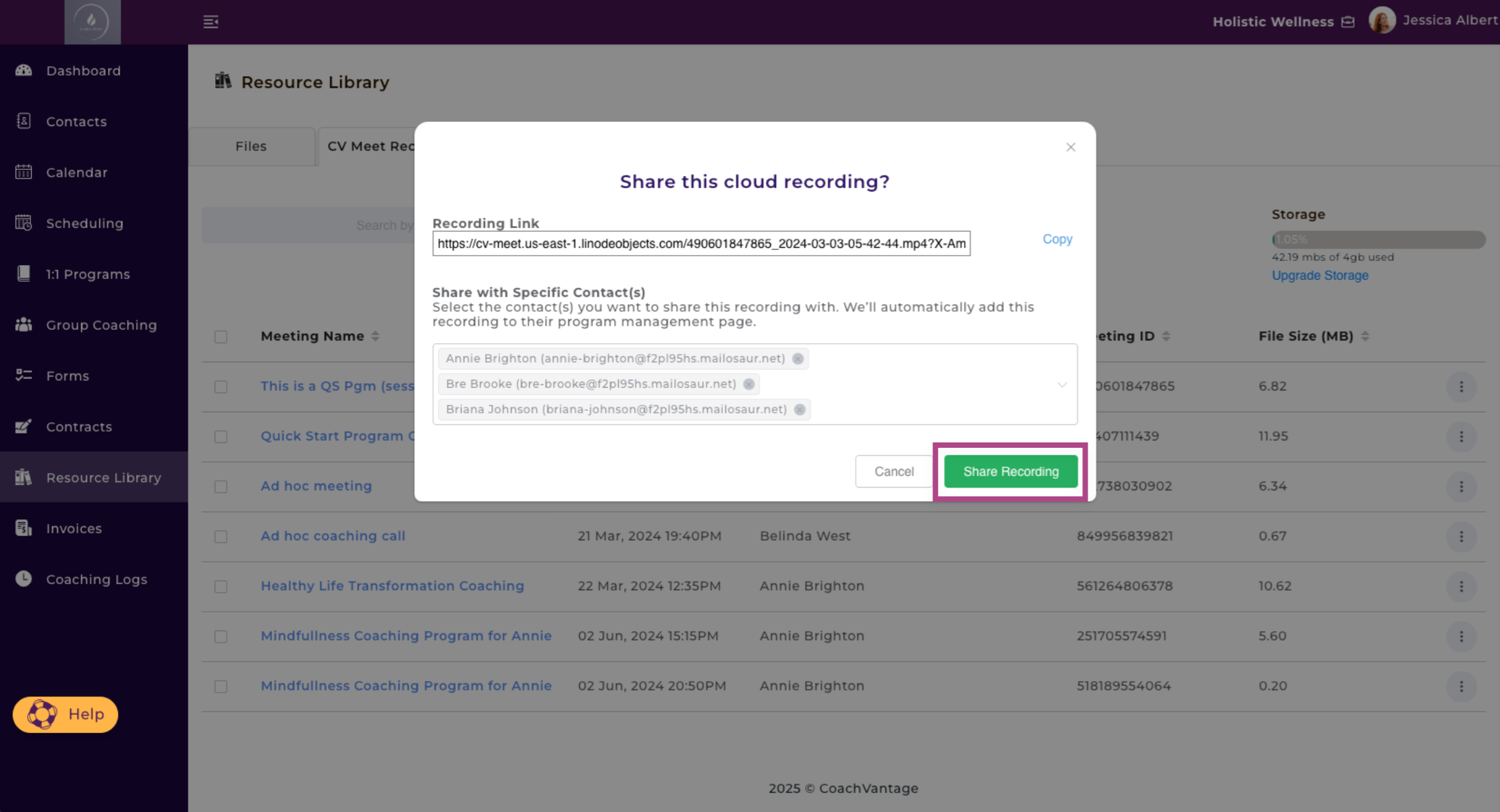
Playback Recorded Meeting ▶️
In the Resource Library, if you click on any of the past recorded meetings, it will immediately play back the meeting so you can watch it directly from your account as well.
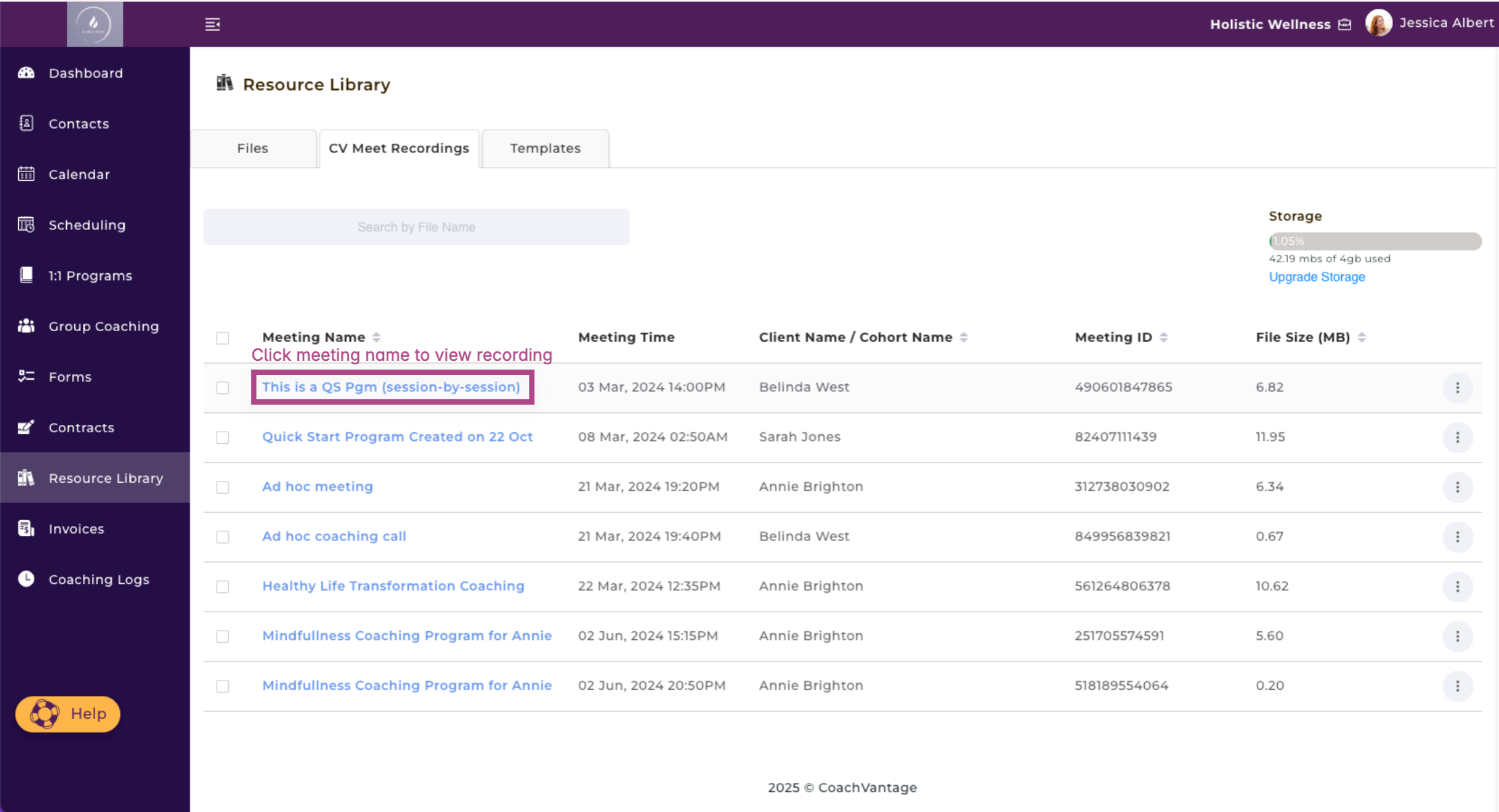
Additional Settings with CV Meet
- Click on your name on the top right corner of the top menu bar and select My Settings.
- Select the Comms & Notifications tab, the last tab on the right of the tab list.
- You have the option and can select the check box to Always Share CV Meet Calls With Clients Immediately Once the Recording is Ready. This means that after you've recorded a session and completed the recording, CoachVantage will automatically send an email to the client to let them know that the call recording is ready for them to view. The call recording will also be saved in the Client Portal for them to access.
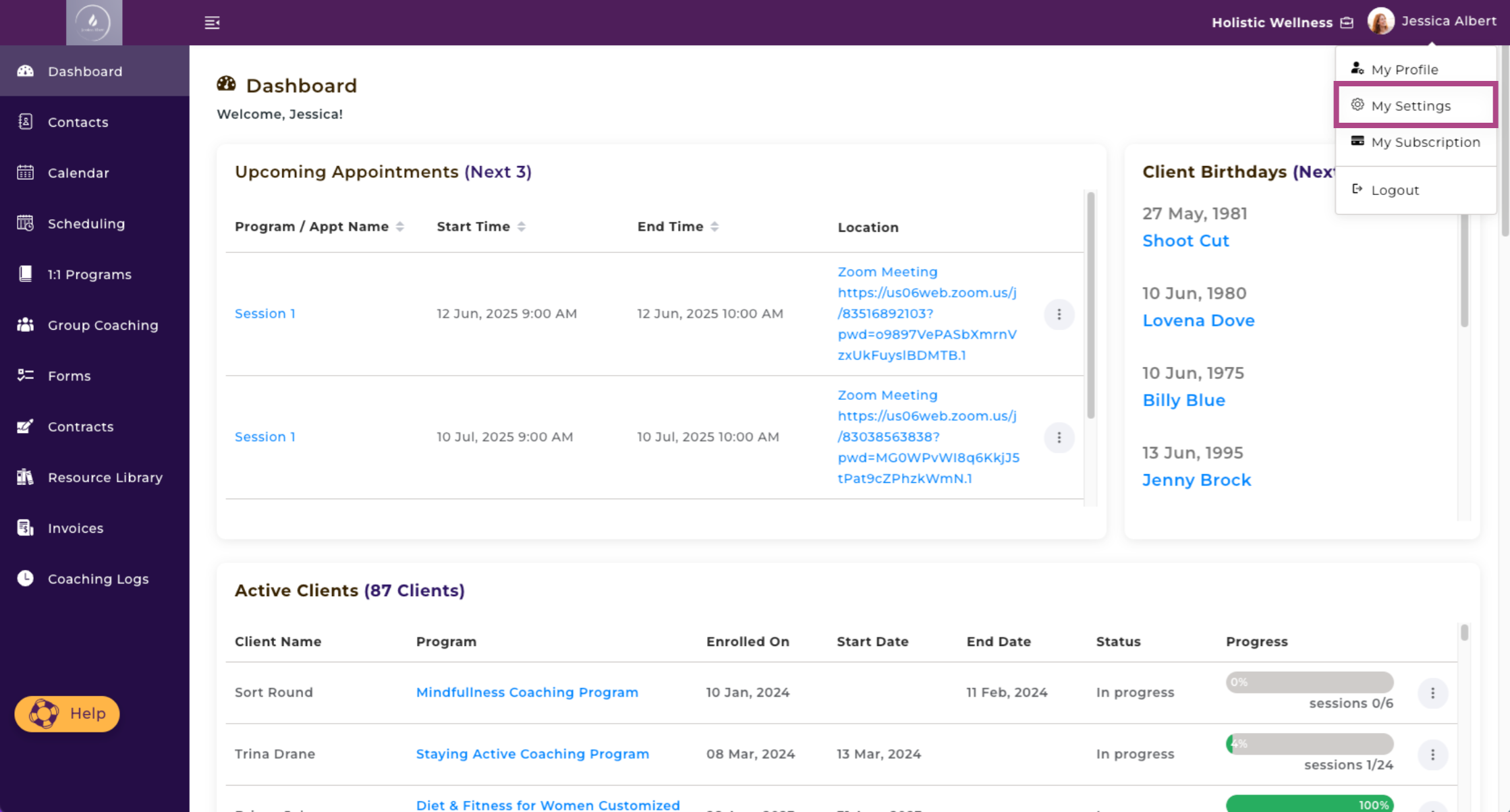
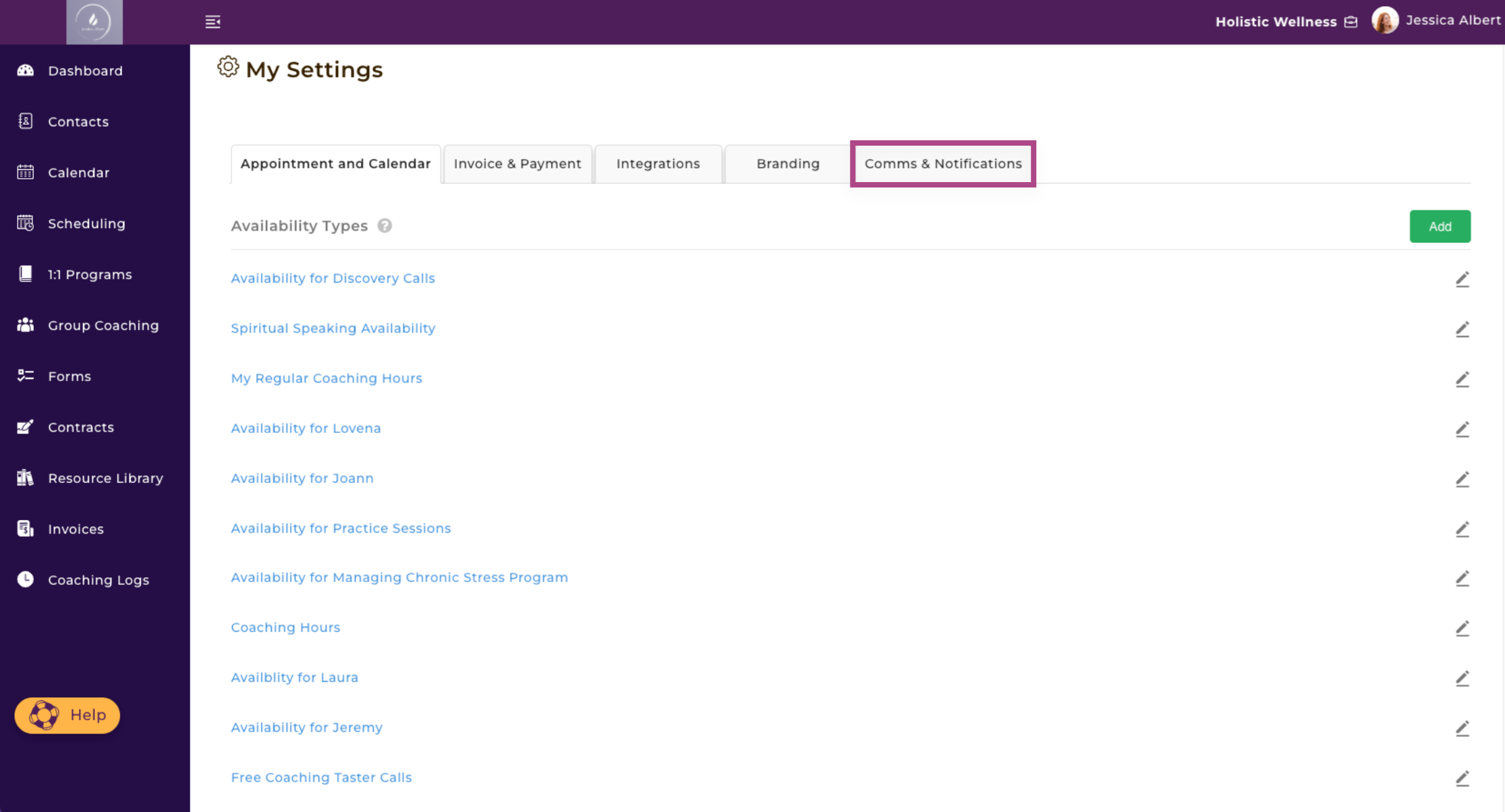
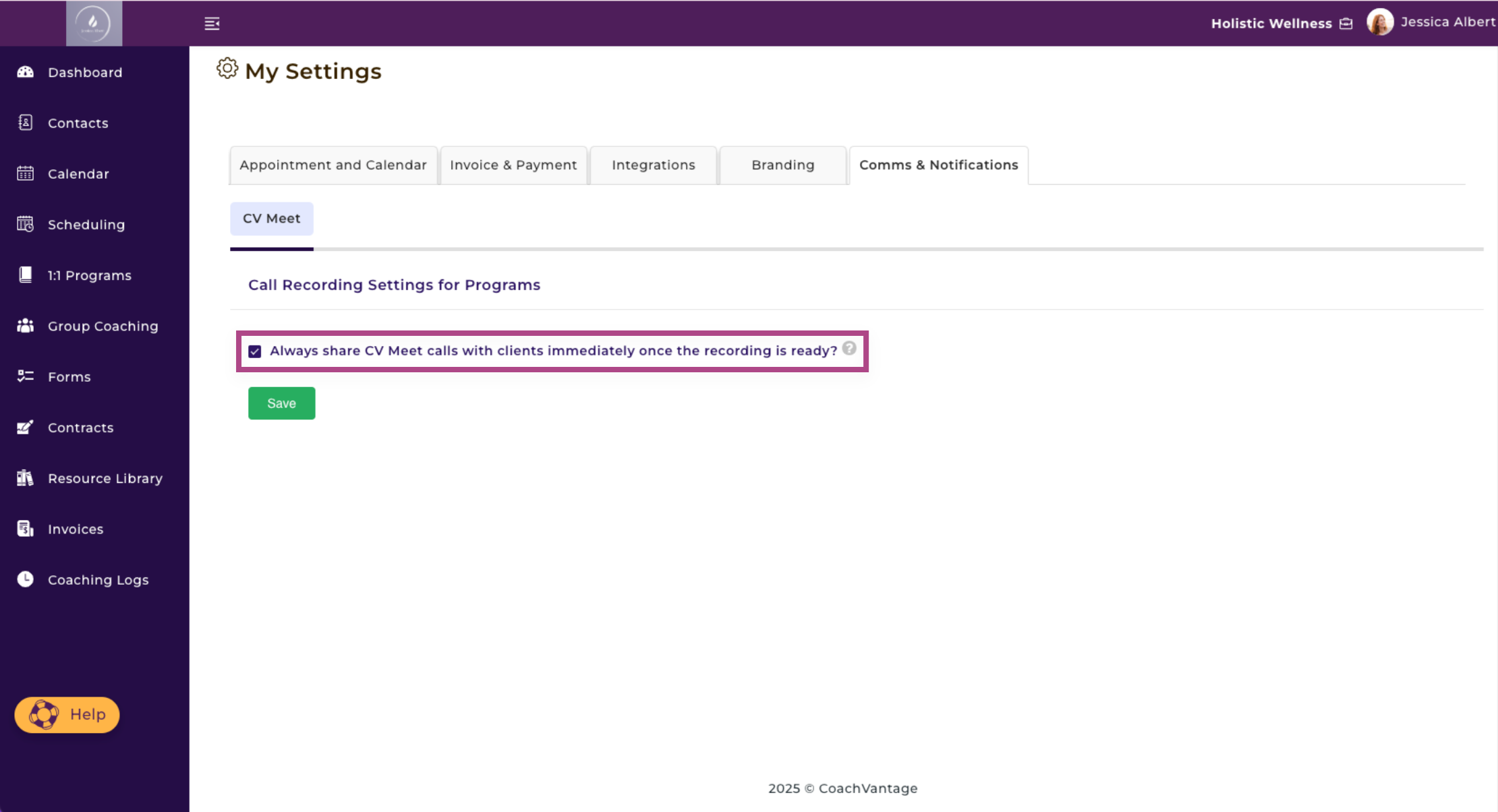
CV Meet - Your Coaching Program Location📍
- Go to the 1:1 Programs tab on the left menu.
- Select a program that's already been created or create a new program.
- Under the Program Information tab, scroll down to where you see Program Location.
- Click the dropdown menu and select CV Meet.
- Now, whenever a client books an appointment, they will receive an email with the CV Meet link to join a meeting with you.
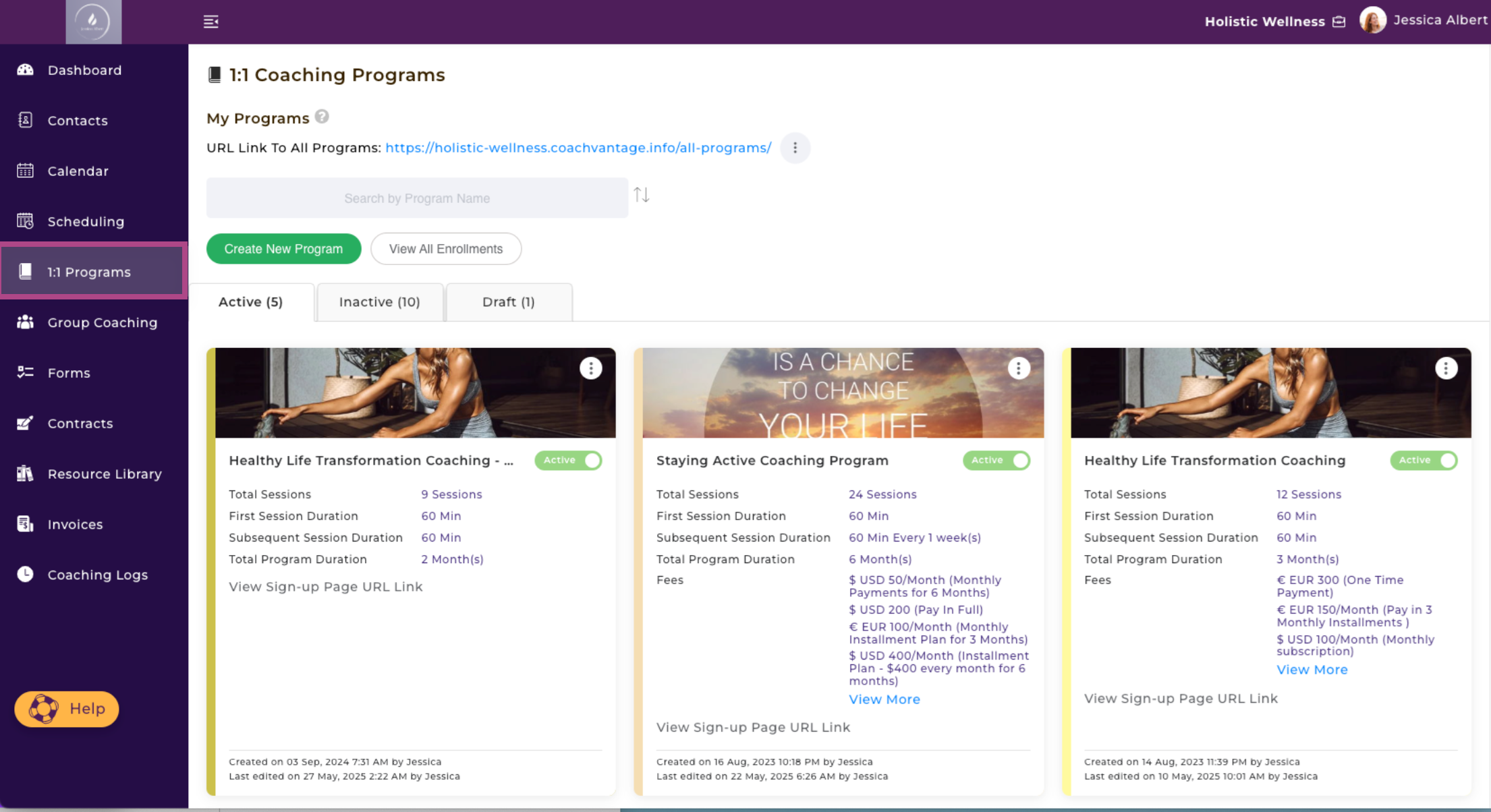
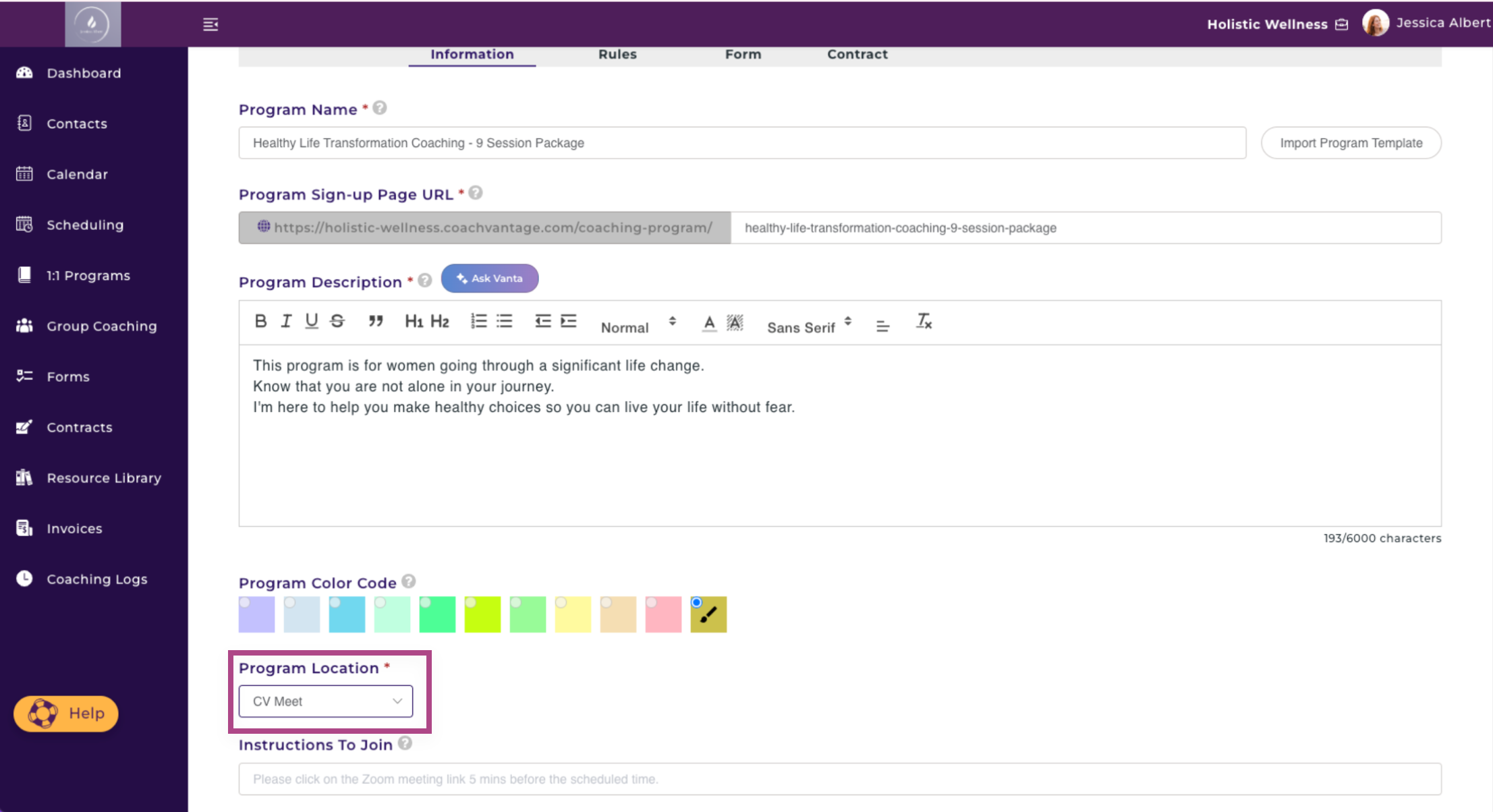
How to Add Additional CV Meet Hours 🕰️
- Click on Your Profile on the top right corner of the top menu bar and select My Subscription.
- You'll see a section called CV Meet which includes Call Time allowances and Cloud Storage allowances that are provided to you with your subscription.
- If you'd like to purchase additional time, you can select, Get More Call Time and/or Get More Storage.
- For full details of your plan allowances, you can visit our Help Base and take a look at Call Time Allowances provided as well as Cloud Storage allowances that's provided for the Clarity and Aha Plans.
Refer to the "Plan Allowances and Add-ons For Call Time and Data Storage" article for more details.