Forms on Individual Contact Record Page
Overview
You can view all form responses that your client has completed in the Forms tab of their Individual Contact Record.
To see all Forms that have been sent to and responded by this client, click on the Forms tab in the menu bar.
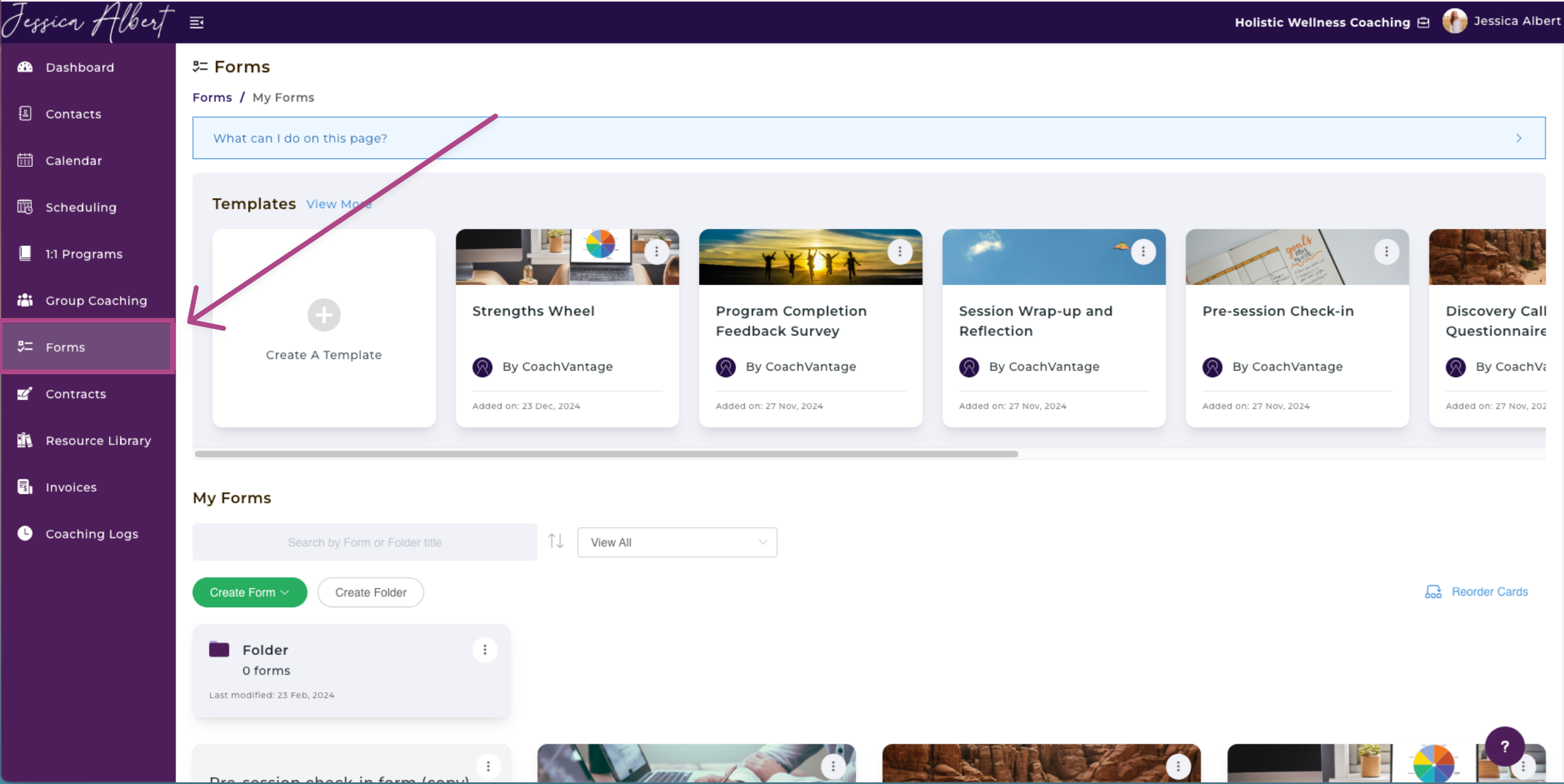
You'll see:
1. Search Bar 🔎
You can use the search bar and type in the name of form you're looking for.
2. Program Association
Filter forms that were sent to the client for a specific coaching program by using the Program Association drop-down. If you select View All, this will display all ad hoc forms (i.e. forms that are not associated with a coaching program) as well as forms that are associated with coaching programs.
Tip: This filter is useful if you have more than one coaching program for this client and you want to filter forms that were sent for a specific coaching program.
3. Send Form Button 📤
You can send a form to this client by clicking on the Send Form button.
You should already have the form template completed before being able to send a form. Refer to the article How to Create a Form for more details.
4. Pending Response Tab 🟠
In the Pending Response tab, you can view the forms that you've sent to this client which are pending response. These forms have not yet been responded by the client.
You can also view this client's pending forms on your Dashboard. Refer to the Dashboard article to learn more.
5. Completed Tab ☑️
In the Completed tab, you can view the client's responses to forms that you've sent to this client.
To view a form response, simply click on the Form name:
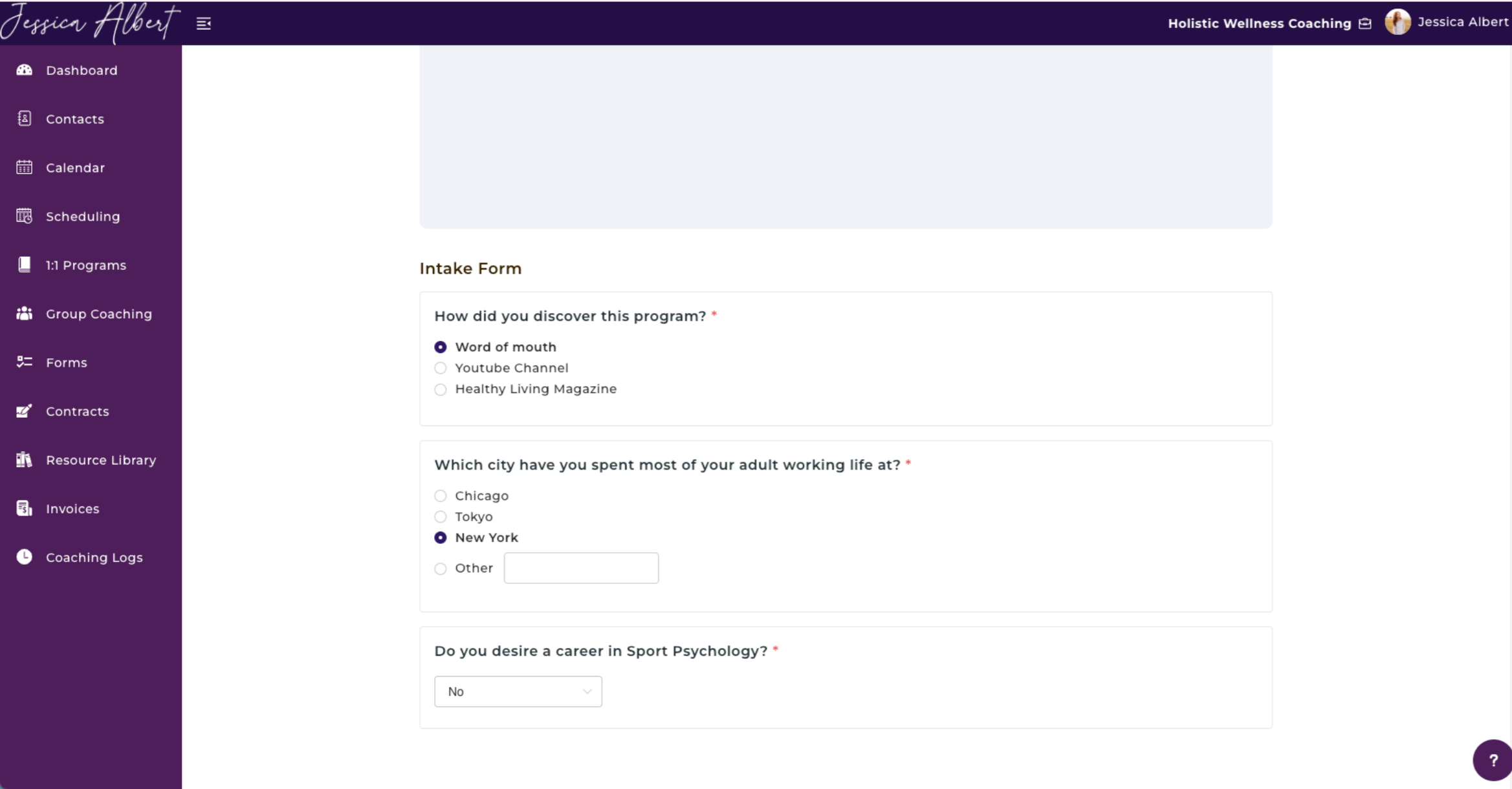
Tip: A form having an editable tag as shown below means that the contact has the ability to edit their form responses even after they have submitted the form.

